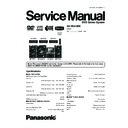Panasonic SA-VK870EE / SC-VK870EE Service Manual ▷ View online
Remote control
AC cord
Microphone
Video cable
FM indoor antenna
AM Loop antenna
6 Accessories
•
•
•
•
Note: Refer to “Replacement Parts List” (Section 25) for the part number.
13
SA-VK870EE
7 Operation Procedures
7.1. Main Unit key Button Operations
1
2
3
5
6
7
8
9
10
4
AC supply indicator
(AC IN)
This indicator lights when
the unit is connected to
the AC mains supply.
(AC IN)
This indicator lights when
the unit is connected to
the AC mains supply.
Standby/on switch (
)
Press to switch the
unit from on to standby
mode or vice versa. In
standby mode, the unit
is still consuming a small
amount of power.
unit from on to standby
mode or vice versa. In
standby mode, the unit
is still consuming a small
amount of power.
Selecting desired display
mode
mode
Using surround
enhancer
enhancer
3
5
6
1
2
4
7
8
Adjusting subwoofer level
[ REC, TAPE]
USB port
Deck [ , OPEN]
9
MUSIC PORT jack
Headphone jack
Reduce the volume
level and connect
the headphones.
Headphones plug type
: 3.5 mm stereo (not
included).
level and connect
the headphones.
Headphones plug type
: 3.5 mm stereo (not
included).
Avoid listening for
prolonged periods of
time to prevent hearing
damage.
Excessive sound
pressure from
earphones and
headphones can cause
hearing loss.
prolonged periods of
time to prevent hearing
damage.
Excessive sound
pressure from
earphones and
headphones can cause
hearing loss.
10
TAPE
DVD/CD
USB
FM/AM
VOLUME
16
13
14
15
11
11
12
12
16
13
14
15
17
Disc trays
[ , OPEN/CLOSE]
[ , EXCHANGE]
[1 ] to [5 ]
(disc direct play)
Enhancing bass sound
[MIN, MIC VOL, MAX]
Microphone (MIC 1,
MIC 2) jacks
Cassette holder
24
25
21
22
23
19
20
26
27
28
Skip, rewind, fast forward,
Tape Program Sensor,
sound quality adjustment,
time adjustment
Tape Program Sensor,
sound quality adjustment,
time adjustment
Tape playback and
direction
direction
FM/AM selection
MUSIC P./AUX
selection
selection
[ VOLUME +]
21
22
23
19
20
24
26
27
[MANUAL EQ]
DVD/CD selector and
playback
USB selector and
playback
Stop, DEMO function
Remote control signal sensor
28
18
18
Selecting Manual EQ,
adjusting its BASS level
25
17
/l
14
SA-VK870EE
7.2. Remote Control Key Buttons Operations
23
Change the television channel
27
Random play, Program play
Tape: Reverse mode selection
Change the television s video input
mode
20
Adjust the television volume
21
Sleep timer, Auto off operation setting
22
Adjust the volume of the main unit
24
Stop
Pause
25
Tape playback and direction
26
28
Show on-screen menu
29
Frame-by-frame/Select or register
menu items
30
Return to previous screen
31
Slow motion, search, tuning
32
Changes the unit s display
33
Dim the display panel
34
Mute the sound
35
Adjust the sound field and sound quality
1
2
3
5
6
7
8
9
10
4
11
12
27
28
29
24
25
26
21
22
23
18
19
20
13
14
15
30
32
33
34
35
17
16
31
3
6
5
Television power on/off
4
2
Turn the unit on/off
PLAY/REC timer on/off
1
Select channels and title numbers
etc./Enter numbers
etc./Enter numbers
Show disc information/Select a disc
Play loaded discs in order
Play loaded discs in order
Clock and timer setting
9
EXT-IN: MUSIC P./AUX selection
FM/AM: FM/AM selection
FM/AM: FM/AM selection
8
USB selector and playback
7
DVD/CD selector and playback
Change the player s settings
Using surround enhancer
Show a disc top menu or program list
12
10
Display current playback condition
(QUICK OSD)
(QUICK OSD)
Cancel an item
Adjusting the speaker level
17
Show a disc menu or playlist
Skip, rewind, fast forward, Tape
Program Sensor, sound quality
adjustment, preset channel selection,
time adjustment
Program Sensor, sound quality
adjustment, preset channel selection,
time adjustment
14
13
16
Repeat play
Using super surround
Show karaoke settings menu
Show karaoke settings menu
19
18
15
11
15
SA-VK870EE
7.3. Disc Information
7.3.1. Disc Playability (Media)
Discs that can be played
Commercial discs
Disc
Logo
Indicated in
these
instructions by
Remarks
DVD-Video
High quality movie and music discs.
Video CD
Music discs with video.
Including SVCD (Conforming to IEC62107).
Including SVCD (Conforming to IEC62107).
CD
Music discs.
Recorded discs ( : Playable,
: Not playable)
Disc
Logo
Recorded on a DVD
video recorder, etc.
video recorder, etc.
Recorded on a personal computer, etc.
Finalizing
* 8
* 2
* 4
* 6
* 7
DVD-RAM
Not
necessary
DVD-R/RW
Necessary
DVD-R DL
* 3
Necessary
+R/+RW
Necessary
+R DL
Necessary
CD-R/RW
* 1
Necessary
* 9
* 1
* 2
* 3
* 4
* 5
* 6
* 7
* 8
* 9
Note about using a DualDisc
The digital audio content side of a DualDisc does not meet the
technical specifications of the Compact Disc Digital Audio (CD-DA)
format so playback may not be possible.
The digital audio content side of a DualDisc does not meet the
technical specifications of the Compact Disc Digital Audio (CD-DA)
format so playback may not be possible.
Discs that cannot be played
Video systems
This unit can play PAL and NTSC, but your television must
match the system used on the disc.
PAL discs cannot be correctly viewed on an NTSC television.
This unit can convert NTSC signals to PAL 60 for viewing on a
PAL television.
match the system used on the disc.
PAL discs cannot be correctly viewed on an NTSC television.
This unit can convert NTSC signals to PAL 60 for viewing on a
PAL television.
(
)
* 5
(
)
* 5
It may not be possible to play all the above-mentioned discs in some cases due to the type of disc, the condition of the recording,
the recording method, or how the files were created.
This unit can play CD-R/RW recorded with CD-DA or Video CD format.
Discs recorded on DVD video recorders or DVD video cameras, etc. using Version 1.1 of the Video Recording Format (a unified
video recording standard).
Discs recorded on DVD video recorders or DVD video cameras using Version 1.2 of the Video Recording Format (a unified video
recording standard).
Discs recorded on DVD video recorders or DVD video cameras using DVD-Video Format.
Recorded using a format different from DVD-Video Format, therefore, some functions cannot be used.
MPEG4 data recorded with the Panasonic SD multi cameras or DVD video recorders [conforming to SD VIDEO specifications
(ASF standard)/MPEG4 (Simple Profile) video system/G.726 audio system].
Functions added with DivX Ultra are not supported.
A process that allows play on compatible equipment. To play a disc that is displayed as Necessary on this unit, the disc must
first be finalized on the device it was recorded on.
Closing the session will also work.
Blu-ray, HD DVD, AVCHD discs, DVD-RW version 1.0,
DVD-Audio, DVD-ROM, CD-ROM, CDV, CD-G, SACD,
Photo CD, DVD-RAM that cannot be removed from their
cartridges, 2.6-GB and 5.2-GB DVD-RAM, and Chaoji VCD
available on the market including CVD, DVCD and SVCD that
do not conform to IEC62107.
16
SA-VK870EE
Click on the first or last page to see other SA-VK870EE / SC-VK870EE service manuals if exist.