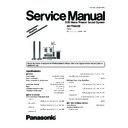Panasonic SA-PT860EE / SC-PT860EE Simplified Service Manual ▷ View online
You can select whether audio is output from this unit’s
speakers or the TV speakers by using the TV menu
settings. For details, refer to the operating instructions of
your TV.
speakers or the TV speakers by using the TV menu
settings. For details, refer to the operating instructions of
your TV.
Home Cinema
This unit’s speakers are active.
This unit’s speakers are active.
TV
TV speakers are active.
TV speakers are active.
When switching between this unit’s speakers and TV
speakers, the TV screen may be blank for several
seconds.
speakers, the TV screen may be blank for several
seconds.
You can control the playback menus of this unit with the
TV’s remote control when using the "DVD/CD" or "USB"
source. When operating the TV’s remote control, refer to
the below illustration for operation buttons.
TV’s remote control when using the "DVD/CD" or "USB"
source. When operating the TV’s remote control, refer to
the below illustration for operation buttons.
1 Select this unit’s operation menu by using the TV
menu settings.
(For details, refer to the operating instructions of your
TV).
(For details, refer to the operating instructions of your
TV).
The START menu will be shown.
e.g.
e.g.
2 Select the desired item on the START menu.
Speaker control
VIERA Link Cont rol only with TV’ s re mote
control [f or "HD AVI Con trol 2 (or later)"]
control [f or "HD AVI Con trol 2 (or later)"]
DVD/CD
HOME CINEMA
OK
RETURN
RETURN
SOUND
INPUT SELECT
INPUT SELECT
PLAYB A CK DISC
TOP MENU (DVD)
MENU (DVD)
MENU (DVD)
Playback/
menu access
menu access
When this unit is in standby mode, changing the TV
speakers to this unit’s speakers in the TV menu will
automatically turn this unit on and select "AUX" or
"D-IN"
automatically turn this unit on and select "AUX" or
"D-IN"
as the source .
The TV speakers are automatically muted.
You can control the volume setting using the volume or
You can control the volume setting using the volume or
mute button on the TV’s remote control. (The volume
level is displayed on this unit s FL display.)
level is displayed on this unit s FL display.)
To cancel muting, you can also use this unit s remote
control
If you turn off this unit, TV speakers will be automatically
activated.
Audio output is 2-channel audio.
The volume of this unit is set to "0".
This function works only when "DVD/CD", " USB",
or "D-IN"
is selected as the source on this unit.
"AUX"
You cannot input numbers with the numbered buttons
on the TV’s remote control ([0] to [9]). Use this unit’s
remote control to select the play list etc.
remote control to select the play list etc.
The START menu can also be shown by using a button
on the TV’s remote control (e.g. [OPTION]).
Depending on the menu, some button operations
cannot be performed from the TV’s remote control.
Note
17
SA-PT860EE
7.4. Using the iPod
To view photos/videos from the iPod
E
terminal on this unit.
terminal on this unit.
nsure the video connection to the VIDEO OUT
Operate the iPod menu to make the appropriate photo/
video output settings for your TV. (Refer to operating
instructions of your iPod.)
video output settings for your TV. (Refer to operating
instructions of your iPod.)
To display the picture, turn on the TV and select the
appropriate video input mode.
Before connecting/disconnecting the iPod, turn this unit
off or reduce the volume of this unit to its minimum.
Connect the iPod (not included) firmly.
Recharging starts when the iPod is inserted.
Recharging starts when the iPod is inserted.
To operate through display of iPod, press [FUNCTIONS].
Play starts from the selected song.
Select "IPOD".
The iPod automatically switches to
this unit’s display mode.
The iPod automatically switches to
this unit’s display mode.
Music menu appears on the TV.
iPod/USB
iP od
Home Cinema
OK
Pla ylists
Ar tists
Alb ums
Son g s
Podcasts
Genres
Composer s
A udiobooks
Alb ums
Son g s
Podcasts
Genres
Composer s
A udiobooks
e.g.
Enjo ying m usic
Select an item.
Press [
] to skip page by page.
To return to the previous screen,
press [RETURN].
OK
RETURN
iP od
Home Cinema
Good mornin g
Ronaldo
Happ y da ys
Ronaldo
Happ y da ys
3/ 20
2:43 -1:15
e.g.
Song
Artist
Artist
Album
Playback condition
Shuffle mode
1
Repeat mode
Current position
Preparation
2
1
To select shuffle modes
Each time you press the button:
: Song shuffle
: Album shuffle
: Album shuffle
Off: Cancel
Press
PLAY MODE
[
]
2
To select repeat modes
Press and hold
and then press the button
repeatedly within 3 seconds.
Each time you press the button:
Each time you press the button:
: Repeat 1 track
: Repeat all
: Repeat all
Off: Cancel
REPEAT
[
]
Hold the dock when conencting/disconnecting the iPod.
Attach the dock adapter which should be supplied with your
iPod to the dock for the stable use of the iPod.
If you need an adapter, consult your iPod dealer.
Attach the dock adapter which should be supplied with your
iPod to the dock for the stable use of the iPod.
If you need an adapter, consult your iPod dealer.
Main unit
iPod
Dock for iPod
e.g.
Dock adapter
(not included)
(not included)
18
SA-PT860EE
You can also use the remote control to operate iPod
menu.
menu.
[
]: To navigate menu items
[OK]: To go to the next menu
[RETURN]: To return to the previous menu
[RETURN]: To return to the previous menu
You can enjoy surround sound effect when you press
[
] to turn on Dolby Pro Logic II
When using the START menu in "IPOD" mode
Select "Music" or "Photos/Videos".
Music: Shows the music menu.
Photos/Videos: Switches to display of iPod.
Select "Music" or "Photos/Videos".
Music: Shows the music menu.
Photos/Videos: Switches to display of iPod.
About recharging the battery
iPod will start recharging regardless of whether this unit
is on or off.
"IPOD
" will be shown on this unit’s display during
iPod charging in this unit standby mode.
Check iPod to see if the battery is fully recharged.
If you are not using iPod for an extended period of time
If you are not using iPod for an extended period of time
after recharging has completed, disconnect it from this
unit, as the battery will be depleted naturally. (Once fully
recharged, additional recharging will not occur.)
unit, as the battery will be depleted naturally. (Once fully
recharged, additional recharging will not occur.)
When connecting the iPod, ensure the USB device has
been disconnected.
been disconnected.
Compatible iPod
iPod touch (8GB, 16GB)
iPod nano 3rd generation (video) (4GB, 8GB)
iPod classic (80GB, 160GB)
iPod nano 2nd generation (aluminum) (2GB, 4GB, 8GB)
iPod 5th generation (video) (60GB, 80GB)
iPod 5th generation (video) (30GB)
iPod nano 1st generation (1GB, 2GB, 4GB)
iPod 4th generation (color display) (40GB, 60GB)
iPod 4th generation (color display) (20GB, 30GB)
iPod 4th generation (40GB)
iPod 4th generation (20GB)
iPod mini (4GB, 6GB)
iPod nano 3rd generation (video) (4GB, 8GB)
iPod classic (80GB, 160GB)
iPod nano 2nd generation (aluminum) (2GB, 4GB, 8GB)
iPod 5th generation (video) (60GB, 80GB)
iPod 5th generation (video) (30GB)
iPod nano 1st generation (1GB, 2GB, 4GB)
iPod 4th generation (color display) (40GB, 60GB)
iPod 4th generation (color display) (20GB, 30GB)
iPod 4th generation (40GB)
iPod 4th generation (20GB)
iPod mini (4GB, 6GB)
Compatibility depends on the software version of your
iPod.
iPod.
Enjoying photos/videos
1
Switch the iPod to its own display
mode.
Proceed operations through display
of iPod.
mode.
Proceed operations through display
of iPod.
2
Play a slideshow or video on your iPod.
The picture will be displayed on your TV.
The picture will be displayed on your TV.
Basic controls (For music and videos only)
Button
Function
[
PLAY]
Play
[
STOP],
PAUSE]
Pause
[
]
Skip
(press and hold)
[
[
]
Search
FUNCTIONS
Note
19
SA-PT860EE
7.5. USB Connection and Operation
SW
BOOS
T
OPEN
CLOS
E
You can connect and play tracks or files from USB mass
storage class devices.
Devices which are defined as USB mass storage class:
storage class devices.
Devices which are defined as USB mass storage class:
USB devices that support bulk only transfer.
USB devices that support USB 2.0 full speed.
USB devices that support USB 2.0 full speed.
Preparation
Before connecting any USB mass storage device to the
unit, ensure that the data stored therein has been
backed up.
backed up.
It is not recommended to use a USB extension cable.
The USB device connected using the cable will not
recognised by this unit.
recognised by this unit.
Connect the USB device (not included).
Play starts from the selected content.
You can enjoy surround sound effect when you press
[
] to turn on Dolby Pro Logic II
For other operating functions, they are similar to those
described in "Playing discs"
Supported Formats
1
Select "USB".
The menu screen appears.
The menu screen appears.
2
Select an item.
To return to the previous screen,
press [RETURN].
Still
pictures
pictures
JPEG (Extension: ".jpg", ".JPG", ".jpeg",
".JPEG")
".JPEG")
Music
MP3 (Extension: ".mp3", ".MP3")
WMA (Extension: ".wma", ".WMA")
WMA (Extension: ".wma", ".WMA")
* Video
* For Panasonic D-Snap / DIGA
MPEG4* (Extension: ".asf", ".ASF")
USB device
This unit
iPod/USB
USB
ROOT
OK
Son g s
Concer t_01
Concer t_02
Southern AI
Concer t_02
Southern AI
e.g.
OK
Maximum: 256 folders, 4000 files, 12 characters for file/
folder name
Only one memory card will be selected when
connecting a multiport USB card reader. Typically the
first memory card inserted.
first memory card inserted.
Note
When connecting the USB mass storage device, ensure
the iPod has been disconnected.
-SLEEP
-REPEAT
-FL DISPLAY
-PLAY MODE
MUTING
SUBWOOFER
-CH SELECT
SETUP
SOUND
TOP MENU
MENU
DIRECT
NAVIGATOR
START
PLAY
LIST
LIST
SLOW/SEARCH
PLAY
PAUSE
STOP
SKIP
1
2
3
4
5
6
7
8
9
0
10
CANCEL
VOL
ONE TOUCH PLAY
FM/EXT-IN
TV/AV
VOL
iPod/USB
-W.S.
PL
LEVEL
OK
SETUP
PLII
,
STOP,
PAUSE
PLAY
iPod/USB
OK
-KARAOKE
-RETURN
-ECHO
-FUNCTIONS
REPEAT
-PLAY MODE
- +
20
SA-PT860EE
Click on the first or last page to see other SA-PT860EE / SC-PT860EE service manuals if exist.