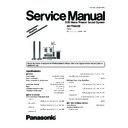Panasonic SA-PT860EE / SC-PT860EE Simplified Service Manual ▷ View online
13
SA-PT860EE
7 Operation Procedures
7.1. Remote Control Key Buttons Operations
Turn this unit on/off
1
Select channels and title numbers etc. / Enter
numbers
numbers
2
Cancel
3
Select preset radio stations
4
Basic operations for play
5
Show a disc top menu or program list
6
Select or confirm menu items / Frame-by-frame
7
Show a disc menu or play list
8
Show on-screen menu / Adjust echo level
9
Show setup menu / Auto speaker setup
11
Turn Dolby Pro Logic II on/off
10
TV op erations
Aim the remote control at the Panasonic TV and
press the button.
Aim the remote control at the Panasonic TV and
press the button.
[TV/AV]: Change the TV’ s video input mode
This may not work properly with some models.
[
]: Turn the TV on/off
[ , ]: Adjust the TV volume
+ -
13
Select sound mode / Turn Whisper-mode Surround on/off
12
Select disc as the source
14
Select USB or iPod as the source
15
X
16 Select FM tuner or external audio as the source
FM
AU
D-IN
Start up and play a disc automatically
17
Adjust the volume of the main unit
18
Show START menu
20
Retur
Show karaoke mode on screen menu
Show karaoke mode on screen menu
n to previous screen /
21
Select radio stations manually
19
Adjust the subwoofer level or select speaker channel
25
22
Set the Sleep timer
Press and hold [-SLEEP].
While the time is shown on the main unit's display,
press the [-SLEEP] repeatedly.
Press and hold [-SLEEP].
While the time is shown on the main unit's display,
press the [-SLEEP] repeatedly.
or
Switch information on the main unit's display
SLEEP 30
SLEEP 60
SLEEP 90
SLEEP120
OFF (Cancel )
To confirm the remaining time, press and hold the
button again.
Select the play mode / Set the repeat mode
23
24 Mute the sound
"MUTING" flashes in this unit’s display while the
function is on.
To cancel, press the button again or adjust the
volume.
Muting is cancelled when you switch the unit to
standby.
-FUNCTIONS
-ECHO
- AUTO SP
-RETURN
-KARAOKE
14
SA-PT860EE
7.2. Main Unit Key Buttons Operations
Press to switch the unit from on to standby mode or
vice versa. In standby mode, the unit is still
consuming a small amount of power.
vice versa. In standby mode, the unit is still
consuming a small amount of power.
Standby/on switch [
]
1
This indicator lights when the unit is connected to the
AC mains supply.
AC mains supply.
2
Turn Subwoofer Boost on/off
4
Open/Close the disc tray
3
Skip or slow-search play / Select the radio stations
6
Stop playing / Select the tuning mode / Adjust the
FM reception condition
FM reception condition
7
Play discs / Memorize the receiving radio stations
8
5 Select the source
DVD/CD
USB
FM
AUX
D-IN
IPOD
9 Connect iPod
Adjust microphone volume
Remote control signal sensor
Remote control signal sensor
Connect microphones
Connect USB device
Connect USB device
10
11
Adjust the volume of the main unit
14
Display
13
Connect Auto speaker setup microhphone
12
15
16
17
16
17
Connect headphones
Reduce the volume before connecting.
Audio is automatically switched to 2-channel
Audio is automatically switched to 2-channel
stereo.
To prevent hearing damage, avoid listening for
prolonged periods of time.
Excessive sound pressure from earphones and
headphones can cause hearing loss.
headphones can cause hearing loss.
Headphone plug type: 3.5 mm stereo mini plug
VOLUME
14
15
16
17
SW
BOOST
OPEN
CLOS
E
9
- +
SELECTOR
TUNE
MEMORY
TUNE MODE
FM MODE
AC IN
SW
BOOST
1
2
3
4
5
6
7
8
OPEN CLOSE
MIC VOL
SETUP MIC
12
11
13
10
15
SA-PT860EE
7.3. Using the VIERA Link “HDAVI Control™”
VIERA
Link "HDA
VI Control"
VIERA
Link "HDAVI Control" is a convenient function that
offers linked operations of this unit, and a Panasonic TV
(VIERA)
(VIERA)
under "HDAVI Control". You can use this
function by connecting the equipment with the HDMI
cable. See the operating instructions for connected
equipment for operational details.
cable. See the operating instructions for connected
equipment for operational details.
The TV with "HDAVI Control 2" function enables the
following operation: VIERA
following operation: VIERA
Link Control only with TV’s
remote control (for "HDAVI Control 2") .
Preparation
"
AUX
") or OPTICAL
IN terminal (for "D-IN")
Whenever the connection or settings are changed,
reconfirm the points above.
reconfirm the points above.
You can turn on this unit and the TV, and start playing the
disc with a single press of a button.
disc with a single press of a button.
When the TV is turned off, this unit goes into standby
mode automatically.
mode automatically.
,
r
"
AUX
" and "D-IN" works depending on the "TV
AUDIO" setting (
above Setting the TV audio fo
VIERALink "HDAVI
Control ).
One touch play
Star t disc playback.
Auto input switching
Power off link
ONE TOUCH PLAY
Setting the TV audio for VIERA Link "HDAVI Control"
Select between "
Select between "
AUX"
and "D-IN" to work with the linked
operations.
Confirm the audio connection to the
Confirm the audio connection to the
AUX
terminal (for
1 Press [FM/EXT-IN]
to select "D-IN".
2 Press [SETUP]
to
select
"T V
AUDIO ",
then
press
[
,
] to select
"AUX
" or "D-IN".
unit’
s remote control when this unit is in standby mode.
This function also works if you press [
PLAY ] on this
Playback may not be immediately displayed on the TV. If
you miss the beginning portion of playback, press [
you miss the beginning portion of playback, press [
]
or [
] to go back to where playback started.
When you start disc play, the TV will automatically
switch its input mode for this unit.
When you switch the TV input to:
TV tuner mode, this unit will automatically switch to
HDMI input mode for this unit, this unit will automatically
switch to
switch to
"AUX "
or "D-IN"
.
"DVD/CD" if it is in "AUX"
or "D-IN"
mode.
This function works only when "DVD/CD",
"USB",
When the TV is turned on, this unit does not turn on
automatically. (Power on link is not available.)
"AUX"
or "D-IN"
is selected as the source on this unit.
Note
Note
connected equipment compatible with VIERA
Link
"HDAVI Control" stays on.
When you press [
], only this unit turns off. Other
VIERA
Link "HDAVI Control", based on the control
functions provided by HDMI which is an industry
standard known as HDMI CEC (Consumer Electronics
Control), is a unique function that we have developed
and added. As such, its operation with other
manufacturers’ equipment that supports HDMI CEC
cannot be guaranteed.
standard known as HDMI CEC (Consumer Electronics
Control), is a unique function that we have developed
and added. As such, its operation with other
manufacturers’ equipment that supports HDMI CEC
cannot be guaranteed.
This unit supports "HDAVI Control 2" function.
"HDAVI Control 2" is the newest standard (current as of
February, 2007) for Panasonic’s HDAVI Control
compatible equipment. This standard is compatible with
Panasonic’s conventional HDAVI equipment.
February, 2007) for Panasonic’s HDAVI Control
compatible equipment. This standard is compatible with
Panasonic’s conventional HDAVI equipment.
To complete and activate the connection correctly, turn
on all VIERA
Link "HDAVI Control" compatible
equipment and set the TV to the corresponding HDMI
input mode for this unit.
input mode for this unit.
Confirm that the HDMI connection
has been
made and the scart cable is not connected.
Set "VIERA Link" to "ON" .
-SLEEP
-REPEAT
MUTING
-FL DISPL
AY
-PLAY MODE
SUBWOOFER
-CH SELECT
FUNCTIONS
SETUP
SOUND
LEVEL
TOP ME NU
MENU
DIRECT
NAVIGATOR
START
PLAY
LIST
LIST
RETURN
SLOW/SEARCH
PLAY
PAUSE
STOP
SKIP
1
2
3
4
5
6
7
8
9
0
10
CANCEL
VOL
FM/EXT-I N
TV/AV
VOL
iPod/USB
TV
DVD
-W.S.
PL
OK
ONE TOUCH PL
AY
SETUP
SKIP
FM/EXT-IN
ONE TOUCH PLAY
SLOW/SEARCH
PLAY
16
SA-PT860EE
Click on the first or last page to see other SA-PT860EE / SC-PT860EE service manuals if exist.