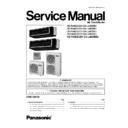Panasonic CS-F24DD2E5 / CS-F28DD2E5 / CS-F34DD2E5 / CS-F43DD2E5 / CS-F50DD2E5 / CU-L24DBE5 / CU-L28DBE5 / CU-L34DBE5 / CU-L43DBE5 / CU-L50DBE8 Service Manual ▷ View online
8.2. Remote control - display
25
8.3. Remote control - panel
26
8.4. How to set remote control day and time
• The day and time need to be set when you turn on the power for the first time or after a long time has elapsed since the power
was last turned on.
• The day and time become the standard time for all the Timer operations.
• Set the day and time accurately.
• Example : Current Day is Wednesday and Current Time is 8:00.
• Set the day and time accurately.
• Example : Current Day is Wednesday and Current Time is 8:00.
Note:
• Press “UP button” to increase or “DOWN button” to decrease (interval 1 minute) or hold the button to change the time faster.
• If the “UP or DOWN button” is not pressed for 30 seconds during the day or time setting or if the “SELECT button” is
• If the “UP or DOWN button” is not pressed for 30 seconds during the day or time setting or if the “SELECT button” is
pressed, the setting at that moment is confirmed and setting will end.
8.5. How to select the timer
• 2 types of Timer mode can be selected on the remote control.
− Daily Timer
− Weekly Timer
− Weekly Timer
• These timers cannot be operated simultaneously.
• Select one of these Timers for your convenience.
How to Change the Display
• Select one of these Timers for your convenience.
How to Change the Display
• Press once to change the display from CLOCK to Timer or vice-versa.
• Press more than 3 seconds to change the display from Daily Timer to Weekly Timer or vice-versa.
• Press more than 3 seconds to change the display from Daily Timer to Weekly Timer or vice-versa.
27
CLOCK Display (To set current Day and Time)
Note:
• The above display is shown if no valid timer setting is made.
• If valid timer setting is made.
• If valid timer setting is made.
− Timer and setting will be displayed.
− If you want to check the current time and day, press “MODE button” once.
− If you want to check the current time and day, press “MODE button” once.
(However, after a few seconds, the display will change back to Timer
and the setting)
8.6. Daily timer setting
• Display
• How to Set Daily Timer
− You can set only “ON” or only “OFF” or “ON” and “OFF” in a day.
1.
Change Display
Press “MODE button” to change the display to daily timer.
2.
ON-Timer, OFF-Timer and select Time
Press “SELECT button”; ON-Timer setting will be displayed.
Press “UP or DOWN button” to select the desired time, (Example: ON 9:00), then press “SET button” to confirm
the selected desired time.
the selected desired time.
Or press “CANCEL button” if you do not want any setting for ON-Timer.
Then OFF-Timer setting will be displayed.
Press “UP or DOWN button” to select the desired time, (Example: OFF 18:30), then press “SET button” to
confirm the selected desired time.
confirm the selected desired time.
Or press “CANCEL button” if you do not want any setting for OFF-Timer.
Note:
• The setting timer will be activated everyday.
• Timer nearer to the current time will be activated first.
• Timer nearer to the current time will be activated first.
28
Click on the first or last page to see other CS-F24DD2E5 / CS-F28DD2E5 / CS-F34DD2E5 / CS-F43DD2E5 / CS-F50DD2E5 / CU-L24DBE5 / CU-L28DBE5 / CU-L34DBE5 / CU-L43DBE5 / CU-L50DBE8 service manuals if exist.