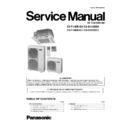Panasonic CS-F14DB4E5 / CU-B14DBE5 / CS-F18DB4E5 / CU-B18DBE5 Service Manual ▷ View online
25
Note:
• Timer that has setting nearest to current time and day will be activated first.
• To check the setting timer, press “SELECT button”, then “UP or DOWN button” to select day. The display will show each program
• To check the setting timer, press “SELECT button”, then “UP or DOWN button” to select day. The display will show each program
for the selected day.
• To reset the setting for all, press “SELECT button”, then ensure all day setting with triangle mark. Then press “CANCEL button”
for all the programs.
For example , if you want to set:
A - Monday to Friday: Same time, 1st program ON 9:00 & 2nd program OFF 16:00.
B - Only Wednesday: Additional 3rd program OFF 12:30 & 4th program ON 13:30.
C - Only Saturday: 1st program ON 10:00 with 20°C & 2nd program OFF 14:00.
D - Sunday: Holiday. No need to set any Timer.
B - Only Wednesday: Additional 3rd program OFF 12:30 & 4th program ON 13:30.
C - Only Saturday: 1st program ON 10:00 with 20°C & 2nd program OFF 14:00.
D - Sunday: Holiday. No need to set any Timer.
• To set A (Monday to Friday - Collective day setting)
Press “SELECT button”
To select Monday to Friday, deselect Saturday and Sunday by pressing “UP or DOWN button” to Saturday, press
“SET button” (triangle mark on top of Saturday will disappear)
Follow the same step to deselect Sunday.
Ensure triangle mark appears on top of Monday ~ Friday.
To select Monday to Friday, deselect Saturday and Sunday by pressing “UP or DOWN button” to Saturday, press
“SET button” (triangle mark on top of Saturday will disappear)
Follow the same step to deselect Sunday.
Ensure triangle mark appears on top of Monday ~ Friday.
- To confirm the selected days, press “SELECT button”.
To set the time, please refer to step 3. Select time at page 24.
- 1st program - select ON and desired time to 9:00.
2nd program - select OFF and desired time to 16:00.
3rd ~ 6th program - press “CANCEL button”.
3rd ~ 6th program - press “CANCEL button”.
• To set B (Wednesday - Individual day setting)
- Press “UP or DOWN button” to select WED (Wednesday).
Then press “SELECT button”.
To set the time, please refer to step 3. Select time at page 24.
To set the time, please refer to step 3. Select time at page 24.
- 1st program - press “SET button” twice (confirm ON and 9:00)
2nd program - also press “SET button” twice. (Confirm OFF and 16:00)
3rd program - select OFF and desired time to 12:30
4th program - select ON and desired time to 13:30
5th ~6th program - press “CANCEL button”
3rd program - select OFF and desired time to 12:30
4th program - select ON and desired time to 13:30
5th ~6th program - press “CANCEL button”
• To set C (Saturday - Individual day setting)
- Follow the same step as above.
To set the time, please refer to step 3. Select time at page 24.
- 1st program - select ON, desired time to 10:00 and desired temperature to 20°C.
2nd program - select OFF and desired time to 14:00.
3rd ~ 6th program - press “CANCEL button”.
3rd ~ 6th program - press “CANCEL button”.
- Final Display for Weekly timer may show as:
(Display is showing, 9:00 ON - Timer on Wednesday will be activated next because it is nearest the current
day/time.)
day/time.)
26
8.8.
Wireless Remote Control (Optional part)
Name and function of each part
NOTES
• Ensure that the correct button is pressed as simultaneous pressing of the multiple buttons will not make the setting correct.
• The illustration above is for explanatory purpose only. The appearance will be different during actual operation.
• If using the wireless remote control in conjunction with the wired remote control, the settings made from the wireless remote con-
• The illustration above is for explanatory purpose only. The appearance will be different during actual operation.
• If using the wireless remote control in conjunction with the wired remote control, the settings made from the wireless remote con-
trol will appear on the wired remote control display (except when making timer settings).
• Buttons marked with * are not needed for normal operation. If one of these buttons is pressed by mistake, press the same button
once more to cancel the operation.
• When the power resumed after power failure, the unit will restart automatically with all previous settings preserved by the mem-
ory function. (Auto restart function)
Transmitter
Transmits the remote control signal.
Transmits the remote control signal.
Airflow direction setting display
Fan speed display
Temperature setting display (16
°C - 31°C)
Time/time setting display
Shows the timer operation setting time or the current time.
Shows the timer operation setting time or the current time.
Address number display
Operation selection display
OFF/ON button
Used to start and stop the operation.
Used to start and stop the operation.
ODOUR WASH button
FILTER RESET button
Press to cancel the “FILTER” indicator light on the control panel.
Press to cancel the “FILTER” indicator light on the control panel.
FAN SPEED button
Used to select the fan speed of high (HI), medium (MED), low
(LO) or auto (AUTO).
Used to select the fan speed of high (HI), medium (MED), low
(LO) or auto (AUTO).
SET button*
Local setting function.
Local setting function.
ADDRESS SET button*
Used to change the address setting when using more than one
indoor unit.
Used to change the address setting when using more than one
indoor unit.
RESET button
Pressing this button will clear all the settings from memory.
You will then need to make the settings again.
Pressing this button will clear all the settings from memory.
You will then need to make the settings again.
TIMER/CLOCK SET buttons
Used to set the timer operation and the current time.
Used to set the timer operation and the current time.
AIR SWING (AUTO/MANUAL) buttons
Used to determine the air swing condition, either auto or manual.
Used to determine the air swing condition, either auto or manual.
MODE button
Used to select the operation of AUTO, HEAT, FAN, COOL or
DRY.
Used to select the operation of AUTO, HEAT, FAN, COOL or
DRY.
TEMP (UP/DOWN) buttons
Used to select the desired temperature.
Used to select the desired temperature.
ECONOMY operation button
27
9 Operation Details
9.1.
Cooling Operation
• Cooling operation can be set using remote control.
• This operation is applied to cool down the room temperature reaches the setting temperature set on the remote control.
• Cooling Operation Time Diagram.
• This operation is applied to cool down the room temperature reaches the setting temperature set on the remote control.
• Cooling Operation Time Diagram.
28
9.2.
Heating Operation
• Heating operation can be set using remote control.
• This operation is applied to warm up the room temperature reaches the setting temperature set on the remote control.
• Heating Operation Time Diagram.
• This operation is applied to warm up the room temperature reaches the setting temperature set on the remote control.
• Heating Operation Time Diagram.
9.3.
Soft Dry Operation
• Soft Dry Operation can be set using remote control.
• Soft Dry operation is applied to dehumidify the room.
• When operation begins, the fan speed is fixed at Low speed while cooling operation is running until reaches the remote control
• Soft Dry operation is applied to dehumidify the room.
• When operation begins, the fan speed is fixed at Low speed while cooling operation is running until reaches the remote control
setting temperature.
9.4.
Auto Operation
• Automatic Mode can be set using remote control.
• This operation starts to judge the intake air temperature, setting temperature, and outdoor piping temperature. Then the unit
• This operation starts to judge the intake air temperature, setting temperature, and outdoor piping temperature. Then the unit
starts to operate at determined operation mode.
9.5.
Fan Operation
• Fan operation can be set using remote control.
• The indoor fan is operated at High, Medium or Low speed according to remote control setting.
• The indoor fan is operated at High, Medium or Low speed according to remote control setting.
Click on the first or last page to see other CS-F14DB4E5 / CU-B14DBE5 / CS-F18DB4E5 / CU-B18DBE5 service manuals if exist.