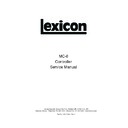JBL SDP-5 (serv.man7) Service Manual ▷ View online
Lexicon
Frequency Response Test (FREQ):
1. Set the scale on the Distortion Analyzer to measure +8Vrms signal level.
2. Using the output level from step 4 of the Gain Test, set the Distortion Analyzer for a 0dB reference to
check Frequency Response for the MC-8.
3. Turn the filter on the analyzer off.
4. Sweep the oscillator frequency from 10Hz to 40kHz.
5. Verify the signal levels are +0.05dBr to –0.10dBr 10Hz-20kHz, and +0.05dBr to –0.50dBr 20kHz-
40kHz of reference level over the entire sweep. Note these levels.
Dynamic Range Test (DYNRNG):
Using steps 1-3 of the Gain Test, set the oscillator to -60dBFS and verify a THD+N level measurement
<-108dBr.
<-108dBr.
Test the remaining inputs:
Use the GAIN, THD, FREQ and DYNRNG tests described above to test the remaining digital inputs (three
coaxial and four optical). When testing the optical inputs, be sure to use the appropriate digital cable.
coaxial and four optical). When testing the optical inputs, be sure to use the appropriate digital cable.
Digital Inputs to Main Zone XLR Outputs Test
Note:
This test is for MC-8 Balanced units only.
This test is for MC-8 Balanced units only.
Setup:
1. Connect a digital audio cable from the output of the Digital Function Generator to S/PDIF coaxial
input 1 on the rear of the MC-8B.
2. Connect an audio cable between the left front XLR output of the MC-8B and the input of the Analog
Distortion Analyzer.
3. Using the MC-8B Remote Control Menu arrow, scroll through the Diagnostic Menu and select the
Audio I/O Tests.
4. In the Audio I/O Test Menu, highlight S/PDIF Input CX number 1 Test then press the Menu arrow
to engage the test. The MC-8B is now set to pass digital audio from the S/PDIF coaxial RCA input 1
to the front left and right XLR output.
to the front left and right XLR output.
Gain Test (GAIN):
1. Apply a 997Hz signal @ +0.00dBFS to S/PDIF coaxial input 1.
2. Set the scale on the Distortion Analyzer to measure +8Vrms signal level.
3. Turn all the filters off on the Analyzer (Filter not required for Gain Test).
4. Verify that the output level measurement from the MC-8B is between the range of +7.43Vrms and
+8.83Vrms. Note this level.
4-7
MC-8 Service Manual
Total Harmonic Distortion + Noise Test (THD+N):
1. Adjust the scale on the Distortion Analyzer to measure 0.001% THD+N and turn on the 40kHz low
pass or audio band pass filter.
2. Sweep the oscillator frequency from 20Hz to 1kHz, and 5kHz to 40kHz.
3. Verify that the THD+N measured on the Analyzer is less than 0.005% (20Hz to 1kHz), and 0.02%
(5kHz to 40kHz).
Frequency Response Test (FREQ):
1. Set the scale on the Distortion Analyzer to measure +8Vrms signal level.
2. Using the output level from step 4 of the Gain Test, set the Distortion Analyzer for a 0dB reference to
check Frequency Response for the MC-8B.
3. Turn the filter on the analyzer off.
4. Sweep the oscillator frequency from 10Hz to 40kHz.
5. Verify the signal levels are +0.10dBr to –0.25dBr 10Hz-20kHz, and +0.10dBr to –0.75dBr 20kHz-
40kHz of reference level over the entire sweep. Note these levels.
Dynamic Range (DYNRNG):
Using steps 1-3 of the Gain Test, set the oscillator to -60dBFS and verify a THD+N level measurement
<-108dBr.
<-108dBr.
Test the remaining inputs:
Use the GAIN, THD, FREQ and DYNRNG tests described above to test the remaining digital inputs (three
coaxial and four optical). When testing the optical inputs, be sure to use the appropriate digital cable.
coaxial and four optical). When testing the optical inputs, be sure to use the appropriate digital cable.
4-8
Lexicon
VIDEO INPUT/OUTPUT TESTS
These tests will verify that all thirteen video inputs and five video outputs pass video. There are three
different video paths to be tested in the MC-8: composite, S-video, and component. Composite and
S-video paths each have five inputs and two outputs. Component paths have three inputs and one output.
The following tests will verify that the MC-8 is passing clear, undistorted video. It is not necessary to enter
the Extended Diagnostics as was done in the audio tests.
different video paths to be tested in the MC-8: composite, S-video, and component. Composite and
S-video paths each have five inputs and two outputs. Component paths have three inputs and one output.
The following tests will verify that the MC-8 is passing clear, undistorted video. It is not necessary to enter
the Extended Diagnostics as was done in the audio tests.
Composite Video Input to Composite Video Outputs Test
This test will verify the composite video switching function of the MC-8.
Setup:
1. Connect the composite video output from the DVD player to the MC-8’s composite video input 1.
2. Connect the main composite output of the MC-8 to the composite input of the video monitor.
3. Turn on the DVD player, monitor, and the MC-8.
4. The monitor should display a blue screen.
5. Press
the
remote
DVD1 button to select DVD-1 as the input for testing the video paths.
6. Press
the
Menu
arrow. The MC-8 Main Menu will be displayed.
7. With the Menu arrow, scroll down to SETUP, then select by pressing the Menu arrow.
8. The Setup Menu will appear and Inputs at the top will be highlighted.
9. Press
the
Menu
arrow again.
10. The display will read DVD1 Input Setup.
11. Press the Menu arrow. The DVD1 Menu will now be displayed.
12. Using the Menu arrow, scroll down to the Video In parameter and select it by pressing the Menu
arrow.
13. Using the Menu arrow scroll to the video input Composite-1.
14. Press the Menu arrow to select video input Composite-1. This will assign the Composite -1 Video
input to the main composite output of the MC-8.
15. Press the remote OSD button to turn off the onscreen video information from the MC-8 and allow
viewing of the video from the DVD player.
16. The video path is now set for testing.
Test:
1. Load a disc into the DVD player and press play.
2. Verify a clean undistorted picture appears on the monitor.
3. Pause the DVD player.
4. To test the second composite output, switch the composite monitor output cable on the rear of the
MC-8 to the composite Zone 2 video output then repeat the procedure.
5. The setup and test procedure should be repeated to test composite video inputs labeled 2 through 5.
To do this, repeat the procedure, changing the Input Test selected in step 14 to the appropriate Input.
4-9
MC-8 Service Manual
S-video Inputs to S-video Outputs Test
This test will verify the S-video switching function of the MC-8.
Setup:
1. Connect the S-video output from the DVD player to the MC-8 S-video input 1.
2. Connect the main S-video output of the MC-8 to the S-video input of the video monitor.
3. Turn on the DVD player, monitor, and the MC-8.
4. The monitor should display a blue screen.
5. Press the remote DVD1 button to select this as the input for testing the video paths.
6. Press
the
Menu
arrow. The Main Menu should appear on the screen.
7. With the Menu arrow, scroll down to Setup, and then select it by pressing the menu arrow.
8. The Setup Menu will appear and the Inputs at the top will be highlighted.
9. Press
the
Menu
arrow again.
10. The display will read Input Setup DVD1.
11. Press the Menu arrow. The display on the MC-8 will now be at the top on the DVD1 Menu.
12. Using the Menu arrow, scroll down to the Video In parameter and select it by pressing the Menu
arrow.
13. Using the Menu arrow, scroll to the video input S-video-1.
14. Press the Menu arrow to select the S-video-1 input. This will assign the S-video-1 input jack to the
Main Zone S-video output jack of the MC-8.
15. Press the remote OSD button. This will turn off the onscreen video information from the MC-8 and
allow viewing of the video from the DVD player.
16. The video path is now set for testing.
Test:
1. Load a disc into the DVD player and press play.
2. Verify a clean undistorted picture appears on the monitor screen.
3. Pause the DVD player.
4. To test the Zone 2 S-video output, switch the S-video monitor output cable on the back of the MC-8 to
the Zone 2 S-video output then repeat the procedure.
5. The above procedure should be repeated to test S-video inputs labeled 2 through 5. To do this,
repeat the procedure, changing the input selected in step 14 to the appropriate input.
4-10
Click on the first or last page to see other SDP-5 (serv.man7) service manuals if exist.