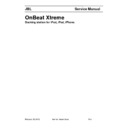JBL ON BEAT XTREME Service Manual ▷ View online
3
www.jbl.com
E
ng
lis
h
CoNNeCt aN auxiliary deviCe
If you are going to use your JBL OnBeat Xtreme system with another
If you are going to use your JBL OnBeat Xtreme system with another
audio source, plug one end of a 3.5mm (1/8") stereo cable (not supplied)
into the JBL OnBeat Xtreme Aux In connector, and plug the other end
into the audio source’s audio out or headphone out connector.
AUX IN
VIDEO OUT
iTUNES
AC IN
100 – 240V 50/60Hz
3.5mm Stereo Cable
(not supplied)
CoNNeCt to a tv
If you want to view videos or photos from your iPod, iPhone or iPad
If you want to view videos or photos from your iPod, iPhone or iPad
device on a TV, plug one end of a composite video cable (not supplied)
into the JBL OnBeat Xtreme Video Out connector, and plug the other end
into your TV’s composite video input connector.
AUX IN
VIDEO OUT
iTUNES
AC IN
100 – 240V 50/60Hz
Composite Video Cable
(not supplied)
CoNNeCt to itunes
Connect the supplied USB cable to the JBL OnBeat Xtreme USB port
Connect the supplied USB cable to the JBL OnBeat Xtreme USB port
and to a USB port on the computer on which your iTunes library is
located. This allows you to sync a docked iPod/iPhone/iPad device with
iTunes (see Synchronizing with iTunes, on page 10).
AUX IN
VIDEO OUT
iTUNES
AC IN
100 – 240V 50/60Hz
USB Cable
(supplied)
CoNNeCt power
Insert the supplied AC cord into the JBL OnBeat Xtreme AC In connector
Insert the supplied AC cord into the JBL OnBeat Xtreme AC In connector
and plug it into a working AC wall outlet. The system will enter the Sleep
mode (the Power Button LED will glow amber). See Power Button, on
page 4, for more information.
AUX IN
VIDEO OUT
iTUNES
AC IN
100 – 240V 50/60Hz
JBL
OnBeat Xtreme service manual
Page 5 of 33
4
usIng yOur JBl OnBeat XtreMe
CoNtrols
Power Button
Volume Up/Down Buttons
Source Select Button
Bluetooth Button
power button: The Power button has several functions:
• When the JBL OnBeat Xtreme is in the Sleep mode, press the Power
button for less than two seconds to turn the system on. The Power
Button LED will glow white.
• When the JBL OnBeat Xtreme is on, press the Power button for less than
two seconds to place the system in the Sleep mode. The Power Button
LED will glow amber. While in the Sleep mode, the system remains
paired with a Bluetooth device, and the system will automatically turn
on if a paired Bluetooth device receives a phone call.
• When the JBL OnBeat Xtreme is on, press the Power button for more
than two seconds to place the system in the Eco-Standby mode. The
Power Button LED will turn off. While in the Eco-Standby mode, the
Bluetooth module is turned off to minimize power consumption.
Note:
The JBL OnBeat Xtreme will not automatically enter the Eco-Standby
mode.
Note: Pressing the Power button will also place a docked device into its
sleep mode. When listening to a docked device, the JBL OnBeat Xtreme
will automatically enter the sleep mode whenever no control buttons
have been pressed and no audio signal has been present for 10 minutes.
volume up/down buttons: Press these buttons to raise and lower
the volume. Press both buttons simultaneously to mute or unmute the
volume.
source select button: Press this button to cycle through the audio
sources: Bluetooth, iPod/iPhone/iPad dock, Auxiliary input. The Source
Select LED changes color to indicate which audio source is selected.
See Power and Source Select LEDs on page 9.
Bluetooth button: Press this button to answer a phone call and perform
other Bluetooth functions. See Bluetooth Pairing, on page 6; and
Receiving a Phone Call from a Bluetooth-enabled Device, and Placing a
Phone Call from a Bluetooth-enabled Device, on page 7.
JBL
OnBeat Xtreme service manual
Page 6 of 33
5
www.jbl.com
E
ng
lis
h
remote CoNtrol FuNCtioNs
You can use the JBL OnBeat Xtreme remote control to power on and off
the JBL OnBeat Xtreme unit, change the volume, select music from your
docked device, change the audio source and change the EQ settings.
Indicator Light
Volume Up/Down
Buttons
Next Button
Down Button
Enter/OK Button
Menu Button
Up Button
Previous Button
Play/Pause
Button
remote
Control
button
action
Function
Enter/OK
Short press
Confirms a selection.
Long press
Changes the EQ setting (see EQ Settings, on page
9, for details).
Menu
Short press
Acts as the menu button on the docked device.
Long press
Changes the audio source from the docked device,
to Bluetooth, to the auxiliary device.
remote
Control
button
action
Function
Volume
Down*
Short press
• If the audio is not muted, each press lowers the
volume by an increment of 1 (in a range of 1-30).
• If the audio is muted, this restores audio to the
level prior to muting.
Long press
Continuously lowers the volume.
Volume
Up*
Short press
• If the audio is not muted, each press raises the
volume by an increment of 1 (in a range of 1-30).
• If the audio is muted, this restores audio to the
level prior to muting.
Long press
Continuously raises the volume.
Play/Pause
Short press
Play/pause music or video.
Long press
• If the JBL OnBeat Xtreme is in the sleep mode,
this turns the unit on.
• If the JBL OnBeat Xtreme is on, this puts the unit
in the sleep mode.
Left
Short press
Changes to the previous audio or video track.
Long press
Rewinds the audio or video.
Right
Short press
Changes to the next audio or video track.
Long press
Fast-forwards through the audio or video track.
Up
Short press
Scroll up.
Long press
Turns the Video Output on.
Down
Short press
Scroll down.
Long press
Turns the Video Output off
* Press the Volume Up and Volume Down buttons simultaneously to mute and unmute the
unit’s audio.
JBL
OnBeat Xtreme service manual
Page 7 of 33
6
Bluetooth pairiNg
Before you can use your JBL OnBeat Xtreme system with a Bluetooth-
Before you can use your JBL OnBeat Xtreme system with a Bluetooth-
enabled device, you must pair it with that device.
Note: The maximum distance for Bluetooth functionality is approximately
30 feet.
To pair the JBL OnBeat Xtreme system with your device:
1. Make sure your JBL OnBeat Xtreme system is turned on (the Power
LED glows white).
2. Confirm that the JBL OnBeat Xtreme is in the Bluetooth pairing mode
(the Source Select button LED will be flashing blue). If the LED is not
flashing blue, press the Source Select button repeatedly until its LED
begins to flash blue.
3. Put your Bluetooth-enabled device in Pairing mode so both devices
can “see” each other. (Refer to the Bluetooth-enabled device’s user’s
guide for directions and details about putting it into Pairing mode.) The
JBL OnBeat Xtreme unit will be represented as “OnBeat XT” on your
Bluetooth-enabled device.
4. If prompted by your device, enter the JBL OnBeat Xtreme password,
which is
0000.
5. The JBL OnBeat Xtreme system is successfully paired and ready to
use when the Source Select button stops flashing and glows blue. The
JBL OnBeat Xtreme will remain paired with the Bluetooth device even
if you change the source or put the unit into the Sleep mode.
Note: Bluetooth pairing between two devices does not have to
be repeated after a successful initial pairing unless the JBL OnBeat
Xtreme system has been removed from the Bluetooth-enabled device’s
Bluetooth device list or the JBL OnBeat Xtreme’s power cord has
been disconnected. While the JBL OnBeat Xtreme is in the Bluetooth-
connected mode you can force the unit into the Bluetooth pairing mode
by pressing the Source Select button for at least two seconds. (the
Source Select Button LED will flash blue).
listeNiNg to musiC From a Bluetooth-eNabled deviCe
1. Make sure the JBL OnBeat Xtreme system is paired with your
1. Make sure the JBL OnBeat Xtreme system is paired with your
Bluetooth-enabled device (see Bluetooth Pairing, at left).
2. Place the JBL OnBeat Xtreme system into the Bluetooth source mode
by pressing the Source Select button repeatedly until its LED glows
blue.
3. Go to the Bluetooth-enabled device’s music player and play music.
Refer to the Bluetooth-enabled device’s user’s guide for directions
and details about using its music player and transmitting music via
Bluetooth technology.
4. Use the Bluetooth-enabled device to navigate the music player.
JBL
OnBeat Xtreme service manual
Page 8 of 33
Click on the first or last page to see other ON BEAT XTREME service manuals if exist.