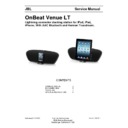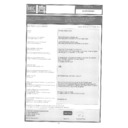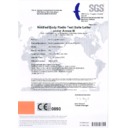JBL ON BEAT VENUE LT (serv.man5) Service Manual ▷ View online
JBL
Service Manual
OnBeat Venue LT
Lightning connector docking station for iPod, iPad,
iPhone. With AAC Bluetooth and Harman Truestream.
iPhone. With AAC Bluetooth and Harman Truestream.
Released EU2013
Harman International
Rev 0, 02/2013
8500 Balboa Boulevard
OWNER’S MANUAL
2
EXPLODED VIEW
6
PARTS LIST
7
UPGRADE INSTRUCTIONS
8
CONTENTS
Quick Setup Guide
JBL OnBeat
™
VenUe Lt
WeLcOme
Thank you for purchasing the JBL OnBeat
™
Venue LT speaker dock. This quick setup
guide will show you how to connect and set up your dock.
cOnnectIOnS
1. If you are going to use your OnBeat Venue LT with another audio source, plug one end of
a 3.5mm (1/8") stereo cable (not supplied) into the OnBeat Venue LT’s Aux In connector,
and plug the other end into the audio source’s audio out or headphone out connector.
2. Plug the OnBeat Venue LT’s power supply into the Power connector on the unit and into
a working AC power outlet. The OnBeat Venue LT will automatically turn on and go into
the Bluetooth pairing mode (the Bluetooth LED will be flashing blue).
Power
Connector
Aux
Input
JBL
OnBeat Venue LT Service Manual
Page 2 of 9
2
PLACEMENT
Place OnBeat Venue LT on a shelf or table with the rear of its enclosure is at least 3"
(76mm) away from a wall or other surface to allow the bass ports to operate properly.
CONTROLS AND INDICATORS
Bass Boost
Button
Movie
Button
Aux Input
LED
Bluetooth
LED
Volume Up/Down
Buttons
Docking Slide (open)
LT Docking Connector
Power
Button
Dock Input
LED
Source
Button
Bass Boost button: Press this button to enhance the bass performance. The button’s
LED will illuminate when Bass Boost is on.
Movie button: Press this button to activate the Movie EQ mode, which creates an
extra-wide sound field to compliment films and other video media. The button’s LED will
illuminate when the Movie mode is on.
Source button: Press this button to cycle through the audio sources: Bluetooth, docked
device and Aux Input. The input LED for the active source will illuminate.
• If you begin to stream audio from a paired Bluetooth device or play audio from a device
connected to the dock while another source is playing, the OnBeat Venue LT will
automatically switch to the new source.
Aux Input LED: This LED illuminates when the Aux Input is the active source.
Dock Input LED: This LED illuminates when the docked device is the active source.
Bluetooth LED: This LED flashes blue when the OnBeat Venue LT is in the Bluetooth
pairing mode, and turns solid blue when it has successfully paired with a Bluetooth device.
Power button: When the OnBeat Venue LT is on, press the Power button to put it into the
standby mode. The button’s LED will illuminate solid amber when the unit is in standby.
When the OnBeat Venue LT is in standby, press the Power button to turn it on. The button’s
LED will illuminate solid white when the unit is on.
JBL
OnBeat Venue LT Service Manual
Page 3 of 9
3
www.jbl.com
When the OnBeat Venue LT is in the standby mode it will automatically turn on when it
detects audio playing from a Bluetooth-connected device or from a docked device.
When the OnBeat Venue LT is on, it will automatically enter the standby mode after 10
minutes of inactivity (no audio input and no user-control operation).
Note: When the OnBeat Venue LT enters the standby mode it will also bring a docked
device into standby mode.
Volume Up/Down buttons: Press these buttons to raise and lower the OnBeat Venue LT’s
volume. To mute the sound, press both buttons at the same time. (The Power button LED
will flash white when the sound is muted.) To restore the sound press either Volume button
or both buttons together.
Docking slide: Press in on the JBL logo to open the docking slide and pull the slide all
the way open.
Docking connector: Place your device onto the docking slide so that it is firmly seated
on the docking connector.
Made for
iPhone 5
iPod nano 7th generation
iPod touch 5th generation
Note: We recommend that you disable the”Shake to Shuffle” feature on your iPod nano,
iPod touch and iPhone before docking the device on the OnBeat Venue LT.
BLUETOOTH WIReLeSS StReamInG
To wirelessly stream audio to the OnBeat Venue LT from a Bluetooth-enabled device:
1. If the OnBeat Venue LT’s Bluetooth LED is not flashing blue, press the Source button
until the Bluetooth LED begins flashing blue.
2. Place the Bluetooth-capable device in the pairing mode. Use the device’s Bluetooth
pairing menu to pair with OnBeat Venue LT. (If the device requires a pairing code, use
0000.)
3. When OnBeat Venue LT’s Bluetooth LED illuminates blue continually, it is paired with
the device and you can stream audio via Bluetooth from the device to the OnBeat
Venue LT.
To disconnect the Bluetooth device, press and hold the Source button. To pair OnBeat Venue
LT with a different Bluetooth-enabled device, repeat Steps 2 and 3 with the new device.
JBL
OnBeat Venue LT Service Manual
Page 4 of 9