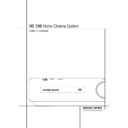Harman Kardon HS 100 EU User Manual / Operation Manual ▷ View online
REMOTE CONTROL
9
ENGLISH
0
1
2
3
4
5
6
7
8
9
A
B
C
D
E
F
G
H
I
J
K
L
M
N
O
P
Q
1
2
3
4
5
6
7
8
9
A
B
C
D
E
F
G
H
I
J
K
L
M
N
O
P
Q
Remote Control
Power On
Power Off
Subtitle
Title
Angle
Audio
Enter
Open/Close
OSD
Arrows
Mute
Menu
Pause
Status
Skip/Step (Previous)
Skip/Step (Next)
Play
Search/Slow Reverse
STOP
Search/Slow Forward
Display
Pic +/Pic -
Zoom
Playlist
Random
A-B Repeat
Volume (+ or –)
Player
Numeric Keys
Repeat
Clear
Radio
TV
AUX
Digital In
0
N
K
2
L
7
9
D
H
3
E
B
O
A
8
M
4
4
J
C
F
1
P
6
5
G
I
Q
10
REMOTE CONTROL
Remote Control
0 Power On: Turns on the player when it is in
standby mode (Harman Kardon logo appears on
screen).
1 Power Off: Turns off the player to standby
mode.
2 Subtitle: When a DVD is playing, press to
select a subtitle language or to turn subtitles off.
3 Title: When a disc is playing, press to make
the player go back to the first section of the disc.
4 Angle: Press to access various camera
angles on a DVD (If the DVD contains multiple
camera angles) or to rotate JPEG images.
5 Audio: Press to access various audio
languages on a DVD (If the DVD contains
multiple audio streams).
6 Enter: Press this button to activate a
setting or option.
7 Open/Close: Press to open or close the
disc tray.
8 OSD: Press to access the On Screen Display
Menu.
9 Arrow buttons (
standby mode (Harman Kardon logo appears on
screen).
1 Power Off: Turns off the player to standby
mode.
2 Subtitle: When a DVD is playing, press to
select a subtitle language or to turn subtitles off.
3 Title: When a disc is playing, press to make
the player go back to the first section of the disc.
4 Angle: Press to access various camera
angles on a DVD (If the DVD contains multiple
camera angles) or to rotate JPEG images.
5 Audio: Press to access various audio
languages on a DVD (If the DVD contains
multiple audio streams).
6 Enter: Press this button to activate a
setting or option.
7 Open/Close: Press to open or close the
disc tray.
8 OSD: Press to access the On Screen Display
Menu.
9 Arrow buttons (
M
/
N
/
K
/
L
): Use to
move the cursor in the OSD.
A Mute: Mutes the sound.
B Menu: Displays the actual DVD Disc Menu
on the TV screen in play mode.
When playing discs with JPEG images, pressing
this button will access the thumbnails.
C Pause: Freezes a picture (with DVD/VCD)
and pauses the playback signal (CD) when a disc
is playing. Press again for normal playback.
A Mute: Mutes the sound.
B Menu: Displays the actual DVD Disc Menu
on the TV screen in play mode.
When playing discs with JPEG images, pressing
this button will access the thumbnails.
C Pause: Freezes a picture (with DVD/VCD)
and pauses the playback signal (CD) when a disc
is playing. Press again for normal playback.
D Status: Press while a disc is playing to view
banner display. Use the ARROW buttons to move
through the different features in the Banner
Display. When a symbol is highlighted, press
ENTER on the remote to select it.
E Skip/Step (Previous): Press to go to
beginning of current track. Press again quickly to
go to beginning of previous track. After pressing
the PAUSE button, each press of this button will
move the image in reverse frame by frame.
F Skip/Step (Next): Press to go to begin-
ning of next track. After pressing the PAUSE
button, each press of this button will move the
image forwards frame by frame.
G Play: Begins to play disc (closes disc tray
first, if it is open).
H Search/Slow (Rev.): Allows you to search
in reverse through a disc while it is in play mode.
Each time you press this button, the search
speed changes as indicated by a number of
arrows on the right top of your screen.
After pressing the PAUSE button, each press of
this button will change the slow down speed
indicated by a number of arrows in the right top
of the screen.
I Stop: Stops playing a disc. When a disc is
playing, if you press STOP and PLAY, the disc will
resume play, i.e. it will start from the same point
on the disc where the unit was stopped. If you
press STOP twice and the PLAY button, the disc
will start play from the beginning.
J Search/Slow (Fwd.): Allows you to search
forward through a disc while it is in play mode.
Each time you press this button, the search
speed changes as indicated by a number of
arrows on the right top of your screen.
After pressing the PAUSE button, each press of
this button will change the slow down speed as
indicated by a number of arrows in the right top
of the screen.
banner display. Use the ARROW buttons to move
through the different features in the Banner
Display. When a symbol is highlighted, press
ENTER on the remote to select it.
E Skip/Step (Previous): Press to go to
beginning of current track. Press again quickly to
go to beginning of previous track. After pressing
the PAUSE button, each press of this button will
move the image in reverse frame by frame.
F Skip/Step (Next): Press to go to begin-
ning of next track. After pressing the PAUSE
button, each press of this button will move the
image forwards frame by frame.
G Play: Begins to play disc (closes disc tray
first, if it is open).
H Search/Slow (Rev.): Allows you to search
in reverse through a disc while it is in play mode.
Each time you press this button, the search
speed changes as indicated by a number of
arrows on the right top of your screen.
After pressing the PAUSE button, each press of
this button will change the slow down speed
indicated by a number of arrows in the right top
of the screen.
I Stop: Stops playing a disc. When a disc is
playing, if you press STOP and PLAY, the disc will
resume play, i.e. it will start from the same point
on the disc where the unit was stopped. If you
press STOP twice and the PLAY button, the disc
will start play from the beginning.
J Search/Slow (Fwd.): Allows you to search
forward through a disc while it is in play mode.
Each time you press this button, the search
speed changes as indicated by a number of
arrows on the right top of your screen.
After pressing the PAUSE button, each press of
this button will change the slow down speed as
indicated by a number of arrows in the right top
of the screen.
K Display: Press to change the brightness of
the front panel display or to turn the display off
completely in the following order:
HALF BRIGHTNESS
the front panel display or to turn the display off
completely in the following order:
HALF BRIGHTNESS
➜ OFF ➜ FULL BRIGHTNESS
➜ HALF BRIGHTNESS.
L Pic +/Pic -: Pressing these buttons in JPEG
mode will move to the previous or next image.
M Zoom: When a DVD or VCD is playing,
press this button to zoom the picture so that it is
enlarged. There are 4 steps to the zoom function,
each progressively larger. Press through each of
the zoom stages to return to a normal picture.
N Playlist: Press this button to change the
playback order of the disc.
O Random: Press for RANDOM playback in
random order.
P A-B: Press to select section A-B and to play
repeatedly.
Q Volume (+ or –): Increase/
decrease the master volume level.
Player: Selects the internal CD/DVD drive
as input source.
Numeric Keys: Select numbers by
pressing these buttons.
Repeat: Press to go to the Repeat menu.
You can repeat a chapter, track or the entire disc.
Clear: Press to remove the Banner menu
from the screen.
Radio: Selects the internal FM radio as
input source.
TV: Selects the audio/video device connect-
ed to the SCART input as input source.
AUX: Selects the audio device connected to
the AUX input as input source.
Digital In: Selects the audio device con-
nected to the digital audio input as input source.
L Pic +/Pic -: Pressing these buttons in JPEG
mode will move to the previous or next image.
M Zoom: When a DVD or VCD is playing,
press this button to zoom the picture so that it is
enlarged. There are 4 steps to the zoom function,
each progressively larger. Press through each of
the zoom stages to return to a normal picture.
N Playlist: Press this button to change the
playback order of the disc.
O Random: Press for RANDOM playback in
random order.
P A-B: Press to select section A-B and to play
repeatedly.
Q Volume (+ or –): Increase/
decrease the master volume level.
Player: Selects the internal CD/DVD drive
as input source.
Numeric Keys: Select numbers by
pressing these buttons.
Repeat: Press to go to the Repeat menu.
You can repeat a chapter, track or the entire disc.
Clear: Press to remove the Banner menu
from the screen.
Radio: Selects the internal FM radio as
input source.
TV: Selects the audio/video device connect-
ed to the SCART input as input source.
AUX: Selects the audio device connected to
the AUX input as input source.
Digital In: Selects the audio device con-
nected to the digital audio input as input source.
BASIC INFORMATION 11
ENGLISH
About This Manual
• The types of functions and operations that can
be used for a particular disc vary depending on
the features of that disc. In some cases, these
functions and operations may differ from the
descriptions given in this manual. In this event,
follow the instructions given on the screen.
This manual only covers basic disc operations.
the features of that disc. In some cases, these
functions and operations may differ from the
descriptions given in this manual. In this event,
follow the instructions given on the screen.
This manual only covers basic disc operations.
• For some operations, the
icon may appear
on the screen. This indicates that the operation
described in this manual is not available on the
disc in the player.
described in this manual is not available on the
disc in the player.
• On-screen and front panel display illustrations
in this manual are purely for the purposes of
explanation. The actual displays may differ
slightly from these illustrations.
explanation. The actual displays may differ
slightly from these illustrations.
Disc handling precautions
• To keep the disc clean, handle the disc by its
• To keep the disc clean, handle the disc by its
edge. Do not touch the surface.
• Do not stick paper or tape on the disc. If there
is glue (or a similar substance) on the disc,
remove the glue completely before using the
disc.
remove the glue completely before using the
disc.
• Do not expose the disc to direct sunlight or
sources such as hot air ducts, or leave it in a
car parked in direct sunlight as there can be a
considerable rise in temperature inside the car.
car parked in direct sunlight as there can be a
considerable rise in temperature inside the car.
• After playing, store the disc in its case.
• Do not write on the label side with a ball-point
pen or other writing utensils.
• Be careful not to drop or bend the disc.
Disc cleaning precautions
• Before playing, clean the disc with a cleaning
• Before playing, clean the disc with a cleaning
cloth. Wipe the disc from the center out.
• Do not use solvents such as benzine, thinner,
commercially available cleaners or anti-static
spray intended for vinyl LPs.
spray intended for vinyl LPs.
Disc installing precautions
• Do not install more than 1 disc on disc tray.
• Do not install more than 1 disc on disc tray.
• Do not place the disc on the tray up-side
down.
• Do not try to close the disc tray when the disc
is not installed and centered properly.
Regional Coding
DVD players and discs are designed with
regional restrictions which dictate the regions in
which a disc can be played. If the region number
on the disc you want to play does not match the
region number of your DVD player, you will not
be able to play the disc. The message “REGION
ERR” will appear in the front panel display.
The region code of this player is indicated on the
rear and on the external packaging.
regional restrictions which dictate the regions in
which a disc can be played. If the region number
on the disc you want to play does not match the
region number of your DVD player, you will not
be able to play the disc. The message “REGION
ERR” will appear in the front panel display.
The region code of this player is indicated on the
rear and on the external packaging.
Basic Information
12
INSTALLATION AND CONNECTIONS
Installation and Connections
After unpacking the unit, and placing it on a solid
surface capable of supporting its weight, you will
need to make the connections to your audio and
video equipment.
surface capable of supporting its weight, you will
need to make the connections to your audio and
video equipment.
Audio Equipment Connections
We recommend that you use high-quality inter-
connect cables when making connections to
source equipment and recorders to preserve the
integrity of the signals.
connect cables when making connections to
source equipment and recorders to preserve the
integrity of the signals.
When making connections to audio source
equipment or speakers it is always a good
practice to unplug the unit from the AC wall
outlet. This prevents any possibility of
accidentally sending audio or transient signals to
the speakers that may damage them.
equipment or speakers it is always a good
practice to unplug the unit from the AC wall
outlet. This prevents any possibility of
accidentally sending audio or transient signals to
the speakers that may damage them.
1. Connect the front, center and surround
speaker outputs
speaker outputs
to the respective
speakers.
Cables that are run inside walls should have the
appropriate markings to indicate listing with any
appropriate testing agency standards. Questions
about running cables inside walls should be
referred to your installer or a licensed electrician
who is familiar with the applicable local building
codes in your area.
appropriate markings to indicate listing with any
appropriate testing agency standards. Questions
about running cables inside walls should be
referred to your installer or a licensed electrician
who is familiar with the applicable local building
codes in your area.
When connecting wires to the speakers, be cer-
tain to observe proper polarity. Note that the
positive (+) terminal of each speaker connection
now carries a specific color code as noted on
page 8. However, most speakers will still use a
red terminal for the postive (+) connection. Con-
nect the “negative” or “black” wire to the same
terminal on both the receiver and the speaker.
tain to observe proper polarity. Note that the
positive (+) terminal of each speaker connection
now carries a specific color code as noted on
page 8. However, most speakers will still use a
red terminal for the postive (+) connection. Con-
nect the “negative” or “black” wire to the same
terminal on both the receiver and the speaker.
We also recommend that the length of cable
used to connect speaker pairs be identical. For
example, use the same length piece of cable to
connect the front-left and front-right or sur-
round-left and surround-right speakers, even if
the speakers are a different distance from the
HS controller.
used to connect speaker pairs be identical. For
example, use the same length piece of cable to
connect the front-left and front-right or sur-
round-left and surround-right speakers, even if
the speakers are a different distance from the
HS controller.
2. Connections to the subwoofer are made via a
line level audio connection from the Subwoofer
Output
line level audio connection from the Subwoofer
Output
to the line-level SUB input (purple)
of the subwoofer.
3. Connect the supplied FM antenna to the FM
(75 ohm) connection
(75 ohm) connection
. The FM antenna may
be an external roof antenna, an inside powered
or wire lead antenna or a connection from a
cable system. Note that if the antenna or connec-
tion uses 300-ohm twin-lead cable, you should
use a 300-ohm-to-75-ohm adapter to make the
connection.
or wire lead antenna or a connection from a
cable system. Note that if the antenna or connec-
tion uses 300-ohm twin-lead cable, you should
use a 300-ohm-to-75-ohm adapter to make the
connection.
Video Equipment Connections
Video equipment is connected in the same manner
as audio components. Again, the use of high-
quality interconnect cables is recommended to
preserve signal quality.
as audio components. Again, the use of high-
quality interconnect cables is recommended to
preserve signal quality.
Connecting the TV and optional
components
components
NOTE: To be able to listen to the sound of a live TV
show through the loudspeakers of your HS system
you need a connection between the audio output
of your TV and the HS controller: to achieve this
when using the supplied SCART cable, you don’t
need to connect any additional wires – the SCART
cable transports audio and video signals in both
directions. But when using the S-Video or compo-
site jacks you need to connect the audio output of
your TV set with the AUDIO IN jack
show through the loudspeakers of your HS system
you need a connection between the audio output
of your TV and the HS controller: to achieve this
when using the supplied SCART cable, you don’t
need to connect any additional wires – the SCART
cable transports audio and video signals in both
directions. But when using the S-Video or compo-
site jacks you need to connect the audio output of
your TV set with the AUDIO IN jack
on the back
of your HS controller.
TV Connection (method 1) – using SCART
cable (included)
To view the video from DVD discs on your TV set,
connect the SCART TV Out jack
cable (included)
To view the video from DVD discs on your TV set,
connect the SCART TV Out jack
of the HS
system to the SCART In jack of your TV set. The
audio connection runs through the same cable (see
note above).
audio connection runs through the same cable (see
note above).
TV Connection (method 2) – using S-Video
cable (not included)
If your TV set has an S-Video input jack you can
connect your TV to the S-Video out jack
cable (not included)
If your TV set has an S-Video input jack you can
connect your TV to the S-Video out jack
on the
back of the HS controller. S-Video wires don’t
transport audio signals, thus you need an addi-
tional audio connection (see note above).
transport audio signals, thus you need an addi-
tional audio connection (see note above).
TV connection (method 3) – using
composite video (cable not included)
If your TV set has neither S-Video nor SCART
input jacks, connect the Video Out jack
composite video (cable not included)
If your TV set has neither S-Video nor SCART
input jacks, connect the Video Out jack
of the
HS to the Video In jack of your TV set. The com-
posite wire also doesn’t transport audio signals,
thus you need to make additional connections
(see earlier note).
posite wire also doesn’t transport audio signals,
thus you need to make additional connections
(see earlier note).
Component Video Connection (method 4)
If the video display has component video inputs,
connect the Component Video Outputs
If the video display has component video inputs,
connect the Component Video Outputs
on
the DVD to the corresponding input jacks on your
television. If you are using a progressive scan tel-
evision or projector, you must also change the
Scan Type in the DVD player's Video Set-Up
Menu from ”Interlaced” to ”Progressive”.
evision or projector, you must also change the
Scan Type in the DVD player's Video Set-Up
Menu from ”Interlaced” to ”Progressive”.
Connecting VCR and Sat Decoder (method
5 and 6)
Diagrams 5 and 6 show possible connection
methods for common system configurations.
These are intended as guidelines only. Due to dif-
ferences in equipment specifications, the method
of connection of your equipment may be differ-
ent to that shown. Please consult the Owner’s
Manual of your equipment for further guidance.
5 and 6)
Diagrams 5 and 6 show possible connection
methods for common system configurations.
These are intended as guidelines only. Due to dif-
ferences in equipment specifications, the method
of connection of your equipment may be differ-
ent to that shown. Please consult the Owner’s
Manual of your equipment for further guidance.
Connecting Set-top Box or Digital Satellite
Receiver (method 7) - using coaxial digital
cable
To listen to the digital multichannel downmix
from Set-top boxes or digital satellite receivers,
connect the Coaxial Digital Out
Receiver (method 7) - using coaxial digital
cable
To listen to the digital multichannel downmix
from Set-top boxes or digital satellite receivers,
connect the Coaxial Digital Out
of your
device to the Coaxial Digital In on the HS con-
troller.
troller.
Optional Audio Connections
Aux Input for External Source
You may connect a line-level stereo analog audio
source such as a Sat receiver, tape deck, phono
preamp of a record player, etc. to the controller's
rear panel AUDIO IN Input
You may connect a line-level stereo analog audio
source such as a Sat receiver, tape deck, phono
preamp of a record player, etc. to the controller's
rear panel AUDIO IN Input
sockets to enjoy
the benefits of your HS system with other source
components.
components.
• VCR Connection-Audio (Cables Not Included).
To listen to the sound from your stereo VCR
through the speakers of this system, connect
through the speakers of this system, connect
DIGITAL OUT
VCR
SATELLITE DECODER
TV SET
AUDIO OUT
AUDIO OUT
VCR
TV SET
AUDIO OUT
AUDIO OUT
TV SET
AUDIO OUT
S-VIDEO IN
TV SET
AUDIO OUT
Click on the first or last page to see other HS 100 EU service manuals if exist.