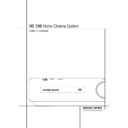Harman Kardon HS 100 EU User Manual / Operation Manual ▷ View online
TERMINOLOGY 5
ENGLISH
Terminology
Since they share some of the characteristics and
technology of CD players, many of the terms and
operational concepts used in a DVD player are
similar to what you may be familiar with from CD
players and changers, or older video disc formats
such as Laser Disc. However, if this is your first
DVD product, some of the terms used to describe
the features of a DVD player may be unfamiliar.
The following explanations should solve some of
the mysteries of DVD, and help you to enjoy all
the power and flexibility of the DVD format and
the DVD.
technology of CD players, many of the terms and
operational concepts used in a DVD player are
similar to what you may be familiar with from CD
players and changers, or older video disc formats
such as Laser Disc. However, if this is your first
DVD product, some of the terms used to describe
the features of a DVD player may be unfamiliar.
The following explanations should solve some of
the mysteries of DVD, and help you to enjoy all
the power and flexibility of the DVD format and
the DVD.
With the arrival of DVD, disc data capacity has
increased dramatically. On a DVD Video disc most
of this capacity is taken up by MPEG 2 video and
the multichannel movie soundtrack in Dolby
Digital and/or DTS. This information is com-
pressed. But with DVD Audio, most of this
capacity is available for music only, without any
compression. This allows us to put the audio
information on the disc in the same quality as
the original mastering in the studio, in PCM up to
24 bit/192 kHz.
increased dramatically. On a DVD Video disc most
of this capacity is taken up by MPEG 2 video and
the multichannel movie soundtrack in Dolby
Digital and/or DTS. This information is com-
pressed. But with DVD Audio, most of this
capacity is available for music only, without any
compression. This allows us to put the audio
information on the disc in the same quality as
the original mastering in the studio, in PCM up to
24 bit/192 kHz.
DVD-Audio's 24-bit system provides substantially
improved resolution of fine detail, because it
describes a specific point in the musical informa-
tion using a 24-digit long string of one's and
zero's with 16,777,216 possible combinations,
while CD's primitive 16-bit system offers only
65,536 options. The 192 kHz frequency allows us
to have fast changes in music made audible,
which results in more dynamism, and also allows
us to obtain a higher bandwidth, up to 96 kHz.
Although that is far beyond the human audible
spectrum, it still improves the musical realism.
improved resolution of fine detail, because it
describes a specific point in the musical informa-
tion using a 24-digit long string of one's and
zero's with 16,777,216 possible combinations,
while CD's primitive 16-bit system offers only
65,536 options. The 192 kHz frequency allows us
to have fast changes in music made audible,
which results in more dynamism, and also allows
us to obtain a higher bandwidth, up to 96 kHz.
Although that is far beyond the human audible
spectrum, it still improves the musical realism.
Aspect Ratio: This is a description of the width
of a video image in relation to its height. A con-
ventional video screen is four units wide for every
three units of height, that’s why the ratio is
called ”4:3”. Newer wide aspect ratio video dis-
plays are 16 units wide for every nine units of
height, making them more like the screen in a
movie theater. The program material on a DVD
may be recorded in either format and, in addi-
tion, you may configure the DVD to play back in
either format, depending on the features record-
ed on a disc.
of a video image in relation to its height. A con-
ventional video screen is four units wide for every
three units of height, that’s why the ratio is
called ”4:3”. Newer wide aspect ratio video dis-
plays are 16 units wide for every nine units of
height, making them more like the screen in a
movie theater. The program material on a DVD
may be recorded in either format and, in addi-
tion, you may configure the DVD to play back in
either format, depending on the features record-
ed on a disc.
Title: For a DVD, a title is defined as an entire
movie or program. There can be as many chapters
within a title as the producers decide to include.
Most discs include only one title, but some may
have more than one, to give you a “Double
Feature” presentation.
movie or program. There can be as many chapters
within a title as the producers decide to include.
Most discs include only one title, but some may
have more than one, to give you a “Double
Feature” presentation.
Chapter: DVD programs are divided into chap-
ters and titles. Chapters are the sub-sections pro-
grammed into a single title on a disc. Chapters
may be compared to the individual tracks on an
audio CD.
ters and titles. Chapters are the sub-sections pro-
grammed into a single title on a disc. Chapters
may be compared to the individual tracks on an
audio CD.
RGB Video: This is a new form of video signal
that eliminates many of the artifacts of tradition-
al composite video signals by splitting the signal
into the three fundamental colors Red, Green
and Blue (RGB). With an RGB connection (via
SCART), you will see greater picture resolution
and eliminate many picture imperfections such as
the moiré patterns often seen on checkered pat-
terned cloths. However, in order to benefit from
RGB video, you must have a video display with
an RGB compatible SCART input.
that eliminates many of the artifacts of tradition-
al composite video signals by splitting the signal
into the three fundamental colors Red, Green
and Blue (RGB). With an RGB connection (via
SCART), you will see greater picture resolution
and eliminate many picture imperfections such as
the moiré patterns often seen on checkered pat-
terned cloths. However, in order to benefit from
RGB video, you must have a video display with
an RGB compatible SCART input.
Progressive scan: DVD offers progressive scan
video outputs for use with compatible high-reso-
lution televisions and projectors. Before DVD, no
consumer medium could store, transmit or display
video with full resolution. To conserve bandwidth,
analog compression (interlacing) is employed: first
the odd-numbered lines of a frame are displayed,
followed by the even-numbered lines. The result is
that only half of the video image is drawn at one
time; the viewer's brain must reassemble the
complete image. This is acceptable, if the monitor
is not too large and if there is not too much
motion in the image. Large displays and fast-mov-
ing images reveal the limitations of this system.
Thanks to DVD's immense data capacity, images
are now stored intact (progressively), so that all
the lines in each frame (odd and even) are shown
at the same time. But because most TV's cannot
handle a progressive signal, all current DVD play-
ers generate an interlaced output for compatibili-
ty. Now, the Harman Kardon DVD is among the
select few DVD players with true progressive scan
video output (NTSC and PAL) for use with com-
patible TV's and CRT projectors and with all plas-
ma, LCD and DLP display devices via the compo-
nent video output. The result is 40% greater light
output than a conventional TV and a stunningly
detailed high definition image, along with an
almost complete absence of visible scanlines and
motion artifacts. Of course, traditional Y/Pr/Pb
component video, SCART, S-Video and composite
video outputs are included for use with conven-
tional televisions and projectors.
video outputs for use with compatible high-reso-
lution televisions and projectors. Before DVD, no
consumer medium could store, transmit or display
video with full resolution. To conserve bandwidth,
analog compression (interlacing) is employed: first
the odd-numbered lines of a frame are displayed,
followed by the even-numbered lines. The result is
that only half of the video image is drawn at one
time; the viewer's brain must reassemble the
complete image. This is acceptable, if the monitor
is not too large and if there is not too much
motion in the image. Large displays and fast-mov-
ing images reveal the limitations of this system.
Thanks to DVD's immense data capacity, images
are now stored intact (progressively), so that all
the lines in each frame (odd and even) are shown
at the same time. But because most TV's cannot
handle a progressive signal, all current DVD play-
ers generate an interlaced output for compatibili-
ty. Now, the Harman Kardon DVD is among the
select few DVD players with true progressive scan
video output (NTSC and PAL) for use with com-
patible TV's and CRT projectors and with all plas-
ma, LCD and DLP display devices via the compo-
nent video output. The result is 40% greater light
output than a conventional TV and a stunningly
detailed high definition image, along with an
almost complete absence of visible scanlines and
motion artifacts. Of course, traditional Y/Pr/Pb
component video, SCART, S-Video and composite
video outputs are included for use with conven-
tional televisions and projectors.
Multiple Angle: DVDs have the capability to
show up to four different views of the same
scene in a program. When a disc is encoded with
multiple-angle information, pressing the Angle
button will enable you to switch between these
different views. Note that at present, few discs
take advantage of this capability and, when they
do, the multiple-angle technology may only be
present for short periods of time within the disc.
Producers will usually insert some sort of icon or
graphic in the picture to alert you to the
availability of multiple viewing angles.
show up to four different views of the same
scene in a program. When a disc is encoded with
multiple-angle information, pressing the Angle
button will enable you to switch between these
different views. Note that at present, few discs
take advantage of this capability and, when they
do, the multiple-angle technology may only be
present for short periods of time within the disc.
Producers will usually insert some sort of icon or
graphic in the picture to alert you to the
availability of multiple viewing angles.
Reading: This is a message that you will see
after you´ve loaded the disc and the tray has
closed. It refers to the fact that the player must
first examine the contents of the disc to see if it
is a CD or DVD, and then extract the information
about the type of material on the disc, such as
languages, aspect ratios, subtitles, number of
titles and more. The slight delay while the
contents of the disc are read is normal.
after you´ve loaded the disc and the tray has
closed. It refers to the fact that the player must
first examine the contents of the disc to see if it
is a CD or DVD, and then extract the information
about the type of material on the disc, such as
languages, aspect ratios, subtitles, number of
titles and more. The slight delay while the
contents of the disc are read is normal.
Resume: The operation of the Stop Button on
the DVD works differently from what you are
used to on CD players. On a traditional CD play-
er, when you press the Stop button, the unit does
just that: it stops playback. On a CD player, when
you press the start button again, the disc starts
from the beginning. With the DVD, however, you
have two options when playing DVD discs.
Pressing Stop once will stop playback, but it
actually puts the unit in the Resume mode. This
means that you can turn the machine off and,
when you press play the next time, the disc will
resume or continue from the point on the disc
where the Stop button was pressed. This is help-
ful if you are watching a movie and must inter-
rupt your viewing session but wish to pick up
where you left off. Pressing the Stop button twice
will stop the machine in a traditional manner
and, when the disc is played again, it will start
from the beginning.
the DVD works differently from what you are
used to on CD players. On a traditional CD play-
er, when you press the Stop button, the unit does
just that: it stops playback. On a CD player, when
you press the start button again, the disc starts
from the beginning. With the DVD, however, you
have two options when playing DVD discs.
Pressing Stop once will stop playback, but it
actually puts the unit in the Resume mode. This
means that you can turn the machine off and,
when you press play the next time, the disc will
resume or continue from the point on the disc
where the Stop button was pressed. This is help-
ful if you are watching a movie and must inter-
rupt your viewing session but wish to pick up
where you left off. Pressing the Stop button twice
will stop the machine in a traditional manner
and, when the disc is played again, it will start
from the beginning.
In resume mode, the cover of the DVD will be
displayed, if available. Otherwise, the
Harman Kardon screen will appear.
displayed, if available. Otherwise, the
Harman Kardon screen will appear.
Terminology
6 FRONT PANEL CONTROLS
Front Panel Controls
Main Information Display: This display
delivers messages and status indications to help
you operate the HS 100 Controller.
1 Power On/Off (Standby): Press the button
once to turn the HS 100 Controller on, press it
again to put the unit in the Standby mode.
Note that when the HS 100 Controller is
switched on, the Power Indicator around the
button turns blue.
2 Open/Close: Press this button to open or
close the Disc Tray.
3 Play: Press to initiate playback.
delivers messages and status indications to help
you operate the HS 100 Controller.
1 Power On/Off (Standby): Press the button
once to turn the HS 100 Controller on, press it
again to put the unit in the Standby mode.
Note that when the HS 100 Controller is
switched on, the Power Indicator around the
button turns blue.
2 Open/Close: Press this button to open or
close the Disc Tray.
3 Play: Press to initiate playback.
4 Source: Press this button repeatedly to
scroll through the available audio and video
sources.
5 Stop: Press this button once to place the
disc in the Resume mode, which means that
playback will stop, but as long as the tray is not
opened or the disc changed, DVD playback will
continue from the same point on the disc when
the Play Button is pressed again. Resume will
also work if the unit was turned off. To stop a
disc and have play start from the beginning,
press the button twice.
scroll through the available audio and video
sources.
5 Stop: Press this button once to place the
disc in the Resume mode, which means that
playback will stop, but as long as the tray is not
opened or the disc changed, DVD playback will
continue from the same point on the disc when
the Play Button is pressed again. Resume will
also work if the unit was turned off. To stop a
disc and have play start from the beginning,
press the button twice.
6 Skip (Previous): Press this button to move
backward through the music tracks on a CD disc
or the chapters on a DVD disc.
7 Skip (Next): Press to move forward through
the music tracks on a CD or the chapters on a
DVD disc.
8 Headphone Jack: This jack may be used to
listen to the system's output through a pair of
headphones. Be certain that the headphones
have a standard 3.5 mm stereo phone plug.
Note that the main room speakers will automati-
cally be turned off when the headphone jack is
in use.
backward through the music tracks on a CD disc
or the chapters on a DVD disc.
7 Skip (Next): Press to move forward through
the music tracks on a CD or the chapters on a
DVD disc.
8 Headphone Jack: This jack may be used to
listen to the system's output through a pair of
headphones. Be certain that the headphones
have a standard 3.5 mm stereo phone plug.
Note that the main room speakers will automati-
cally be turned off when the headphone jack is
in use.
9 Volume Control: Turn this knob clockwise
to increase the volume, counterclockwise to
decrease the volume. If the system is muted,
adjusting volume control will automatically
release the unit from the silenced condition.
to increase the volume, counterclockwise to
decrease the volume. If the system is muted,
adjusting volume control will automatically
release the unit from the silenced condition.
Main Information Display
1 Power On/Off (Standby)
2 Open/Close
1 Power On/Off (Standby)
2 Open/Close
3 Play
4 Source
5 Stop
4 Source
5 Stop
6 Skip (Previous)
7 Skip (Next)
8 Headphone Jack
7 Skip (Next)
8 Headphone Jack
9 Volume Control
1
2
9
6
7
3
5
4
8
FRONT PANEL DISPLAY 7
ENGLISH
Front Panel Display
JPEG MP3
VCD
DVD
WMA
VCD
DVD
WMA
GROUP
PLAYER
RADIO
SCART
AUX 1
DIGITAL IN
RADIO
SCART
AUX 1
DIGITAL IN
CD
TITLE
DVD-AUDIO
TRACK
5.1ch
CHAP
PROG
RAND
HOUR
HOUR
REP
PBC
PBC
1 ALL
V.OFF
A-B
MIN
P.SCAN
SEC
TEST
N
E
A
B
L
I
J
H
C
F
K
O
P
G
M
D
A Disc Type Indicators
B Playback-Mode Indicators
C Progressive Scan Indicator
D Parental Lock Indicator
E Time Indicators
F Test Indicator
G V-OFF Indicator
H Repeat Indicators
I VCD Playback Control Indicator
J Random Indicator
K A-B Repeat Indicator
L Program Indicator
M Angle Indicator
N Title Indicators
O Chapter/Track Number Indicators
P Source Indicators
A Disc Type Indicators: The CD, DVD or DVD
Audio indicator will illuminate to show the type
of disc currently being played.
B Playback-Mode Indicators: These indica-
tors light to show the current playback mode:
Audio indicator will illuminate to show the type
of disc currently being played.
B Playback-Mode Indicators: These indica-
tors light to show the current playback mode:
N
Lights when a disc is playing in the normal
mode
H
Lights when the disc is in the Fast Search
Forward mode. The on-screen banner display
indicates the selected speed (2x, 8x, 16x, 100x).
indicates the selected speed (2x, 8x, 16x, 100x).
1
Lights when the disc is paused.
G
Lights when the disc is in the Fast Search
Reverse mode. The on-screen banner display
indicates the selected speed (2x, 8x, 16x, 100x).
C Progressive Scan Indicator: This indicator
lights when the unit sends out a progressive
scan signal.
D Parental Lock Indicator: This indicator
lights when the parental-lock system is engaged
in order to prevent anyone from changing the
rating level without a code.
indicates the selected speed (2x, 8x, 16x, 100x).
C Progressive Scan Indicator: This indicator
lights when the unit sends out a progressive
scan signal.
D Parental Lock Indicator: This indicator
lights when the parental-lock system is engaged
in order to prevent anyone from changing the
rating level without a code.
E Time Indicators: These positions in the
indicator will show the running time of a DVD in
play. When a CD is playing, these indicators will
show the current track time, time remaining in
the current track, or the total remaining time on
the disc.
indicator will show the running time of a DVD in
play. When a CD is playing, these indicators will
show the current track time, time remaining in
the current track, or the total remaining time on
the disc.
NOTE: The Indicators
NOE will also display
text messages about the DVD’s status, including
Reading
when a disc is loading,
STANDBY
when the unit is turned off, and
Disc Error
when a disc not compatible
with the DVD is put into the play position.
F Test Indicator: This indicator lights when
the TV test screen is activated.
G V-OFF Indicator: This indicator lights when
the unit's video output has been turned off by
pressing the V-OFF button on the remote
control.
H Repeat Indicators: These indicators light
when any of the Repeat functions are in use.
the TV test screen is activated.
G V-OFF Indicator: This indicator lights when
the unit's video output has been turned off by
pressing the V-OFF button on the remote
control.
H Repeat Indicators: These indicators light
when any of the Repeat functions are in use.
I VCD Playback Control Indicator: This
indicator lights when the playback control func-
tion is turned on with VCDs.
J Random Indicator: This indicator lights
when the unit is in the Random Play mode.
K A-B Repeat Indicator: This indicator lights
when a specific passage for repeat playback has
been selected.
L Program Indicator: This indicator lights
when the programming functions are in use.
M Angle Indicator: This indicator blinks when
alternative viewing angles are available on the
DVD currently playing.
N Title Indicators: These two positions in the
display will show the current title number when
a DVD disc is playing.
O Chapter/Track Number Indicators: When
a DVD disc is playing, these two positions in the
display will show the current chapter. When a
CD disc is playing they will show the current
track number.
P Source Indicators: These indicators will
light to show which source is currently selected.
indicator lights when the playback control func-
tion is turned on with VCDs.
J Random Indicator: This indicator lights
when the unit is in the Random Play mode.
K A-B Repeat Indicator: This indicator lights
when a specific passage for repeat playback has
been selected.
L Program Indicator: This indicator lights
when the programming functions are in use.
M Angle Indicator: This indicator blinks when
alternative viewing angles are available on the
DVD currently playing.
N Title Indicators: These two positions in the
display will show the current title number when
a DVD disc is playing.
O Chapter/Track Number Indicators: When
a DVD disc is playing, these two positions in the
display will show the current chapter. When a
CD disc is playing they will show the current
track number.
P Source Indicators: These indicators will
light to show which source is currently selected.
8
REAR PANEL CONNECTIONS
Rear Panel Connections
Composite Video Output
S-Video Output
Component Video Outputs
Scart TV Output
AC Power Cord
S-Video Output
Component Video Outputs
Scart TV Output
AC Power Cord
FM Antenna
Audio In
Subwoofer Output
Coaxial Digital Input
Optical Digital Input
Audio In
Subwoofer Output
Coaxial Digital Input
Optical Digital Input
Analog Audio Outputs
Front Speaker Outputs
Center Speaker Outputs
Surround Speaker Outputs
Front Speaker Outputs
Center Speaker Outputs
Surround Speaker Outputs
Composite Video Output: Connect this
jack to the video input on a television or video
projector.
S-Video Output: Connect this jack to the S-
Video input on a television or video projector.
Component Video Outputs: These outputs
carry the component video signals for connection
to display monitors with component video inputs.
For standard analog TV's or projectors with
inputs marked Y/Pr/Pb or Y/Cr/Cb, connect these
outputs to the corresponding inputs. If you have
a high-definition television or projector that is
compatible with high scan rate progressive video,
connect these jacks to the “HD Component”
inputs. Note that if you are using a progressive
scan display device, then ”Progressive” must be
selected in the Video Set-up Menu in order to
take advantage of the progressive scan circuitry.
See page 16 for more information on progressive
scan video.
jack to the video input on a television or video
projector.
S-Video Output: Connect this jack to the S-
Video input on a television or video projector.
Component Video Outputs: These outputs
carry the component video signals for connection
to display monitors with component video inputs.
For standard analog TV's or projectors with
inputs marked Y/Pr/Pb or Y/Cr/Cb, connect these
outputs to the corresponding inputs. If you have
a high-definition television or projector that is
compatible with high scan rate progressive video,
connect these jacks to the “HD Component”
inputs. Note that if you are using a progressive
scan display device, then ”Progressive” must be
selected in the Video Set-up Menu in order to
take advantage of the progressive scan circuitry.
See page 16 for more information on progressive
scan video.
IMPORTANT: These jacks should NOT be con-
nected to standard composite video inputs.
SCART OUT (TV): If your TV has a SCART
socket, you can connect a SCART cable to your
TV and to your DVD Player for improved video
quality. The SCART cable carries both audio and
video. You can select Composite Video or RGB
video for that SCART connector’s video output
signal.
AC Power Cord: Connect this plug to an AC
outlet. If the outlet is controlled by a switch,
make certain that it is in the ON position.
nected to standard composite video inputs.
SCART OUT (TV): If your TV has a SCART
socket, you can connect a SCART cable to your
TV and to your DVD Player for improved video
quality. The SCART cable carries both audio and
video. You can select Composite Video or RGB
video for that SCART connector’s video output
signal.
AC Power Cord: Connect this plug to an AC
outlet. If the outlet is controlled by a switch,
make certain that it is in the ON position.
FM Antenna: Connect to the supplied FM
antenna.
Audio In: Connect to a line-level analog
audio source: TV, tape player, Minidisc, PC, etc.
Subwoofer Output: Connect to the
SUB/LFE input on the subwoofer.
Coaxial Digital Input: Connect the coax
digital output from a DVD player, HDTV receiver,
LD player, MD player, satellite receiver or CD
player to this jack. The signal may be either a
Dolby Digital signal, DTS signal or a standard
PCM digital source. Do not connect the RF digital
output of an LD player to these jacks.
Optical Digital Input: Connect the optical
digital output from a DVD player, HDTV receiver,
LD player, MD player, satellite receiver or CD
player to this jack. The signal may be either a
Dolby Digital signal, DTS signal or a standard
PCM digital source. Do not connect the RF digital
output of an LD player to these jacks.
Analog Audio Outputs: Connect these
jacks to the analog audio input on a TV set or
external audio system for analog audio playback
or to the RECORD/INPUT jacks of an audio
recorder for recording.
Front Speaker Outputs: Connect these
outputs to the matching + or – terminals on your
left and right speakers. In conformance with the
new CEA color code specification, the White ter-
minal is the positive, or "+" terminal that should
be connected to the red (+) terminal on Front
Left speaker with the older color coding, while
the Red terminal is the positive, or "+" terminal
that should be connected to the red (+) terminal
on Front Right speaker. Connect the black (–) ter-
minals on the HS to the black (–) terminals on
the speakers. See page 12 for more information
on speaker polarity.
antenna.
Audio In: Connect to a line-level analog
audio source: TV, tape player, Minidisc, PC, etc.
Subwoofer Output: Connect to the
SUB/LFE input on the subwoofer.
Coaxial Digital Input: Connect the coax
digital output from a DVD player, HDTV receiver,
LD player, MD player, satellite receiver or CD
player to this jack. The signal may be either a
Dolby Digital signal, DTS signal or a standard
PCM digital source. Do not connect the RF digital
output of an LD player to these jacks.
Optical Digital Input: Connect the optical
digital output from a DVD player, HDTV receiver,
LD player, MD player, satellite receiver or CD
player to this jack. The signal may be either a
Dolby Digital signal, DTS signal or a standard
PCM digital source. Do not connect the RF digital
output of an LD player to these jacks.
Analog Audio Outputs: Connect these
jacks to the analog audio input on a TV set or
external audio system for analog audio playback
or to the RECORD/INPUT jacks of an audio
recorder for recording.
Front Speaker Outputs: Connect these
outputs to the matching + or – terminals on your
left and right speakers. In conformance with the
new CEA color code specification, the White ter-
minal is the positive, or "+" terminal that should
be connected to the red (+) terminal on Front
Left speaker with the older color coding, while
the Red terminal is the positive, or "+" terminal
that should be connected to the red (+) terminal
on Front Right speaker. Connect the black (–) ter-
minals on the HS to the black (–) terminals on
the speakers. See page 12 for more information
on speaker polarity.
Center Speaker Outputs: Connect these
outputs to the matching + and – terminals on
your center channel speaker. In conformance with
the new CEA color code specification, the Green
Terminal is the positive, or "+" terminal that
should be connected to the red (+) terminal on
speakers with the older color coding. Connect
the black (–) terminal on the HS to the black
negative (–) terminal on your speaker. (See page
12 for more information on speaker polarity.)
Surround Speaker Outputs: Connect
these outputs to the matching + and – terminals
on your surround channel speakers. In confor-
mance with the new CEA color code specifica-
tion, the Blue terminal is the positive, or "+" ter-
minal that should be connected to the red (+)
terminal on the Surround Left speaker with older
color coding, while the Gray terminal should be
connected to the red (+) terminal on the
Surround Right speaker with the older color cod-
ing. Connect the black (–) terminal on the HS to
the matching black negative (–) terminals for
each surround speaker. (See page 12 for more
information on speaker polarity.)
outputs to the matching + and – terminals on
your center channel speaker. In conformance with
the new CEA color code specification, the Green
Terminal is the positive, or "+" terminal that
should be connected to the red (+) terminal on
speakers with the older color coding. Connect
the black (–) terminal on the HS to the black
negative (–) terminal on your speaker. (See page
12 for more information on speaker polarity.)
Surround Speaker Outputs: Connect
these outputs to the matching + and – terminals
on your surround channel speakers. In confor-
mance with the new CEA color code specifica-
tion, the Blue terminal is the positive, or "+" ter-
minal that should be connected to the red (+)
terminal on the Surround Left speaker with older
color coding, while the Gray terminal should be
connected to the red (+) terminal on the
Surround Right speaker with the older color cod-
ing. Connect the black (–) terminal on the HS to
the matching black negative (–) terminals for
each surround speaker. (See page 12 for more
information on speaker polarity.)
Note: You’ll find more details about all
Audio/Video connections under Setup and
Connections on the following pages.
Audio/Video connections under Setup and
Connections on the following pages.
Click on the first or last page to see other HS 100 EU service manuals if exist.