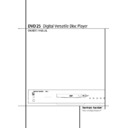Harman Kardon DVD 25 (serv.man9) User Manual / Operation Manual ▷ View online
FRONT PANEL CONTROLS 5
Front Panel Controls
Main Power On/Off: Press this switch to
apply power to the DVD 25. Once the unit has
been turned on with this switch, it may be oper-
ated from either the front panel or remote con-
trol. Press the switch again to turn the unit com-
pletely off.
1 Power On/Off (Standby): Press the button
once to turn the DVD 25 on, press it again to
put the unit in the Standby mode. Note that in
order for this switch to operate, the Main
Power Switch
apply power to the DVD 25. Once the unit has
been turned on with this switch, it may be oper-
ated from either the front panel or remote con-
trol. Press the switch again to turn the unit com-
pletely off.
1 Power On/Off (Standby): Press the button
once to turn the DVD 25 on, press it again to
put the unit in the Standby mode. Note that in
order for this switch to operate, the Main
Power Switch
must be pressed in so that it
is in the ON position.
2 Eject: Press this button to open or close the
Disc Tray.
3 Play: Press to initiate playback or to resume
playback after Pause has been pressed.
2 Eject: Press this button to open or close the
Disc Tray.
3 Play: Press to initiate playback or to resume
playback after Pause has been pressed.
4 Pause: Press this button to momentarily
pause playback. To resume playback, press the
button again. If a DVD is playing, action will
freeze and a still picture will be displayed when
the button is pressed.
5 Stop: Press this button once to place the
disc in the Resume mode, which means that
playback will stop, but as long as the tray is not
opened or the disc changed, DVD playback will
continue from the same point on the disc when
the Play Button is pressed again. Resume will
also work if the unit was turned off. To stop a
disc and have play start from the beginning,
press the button twice.
6 Skip (Previous): Press this button to move
backward through the music tracks on a CD disc
or the chapters on a DVD disc.
7 Skip (Next): Press to move forward through
the music tracks on a CD or the chapters on a
DVD disc.
pause playback. To resume playback, press the
button again. If a DVD is playing, action will
freeze and a still picture will be displayed when
the button is pressed.
5 Stop: Press this button once to place the
disc in the Resume mode, which means that
playback will stop, but as long as the tray is not
opened or the disc changed, DVD playback will
continue from the same point on the disc when
the Play Button is pressed again. Resume will
also work if the unit was turned off. To stop a
disc and have play start from the beginning,
press the button twice.
6 Skip (Previous): Press this button to move
backward through the music tracks on a CD disc
or the chapters on a DVD disc.
7 Skip (Next): Press to move forward through
the music tracks on a CD or the chapters on a
DVD disc.
8 Dimmer: Press this button to reduce the
brightness of the Information Display by 50% or
to turn the display off completely in the follow-
ing order: FULL BRIGHTNESS
brightness of the Information Display by 50% or
to turn the display off completely in the follow-
ing order: FULL BRIGHTNESS
➔ HALF BRIGHT-
NESS
➔ OFF ➔ FULL BRIGHTNESS.
9 TEST: Press this button to bring a test pic-
ture to the screen, that enables you to optimally
adjust all important parameters of color videos
like brightness, contrast, color intensity and tint.
ture to the screen, that enables you to optimally
adjust all important parameters of color videos
like brightness, contrast, color intensity and tint.
Main Power On/Off
1 Power On/Off (Standby)
2 Eject
3 Play
4 Pause
5 Stop
6 Skip (Previous)
7 Skip (Next)
8 Dimmer
9 Test
2
3
5
67
8
9
4
1
DVD 25
6 FRONT PANEL INFORMATION DISPLAY
VCD PROGRESSIVE SCAN
DVD
CD 96kHz/ 24bit
MP3
DVD
CD 96kHz/ 24bit
MP3
TEST
V OFF
TITLE
REPEAT
TRACK
1 ALL
CHAPTER
PBC
RANDOM
HOUR
A-B
MIN
PROG
SEC
A
B
N
P
D
H
F
E
C
G
I
J
K
L
M
O
A Disc Type Indicators
B Playback-Mode Indicators
C 96kHz/24-Bit Indicator
D Parental Lock Indicator
E Progressive Scan indicator
F Test Indicator
G V-OFF Indicator
H Repeat Indicator
I VCD Playback Control Indicator
J Random Indicator
K A-B Repeat Indicator
L Program Indicator
M Angle Indicator
N Title Indicators
O Chapter/Track Number Indicators
P Time Indicators
A Disc Type Indicators: The DVD, VCD, CD or
MP3 indicator will illuminate to show the type of
disc currently being played.
B Playback-Mode Indicators: These indica-
tors light to show the current playback mode:
MP3 indicator will illuminate to show the type of
disc currently being played.
B Playback-Mode Indicators: These indica-
tors light to show the current playback mode:
› Lights when a disc is playing in the normal
mode
mode
H Lights when the disc is in the Fast Search
Forward mode. The on-screen banner display
indicates the selected speed (2x, 8x, 16x, 100x).
Forward mode. The on-screen banner display
indicates the selected speed (2x, 8x, 16x, 100x).
N1 Lights when the disc is paused.
G Lights when the disc is in the Fast Search
Reverse mode. The on-screen banner display
indicates the selected speed (2x, 8x, 16x, 100x).
G Lights when the disc is in the Fast Search
Reverse mode. The on-screen banner display
indicates the selected speed (2x, 8x, 16x, 100x).
C 96kHz/24-Bit Indicator: 96kHz/24-Bit
Indicator: The 96kHz Indicator will light when a
disc recorded with 96kHz content is playing, the
24-Bit Indicator will light when a disc recorded
with 24-bit content is playing.
D Parental Lock Indicator: This indicator
lights when the parental-lock system is engaged
in order to prevent anyone from changing the
rating level without a code.
E Progressive Scan indicator: Lights when
Progressive Scan component video output is
selected in the set-up menu.
F Test Indicator: This indicator lights when
the TV test screen is activated.
G V-OFF Indicator: This indicator lights when
the unit's video output has been turned off by
pressing the V-OFF button on the remote con-
trol.
H Repeat Indicators: These indicators light
when any of the Repeat functions are in use.
I VCD Playback Control Indicator: This
indicator lights when the playback control func-
tion is turned on with VCDs.
J Random Indicator: This indicator lights
when the unit is in the Random Play mode.
K A-B Repeat Indicator: This indicator lights
when a specific passage for repeat playback has
been selected.
Indicator: The 96kHz Indicator will light when a
disc recorded with 96kHz content is playing, the
24-Bit Indicator will light when a disc recorded
with 24-bit content is playing.
D Parental Lock Indicator: This indicator
lights when the parental-lock system is engaged
in order to prevent anyone from changing the
rating level without a code.
E Progressive Scan indicator: Lights when
Progressive Scan component video output is
selected in the set-up menu.
F Test Indicator: This indicator lights when
the TV test screen is activated.
G V-OFF Indicator: This indicator lights when
the unit's video output has been turned off by
pressing the V-OFF button on the remote con-
trol.
H Repeat Indicators: These indicators light
when any of the Repeat functions are in use.
I VCD Playback Control Indicator: This
indicator lights when the playback control func-
tion is turned on with VCDs.
J Random Indicator: This indicator lights
when the unit is in the Random Play mode.
K A-B Repeat Indicator: This indicator lights
when a specific passage for repeat playback has
been selected.
L Program Indicator: This indicator lights
when the programming functions are in use.
M Angle Indicator: This indicator blinks when
alternative viewing angles are available on the
DVD currently playing.
N Title Indicators: These two positions in the
display will show the current title number when
a DVD disc is playing.
O Chapter/Track Number Indicators: When
a DVD disc is playing, these two positions in the
display will show the current chapter. When a
CD disc is playing they will show the current
track number.
P Time Indicators: These positions in the
indicator will show the running time of a DVD in
play. When a CD is playing, these indicators will
show the current track time, time remaining in
the current track, or the total remaining time on
the disc.
when the programming functions are in use.
M Angle Indicator: This indicator blinks when
alternative viewing angles are available on the
DVD currently playing.
N Title Indicators: These two positions in the
display will show the current title number when
a DVD disc is playing.
O Chapter/Track Number Indicators: When
a DVD disc is playing, these two positions in the
display will show the current chapter. When a
CD disc is playing they will show the current
track number.
P Time Indicators: These positions in the
indicator will show the running time of a DVD in
play. When a CD is playing, these indicators will
show the current track time, time remaining in
the current track, or the total remaining time on
the disc.
NOTE: The Indicators
NOP will also display
text messages about the DVD 25’s status,
including Reading when a disc is loading,
STAND-BY
including Reading when a disc is loading,
STAND-BY
when the unit is turned off,
and D i s c E r r o r when a disc not com-
patible with the DVD 25 is put into the play
position.
patible with the DVD 25 is put into the play
position.
Front Panel Information Display
REMOTE CONTROL FUNCTIONS 7
Remote Control Functions
ON
OFF
PREV
NEXT
STOP
POWER
EJECT
TEST
EZMENU
PAUSE
AUDIO
SET-UP
DVD 25 RC
RANDOM
ZOOM
STEP
PROG.
CHECK
CLEAR
LIGHT
A - B
REPEAT
DIMMER
SLOW
0
7
C
I
M
SUBTITLE
5
2
9
G
PLAY
E
V.OFF
K
O
1
2
7
5
6
8
9
0
4
N
J
F
D
8
6
1
4
3
TITLE
ANGLE
3
L
P
MENU
B
SEARCH
ENTER
INFO
A
SEARCH
H
Q
$
0
1
2
3
4
5
6
7
8
9
A
B
C
D
E
F
G
H
I
J
K
L
M
N
O
P
Q
$
1
2
3
4
5
6
7
8
9
A
B
C
D
E
F
G
H
I
J
K
L
M
N
O
P
Q
$
POWER ON
POWER OFF
SUBTITLE
TITLE
ANGLE
AUDIO
TEST
EJECT
SET-UP
ARROWS/ENTER
INFO
MENU
PAUSE
EZMENU
SKIP (PREVIOUS)
SKIP (NEXT)
PLAY
SEARCH REVERSE
STOP
SEARCH FORWARD
DIMMER
SLOW FORWARD
ZOOM
SLOW REVERSE
RANDOM
STEP FORWARD
V.OFF
STEP REVERSE
NUMBERS
PROGRAM
CHECK
CLEAR
REPEAT
LIGHT
A-B Repeat
POWER OFF
SUBTITLE
TITLE
ANGLE
AUDIO
TEST
EJECT
SET-UP
ARROWS/ENTER
INFO
MENU
PAUSE
EZMENU
SKIP (PREVIOUS)
SKIP (NEXT)
PLAY
SEARCH REVERSE
STOP
SEARCH FORWARD
DIMMER
SLOW FORWARD
ZOOM
SLOW REVERSE
RANDOM
STEP FORWARD
V.OFF
STEP REVERSE
NUMBERS
PROGRAM
CHECK
CLEAR
REPEAT
LIGHT
A-B Repeat
8 REMOTE CONTROL FUNCTIONS
Remote Control Functions
0 POWER ON: Turns on the player when it is
in standby mode (Harman Kardon logo appears
on screen).
1 POWER OFF: Turns off the player to
standby mode.
2 SUBTITLE: When a DVD is playing, press
to select a subtitle language or to turn subtitles
off.
3 TITLE: When a disc is playing, press to
jump to the subsequent title (with the next title
number) on the disc. Note that this function
works (most times) even if title jump is prohibit-
ed by a DVD´s playback control.
4 ANGLE: Press to access various camera
angles on a DVD (If the DVD contains multiple
camera angles).
5 AUDIO: Press to access various audio lan-
guages on a DVD (If the DVD contains multiple
audio streams).
6 TEST: Press for on-screen test pattern that
enables you to optimally adjust brightness, con-
trast, color intensity, etc. of your display device.
7 EJECT: Press to open or close the disc tray.
8 SET-UP: Press to access player set-up
menu.
9 ARROW buttons (M / N /K/L/
ENTER): Use to select and execute items or set-
tings.
A INFO: Press once for detailed informations
on the disc playing (Video/Audio Bit rate, Movie
aspect ratio and others), press again for current
player settings made. Note that the unit doesn´t
react on any transport button as long as the info
menu is displayed. Press again to remove infor-
mation from screen.
B MENU: Displays the actual DVD Disc
Menu on the TV screen in play mode.
C PAUSE: Freezes a picture (with DVD/VCD)
and pauses the playback signal (CD) when a disc
is playing. Press again for normal playback.
D EZMENU: Press while a disc is playing to
view banner display. Use the ARROW buttons to
move through the different features in the
Banner Display. When a symbol is highlighted,
press ENTER on the remote to select it.
E SKIP (Previous): Press to go to beginning
of current track. Press again quickly to go to
beginning of previous track.
F SKIP (Next): Press to go to beginning of
next track.
in standby mode (Harman Kardon logo appears
on screen).
1 POWER OFF: Turns off the player to
standby mode.
2 SUBTITLE: When a DVD is playing, press
to select a subtitle language or to turn subtitles
off.
3 TITLE: When a disc is playing, press to
jump to the subsequent title (with the next title
number) on the disc. Note that this function
works (most times) even if title jump is prohibit-
ed by a DVD´s playback control.
4 ANGLE: Press to access various camera
angles on a DVD (If the DVD contains multiple
camera angles).
5 AUDIO: Press to access various audio lan-
guages on a DVD (If the DVD contains multiple
audio streams).
6 TEST: Press for on-screen test pattern that
enables you to optimally adjust brightness, con-
trast, color intensity, etc. of your display device.
7 EJECT: Press to open or close the disc tray.
8 SET-UP: Press to access player set-up
menu.
9 ARROW buttons (M / N /K/L/
ENTER): Use to select and execute items or set-
tings.
A INFO: Press once for detailed informations
on the disc playing (Video/Audio Bit rate, Movie
aspect ratio and others), press again for current
player settings made. Note that the unit doesn´t
react on any transport button as long as the info
menu is displayed. Press again to remove infor-
mation from screen.
B MENU: Displays the actual DVD Disc
Menu on the TV screen in play mode.
C PAUSE: Freezes a picture (with DVD/VCD)
and pauses the playback signal (CD) when a disc
is playing. Press again for normal playback.
D EZMENU: Press while a disc is playing to
view banner display. Use the ARROW buttons to
move through the different features in the
Banner Display. When a symbol is highlighted,
press ENTER on the remote to select it.
E SKIP (Previous): Press to go to beginning
of current track. Press again quickly to go to
beginning of previous track.
F SKIP (Next): Press to go to beginning of
next track.
G PLAY: Begins to play disc (closes disc tray
first, if it is open.)
H SEARCH (REV): Allows you to search in
reverse through a disc while it is in play mode.
Each time you press this button, search speed
changes as below:
first, if it is open.)
H SEARCH (REV): Allows you to search in
reverse through a disc while it is in play mode.
Each time you press this button, search speed
changes as below:
R.SEARCH 2x
➜ R.SEARCH 4x ➜ R.SEARCH
16x
➜ R.SEARCH 100x ➜ R.SEARCH 2x
I STOP: Stops playing a disc. When disc is
playing, if you press STOP and PLAY, the disc will
resume play, i.e. it will start from the same point
on the disc where the unit was stopped. If you
press STOP twice and PLAY button, disc will start
play from the beginning.
J SEARCH (FWD): Allows you to search for-
ward through a disc while it is in play mode.
Each time you press this button, search speed
changes as below:
playing, if you press STOP and PLAY, the disc will
resume play, i.e. it will start from the same point
on the disc where the unit was stopped. If you
press STOP twice and PLAY button, disc will start
play from the beginning.
J SEARCH (FWD): Allows you to search for-
ward through a disc while it is in play mode.
Each time you press this button, search speed
changes as below:
F.SEARCH 2x
➜ F.SEARCH 4x ➜ F.SEARCH 16x
➜ F.SEARCH 100x ➜ F.SEARCH 2x
K DIMMER: Press to change the brightness
of the front panel display or to turn the display
off completely in the following order: FULL
BRIGHTNESS
K DIMMER: Press to change the brightness
of the front panel display or to turn the display
off completely in the following order: FULL
BRIGHTNESS
➜ HALF BRIGHTNESS ➜ OFF ➜
FULL BRIGHTNESS
L /N SLOW: Allows you to play movie in
slow mode. Each time you press this button,
slow speed will be changed as below;
L /N SLOW: Allows you to play movie in
slow mode. Each time you press this button,
slow speed will be changed as below;
F.SLOW 1/2x
➜ F.SLOW 1/4x ➜ F.SLOW 1/16x
➜ F.SLOW 1/2x
R.SLOW 1/2x
R.SLOW 1/2x
➜ R.SLOW 1/4x ➜ R.SLOW 1/16x
➜ R.SLOW 1/2x
M ZOOM: When a DVD or VCD is playing,
press this button to zoom the picture so that it is
enlarged. There are 2 steps to the zoom func-
tion, each progressively larger. Press through
each of the zoom stages to return to a normal
picture.
O RANDOM: Press for RANDOM playback in
random order.
M ZOOM: When a DVD or VCD is playing,
press this button to zoom the picture so that it is
enlarged. There are 2 steps to the zoom func-
tion, each progressively larger. Press through
each of the zoom stages to return to a normal
picture.
O RANDOM: Press for RANDOM playback in
random order.
P / STEP (REV/FWD): Freeze a picture
when a disc is playing. Also the picture advances
frame by frame each time this button is pressed.
Q V.OFF: Press to turn off video output for
improved performance from audio-only discs.
Press again to restore video output.
NUMBER (0~9): Select numbers by press-
ing these buttons.
PROG: Press to see Program Edit Display
on the screen when in STOP mode.
CHECK: Press during program play (in
Resume mode) to check the program status on
VFD (front display). Escape from this display by
pressing ”PLAY”.
CLEAR: Press to remove Banner menu
from the screen.
$ REPEAT: Press to go to the Repeat menu.
You can repeat a chapter, track or the entire
disc.
LIGHT: Press to illuminate remote con-
troller.
A-B: Press to select section A-B and to
play repeatedly.
when a disc is playing. Also the picture advances
frame by frame each time this button is pressed.
Q V.OFF: Press to turn off video output for
improved performance from audio-only discs.
Press again to restore video output.
NUMBER (0~9): Select numbers by press-
ing these buttons.
PROG: Press to see Program Edit Display
on the screen when in STOP mode.
CHECK: Press during program play (in
Resume mode) to check the program status on
VFD (front display). Escape from this display by
pressing ”PLAY”.
CLEAR: Press to remove Banner menu
from the screen.
$ REPEAT: Press to go to the Repeat menu.
You can repeat a chapter, track or the entire
disc.
LIGHT: Press to illuminate remote con-
troller.
A-B: Press to select section A-B and to
play repeatedly.
Click on the first or last page to see other DVD 25 (serv.man9) service manuals if exist.