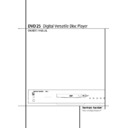Harman Kardon DVD 25 (serv.man9) User Manual / Operation Manual ▷ View online
MP3 PLAYBACK 29
MP3 Playback
The DVD 25 is rare among DVD players in that it
is able to playback discs recorded with MP3 files.
This means that you may enjoy the latest music
using discs created in your computer through the
high quality audio components in your home the-
ater system. As the way that MP3 files are
recorded on discs differs from the way conven-
tional CD audio discs are structured, MP3 play-
back is some-what different from standard CDs.
is able to playback discs recorded with MP3 files.
This means that you may enjoy the latest music
using discs created in your computer through the
high quality audio components in your home the-
ater system. As the way that MP3 files are
recorded on discs differs from the way conven-
tional CD audio discs are structured, MP3 play-
back is some-what different from standard CDs.
Important Note on MP3 Playback: MP3
discs may contain 200 tracks or even more. To
get the best overview about all tracks on the disc
and their names and to select or program them
comfortably use the on-screen-display rather
than the front panel display. The front panel dis-
play will only show the number and the elapsed
time of the track being played.
discs may contain 200 tracks or even more. To
get the best overview about all tracks on the disc
and their names and to select or program them
comfortably use the on-screen-display rather
than the front panel display. The front panel dis-
play will only show the number and the elapsed
time of the track being played.
MP3 Disc Playback
After an MP3 disc is loaded and the tray closed,
the DVD 25 will read the table of contents (TOC).
At the same time a listing of all the directories on
the disc (if disc was made with several directo-
ries) and of all tracks within the root directory on
the disc will appear on the video screen similar
to the figure below. When any of the tracks is
selected and played (see below), the name and
elapsed time of the track currently played is dis-
played on top. Note that the right side of the
screen will initially be blank, as that is used for
programming playlists for MP3 play-back.
After an MP3 disc is loaded and the tray closed,
the DVD 25 will read the table of contents (TOC).
At the same time a listing of all the directories on
the disc (if disc was made with several directo-
ries) and of all tracks within the root directory on
the disc will appear on the video screen similar
to the figure below. When any of the tracks is
selected and played (see below), the name and
elapsed time of the track currently played is dis-
played on top. Note that the right side of the
screen will initially be blank, as that is used for
programming playlists for MP3 play-back.
To select a directory (if any), press the
▲/▼
ARROW buttons until the desired directory name
is highlighted, then press ENTER. To select a
track, press the
is highlighted, then press ENTER. To select a
track, press the
▲/▼ ARROW buttons until the
desired track name is highlighted. If the list of
tracks is longer than will fit on the screen, press
the
tracks is longer than will fit on the screen, press
the
M ARROW button to move the cursor to the
“+10“ or “-10“ box on the left and press ENTER
to shift the track numbers listed for +10 or -10.
Then press the
to shift the track numbers listed for +10 or -10.
Then press the
N ARROW button to return to the
list.
To start the track selected on the list press ENTER
or PLAY.
or PLAY.
During MP3 playback some of the standard
CD/DVD playback controls operate in their nor-
mal fashion:
■ You may skip forward to the next track on the
CD/DVD playback controls operate in their nor-
mal fashion:
■ You may skip forward to the next track on the
disc by pressing the NEXT button.
■ You may skip back to the current or previous
track on the disc by pressing the PREVIOUS
button once or twice.
button once or twice.
■ Press the PAUSE button to momentarily stop
playback. Press PLAY to resume play. Press
STOP twice to turn to stop mode.
STOP twice to turn to stop mode.
■ You may search through tracks forward or
reverse by pressing the appropriate SEARCH
buttons on the remote.
buttons on the remote.
Note that all other buttons and the numeric but-
tons will have no function with MP3 playback,
except PROG and CLEAR, needed for the pro-
grammed playback, see below.
tons will have no function with MP3 playback,
except PROG and CLEAR, needed for the pro-
grammed playback, see below.
NOTES ON MP3 PLAYBACK
■ During MP3 playback the front panel display
■ During MP3 playback the front panel display
and the time indicator on the screen on top of
the list will show the elapsed time of the track
being played. Other time display options are
not available with MP3 playback.
the list will show the elapsed time of the track
being played. Other time display options are
not available with MP3 playback.
■ The DVD 25 is only compatible with standard
MP3-encoded discs. Other compressed audio
formats used for Internet audio downloads
will not play on the DVD 25.
formats used for Internet audio downloads
will not play on the DVD 25.
■ Due to the differences in various versions of
the MP3 format, and the many differences
between the CD-R machines used to record
MP3 discs on a computer, it is possible that
some MP3 discs may not play on the DVD 25
even though they will work on a computer.
This is normal and does not indicate a fault
with the unit.
between the CD-R machines used to record
MP3 discs on a computer, it is possible that
some MP3 discs may not play on the DVD 25
even though they will work on a computer.
This is normal and does not indicate a fault
with the unit.
■ When a multisession disc with both standard
CD audio and MP3 content is in use, the
DVD 25 will play only the CD audio sections of
the disc.
DVD 25 will play only the CD audio sections of
the disc.
■ When an MP3 disc with multiple directories is
playing, only tracks from one directory can be
displayed and played at a time. Select the
desired directory and press Play to start the
first track. To see and play tracks from other
directories, at first you must select that direc-
tory, then select the track and press PLAY.
displayed and played at a time. Select the
desired directory and press Play to start the
first track. To see and play tracks from other
directories, at first you must select that direc-
tory, then select the track and press PLAY.
Programmed Playback with MP3 Discs
The DVD 25 is capable of creating playlists up to
60 tracks long with the MP3 files on a properly
recorded disc. To create a playback list for MP3
titles, follow these steps:
The DVD 25 is capable of creating playlists up to
60 tracks long with the MP3 files on a properly
recorded disc. To create a playback list for MP3
titles, follow these steps:
Step 1: Load a compatible MP3 disc, the MP3
Playlist Editor will appear on the screen.
Playlist Editor will appear on the screen.
Step 2: Use the ARROW (
KorL) buttons to
select the directory and the first track to be pro-
grammed, as described above, and press the
PROG button. Note that the track name will now
appear on the right side of the screen.
grammed, as described above, and press the
PROG button. Note that the track name will now
appear on the right side of the screen.
Step 3: Repeat the step above until all desired
tracks are added to the playlist.
tracks are added to the playlist.
Step 4: To remove a track from the playlist, first
press the ARROW (
press the ARROW (
M or N) buttons so that the
highlight bar moves to the right side of the
screen. Use the ARROW (
screen. Use the ARROW (
KorL) buttons to
highlight the track to be deleted and press the
CLEAR button.
CLEAR button.
Step 5: To clear all the tracks in the playlist, press
the ARROW (
the ARROW (
M or N) buttons until the CLEAR
ALL box at the bottom of the right side of the
screen is highlighted and press the ENTER but-
ton.
screen is highlighted and press the ENTER but-
ton.
Step 6: To play the tracks on the list, press the
ARROW (
ARROW (
N) button to move the cursor to the
playlist and select the first track to be played
with the ARROW (
with the ARROW (
KorL) buttons, then press
PLAY. All tracks on the list will be played one
after another, starting with the track selected.
While any track is played its number and elapsed
time will be indicated on front and screen and
the name of the track on top of the screen too.
You can skip to another programmed track with
the NEXT and PREVIOUS buttons any time or by
selecting a track from the playlist and pressing
ENTER or PLAY.
after another, starting with the track selected.
While any track is played its number and elapsed
time will be indicated on front and screen and
the name of the track on top of the screen too.
You can skip to another programmed track with
the NEXT and PREVIOUS buttons any time or by
selecting a track from the playlist and pressing
ENTER or PLAY.
Once a playlist is created, it will remain available
as long as the disc is not changed or the power
turned off. You may play any track on the disc,
not only of the program created, without erasing
the playlist by pressing the ARROW (
as long as the disc is not changed or the power
turned off. You may play any track on the disc,
not only of the program created, without erasing
the playlist by pressing the ARROW (
M or N)
buttons to return the high-light bar to the left
side of the screen and selecting the track and
pressing ENTER or PLAY.
side of the screen and selecting the track and
pressing ENTER or PLAY.
30 VCD PLAYBACK
VCD Playback
VCD Playback
VCD is a format that predates DVD which is
based on a different compression format than
DVD and a recording method that is similar to
CD. Although the DVD has, for the most part,
replaced VCD as a format, the DVD 25 offers
VCD playback so that you may play your existing
library of VCD discs.
VCD is a format that predates DVD which is
based on a different compression format than
DVD and a recording method that is similar to
CD. Although the DVD has, for the most part,
replaced VCD as a format, the DVD 25 offers
VCD playback so that you may play your existing
library of VCD discs.
There are two versions of the VCD format: an
early version which is simply called ”VCD” and a
later version with Playback Control which is
called ”Version 2.0” or ”PBC”. The DVD 25 is
compatible with both forms of VCD, although
playback will vary according to which version is
used and the specific way in which the disc was
created.
early version which is simply called ”VCD” and a
later version with Playback Control which is
called ”Version 2.0” or ”PBC”. The DVD 25 is
compatible with both forms of VCD, although
playback will vary according to which version is
used and the specific way in which the disc was
created.
Even though VCD discs provide video, because
the format is based on CD technology, the play-
back functions for a VCD disc are similar to CD.
To play a VCD disc, place it in the DVD 25 as you
would do with any other CD or DVD disc. The
unit takes a few seconds to read the disc’s con-
tents, the VCD Disc Type and the red PBC indica-
tors in the front panel display will light and the
disc will begin playing. However, keep in mind
that the exact level of functionality for any VCD
will vary widely and it is ultimately determined by
the way the disc was created, not by the DVD 25,
particulary if the disc has been created under
VCD Version 2.0 with Playback Control (see right
side of that page).
the format is based on CD technology, the play-
back functions for a VCD disc are similar to CD.
To play a VCD disc, place it in the DVD 25 as you
would do with any other CD or DVD disc. The
unit takes a few seconds to read the disc’s con-
tents, the VCD Disc Type and the red PBC indica-
tors in the front panel display will light and the
disc will begin playing. However, keep in mind
that the exact level of functionality for any VCD
will vary widely and it is ultimately determined by
the way the disc was created, not by the DVD 25,
particulary if the disc has been created under
VCD Version 2.0 with Playback Control (see right
side of that page).
When playing VCD discs, most standard DVD/CD
playback controls are used, including Play, Stop,
Pause, Resume, Track Skip Forward and Reverse,
Slow Forward, Step Forward and Fast Forward or
Reverse Search. The functions Slow Reverse, Step
Reverse are not available with VCDs.
playback controls are used, including Play, Stop,
Pause, Resume, Track Skip Forward and Reverse,
Slow Forward, Step Forward and Fast Forward or
Reverse Search. The functions Slow Reverse, Step
Reverse are not available with VCDs.
Note that also with VCDs you have the same
access to detailed informations on the disc play-
ing or on current player setting as with DVDs by
pressing the INFO button on the remote once or
twice. See chapter "Information Menus" on
page 23.
access to detailed informations on the disc play-
ing or on current player setting as with DVDs by
pressing the INFO button on the remote once or
twice. See chapter "Information Menus" on
page 23.
Using the Ez Menu (On-Screen Banner)
for VCD Playback
When playing VCD discs it is possible to access
the disc’s features using the on screen Ez Menu
Banner as shown for CD playback on page 26.
Press the Ez MENU button on the remote to see
the Ez Menu Banner. Note, however, that when
the PBC is on, some features may be not avail-
able with that VCD.
for VCD Playback
When playing VCD discs it is possible to access
the disc’s features using the on screen Ez Menu
Banner as shown for CD playback on page 26.
Press the Ez MENU button on the remote to see
the Ez Menu Banner. Note, however, that when
the PBC is on, some features may be not avail-
able with that VCD.
Use of functions when the PBC is on will vary
according to the disc type. With some VCD discs
you may select the Bookmark feature, with oth-
ers not. Note that when the disc was created
with Playback Control PBC (see below) it is not
possible to change track numbers directly.
according to the disc type. With some VCD discs
you may select the Bookmark feature, with oth-
ers not. Note that when the disc was created
with Playback Control PBC (see below) it is not
possible to change track numbers directly.
Depending on the disc’s functionality, some VCD
discs allow the time display to be changed, even
with PBC, as described for CD on page 27.
discs allow the time display to be changed, even
with PBC, as described for CD on page 27.
Playback Control
VCD discs made under the Revision 2.0 specifi-
cation will usually offer PBC playback control.
VCD discs made under the Revision 2.0 specifi-
cation will usually offer PBC playback control.
Note that the PBC indicator in the front display
will turn on automatically with any VCD, when
the disc is played.
will turn on automatically with any VCD, when
the disc is played.
With PBC you can select Titles and navigate the
disc as with DVD’s. But the access to some func-
tions may be prohibited by the PBC playback
control, in that case the prohibit icon will appear
on screen.
disc as with DVD’s. But the access to some func-
tions may be prohibited by the PBC playback
control, in that case the prohibit icon will appear
on screen.
When the VCD is made without PBC, the disc can
be controlled like a normal CD. But direct track
access by entering a number is not possible with-
out opening the Ez Menu Banner on the screen.
be controlled like a normal CD. But direct track
access by entering a number is not possible with-
out opening the Ez Menu Banner on the screen.
With PBC many discs include chapter selection
menus that are similar to those found on DVD’s.
However, on VCD discs the disc menu (if VCD
was created with any menu) is accessed and con-
trolled differently than on DVD’s.
■ PLAY will start with the first track (which may
menus that are similar to those found on DVD’s.
However, on VCD discs the disc menu (if VCD
was created with any menu) is accessed and con-
trolled differently than on DVD’s.
■ PLAY will start with the first track (which may
be an intro), then leading to the VCD menu
(if any) automatically.
(if any) automatically.
■ NEXT (Skip Forward) will skip to the VCD
menu from the intro (track 1) directly.
■ Once the menu options appear on the screen,
make your selection by pressing the Numeric
Button that corresponds to your desired
choice. The desired selection will begin playing
automatically.
Button that corresponds to your desired
choice. The desired selection will begin playing
automatically.
■ Direct number entry without any VCD menu
shown on screen has no effect, also when the
Ez Menu Banner is on.
Ez Menu Banner is on.
Note that the Menu Button used during DVD
playback is not used for VCD playback.
playback is not used for VCD playback.
TRACK BRIGHTNESS
COLOR
TIME
I
I
I
I
I
I
I
CONTRAST
BOOKMARK
V-MODE
TRACK
MARK
TRACK
V
1
0
0
0
OFF
00:00:17
0
TROUBLESHOOTING GUIDE 31
Troubleshooting Guide
TROUBLESHOOTING GUIDE
SYMPTOM
POSSIBLE CAUSE
SOLUTION
Unit does not turn on
• Main Power Switch
turned Off
• Press in Main Power Switch
• No AC power
• Check AC power plug and make certain any switched
outlet is turned on
Disc does not play
• Disc loaded improperly
• Load disc label-side up, note to align the disc with the guides
and place it in its proper position.
• Incorrect disc type
• Check to see that disc is CD, CD-R, CD-RW, VCD, CD-i, DVD-R
and DVD-RW (standard conforming) or
DVD-Movie; other types will not play
DVD-Movie; other types will not play
• Invalid Region Code • Use Region 5 disc only
• Rating is above parental preset
• Rating is above parental preset
• Enter password to override or change rating settings,
see page 19
No picture
• Intermittent connections
• Check all video connections
• Wrong Input
• Check input selection of TV or receiver.
• Progressive Scan output selected.
• Use progressive scan mode only with compatible TV.
No sound
• Intermittent connections
• Check all audio connections
• Incorrect digital audio selection
• Check digital audio settings
• DVD disc is in fast or slow mode
• There is no audio playback on DVD discs during fast or slow modes
• Surround receiver not compatible
• Use analog audio outputs.
with 96 kHz PCM audio
Picture is distorted or jumps during
• MPEG-2 decoding
• It is a normal artifact of DVD playback for pictures
fast forward or reverse play
to jump or show some distortion during rapid play
Some remote buttons do not operate
• Function not permitted at this time
• With most DVDs some functions are not permitted at certain
during DVD play, Prohibited symbol ”
”
times (e.g. Track Skip) or not at all (e.g. direct Audio track
appears (see below)
selection).
The OSD menu is in a foreign language
• Incorrect OSD language
• Change OSD language selection, see page 18
”
” Symbol Appears
• Requested function not available at
• Certain functions may be disabled by the DVD itself during
this time
passages of a disc
Picture is displayed in the
• Incorrect match of aspect ratio settings
• Change Aspect Ratio settings, see page 17
wrong Aspect Ratio
to disc
• Unit is not connected to TV with a Scart
• To make TVs turn automatically to 16:9 mode they must
connector.
be conneted to the player via Scart.
Remote control inoperative
• Weak batteries
• Change both batteries
• Sensor is blocked
• Clear path to sensor or use remote sensor
Disc will not copy to VCR
• Macrovision protection
• Many DVDs are encoded with Macrovision
to prevent copying to VCR
32 TECHNICAL SPECIFICATIONS
Technical Specifications
Applicable Disc:
Disc formats: 5 inch (12 cm) or 3 inch (8 cm) DVD-Movie, Standard conforming DVD-R and DVD-RW,
VCD, CD-i, CD, CD-R, MP3 or CD-RW discs,
Regio code: DVD Movie disc with Code 5 or 0 only.
DVD-Layers: Single Side/Single Layer, Single Side/Dual Layer, Dual Side/Dual Layer,
Audio formats: Linear PCM, MPEG, Dolby Digital or DTS Audio Discs
VCD, CD-i, CD, CD-R, MP3 or CD-RW discs,
Regio code: DVD Movie disc with Code 5 or 0 only.
DVD-Layers: Single Side/Single Layer, Single Side/Dual Layer, Dual Side/Dual Layer,
Audio formats: Linear PCM, MPEG, Dolby Digital or DTS Audio Discs
Video Signal System:
PAL /NTSC
Composite Video Output:
1 V p-p/75 Ohms, sync negative polarity
S Video Output:
Y/Luminance: 1 V p-p/75 Ohms, sync negative polarity
C/Chrominance: 0.286 V p-p
C/Chrominance: 0.286 V p-p
Component Video Output:
Y: 1Vp-p/75 Ohms, sync negative polarity
Cr: 0.7Vp-p/75 Ohms
Cb: 0.7Vp-p/75 Ohms
Analog Audio Output:
2 Vrms max
Frequency Response:
DVD (Linear PCM):
2 Hz - 22 kHz +0/-0.5 dB (48 kHz sampling)
2 Hz - 44 kHz +0/-0.5 dB (96 kHz sampling)
2 Hz - 44 kHz +0/-0.5 dB (96 kHz sampling)
CD:
2 Hz - 20 kHz +0/-0.5 dB
Signal/Noise Ratio (SNR):
113 dB (A-weighted)
Dynamic Range:
DVD: 100 dB (18 Bit) / 105 dB (20 Bit)
CD/DVD: 96 dB (16 Bit)
CD/DVD: 96 dB (16 Bit)
THD/1kHz:
DVD/CD: 0.0025 %
Wow & Flutter:
Below Measurable Limits
AC Power:
110 - 240 V/ 50 - 60 Hz
Power Consumption:
12 Watts (On)/20 Watts (Max)
Dimensions (WxHxD):
440 x 87 x 305 mm
Weight:
7 Kg
Depth measurement includes knobs and connectors.
Height measurement includes feet and chassis.
All specifications subject to change without notice.
Harman Kardon and Power for the digital revolution are trademarks of Harman Kardon, Inc.
Manufactured under license from Dolby Laboratories. Dolby, AC-3, ProLogic and the double-D symbol are trademarks of Dolby Laboratories. Confidential.
Unpublished Work. © 1992-1997 Dolby Laboratories, Inc. All rights reserved.
DTS is a trade mark of Digital Theater Systems, Inc.
Manufactured under license from Dolby Laboratories. Dolby, AC-3, ProLogic and the double-D symbol are trademarks of Dolby Laboratories. Confidential.
Unpublished Work. © 1992-1997 Dolby Laboratories, Inc. All rights reserved.
DTS is a trade mark of Digital Theater Systems, Inc.
This product incorporates copyright protection technology that is protected by method claims of certain U.S. patents and other intellectual property rights
owned by Macrovision Corporation and other rights owners. Use of this copyright protection technology must be authorized by Macrovision Corporation and
is intended for home and other limited viewing uses only unless otherwise authorized by Macrovision Corporation. Reverse engineering or diassembly is
prohibited.
owned by Macrovision Corporation and other rights owners. Use of this copyright protection technology must be authorized by Macrovision Corporation and
is intended for home and other limited viewing uses only unless otherwise authorized by Macrovision Corporation. Reverse engineering or diassembly is
prohibited.
Click on the first or last page to see other DVD 25 (serv.man9) service manuals if exist.