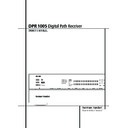Harman Kardon DPR 1005 (serv.man2) User Manual / Operation Manual ▷ View online
SYSTEM CONFIGURATION 29
System Configuration
NOTE: The subwoofer output is not adjusted
when the test tone is in use. To adjust the sub-
woofer output you must use an external source,
following the instructions on page 38.
when the test tone is in use. To adjust the sub-
woofer output you must use an external source,
following the instructions on page 38.
Manual Output Level Adjustment
Output levels may also be adjusted manually,
either to set them to a specific level with an SPL
meter, or to make fine tuning adjustments to the
levels obtained using the EzSet remote.
Output levels may also be adjusted manually,
either to set them to a specific level with an SPL
meter, or to make fine tuning adjustments to the
levels obtained using the EzSet remote.
Manual output level adjustment is most easily
done through the
done through the
CHANNEL ADJUST
menu
(Figure 8). If you are already at the main menu,
press the
press the
¤
Button
E until the on-screen
›
cursor is next to the
CHANNEL ADJUST
line. If you are not at the main menu, press the
OSD Button
OSD Button
v to bring up the
MASTER
MENU
(Figure 1), and then press the
¤
Button
E four times so that the on-screen
›
cursor is
next to the
CHANNEL ADJUST
line. Press
the Set Button
F to bring the
CHANNEL
ADJUST
menu (Figure 8) to the screen.
Figure 8
Once the menu appears on your video screen,
first use the
first use the
⁄
Button
E to move the on-
screen
›
cursor so that it is next to the
TEST
TONE
line. Press the
‹
/
›
Buttons
E so that
O N
is highlighted.
You will hear a test noise circulate from speaker
to speaker in a clockwise direction around the
room. The test noise will play for two seconds in
each speaker before circulating, and a blinking
on-screen cursor will appear next to the name of
each speaker location when the sound is at that
speaker. Now turn up the volume until you can
hear the noise clearly.
to speaker in a clockwise direction around the
room. The test noise will play for two seconds in
each speaker before circulating, and a blinking
on-screen cursor will appear next to the name of
each speaker location when the sound is at that
speaker. Now turn up the volume until you can
hear the noise clearly.
IMPORTANT NOTE: Because this test noise will
have a much lower level than normal music, the
volume must be lowered after the adjustment for
all channels is made, but BEFORE you return to
the main menu and the test tone turns off.
have a much lower level than normal music, the
volume must be lowered after the adjustment for
all channels is made, but BEFORE you return to
the main menu and the test tone turns off.
NOTE: Remember to verify that the speakers
have been properly connected. As the test noise
circulates, listen to make certain that the sound
comes from the speaker position shown in the
Main Information Display
have been properly connected. As the test noise
circulates, listen to make certain that the sound
comes from the speaker position shown in the
Main Information Display
˜. If the sound
comes from a speaker location that does NOT
match the position indicated in the display, turn
the DPR off using the Main Power Switch
match the position indicated in the display, turn
the DPR off using the Main Power Switch
1
and check the speaker wiring or connections to
external power amplifiers to make certain that
external power amplifiers to make certain that
each speaker is connected to the correct output
terminal.
terminal.
After checking for speaker placement, let the test
noise circulate again, and listen to see which
channels sound louder than the others. Using the
front left speaker as a reference, press the
noise circulate again, and listen to see which
channels sound louder than the others. Using the
front left speaker as a reference, press the
‹
/
›
Buttons
E on the remote to bring all speakers
to the same volume level. When one of the
‹
/
›
buttons is pushed, the test noise circulation will
pause on the channel being adjusted to give you
time to make the adjustment. When you release
the button, the circulation will resume after five
seconds. The on-screen cursor
pause on the channel being adjusted to give you
time to make the adjustment. When you release
the button, the circulation will resume after five
seconds. The on-screen cursor
›
and the test
noise can also be moved directly to the speaker
to be adjusted by pressing the
to be adjusted by pressing the
⁄
/
¤
buttons
E
on the remote.
Continue to adjust the individual channels until
the volume level sounds the same from each
speaker. Note that adjustments should be made
with the
the volume level sounds the same from each
speaker. Note that adjustments should be made
with the
‹
/
›
Buttons
E on the remote only,
NOT the main volume controls.
If you are using a sound-pressure level (SPL)
meter for precise level adjustment with the test
tone, open the main Volume Control
meter for precise level adjustment with the test
tone, open the main Volume Control
) to -
15dB and set the individual output level for each
channel so that the meter reads 75dB, C-
Weighted Slow. After all settings are made turn
the main volume down.
channel so that the meter reads 75dB, C-
Weighted Slow. After all settings are made turn
the main volume down.
You may also make these same adjustments with
complete manual control over the channel being
adjusted by pressing the
complete manual control over the channel being
adjusted by pressing the
⁄
/
¤
Navigation
Button
E until the ➞ cursor is pointing to the
TEST TONE SEQ
line on the menu and then
using the
‹
/
›
Navigation Button
E to select
MANUAL
in the highlighted video. In the
MANUAL
mode, the test tone will also start
immediately, but the tone will only be moved to
another channel by pressing the
another channel by pressing the
⁄
/
¤
Navigation Button
E. When the manual
sequencing mode is active, the tone is turned off
by pressing the
by pressing the
⁄
/
¤
Navigation Button
E
until the
➞ cursor is pointing to the
TEST
TONE
line and the
‹
/
›
Navigation Button
E is then pressed to select
OFF
in the
highlighted video.
The DPR’s EzSet feature may also be used as an
SPL meter to assist in accurate setting of the out-
put levels, when either the internal test tone or
an external source such as a test disc is used.
To use the remote as an SPL meter, follow these
steps:
SPL meter to assist in accurate setting of the out-
put levels, when either the internal test tone or
an external source such as a test disc is used.
To use the remote as an SPL meter, follow these
steps:
1. Press and hold the SPL Select Button
*
on the remote until the red LED under the Set
Button
Button
F lights and the LCD screen in the
remote changes to the display shown below.
2. Press the
⁄
Navigation Button
E once to
change the bottom line of the remote’s LCD
display to read
display to read
MANUAL SPL
as shown
below.
3. Press the Set Button
F within five seconds
to activate the remote’s manual mode, so that
it functions as an SPL meter. The right corner of
the bottom line of the remote’s display will
show the output level of the speakers as the
test tone circulates. The level will show as a
direct SPL indication between
it functions as an SPL meter. The right corner of
the bottom line of the remote’s display will
show the output level of the speakers as the
test tone circulates. The level will show as a
direct SPL indication between
66DB
and
79DB
. Below
66DB
the remote will read
LOW
and above
79DB
it will read
HIGH
.
4. When you are finished with all adjustments,
press the Clear Button
# to return the
remote to normal operation.
NOTE: The subwoofer output level is not
adjustable using the test tone. To change the
subwoofer level, follow the steps for Output Level
Trim Adjustment on page 38.
adjustable using the test tone. To change the
subwoofer level, follow the steps for Output Level
Trim Adjustment on page 38.
When all channels have an equal volume level,
the adjustment is complete. Now turn the
Volume
the adjustment is complete. Now turn the
Volume
) down to about -40dB, otherwise
the listening level may be too high as soon as the
source’s music starts to play. To exit this menu,
press the
source’s music starts to play. To exit this menu,
press the
⁄
/
¤
buttons
E until the on-screen
›
cursor is next to the
BACK T O MASTER
MENU
line, and then press the Set Button
F
to return to the
MASTER MENU
.
The output levels may also be adjusted at any
time using the remote control and semi-OSD sys-
tem. To adjust the output levels in this fashion,
press the Test Button
time using the remote control and semi-OSD sys-
tem. To adjust the output levels in this fashion,
press the Test Button
8. As soon as the
button is pressed, the test tone will begin to
circulate as indicated earlier. The correct channel
from which the test noise should be heard will be
shown in the lower third of the video screen and
in the Main Information Display
circulate as indicated earlier. The correct channel
from which the test noise should be heard will be
shown in the lower third of the video screen and
in the Main Information Display
˜. While
the test noise is circulating, the proper channel
position will also be indicated in the
Speaker/Channel Input Indicators
position will also be indicated in the
Speaker/Channel Input Indicators
Ú by a
blinking letter within the correct channel. Turn up
the Volume
the Volume
) until you can hear the test
noise clearly.
To adjust the output level, press the
⁄
/
¤
but-
tons
E until the desired level is shown in the
display or on screen. Once the buttons are
released, the test noise will begin to circulate
again in five seconds.
released, the test noise will begin to circulate
again in five seconds.
When all channels have the same output level,
turn the Volume
turn the Volume
) down to about -40dB, oth-
erwise the listening level may be too high as
soon as the source’s music starts to play.
Afterwards press the Test Tone Selector
soon as the source’s music starts to play.
Afterwards press the Test Tone Selector
8
button again to turn the test tone off and
complete the process.
complete the process.
S E T S P K R L E V E L S
M A N U A L S P L
* C H A N N E L A D J U S T *
F L
: 0 d B
S B R : 0 d B
C E N
: 0 d B
S B L : 0 d B
F R
: 0 d B
S L
: 0 d B
S R
: 0 d B
S U B : 0 d B
C H A N N E L R E S E T
:
O F F
O N
T E S T T O N E S E Q
:
A U T O
T E S T T O N E
:
O F F
O N
B A C K T O M A S T E R M E N U
→
30 SYSTEM CONFIGURATION
System Configuration
IMPORTANT NOTE: The Output level adjust-
ment made will be effective for all inputs, but
only for the actual surround mode selected. To
be effective for any other mode select that mode
(with any input) and repeat the level adjustment
described above. This will also allow you to com-
pensate level differences between speakers, that
may be different with each surround mode, or to
increase or decrease the level of certain speakers
intentionally, depending on the surround mode
selected.
ment made will be effective for all inputs, but
only for the actual surround mode selected. To
be effective for any other mode select that mode
(with any input) and repeat the level adjustment
described above. This will also allow you to com-
pensate level differences between speakers, that
may be different with each surround mode, or to
increase or decrease the level of certain speakers
intentionally, depending on the surround mode
selected.
Note: Output level adjustment is not available
for the VMAx or Surround Off mode, as no
surround speakers are used (so level differences
between the speakers in the room cannot occur).
But to compensate level differences between
stereo, VMAx and other surround modes (inde-
pendently from the input selected) the outputs
can be adjusted with the Level Trim Adjustment
procedure, see page 38, also for the Surround
Off (Stereo) and VMAx modes.
for the VMAx or Surround Off mode, as no
surround speakers are used (so level differences
between the speakers in the room cannot occur).
But to compensate level differences between
stereo, VMAx and other surround modes (inde-
pendently from the input selected) the outputs
can be adjusted with the Level Trim Adjustment
procedure, see page 38, also for the Surround
Off (Stereo) and VMAx modes.
Once the settings outlined on the previous pages
have been made, the DPR is ready for operation.
While there are some additional settings to be
made, these are best done after you have had an
opportunity to listen to a variety of sources and
different kinds of program material. These
advanced settings are described on pages 40 to
41 of this manual. In addition, any of the set-
tings made in the initial configuration of the unit
may be changed at any time. As you add new or
different sources or speakers, or if you wish to
change a setting to better reflect your listening
taste, simply follow the instructions for changing
the settings for that parameter as shown in this
section.
have been made, the DPR is ready for operation.
While there are some additional settings to be
made, these are best done after you have had an
opportunity to listen to a variety of sources and
different kinds of program material. These
advanced settings are described on pages 40 to
41 of this manual. In addition, any of the set-
tings made in the initial configuration of the unit
may be changed at any time. As you add new or
different sources or speakers, or if you wish to
change a setting to better reflect your listening
taste, simply follow the instructions for changing
the settings for that parameter as shown in this
section.
Note that any settings changed at any time, also
when the discrete buttons are used only, will be
stored in memory in the DPR, also if it´s turned
off completely, unless it will be reset (see page
56).
when the discrete buttons are used only, will be
stored in memory in the DPR, also if it´s turned
off completely, unless it will be reset (see page
56).
Having completed the setup and configuration
process for your DPR, you are about to
experience the finest in music and home-theater
listening. Enjoy!
process for your DPR, you are about to
experience the finest in music and home-theater
listening. Enjoy!
OPERATION 31
Operation
Surround Mode Chart
MODE
FEATURES
DELAY TIME RANGE
DOLBY DIGITAL
Available only with digital input sources encoded with Dolby Digital data. It provides
Center: 0 - 30ft / 9m
up to five separate main audio channels and a special dedicated Low Frequency Effects
Initial Setting: 12ft / 3.6m
channel.
Surround: 0 - 30ft / 9m
Initial Setting: 10ft / 3m
Initial Setting: 10ft / 3m
DOLBY DIGITAL EX
Available when the receiver is configured for 6.1/7.1 channel operation, Dolby Digital EX is the
Center: 0 - 30ft / 9m
latest version of Dolby Digital. When used with movies or other programs that have special
Initial Setting: 12ft / 3.6m
encoding, Dolby Digital EX reproduces specially encoded soundtracks so that a full 6.1/7.1
Surround: 0 - 30ft / 9m
soundfield is available. When the receiver is set for 6.1/7.1 operation and a Dolby Digital signal is
Initial Setting: 10ft / 3m
present, the EX mode is automatically selected. Even if specific EX encoding is not available to
Surround Back: 0 - 30ft / 9m
provide the additional channel, the special algorithms will derive a 6.1/7.1 output.
Initial Setting: 10ft / 3m
DTS 5.1
When the speaker configuration is set for 5.1-channel operation, the DTS 5.1 mode is
Delay time not adjustable
available when DVD, audio-only music or laserdiscs encoded with DTS data are played.
DTS 5.1 provides up to five separate main audio channels and a special dedicated
low-frequency channel.
DTS 5.1 provides up to five separate main audio channels and a special dedicated
low-frequency channel.
DTS-ES 6.1 Matrix
When the speaker configuration is set for 6.1/7.1 operation, playback of a DTS-encoded program
Delay time not adjustable
DTS-ES 6.1 Discrete
source will automatically trigger the selection of one of the two DTS-ES modes. Newer discs with
special DTS-ES discrete encoding will be decoded to provide six discrete, full-bandwidth channels
plus a separate low-frequency channel. All other DTS discs will be decoded using the DTS-ES Matrix
mode, which creates a 6.1-channel sound field from the original 5.1-channel soundtrack.
special DTS-ES discrete encoding will be decoded to provide six discrete, full-bandwidth channels
plus a separate low-frequency channel. All other DTS discs will be decoded using the DTS-ES Matrix
mode, which creates a 6.1-channel sound field from the original 5.1-channel soundtrack.
DOLBY PRO LOGIC II
Dolby Pro Logic II is the latest version of Dolby Laboratory’s benchmark surround technology
Center: 0 - 30ft / 9m
MOVIE
that decodes full-range, discrete left, center right, right surround and left surround channels
Initial Setting: 12ft / 3.6m
MUSIC
from matrix surround encoded programs and conventional stereo sources when
Surround: 0 - 30ft / 9m
PRO LOGIC
an analog input or a digital input with PCM or Dolby Digital 2.0 recordings is in use. The
Initial Setting: 10ft / 3m
Dolby Pro Logic II Movie mode is optimized for movie soundtracks that are recorded with matrix
surround, by creating separate center, rear left and rear right signals. while the Pro Logic II Music
mode should be used with musical selections that are recorded with matrix surround or even with
normal stereo mode, creating separate rear left and rear right signals in any case.
The Pro Logic mode creates compelling five-channel surround sound from conventional
stereo recordings.
surround, by creating separate center, rear left and rear right signals. while the Pro Logic II Music
mode should be used with musical selections that are recorded with matrix surround or even with
normal stereo mode, creating separate rear left and rear right signals in any case.
The Pro Logic mode creates compelling five-channel surround sound from conventional
stereo recordings.
DOLBY PRO LOGIC IIx Dolby Pro Logic IIx is the latest extension of Dolby Pro Logic II technology that creates a discrete
Center: 0 - 30ft / 9m
MUSIC
6.1 and 7.1 sound field from matrix surround or two-channel stereo sources in systems
Initial Setting: 12ft / 3.6m
MOVIE
configured for surround back speakers. Both Movie and Music versions of Pro Logic IIx are
Surround: 0 - 30ft / 9m
available. These modes may also be applied to a six-channel source connected to the
Initial Setting: 10ft / 3m
8-Channel Direct Inputs
' so that the sound field is enhanced by adding back surround
channels, as well as to enable the
MAIN DOWNMIX
option in the multiroom system so that
a six channel direct input may be used as a source for the remote room.
Logic 7 Cinema
Exclusive to Harman Kardon for AV receivers, Logic 7 is an advanced mode that extracts the
Delay time not adjustable
Logic 7 Music
maximum surround information from either surround-encoded programs or conventional stereo
Logic 7 Enhance
material. Depending on the number of speakers in use and the selection made in the
SURROUND
SELECT
menu, the “5.1” versions of Logic 7 modes are available when the 5.1 option is chosen,
while the “7.1” versions of Logic 7 produce a full sound field presentation, including back surround
speakers when the “6.1/7.1” option is chosen. The Logic 7 C (or Cinema) mode should be used
with any source that contains Dolby Surround or similar matrix encoding. Logic 7 C delivers
increased center-channel intelligibility, and more accurate placement of sounds with fades and pans
that are much smoother and more realistic than with former decoding techniques. The Logic 7 M or
Music mode should be used with analog or PCM stereo sources. Logic 7 M enhances the listening
experience by presenting a wider front soundstage and greater rear ambience. Both Logic 7 modes
also direct low-frequency information to the subwoofer (if installed and configured) to deliver
maximum bass impact. The Logic 7 E (or Enhance) mode is an extension of the Logic 7 modes that is
primarily used with musical programs and is available with the 5.1 surround mode option selected
only. Logic 7 E adds additional bass enhancement that circulates low frequencies in the 40Hz to 120Hz
range to the front and surround speakers to deliver a less localized soundstage that appears broader
and wider than when the subwoofer is the sole source of bass energy.
speakers when the “6.1/7.1” option is chosen. The Logic 7 C (or Cinema) mode should be used
with any source that contains Dolby Surround or similar matrix encoding. Logic 7 C delivers
increased center-channel intelligibility, and more accurate placement of sounds with fades and pans
that are much smoother and more realistic than with former decoding techniques. The Logic 7 M or
Music mode should be used with analog or PCM stereo sources. Logic 7 M enhances the listening
experience by presenting a wider front soundstage and greater rear ambience. Both Logic 7 modes
also direct low-frequency information to the subwoofer (if installed and configured) to deliver
maximum bass impact. The Logic 7 E (or Enhance) mode is an extension of the Logic 7 modes that is
primarily used with musical programs and is available with the 5.1 surround mode option selected
only. Logic 7 E adds additional bass enhancement that circulates low frequencies in the 40Hz to 120Hz
range to the front and surround speakers to deliver a less localized soundstage that appears broader
and wider than when the subwoofer is the sole source of bass energy.
32 OPERATION
Operation
Surround Mode Chart
MODE
FEATURES
DELAY TIME RANGE
DTS Neo:6 Cinema
These two modes are available when any analog source is playing to create a six-channel
Delay time not adjustable
DTS Neo:6 Music
surround presentation from conventional Matrix-encoded and traditional Stereo sources. Select
the Cinema version of Neo:6 when a program with any type of analog Matrix surround encoding
is present. Select the Music version of Neo:6 for optimal processing when a nonencoded,
two-channel stereo program is being played.
the Cinema version of Neo:6 when a program with any type of analog Matrix surround encoding
is present. Select the Music version of Neo:6 for optimal processing when a nonencoded,
two-channel stereo program is being played.
THEATER
The THEATER mode creates a sound field that resembles the acoustic feeling of a
Delay time not adjustable
standard live performance theater, with stereo and even pure mono sources.
HALL 1
The two Hall modes create sound fields that resemble a small (HALL1) or
Delay time not adjustable
HALL 2
medium sized (HALL 2) concert hall, with stereo and even pure mono sources.
VMAx Near
When only the two front-channel loudspeakers are used, Harman’s patented VMAx mode
No surround channels
VMAx Far
delivers a three-dimensional sound space with the illusion of “phantom speakers” at the
center and surround positions. The VMAx N, or “Near Field” mode should be selected when
your listening position is less than 1,5 m from the speakers. The VMAx F, or “Far Field” mode
may be selected when your listening position is greater than 1,5 m from the speakers.
The VMAx modes are also available using the Headphones Output
center and surround positions. The VMAx N, or “Near Field” mode should be selected when
your listening position is less than 1,5 m from the speakers. The VMAx F, or “Far Field” mode
may be selected when your listening position is greater than 1,5 m from the speakers.
The VMAx modes are also available using the Headphones Output
4. When headphones
are being used, the Far Field mode will push the sound field away from your ears,
reducing the “inside the head” sensation often experienced when using headphones.
reducing the “inside the head” sensation often experienced when using headphones.
Dolby Virtual Speaker Dolby Virtual Speaker technology uses a next-generation advanced algorithm to reproduce the
No surround channels
Reference
dynamics and surround sound effects of a precisely placed 5.1-channel speaker system using only
Wide
front left and right speakers. In the Reference Mode, the apparent width of the sound across
the front image is defined by the distance between the two speakers. The Wide Mode
provides a wider, more spacious front image when the two speakers areclose together.
the front image is defined by the distance between the two speakers. The Wide Mode
provides a wider, more spacious front image when the two speakers areclose together.
5-Channel Stereo
This mode takes advantage of multiple speakers to place a stereo signal at both the front and
No delay available in
7-Channel Stereo
back of a room. Depending on whether the DPR has been configured for either 5.1 or 6.1/7.1
these modes
operation, one of these modes, but not both, is available at any time. Ideal for playing music in
situations such as a party, this mode places the same signal at the front-left and surround-left,
and at the front-right and surround-right speakers. The center channel is fed a summed mono
mix of the in-phase material of the left and right channels.
situations such as a party, this mode places the same signal at the front-left and surround-left,
and at the front-right and surround-right speakers. The center channel is fed a summed mono
mix of the in-phase material of the left and right channels.
SURROUND
This mode turns off all surround processing and presents the pure left- and right-
No surround channels
OFF (STEREO)
channel presentation of two-channel stereo programs.
Dolby Headphone
Dolby Headphone enables ordinary stereo headphones to portray the sound of a five-speaker
No surround channels
DH1
surround-playback system. The DH1 mode creates headphone presentation that resembles a small,
DH2
well-damped room and is appropriate for use with both movies and music-only recordings.
DH3
The DH2 mode creates a more acoustically live room particularly suited to music listening.
The DH3 mode creates a larger room, more like a concert hall or movie theater.
The DH3 mode creates a larger room, more like a concert hall or movie theater.
Click on the first or last page to see other DPR 1005 (serv.man2) service manuals if exist.