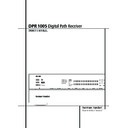Harman Kardon DPR 1005 (serv.man2) User Manual / Operation Manual ▷ View online
OPERATION 33
Operation
Basic Operation
Once you have completed the setup and configu-
ration of the DPR, it is simple to operate and
enjoy. The following instructions should be fol-
lowed for you to maximize your enjoyment of your
new receiver:
ration of the DPR, it is simple to operate and
enjoy. The following instructions should be fol-
lowed for you to maximize your enjoyment of your
new receiver:
Turning the DPR On or Off
• When using the DPR for the first time, you must
press the Main Power Switch
• When using the DPR for the first time, you must
press the Main Power Switch
1 on the front
panel to turn the unit on. This places the unit in a
Standby mode, as indicated by the amber color of
the Power Indicator
Standby mode, as indicated by the amber color of
the Power Indicator
3. Once the unit is in
Standby, you may begin a listening session by
pressing the System Power Control
pressing the System Power Control
2 or the
Source button
% on the front panel or the
AVR Selector
5∫. Note that the Power
Indicator
3 will turn blue. This will turn the unit
on and return it to the input source that was last
used. The unit may also be turned on from Standby
by pressing any of the Source Selector buttons
on the remote
used. The unit may also be turned on from Standby
by pressing any of the Source Selector buttons
on the remote
4567∫ç∂ or the
Source button
% on the front panel.
NOTE: After pressing one of the Input Selector
buttons
buttons
4∂ to turn the unit on, press the
AVR Selector
5∫ to have the remote control
the DPR functions.
To turn the unit off at the end of a listening
session, simply press the System Power
Control
session, simply press the System Power
Control
2 on the front panel or the Power Off
Button
3å on the remote. Power will be
shut off to any equipment plugged into the rear
panel Switched AC Outlets
panel Switched AC Outlets
and the Power
Indicator
3 will turn amber.
When the remote is used to turn the unit “off” it
is actually placing the system in a Standby mode,
as indicated by the amber color of the Power
Indicator
is actually placing the system in a Standby mode,
as indicated by the amber color of the Power
Indicator
3.
When you will be away from home for an extend-
ed period of time it is always a good idea to com-
pletely turn the unit off with the front panel Main
Power Switch
ed period of time it is always a good idea to com-
pletely turn the unit off with the front panel Main
Power Switch
1.
NOTE: All preset memories may be lost if the unit
is left turned off with the Main Power Switch
1 for more than four weeks.
is left turned off with the Main Power Switch
1 for more than four weeks.
Using the Sleep Timer
• To program the DPR for automatic turn-off, press
the Sleep Button
• To program the DPR for automatic turn-off, press
the Sleep Button
9 on the remote. Each press
of the button will increase the time before shut
down in the following sequence:
down in the following sequence:
The sleep time will be displayed in the Lower
Display Line
Display Line
˜ and it will count down until the
time has elapsed. When the programmed sleep
time has elapsed, the unit will automatically turn
off (to Standby mode). Note that the front panel
time has elapsed, the unit will automatically turn
off (to Standby mode). Note that the front panel
display will dim to one half brightness when the
Sleep function is programmed. To cancel the Sleep
function, press and hold the Sleep Button
Sleep function is programmed. To cancel the Sleep
function, press and hold the Sleep Button
9
until the information display returns to normal
brightness and the Sleep indicator numbers dis-
appear and the words
brightness and the Sleep indicator numbers dis-
appear and the words
SLEEP OFF
appear in
the Main Information Display
˜.
Source Selection
• To select a source, press any of the Source
Selector buttons on the remote
Selector buttons on the remote
46ç∂.
NOTE: After pressing one of the Input Selector
buttons
buttons
4∂ to turn the unit on, press the
AVR Selector
5∫ to have the remote control
the DPR functions.
• The input source may also be changed by press-
ing the front-panel Input Source Selector but-
ton
ing the front-panel Input Source Selector but-
ton
%. Each press of the button will move the
input selection through the list of available inputs.
• As the input is changed, the DPR will automati-
cally switch to the digital input (if selected), sur-
round mode and speaker configuration that were
entered during the configuration process for that
source.
cally switch to the digital input (if selected), sur-
round mode and speaker configuration that were
entered during the configuration process for that
source.
• The front-panel Video 5 Inputs
Ô, Optical
Digital 3 Input
* or the Coaxial Digital 3
Input
Ó may be used to connect a device such
as a video game or camcorder to your home
entertainment system on a temporary basis.
entertainment system on a temporary basis.
• As the input source is changed, the new input
name will appear momentarily as an on-screen
display in the lower third of the video display. The
input name will also appear in the Main
Information Display
name will appear momentarily as an on-screen
display in the lower third of the video display. The
input name will also appear in the Main
Information Display
˜.
• When a pure audio input (CD, Tuner, Tape, 6/8
Channel Input) is selected, the last video input
used remains routed to the Video 1/Video 2
Outputs
Channel Input) is selected, the last video input
used remains routed to the Video 1/Video 2
Outputs
(except from its own Video 1/
source) and Video Monitor Output
. This
permits simultaneous viewing and listening to
different sources.
different sources.
• When a Video source is selected, its audio
signal will be fed to the speakers and the video
signal for that input will be routed to the appro-
priate Monitor Output Jack
signal will be fed to the speakers and the video
signal for that input will be routed to the appro-
priate Monitor Output Jack
and will be
viewable on a TV monitor connected to the DPR.
If a component video source is connected to the
DVD
If a component video source is connected to the
DVD
or Video 2 Component Inputs, it
will be routed to the Component Video
Outputs
Outputs
. Make certain that your TV is set to
the proper input to view the appropriate video
signal (composite, S-Video or component video,
see Notes for S-Video on page 16).
signal (composite, S-Video or component video,
see Notes for S-Video on page 16).
6-Channel/8-Channel Direct Input
• There are two input choices available for use
with sources such as a DVD-Audio or SACD player
that are connected to the 8-Channel Direct
Inputs
with sources such as a DVD-Audio or SACD player
that are connected to the 8-Channel Direct
Inputs
'. Select the appropriate input accord-
ing to the way your system and source equipment
is configured:
is configured:
• The
6 C H DVD AUDIO
input should be
used when the SBR and SBL inputs are NOT in
use and the input source device does NOT have
its own internal bass management system. When
this input is in use the analog source is converted
to digital so that you may use the same
Quadruple Crossover bass management options
for the direct input as you do with all other
inputs. This input also mutes the unused input
jacks to prevent unwanted noise from interfering
with system performance.
use and the input source device does NOT have
its own internal bass management system. When
this input is in use the analog source is converted
to digital so that you may use the same
Quadruple Crossover bass management options
for the direct input as you do with all other
inputs. This input also mutes the unused input
jacks to prevent unwanted noise from interfering
with system performance.
• The
8 C H DVD AUDIO
input should be
used when an input is connected to all eight
8-Channel Direct Inputs
8-Channel Direct Inputs
' and the input
source device does NOT have its own internal
bass management system. When this input is in
use the analog source is converted to digital so
that you may use the same Quadruple Crossover
bass management options for the direct input as
you do with all other inputs.
bass management system. When this input is in
use the analog source is converted to digital so
that you may use the same Quadruple Crossover
bass management options for the direct input as
you do with all other inputs.
Note that when the 6-Channel or 8-Channel
Input is in use, you may not select a surround
mode, as the external decoder determines the
processing in use. In addition, there is no signal at
the record outputs or bass management when
the 6-Channel or 8-Channel Direct Input is in use
and the tone or balance controls will not
function.
Input is in use, you may not select a surround
mode, as the external decoder determines the
processing in use. In addition, there is no signal at
the record outputs or bass management when
the 6-Channel or 8-Channel Direct Input is in use
and the tone or balance controls will not
function.
Controls and Use of Headphones
• Adjust the volume to a comfortable level using
the front panel Volume Control
the front panel Volume Control
ı or remote
Volume Up/Down
)î buttons.
• To temporarily silence all speaker outputs press
the Mute button
the Mute button
, ˚. This will interrupt the
output to all speakers and the headphone jack,
but it will not affect any recording or dubbing
that may be in progress. When the system is
muted, the word
but it will not affect any recording or dubbing
that may be in progress. When the system is
muted, the word
MUTE
will blink in the Main
Information Display
˜. Press the Mute
button
, ˚ again to return to normal
operation.
• During a listening session you may wish to
adjust the Bass Control and Treble Control to
suit your listening tastes or room acoustics. Note
that these controls (and Balance) will not function
when the 6/8 channel direct input is in use.
adjust the Bass Control and Treble Control to
suit your listening tastes or room acoustics. Note
that these controls (and Balance) will not function
when the 6/8 channel direct input is in use.
• To set the output of the DPR so that the output
is “flat,” with the tone and balance controls de-
activated, press the Tone Mode button
is “flat,” with the tone and balance controls de-
activated, press the Tone Mode button
8
.
once or twice so that the words
Tone Out
appear momentarily in the Main Information
90
min
80
min
70
min
60
min
50
min
40
min
30
min
20
min
10
min
OFF
34 OPERATION
Operation
Display
˜. To return the tone controls to an
active condition, press the Tone Mode
8 but-
ton once or twice so that the words
Tone I n
momentarily appear in the Main Information
Display
Display
˜.
• When the tone controls are active, the amount
of bass and treble boost/cut may be adjusted by
first pressing the Tone Mode Button on the
front panel
of bass and treble boost/cut may be adjusted by
first pressing the Tone Mode Button on the
front panel
8 or the remote
. two or three
times until the desired setting (
BASS MODE
or
TREBLE MODE
) appears in the on-screen
display and the Lower Display Line
˜. Next,
use the
⁄
/
¤
Navigation Button
E on the
remote or the
⁄
/
¤
Button on the front panel
7$ to change the setting as desired. The unit
will return to normal operation within five sec-
onds after the setting is changed.
will return to normal operation within five sec-
onds after the setting is changed.
• For private listening, plug the 6.3 mm stereo
phone plug from a pair of stereo headphones
into the front panel Headphone Jack
phone plug from a pair of stereo headphones
into the front panel Headphone Jack
4.
Note that when the headphone’s plug is connect-
ed, the speakers will automatically mute and a
two-channel stereo signal will be sent to the
headphones. The Lower Display Line
ed, the speakers will automatically mute and a
two-channel stereo signal will be sent to the
headphones. The Lower Display Line
˜ will
read
DOLBY H
:
B P
, indicating that the head-
phone output is in the Bypass mode, and to con-
firm that no processing is being used.
firm that no processing is being used.
• When the headphones are in use, you may take
advantage of the Dolby Headphone modes to
bring added spaciousness to headphone listen-
ing. Press the Dolby Mode Select Button
advantage of the Dolby Headphone modes to
bring added spaciousness to headphone listen-
ing. Press the Dolby Mode Select Button
M
or the Surround Mode Group Selector
5 to
cycle through the three Dolby Headphone modes
to select the one that you prefer.
to select the one that you prefer.
Surround Mode Selection
One of the most important features of the
DPR is its ability to reproduce a full multichannel
surround sound field from digital sources, analog
matrix surround encoded programs and standard
stereo or even mono programs.
DPR is its ability to reproduce a full multichannel
surround sound field from digital sources, analog
matrix surround encoded programs and standard
stereo or even mono programs.
Selection of a surround mode is based on personal
taste, as well as the type of program source mate-
rial being used. For example, CDs, motion pictures
or TV programs bearing the logo of one of the
major surround-encoding processes, such as Dolby
Surround should be played in either the Dolby Pro
Logic II or Dolby Pro Logix IIx Movie (with
movies) or Music (with music) surround mode,
with any DTS NEO:6 mode or with Harman
Kardon´s exclusive Logic 7 Movie Mode, to create
a full range 5.1 channel or (with Logic 7 and DTS
NEO:6) even 7.1 channel surround signal from
surround encoded programs, with a stereophonic
left and right rear signal, just as it was recorded
(e.g. sound being recorded from left rear side will
be heard from that side only, for more details see
chart on page 31).
taste, as well as the type of program source mate-
rial being used. For example, CDs, motion pictures
or TV programs bearing the logo of one of the
major surround-encoding processes, such as Dolby
Surround should be played in either the Dolby Pro
Logic II or Dolby Pro Logix IIx Movie (with
movies) or Music (with music) surround mode,
with any DTS NEO:6 mode or with Harman
Kardon´s exclusive Logic 7 Movie Mode, to create
a full range 5.1 channel or (with Logic 7 and DTS
NEO:6) even 7.1 channel surround signal from
surround encoded programs, with a stereophonic
left and right rear signal, just as it was recorded
(e.g. sound being recorded from left rear side will
be heard from that side only, for more details see
chart on page 31).
Note that when Dolby Digital 2.0 signals (e.g.
"D.D. 2.0" tracks from DVD), that are encoded
"D.D. 2.0" tracks from DVD), that are encoded
with Dolby Pro Logic information, are received via
any digital input, the Dolby Pro Logic II or Dolby
Pro Logic IIx Movie mode will be selected auto-
matically (in addition to the Dolby Digital mode)
and will decode a full range 5.1 channel surround
sound even from those recordings (see also
"Dolby Digital" on page 35).
any digital input, the Dolby Pro Logic II or Dolby
Pro Logic IIx Movie mode will be selected auto-
matically (in addition to the Dolby Digital mode)
and will decode a full range 5.1 channel surround
sound even from those recordings (see also
"Dolby Digital" on page 35).
To create wide, enveloping sound field environ-
ments and defined pans and flyovers with all
analog stereo recordings select the Dolby Pro
Logic II Music mode or Harman Kardon’s
exclusive Logic 7 Music mode for a dramatic
improvement in comparison to the Dolby Pro
Logic (I) mode of former times.
ments and defined pans and flyovers with all
analog stereo recordings select the Dolby Pro
Logic II Music mode or Harman Kardon’s
exclusive Logic 7 Music mode for a dramatic
improvement in comparison to the Dolby Pro
Logic (I) mode of former times.
NOTE: Once a program has been encoded with
matrix surround information, it retains the sur-
round information as long as the program is
broadcast in stereo. Thus, movies with surround
sound may be decoded via any of the analog sur-
round modes such as Pro Logic II Cinema, Logic 7
Cinema or DTS Neo:6 Cinema, when they are
broadcast via conventional TV stations, cable,
pay-TV and satellite transmission. In addition, a
growing number of made-for-television programs,
sports broadcasts, radio dramas and music CDs are
also recorded in surround sound. You may view a
list of these programs at the Dolby Laboratories
Web site at www.dolby.com.
matrix surround information, it retains the sur-
round information as long as the program is
broadcast in stereo. Thus, movies with surround
sound may be decoded via any of the analog sur-
round modes such as Pro Logic II Cinema, Logic 7
Cinema or DTS Neo:6 Cinema, when they are
broadcast via conventional TV stations, cable,
pay-TV and satellite transmission. In addition, a
growing number of made-for-television programs,
sports broadcasts, radio dramas and music CDs are
also recorded in surround sound. You may view a
list of these programs at the Dolby Laboratories
Web site at www.dolby.com.
Even when a program is not listed as carrying
intentional surround information, you may find
that the Dolby Pro Logic II Music, DTS NEO:6
Music or Logic 7 Music or Enhanced modes often
deliver enveloping surround presentations through
the use of the natural surround information
present in all stereo recordings.
intentional surround information, you may find
that the Dolby Pro Logic II Music, DTS NEO:6
Music or Logic 7 Music or Enhanced modes often
deliver enveloping surround presentations through
the use of the natural surround information
present in all stereo recordings.
However, for stereo programs without any
surround information the Theater, Hall and 5/7CH
Stereo modes should be tried (effective particularly
with old ”extreme” stereo recordings) and for
mono programs, we suggest that you try the
Theater or Hall modes. And when you use only two
front channel speakers you should select Harman’s
patented VMAx mode, delivering a virtually three
dimensional sound space with two speakers only.
surround information the Theater, Hall and 5/7CH
Stereo modes should be tried (effective particularly
with old ”extreme” stereo recordings) and for
mono programs, we suggest that you try the
Theater or Hall modes. And when you use only two
front channel speakers you should select Harman’s
patented VMAx mode, delivering a virtually three
dimensional sound space with two speakers only.
Surround modes are selected using either the
front panel controls or the remote. To select a
new surround mode from the front panel, first
press the Surround Mode Group Selector
Button
front panel controls or the remote. To select a
new surround mode from the front panel, first
press the Surround Mode Group Selector
Button
5 until the desired major surround
mode group such as Dolby, DTS or Logic 7 is
selected. Next, press the Surround Mode
Selector Button
selected. Next, press the Surround Mode
Selector Button
9 to choose the specific
individual surround mode.
To select a surround mode using the remote con-
trol, press the button for the major surround
mode group that includes the mode you wish to
choose from: Dolby
trol, press the button for the major surround
mode group that includes the mode you wish to
choose from: Dolby
M, DTS Surround N,
DTS Neo:6
, Logic 7 O, Stereo or
DSP Surround
A. The first press of the button
will show the current mode from that group if it
is already in use, or the first available mode if you
are currently using another mode. To cycle
through the available modes in that group press
the button again until the desired mode appears
in the Lower Display Line
are currently using another mode. To cycle
through the available modes in that group press
the button again until the desired mode appears
in the Lower Display Line
˜ and the on-
screen display.
To select from the DSP modes (Hall 1, Hall 2,
Theater, VMAx Near or VMAx Far) press the
Surround Mode Selector
Theater, VMAx Near or VMAx Far) press the
Surround Mode Selector
A repeatedly to
scroll through the list of available modes.
Note that the Dolby Digital, Dolby Digital EX, DTS
5.1, DTS-ES Matrix and DTS-ES Discrete modes
may only be selected when a digital input is in
use. In addition, when a digital source is present,
the DPR will automatically select and switch to
the correct mode (Dolby Digital or DTS), regard-
less of the mode that has been previously select-
ed. For more information on selecting digital
sources, see the following section of this manual.
5.1, DTS-ES Matrix and DTS-ES Discrete modes
may only be selected when a digital input is in
use. In addition, when a digital source is present,
the DPR will automatically select and switch to
the correct mode (Dolby Digital or DTS), regard-
less of the mode that has been previously select-
ed. For more information on selecting digital
sources, see the following section of this manual.
When the 6-Channel/8-Channel direct inputs are
in use there is no surround processing, as these
inputs take the analog output signals from an
optional, external DVD-Audio or SACD player, or
another source device and carry them straight
through to the volume control.
in use there is no surround processing, as these
inputs take the analog output signals from an
optional, external DVD-Audio or SACD player, or
another source device and carry them straight
through to the volume control.
To listen to a program in traditional two-channel
stereo, using the front left and front right speakers
only (plus the subwoofer, if installed and config-
ured), press the Stereo Button
stereo, using the front left and front right speakers
only (plus the subwoofer, if installed and config-
ured), press the Stereo Button
5
until
SURR OFF
appears in the Main Information
Display
˜.
From the front panel, press the Surround Mode
Group Selector
Group Selector
5 until the Stereo modes
appear in the on-screen display and
Lower Display Line
Lower Display Line
˜. Next, press the
Surround Mode Selector Button
9 until
SURROUND OFF
appears in the on-screen
display and Lower Display Line
˜.
Digital Audio Playback
Digital audio is a major advancement over older
analog surround processing systems such as
Dolby Pro Logic. It delivers five or six discrete
channels: left front, center, right front, left
surround and right surround and with DTS ES
(see below) even surround back (with identical
signals for left and right). Each channel repro-
duces full frequency range (20Hz to 20kHz) and
offers dramatically improved dynamic range and
significant improvements to signal-to-noise
ratios. In addition, digital systems have the
capability to deliver an additional channel that is
specifically devoted to low-frequency information.
This is the “.1” channel referred to when you see
these systems described as “5.1,” “6.1” or
“7.1”. The bass channel is separate from the
other channels, but since it is intentionally
bandwidth-limited, sound designers have given it
that unique designation.
analog surround processing systems such as
Dolby Pro Logic. It delivers five or six discrete
channels: left front, center, right front, left
surround and right surround and with DTS ES
(see below) even surround back (with identical
signals for left and right). Each channel repro-
duces full frequency range (20Hz to 20kHz) and
offers dramatically improved dynamic range and
significant improvements to signal-to-noise
ratios. In addition, digital systems have the
capability to deliver an additional channel that is
specifically devoted to low-frequency information.
This is the “.1” channel referred to when you see
these systems described as “5.1,” “6.1” or
“7.1”. The bass channel is separate from the
other channels, but since it is intentionally
bandwidth-limited, sound designers have given it
that unique designation.
OPERATION 35
Operation
Dolby Digital
Dolby Digital (originally known as AC-3
Dolby Digital (originally known as AC-3
®
) is a
standard part of DVD, and is available on
specially encoded LD discs and satellite
broadcasts and it is a part of the new high-
definition television (HDTV) system.
specially encoded LD discs and satellite
broadcasts and it is a part of the new high-
definition television (HDTV) system.
Note that an optional, external RF demodulator
is required to use the DPR to listen to the Dolby
Digital sound tracks available on laser discs.
Connect the RF output of the LD player to the
demodulator and then connect the digital output
of the demodulator to the Optical or Coaxial
inputs
is required to use the DPR to listen to the Dolby
Digital sound tracks available on laser discs.
Connect the RF output of the LD player to the
demodulator and then connect the digital output
of the demodulator to the Optical or Coaxial
inputs
)(*Ó of the DPR. No demodulator
is required for use with DVD players or DTS-
encoded laser discs.
encoded laser discs.
DTS
DTS is another digital audio system that is capa-
ble of delivering 5.1, 6.1 or 7.1 audio. Although
both DTS and Dolby Digital are digital, they use
different methods of encoding the signals, and
thus they require different decoding circuits to
convert the digital signals back to analog.
DTS is another digital audio system that is capa-
ble of delivering 5.1, 6.1 or 7.1 audio. Although
both DTS and Dolby Digital are digital, they use
different methods of encoding the signals, and
thus they require different decoding circuits to
convert the digital signals back to analog.
DTS-encoded sound tracks are available on select
DVD and LD discs, as well as on special audio-
only DTS CDs. You may use any LD, DVD or CD
player equipped with a digital output to play
DTS-encoded special audio-only CDs with the
DPR, but DTS-LDs can be played on LD players
and DTS-DVDs on DVD players only. All that is
required is to connect the player’s digital output
to either the Optical or Coaxial input on the
rear panel
DVD and LD discs, as well as on special audio-
only DTS CDs. You may use any LD, DVD or CD
player equipped with a digital output to play
DTS-encoded special audio-only CDs with the
DPR, but DTS-LDs can be played on LD players
and DTS-DVDs on DVD players only. All that is
required is to connect the player’s digital output
to either the Optical or Coaxial input on the
rear panel
)( or front panel *Ó.
In order to listen to DVDs encoded with DTS
sound tracks, the DVD player must be compatible
with the DTS signal as indicated by a DTS logo
on the player’s front panel. Note that early DVD
players may not be able to play DTS- encoded
DVDs. This does not indicate a problem with the
DPR, as some players cannot pass the DTS signal
through to the digital outputs. If you are in doubt
as to the capability of your DVD player to handle
DTS DVDs, consult the player’s owner’s manual.
sound tracks, the DVD player must be compatible
with the DTS signal as indicated by a DTS logo
on the player’s front panel. Note that early DVD
players may not be able to play DTS- encoded
DVDs. This does not indicate a problem with the
DPR, as some players cannot pass the DTS signal
through to the digital outputs. If you are in doubt
as to the capability of your DVD player to handle
DTS DVDs, consult the player’s owner’s manual.
Please note that some DVD players are shipped
with their output set for Dolby Digital only. To
insure that DTS data is being sent to the DPR,
please check the setup menu system on your
DVD player to make certain that DTS data output
is enabled.
with their output set for Dolby Digital only. To
insure that DTS data is being sent to the DPR,
please check the setup menu system on your
DVD player to make certain that DTS data output
is enabled.
PCM Audio Playback
PCM (Pulse Code Modulation) is the non- com-
pressed digital audio system used for compact
discs, Non-Dolby Digital/DTS Laserdiscs and some
special PCM encoded DVDs.
PCM (Pulse Code Modulation) is the non- com-
pressed digital audio system used for compact
discs, Non-Dolby Digital/DTS Laserdiscs and some
special PCM encoded DVDs.
Connections may be made to either the Optical
or Coaxial inputs
or Coaxial inputs
)( on the rear panel or the
front panel Digital Inputs
*Ó.
To listen to a PCM digital source, first select the
input for the desired source (e.g., CD) to feed its
video signal (if any) to the TV monitor and to
provide its analog audio signal for recording.
Next press the Digital Select button
input for the desired source (e.g., CD) to feed its
video signal (if any) to the TV monitor and to
provide its analog audio signal for recording.
Next press the Digital Select button
Û
G
and then use the
⁄
/
¤
buttons
E on the
remote, or the Selector buttons
7$ on the
front panel, until the desired choice appears in the
Lower Display Line
Lower Display Line
˜, then press the Set
button
@
F to confirm the choice.
In most cases this will be
PCM 44.1 KHZ
or
PCM 4 8 KHZ
though in the case of specially
mastered, high-resolution audio discs you will
see a
see a
PCM 9 6 KHZ
indication.
During PCM playback the unit automatically will
turn to the default surround mode or to the
turn to the default surround mode or to the
LOGIC 7
mode but you also may select any
surround mode except Dolby Digital or DTS.
When an HDCD encoded disc is being played
(see below) and the CD player is connected to
the DPR via a digital connection, select Surround
Off as the Surround mode to enjoy the benefits
of the HDCD process.
When an HDCD encoded disc is being played
(see below) and the CD player is connected to
the DPR via a digital connection, select Surround
Off as the Surround mode to enjoy the benefits
of the HDCD process.
HDCD
HDCD, which stands for High Definition Com-
patible Digital
HDCD, which stands for High Definition Com-
patible Digital
®
, is a sophisticated process that
enables the DPR to deliver outstanding digital-
to-analog decoding of PCM signals from any
DVD or CD player, connected to a digital input on
the DPR even when normal, non-HDCD-compati-
ble players are used (only a digital output is
needed).
to-analog decoding of PCM signals from any
DVD or CD player, connected to a digital input on
the DPR even when normal, non-HDCD-compati-
ble players are used (only a digital output is
needed).
When a CD with the HDCD recording is played,
the DPR is able to take advantage of the special
recording process that is used in the creation of
HDCD disc. The special circuitry enables audio
with extraordinary fidelity, stunning resolution
and the highest possible overall quality.
the DPR is able to take advantage of the special
recording process that is used in the creation of
HDCD disc. The special circuitry enables audio
with extraordinary fidelity, stunning resolution
and the highest possible overall quality.
As long as a digital input and the pure Stereo
mode (Surround Off) are selected, the DPR will
automatically sense that it is an HDCD recording.
mode (Surround Off) are selected, the DPR will
automatically sense that it is an HDCD recording.
It is important to note that the HDCD process is
completely compatible with standard recordings.
Indeed, the high-quality digital-to-analog
circuitry that is part of HDCD and the HDCD
decoder chip, replacing the monolithic digital
filters used in conventional DACs, will enable
enhanced performance also with normal,
non-HDCD encoded program material.
completely compatible with standard recordings.
Indeed, the high-quality digital-to-analog
circuitry that is part of HDCD and the HDCD
decoder chip, replacing the monolithic digital
filters used in conventional DACs, will enable
enhanced performance also with normal,
non-HDCD encoded program material.
MP3 Audio Playback
The DPR is one of the few A/V receivers to pro-
vide on-board decoding for the MP3 audio for-
mat used on specific computer audio files and by
portable MP3 players/recorders. In addition,
some new CD and DVD players are capable of
playing back optical discs that are recorded with
MP3, rather than standard CD audio information.
By offering MP3 decoding, the DPR is able to
deliver more precise conversion of the digital
signals to an analog output, along with the
benefits of listening to MP3 audio through the
DPR’s high current amplifier and the speakers
from your surround system, rather than the
smaller speakers and low powered amplifiers
typically used with computers.
The DPR is one of the few A/V receivers to pro-
vide on-board decoding for the MP3 audio for-
mat used on specific computer audio files and by
portable MP3 players/recorders. In addition,
some new CD and DVD players are capable of
playing back optical discs that are recorded with
MP3, rather than standard CD audio information.
By offering MP3 decoding, the DPR is able to
deliver more precise conversion of the digital
signals to an analog output, along with the
benefits of listening to MP3 audio through the
DPR’s high current amplifier and the speakers
from your surround system, rather than the
smaller speakers and low powered amplifiers
typically used with computers.
To take advantage of the DPR’s MP3 capabilities,
simply connect the digital (SPDIF) output of a
computer sound card able to feed the MP3 for-
mat to its digital output, or the digital (SPDIF)
output of MP3 compatible CD or DVD players or
of a portable MP3 player with a digital output to
either the rear panel Digital Inputs
simply connect the digital (SPDIF) output of a
computer sound card able to feed the MP3 for-
mat to its digital output, or the digital (SPDIF)
output of MP3 compatible CD or DVD players or
of a portable MP3 player with a digital output to
either the rear panel Digital Inputs
)( or
the front panel Digital Inputs
*Ó.
NOTES:
• The DPR is only capable of playing signals in
the MP3 (MPEG 1/Layer 3) format. It is not com-
patible with other computer audio codecs.
• The DPR is only capable of playing signals in
the MP3 (MPEG 1/Layer 3) format. It is not com-
patible with other computer audio codecs.
• The MP 3 DSP mode found in the new DPR
requires an MP3 SPDIF stream. Presently, only a
few units provide this but in the coming genera-
tions of motherboards and operating system
updates this will follow, since SPDIF is the stan-
dard for audio & video hardware.
requires an MP3 SPDIF stream. Presently, only a
few units provide this but in the coming genera-
tions of motherboards and operating system
updates this will follow, since SPDIF is the stan-
dard for audio & video hardware.
• The digital audio input signal may be either
optical or coaxial, but the signal must be in the
MP3 SPDIF format. Direct connection of USB or
serial data outputs is not possible, even though
the signals are in the MP3 format. If you have
any questions about the data output format from
your computer or a sound card, check with the
device’s Owner’s Manual or contact the
manufacturer’s technical support area.
optical or coaxial, but the signal must be in the
MP3 SPDIF format. Direct connection of USB or
serial data outputs is not possible, even though
the signals are in the MP3 format. If you have
any questions about the data output format from
your computer or a sound card, check with the
device’s Owner’s Manual or contact the
manufacturer’s technical support area.
• If your computer or sound card’s digital output
is not capable of direct connection to the DPR or
if the output is not capable of delivering MP3
data stream, you may use an optional, external
transcoder, such as those available from Harman
Kardon to convert the USB output of a computer
to a format compatible with the DPR. Contact
your Harman Kardon dealer for additional details.
is not capable of direct connection to the DPR or
if the output is not capable of delivering MP3
data stream, you may use an optional, external
transcoder, such as those available from Harman
Kardon to convert the USB output of a computer
to a format compatible with the DPR. Contact
your Harman Kardon dealer for additional details.
, HDCD
®
, High Definition Compatible Digital
®
and Pacific Microsonics
™
are either registered trademarks or trademarks of Pacific Microsonics, Inc., in the United
States and/or other countries. HDCD System manufactured under license from Pacific Microsonics, Inc.
36 OPERATION
Operation
Selecting a Digital Source
To utilize either digital mode you must have
properly connected a digital source to the
DPR. Connect the digital outputs from DVD play-
ers, HDTV receivers, satellite systems or CD play-
ers to the Optical or Coaxial inputs on the rear
or front panel
To utilize either digital mode you must have
properly connected a digital source to the
DPR. Connect the digital outputs from DVD play-
ers, HDTV receivers, satellite systems or CD play-
ers to the Optical or Coaxial inputs on the rear
or front panel
)(*Ó. In order to
provide a backup signal and a source for analog
stereo recording, the analog outputs provided on
digital source equipment should also be
connected to their appropriate inputs on the
DPR rear panel (e.g., connect the analog stereo
audio output from a DVD to the DVD Audio
inputs
stereo recording, the analog outputs provided on
digital source equipment should also be
connected to their appropriate inputs on the
DPR rear panel (e.g., connect the analog stereo
audio output from a DVD to the DVD Audio
inputs
! on the rear panel when you connect
the source’s digital outputs).
To select a digital source such as DVD, first select
its input using the remote or front panel Input
Selector
its input using the remote or front panel Input
Selector
4% as outlined in this manual in
order to feed its video signal (if any) to the TV
monitor and to provide its analog audio signal for
recording. When the digital input associated with
the input selected (e.g. “DVD”) is not selected
automatically (due to the input settings made
earlier during the system configuration, see page
21), select the digital source by pressing the
Digital Input Selector button
monitor and to provide its analog audio signal for
recording. When the digital input associated with
the input selected (e.g. “DVD”) is not selected
automatically (due to the input settings made
earlier during the system configuration, see page
21), select the digital source by pressing the
Digital Input Selector button
G Û and
then using the
⁄
/
¤
buttons
E on the remote
or the Selector buttons
7$ on the front panel
to choose any of the
OPTICAL
or
COAXIAL
inputs, as they appear in the
Upper Display Line
˜ or on-screen display.
When the digital source is playing, the DPR will
automatically detect whether it is a multichannel
Dolby Digital or DTS source or a HDCD, MP3 or
conventional PCM signal, which is the standard
output from CD players.
automatically detect whether it is a multichannel
Dolby Digital or DTS source or a HDCD, MP3 or
conventional PCM signal, which is the standard
output from CD players.
When both a digital and an analog connection
are made between a source device and the DPR,
the digital input is the default. If the digital
stream is not present or is interrupted, the unit
will automatically switch over to the analog
inputs for the selected source.
are made between a source device and the DPR,
the digital input is the default. If the digital
stream is not present or is interrupted, the unit
will automatically switch over to the analog
inputs for the selected source.
Note that a digital input (e.g. coaxial) remains
associated with any analog input (e.g. DVD) as
soon as it is selected, thus the digital input need
not be re-selected each time the appropriate
input choice (e.g. DVD) is made.
associated with any analog input (e.g. DVD) as
soon as it is selected, thus the digital input need
not be re-selected each time the appropriate
input choice (e.g. DVD) is made.
Digital Bitstream Indicators
When a digital source is playing, the DPR senses
the type of bitstream data that is present. Using
this information, the correct surround mode will
automatically be selected. For example, DTS bit-
streams will cause the unit to switch to DTS
decoding, and Dolby Digital bitstreams will enable
Dolby Digital decoding. When the unit senses
PCM data, from CDs and LDs and some music
DVDs or certain tracks on normal DVDs, it will
allow the appropriate surround mode to be select-
ed manually. Since the range of available surround
modes depends on the type of digital data that is
When a digital source is playing, the DPR senses
the type of bitstream data that is present. Using
this information, the correct surround mode will
automatically be selected. For example, DTS bit-
streams will cause the unit to switch to DTS
decoding, and Dolby Digital bitstreams will enable
Dolby Digital decoding. When the unit senses
PCM data, from CDs and LDs and some music
DVDs or certain tracks on normal DVDs, it will
allow the appropriate surround mode to be select-
ed manually. Since the range of available surround
modes depends on the type of digital data that is
present, the DPR uses a variety of indicators to let
you know what type of signal is present. This will
help you to understand the choice of modes and
the input channels recorded on the disc.
you know what type of signal is present. This will
help you to understand the choice of modes and
the input channels recorded on the disc.
When a digital source is playing, the DPR will
display a variety of messages to indicate the type
of bitstream received. These messages will appear
shortly after an input or surround mode is
changed, and will remain in the Main Infor-
mation Display
display a variety of messages to indicate the type
of bitstream received. These messages will appear
shortly after an input or surround mode is
changed, and will remain in the Main Infor-
mation Display
˜ for about five seconds
before the display returns to the normal surround
mode indication.
mode indication.
For Dolby Digital and DTS sources, a three digit
indication will appear, showing the number of
channels present in the data. An example of this
type of display is 3/2/.1.
indication will appear, showing the number of
channels present in the data. An example of this
type of display is 3/2/.1.
The first number indicates how many discrete
front channel signals are present.
front channel signals are present.
• A 3 tells you that separate front left, center and
front right signals are available. This will be dis-
played for Dolby Digital 5.1 and DTS 5.1 pro-
grams.
front right signals are available. This will be dis-
played for Dolby Digital 5.1 and DTS 5.1 pro-
grams.
• A 2 tells you that separate front left and right
signals are available, but there is no discrete cen-
ter channel signal. This will be displayed for Dolby
Digital bit streams that have stereo program
material.
signals are available, but there is no discrete cen-
ter channel signal. This will be displayed for Dolby
Digital bit streams that have stereo program
material.
• A 1 tells you that there is only a mono channel
available in the Dolby Digital bitstream.
available in the Dolby Digital bitstream.
The middle number indicates how many discrete
surround channel signals are present.
surround channel signals are present.
• A "3" tells you that separate, discrete left sur-
round, center surround and right surround signals
are present. This is available only on discs with
DTS-ES digital audio.
round, center surround and right surround signals
are present. This is available only on discs with
DTS-ES digital audio.
• A 2 tells you that separate surround left and
right signals are available. This will be displayed
for Dolby Digital 5.1 and DTS 5.1 programs.
right signals are available. This will be displayed
for Dolby Digital 5.1 and DTS 5.1 programs.
• A 1 tells you that there is only a single, sur-
round encoded surround channel. This will appear
for Dolby Digital bit streams that have matrix
encoding.
round encoded surround channel. This will appear
for Dolby Digital bit streams that have matrix
encoding.
• A 0 indicates that there is no surround channel
information. This will be displayed for two-chan-
nel stereo programs.
information. This will be displayed for two-chan-
nel stereo programs.
The last number indicates if there is a discrete
Low Frequency Effects (LFE) channel. This is the
“.1” in the common abbreviation of “5.1” sound
and it is a special channel that contains only bass
frequencies.
Low Frequency Effects (LFE) channel. This is the
“.1” in the common abbreviation of “5.1” sound
and it is a special channel that contains only bass
frequencies.
• A .1 tells you that an LFE channel is present.
This will be displayed for Dolby Digital 5.1 and
DTS 5.1 programs, as available.
This will be displayed for Dolby Digital 5.1 and
DTS 5.1 programs, as available.
• A 0 indicates that there is no LFE channel infor-
mation available. However, even when there is no
dedicated LFE channel, low frequency sound will
be present at the subwoofer output when the
mation available. However, even when there is no
dedicated LFE channel, low frequency sound will
be present at the subwoofer output when the
speaker configuration is set to show the presence
of subwoofer.
of subwoofer.
• The information in the right side of the display
will tell you if the digital audio data contains a
special flag signal that will automatically activate
the appropriate 6.1 or 7.1 mode. This will be
shown as EX-ON or EX-OFF for Dolby Digital bit-
streams and ES-ON or ES-OFF for DTS bitstreams.
will tell you if the digital audio data contains a
special flag signal that will automatically activate
the appropriate 6.1 or 7.1 mode. This will be
shown as EX-ON or EX-OFF for Dolby Digital bit-
streams and ES-ON or ES-OFF for DTS bitstreams.
When Dolby Digital 3/2/.1 or DTS 3/2/.1 signals
are being played, the DPR will automatically
switch to the proper surround mode, and no
other processing may be selected. When a Dolby
Digital signal with a 3/1/0 or 2/0/0 signal is
detected you may select any of the Dolby sur-
round modes.
are being played, the DPR will automatically
switch to the proper surround mode, and no
other processing may be selected. When a Dolby
Digital signal with a 3/1/0 or 2/0/0 signal is
detected you may select any of the Dolby sur-
round modes.
It is always a good idea to check the readout for
the channel data to make certain that it matches
the audio logo information shown on the back of
a DVD package. In some cases you will see indi-
cation for “2/0/0” even when the disc contains a
full 5.1, or 3/2/.1 signal. When this happens,
check the audio output settings for your DVD
player or the audio menu selections for the spe-
cific disc being played to make certain that the
player is sending the correct signal to the DPR.
the channel data to make certain that it matches
the audio logo information shown on the back of
a DVD package. In some cases you will see indi-
cation for “2/0/0” even when the disc contains a
full 5.1, or 3/2/.1 signal. When this happens,
check the audio output settings for your DVD
player or the audio menu selections for the spe-
cific disc being played to make certain that the
player is sending the correct signal to the DPR.
An
UNLOCK
message may appear in the
Lower Display Line
˜. This is your indication
that the digital audio data stream has been inter-
rupted or is no longer present. When that occurs,
the unit’s digital signal processor has no signal to
lock onto, and is thus “unlocked.” You may see
this message when a DVD is first started until the
stream is playing and the processor determines
which mode to apply; or any time the data
stream is stopped or paused, such as when the
menus of some discs are displayed or when the
player is switching between the different sections
of a disc. You may also see the message when a
satellite receiver, cable set-top or HDTV tuner is in
use if the digital audio is temporarily interrupted
when channels are changed or when a cable box
switches from a channel with a digital data
stream to a channel with analog audio only. The
rupted or is no longer present. When that occurs,
the unit’s digital signal processor has no signal to
lock onto, and is thus “unlocked.” You may see
this message when a DVD is first started until the
stream is playing and the processor determines
which mode to apply; or any time the data
stream is stopped or paused, such as when the
menus of some discs are displayed or when the
player is switching between the different sections
of a disc. You may also see the message when a
satellite receiver, cable set-top or HDTV tuner is in
use if the digital audio is temporarily interrupted
when channels are changed or when a cable box
switches from a channel with a digital data
stream to a channel with analog audio only. The
UNLOCK
message is normal, and does not
indicate any problem with your receiver. Rather, it
tells you that the incoming data has simply been
paused or is not present for a variety of possible
reasons.
tells you that the incoming data has simply been
paused or is not present for a variety of possible
reasons.
Click on the first or last page to see other DPR 1005 (serv.man2) service manuals if exist.