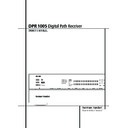Harman Kardon DPR 1005 (serv.man2) User Manual / Operation Manual ▷ View online
REAR PANEL CONNECTIONS
9
Preamp Outputs: Connect these jacks to
an optional, external power amplifier for appli-
cations where higher power is desired.
an optional, external power amplifier for appli-
cations where higher power is desired.
Surround Back/Multiroom Speaker
Outputs: These speaker terminals are normally
used to power the surround back left/surround
back right speakers in a 7.1 channel system.
However, they may also be used to power the
speakers in a second zone, which will receive the
output selected for a multiroom system.
To change the output fed to these terminals
from the default of the Surround Back speakers
to the Multiroom Output, you must change a
setting in the Advanced Menu of the OSD sys-
tem. See page 37 for more information on con-
figuring this speaker output. In normal surround
system use, the brown and black terminals are
the surround back left channel positive (+) and
negative (–) connections and the tan and black
terminals are the surround back right positive
(+) and negative (–) terminals.
For multiroom use, connect the brown and black
SBL terminals to the red and black connections
on the left remote zone speaker and connect the
tan and black SBR terminals to the red and black
terminals on the right remote zone speaker.
Outputs: These speaker terminals are normally
used to power the surround back left/surround
back right speakers in a 7.1 channel system.
However, they may also be used to power the
speakers in a second zone, which will receive the
output selected for a multiroom system.
To change the output fed to these terminals
from the default of the Surround Back speakers
to the Multiroom Output, you must change a
setting in the Advanced Menu of the OSD sys-
tem. See page 37 for more information on con-
figuring this speaker output. In normal surround
system use, the brown and black terminals are
the surround back left channel positive (+) and
negative (–) connections and the tan and black
terminals are the surround back right positive
(+) and negative (–) terminals.
For multiroom use, connect the brown and black
SBL terminals to the red and black connections
on the left remote zone speaker and connect the
tan and black SBR terminals to the red and black
terminals on the right remote zone speaker.
+ RS-232 Port: This jack may be used to con-
trol the DPR 1005 over a bi-directional RS-232
serial control link to a compatible computer or
programmable remote control system. Due to
the complexity of programming RS-232 com-
mands we strongly recommend that connections
to this port for control purposes be made by a
trained and qualified technician. This jack may
also link to a compatible computer to upgrade
the software and operating system of the
DPR 1005 when appropriate upgrades are
available.
trol the DPR 1005 over a bi-directional RS-232
serial control link to a compatible computer or
programmable remote control system. Due to
the complexity of programming RS-232 com-
mands we strongly recommend that connections
to this port for control purposes be made by a
trained and qualified technician. This jack may
also link to a compatible computer to upgrade
the software and operating system of the
DPR 1005 when appropriate upgrades are
available.
Video 4 Video Inputs: Connect these jacks
to the PLAY/OUT composite or S-Video jacks on
a second VCR or other video source.
to the PLAY/OUT composite or S-Video jacks on
a second VCR or other video source.
Video 4 Audio Inputs: Connect these jacks
to the PLAY/OUT audio jacks on a VCR or other
audio or video source.
to the PLAY/OUT audio jacks on a VCR or other
audio or video source.
Rear Panel Connections
0
1
2
3
4
5
6
7
8
9
A
B
C
D
E
F
G
H
I
J
K
L
M
N
O
P
Q
!
"
#
$
%
&
'
(
)
*
+
,
-
.
10
MAIN REMOTE CONTROL FUNCTIONS
Main Remote Control Functions
Power Off Button
IR Transmitter Window
LCD Information Display
Power On Button
Input Selectors
AVR Selector
AM/FM Tuner Select
6-Channel/8-Channel Direct Input
Test Button
Sleep Button
Surround Mode Selector
Night Mode
Channel Select Button
Dim Button
Navigation Button
Set Button
Digital Select
Numeric Keys
Tuner Mode
Direct Button
Tuning Up/Down
OSD Button
Dolby Mode Select Button
DTS Digital Mode Selector
Logic 7 Mode Select Button
Transport Controls
Light Button
Skip Up/Down Buttons
Stereo Mode Select Button
DTS Neo:6 Mode Select
Macro Buttons
RDS Selector Button
Preset Up/Down
Clear Button
Memory Button
Delay/Prev. Ch.
Program Button
Speaker Select
Multiroom
Volume Up/Down
SPL Indicator Select
Channel Up/Down Selector
Mute
EzSet Sensor Microphone
Tone Control Button
IR Transmitter Window
LCD Information Display
Power On Button
Input Selectors
AVR Selector
AM/FM Tuner Select
6-Channel/8-Channel Direct Input
Test Button
Sleep Button
Surround Mode Selector
Night Mode
Channel Select Button
Dim Button
Navigation Button
Set Button
Digital Select
Numeric Keys
Tuner Mode
Direct Button
Tuning Up/Down
OSD Button
Dolby Mode Select Button
DTS Digital Mode Selector
Logic 7 Mode Select Button
Transport Controls
Light Button
Skip Up/Down Buttons
Stereo Mode Select Button
DTS Neo:6 Mode Select
Macro Buttons
RDS Selector Button
Preset Up/Down
Clear Button
Memory Button
Delay/Prev. Ch.
Program Button
Speaker Select
Multiroom
Volume Up/Down
SPL Indicator Select
Channel Up/Down Selector
Mute
EzSet Sensor Microphone
Tone Control Button
NOTE: The function names shown here are each
button’s feature when used with the DPR. Most
buttons have additional functions when used
with other devices.
button’s feature when used with the DPR. Most
buttons have additional functions when used
with other devices.
The jack on the upper right side of the remote is
reserved for future use. Do not remove the plug
provided or connect any device to the jack.
reserved for future use. Do not remove the plug
provided or connect any device to the jack.
0
2
5
A
J
H
D
D
E
F
P
K
&
(
B
.
6
P
'
N
7
-
9
L
,
+
%
$
M
*
1
3
4
8
O
#
I
C
G
)
P
"
!
Q
MAIN REMOTE CONTROL FUNCTIONS
11
Main Remote Control Functions
IMPORTANT NOTE: The DPR 1005’s remote
may be programmed to control up to nine
devices, including the DPR. Before using the
remote, it is important to remember to press the
Input Selector button
may be programmed to control up to nine
devices, including the DPR. Before using the
remote, it is important to remember to press the
Input Selector button
4 that corresponds to
the unit you wish to operate. In addition, the
DPR’s remote is shipped from the factory to oper-
ate the DPR and most Harman Kardon CD or DVD
players and cassette decks. The remote is also
capable of operating a wide variety of other prod-
ucts using the control codes that are part of the
remote or by learning commands from other
remotes. Before using the remote with other
products, follow the instructions on pages 46-48
to program the proper codes for the products in
your system.
DPR’s remote is shipped from the factory to oper-
ate the DPR and most Harman Kardon CD or DVD
players and cassette decks. The remote is also
capable of operating a wide variety of other prod-
ucts using the control codes that are part of the
remote or by learning commands from other
remotes. Before using the remote with other
products, follow the instructions on pages 46-48
to program the proper codes for the products in
your system.
It is also important to remember that many of
the buttons on the remote take on different
functions, depending on the product selected
using the Input Selector Button
the buttons on the remote take on different
functions, depending on the product selected
using the Input Selector Button
4. The
descriptions shown here primarily detail the
functions of the remote when it is used to oper-
ate the DPR.
functions of the remote when it is used to oper-
ate the DPR.
0 Power Off Button: Press this button to
place the DPR or a selected device unit in the
Standby mode. Note that when the DPR is
switched off this will turn off the main room
functions, but if the Multiroom system is activated,
it will continue to function.
place the DPR or a selected device unit in the
Standby mode. Note that when the DPR is
switched off this will turn off the main room
functions, but if the Multiroom system is activated,
it will continue to function.
1 IR Transmitter Window: Point this window
towards the DPR when pressing buttons on the
remote to make certain that infrared commands
are properly received.
towards the DPR when pressing buttons on the
remote to make certain that infrared commands
are properly received.
2 LCD Information Display: This two-line
screen displays various information depending
on the commands that have been entered into
the remote.
screen displays various information depending
on the commands that have been entered into
the remote.
3 Power On Button: Press this button to turn
on the power to a device selected by pressing one
of the Input Selectors
on the power to a device selected by pressing one
of the Input Selectors
4 (except Tape).
4 Input Selectors: Pressing one of these
buttons will perform three actions at the same
time. First, if the DPR is not turned on, this will
power up the unit. Next, it will select the source
shown on the button as the input to the DPR.
Finally, it will change the remote control so that
it controls the device selected. After pressing one
of these buttons you must press the AVR
Selector button
buttons will perform three actions at the same
time. First, if the DPR is not turned on, this will
power up the unit. Next, it will select the source
shown on the button as the input to the DPR.
Finally, it will change the remote control so that
it controls the device selected. After pressing one
of these buttons you must press the AVR
Selector button
5 again to operate the DPR’s
functions with the remote.
5 AVR Selector: Pressing this button will
switch the remote so that it will operate the DPR’s
functions. If the DPR is in the Standby mode, it will
also turn the DPR on.
switch the remote so that it will operate the DPR’s
functions. If the DPR is in the Standby mode, it will
also turn the DPR on.
6 AM/FM Tuner Select: Press this button to
select the DPR’s tuner as the listening choice.
Pressing this button when the tuner is in use will
select between the AM and FM bands.
select the DPR’s tuner as the listening choice.
Pressing this button when the tuner is in use will
select between the AM and FM bands.
7 6-Channel/8 Channel Direct Input:
Press this button to select the device connected
to the 6-Channel Direct Inputs or the
8-Channel Direct Inputs
Press this button to select the device connected
to the 6-Channel Direct Inputs or the
8-Channel Direct Inputs
' (the input
available will depend on the selection 5.1 or
6.1/7.1 made in the surround mode setting,
see page 25 for more information).
6.1/7.1 made in the surround mode setting,
see page 25 for more information).
8 Test Tone: Press this button to begin the
sequence used to calibrate the DPR’s output lev-
els. (See page 29 for more information on calibrat-
ing the DPR.)
sequence used to calibrate the DPR’s output lev-
els. (See page 29 for more information on calibrat-
ing the DPR.)
9 Sleep Button: Press this button to place
the unit in the Sleep mode. After the time shown
in the display, the DPR will automatically go into
the Standby mode. Each press of the button
changes the time until turn-off in the following
order:
the unit in the Sleep mode. After the time shown
in the display, the DPR will automatically go into
the Standby mode. Each press of the button
changes the time until turn-off in the following
order:
Hold the button pressed for two seconds to turn
off the Sleep mode setting.
Note that this button is also used to change
channels on your TV, VCR and Sat receiver when
the appropriate source is selected, using the
device Input Selectors
off the Sleep mode setting.
Note that this button is also used to change
channels on your TV, VCR and Sat receiver when
the appropriate source is selected, using the
device Input Selectors
4.
A Surround Mode Selector: Press this but-
ton to select any of the HALL, THEATER or VMAx
surround modes. Note that depending on the
type of input, some modes are not always avail-
able. (See page 31 for more information about
surround modes.) Note that this button is also
used to tune channels on your TV, VCR and Sat
receiver when the appropriate source is selected
using the device Input Selector
ton to select any of the HALL, THEATER or VMAx
surround modes. Note that depending on the
type of input, some modes are not always avail-
able. (See page 31 for more information about
surround modes.) Note that this button is also
used to tune channels on your TV, VCR and Sat
receiver when the appropriate source is selected
using the device Input Selector
4.
B Night Mode: Press this button to activate
the Night mode. This mode is available only with
Dolby Digital encoded sources, and it preserves
dialog (center channel) intelligibilty at low vol-
ume levels (See page 27 for more information).
the Night mode. This mode is available only with
Dolby Digital encoded sources, and it preserves
dialog (center channel) intelligibilty at low vol-
ume levels (See page 27 for more information).
C Channel Select Button: This button is
used to start the process of setting the DPR’s
output levels with an external source. Once this
button is pressed, use the
used to start the process of setting the DPR’s
output levels with an external source. Once this
button is pressed, use the
⁄
/
¤
buttons
E to
select the channel being adjusted, then press the
Set button
Set button
F, followed by the
⁄
/
¤
buttons
E again, to change the level setting. (See page
38 for more information.)
38 for more information.)
D Dim Button: Press this button to activate
the Dimmer function, which reduces the bright-
ness of the front-panel display, or turns it off
entirely. Press the button once to change the dis-
play to reduce the brightness by 50%, and press
it again within five seconds and the main display
the Dimmer function, which reduces the bright-
ness of the front-panel display, or turns it off
entirely. Press the button once to change the dis-
play to reduce the brightness by 50%, and press
it again within five seconds and the main display
will go completely dark. Note that this setting is
temporary; regardless of any changes, the display
will always return to full brightness when the
DPR is turned on. The blue illumination next to
the Standby/On Button
temporary; regardless of any changes, the display
will always return to full brightness when the
DPR is turned on. The blue illumination next to
the Standby/On Button
1 will always remain
at full brightness regardless of the setting to
remind you that the DPR is still turned on. The
blue accent lighting inside the volume control
will also remain at full brightness when the
panel is at 50%, but go out when the panel
lights are fully dimmed.
remind you that the DPR is still turned on. The
blue accent lighting inside the volume control
will also remain at full brightness when the
panel is at 50%, but go out when the panel
lights are fully dimmed.
E Navigation Button: This single disc-like
button is used to change or scroll through items
in the on-screen menus or on the front panel or
to make configuration settings such as digital
inputs or delay timing. When changing a setting,
first press the button for the function or setting
to be changed (e.g., press the Digital Select
Button
button is used to change or scroll through items
in the on-screen menus or on the front panel or
to make configuration settings such as digital
inputs or delay timing. When changing a setting,
first press the button for the function or setting
to be changed (e.g., press the Digital Select
Button
G to change a digital input) and then
press one of these buttons to scroll through the
list of options or to increase or decrease a set-
ting. The sections in this manual describing the
individual features and functions contain specific
information on using these buttons for each
application.
list of options or to increase or decrease a set-
ting. The sections in this manual describing the
individual features and functions contain specific
information on using these buttons for each
application.
F Set Button: This button is used to enter
settings into the DPR’s memory. It is also used in
the setup procedures for delay time, speaker con-
figuration and channel output level adjustment.
settings into the DPR’s memory. It is also used in
the setup procedures for delay time, speaker con-
figuration and channel output level adjustment.
G Digital Select: Press this button to assign
one of the digital inputs
one of the digital inputs
)(*Ó to a source.
(See page 35 for more information on using
digital inputs.)
digital inputs.)
H Numeric Keys: These buttons serve as a
ten-button numeric keypad to enter tuner preset
positions. They are also used to select channel
numbers when TV, VCR or Sat receiver has
been selected on the remote, or to select track
numbers on a CD, DVD or LD player, depending
on how the remote has been programmed.
ten-button numeric keypad to enter tuner preset
positions. They are also used to select channel
numbers when TV, VCR or Sat receiver has
been selected on the remote, or to select track
numbers on a CD, DVD or LD player, depending
on how the remote has been programmed.
I Tuner Mode: Press this button when the
tuner is in use to select between automatic
tuning and manual tuning. When the button is
pressed so
tuner is in use to select between automatic
tuning and manual tuning. When the button is
pressed so
MANUAL/MONO
appears in the
Main Information Display
˜, pressing the
Tuning buttons
K) will move the frequency
up or down in single-step increments. When the
FM band is in use and
FM band is in use and
AUTO/STEREO
appears in the Main Information Display
˜,
pressing this button will change to monaural
reception making even week stations audible.
(See page 43 for more information.)
reception making even week stations audible.
(See page 43 for more information.)
J Direct Button: Press this button when the
tuner is in use to start the sequence for direct
entry of a station’s frequency. After pressing the
button simply press the proper Numeric Keys
H to select a station (See page 43 for more
information on the tuner).
tuner is in use to start the sequence for direct
entry of a station’s frequency. After pressing the
button simply press the proper Numeric Keys
H to select a station (See page 43 for more
information on the tuner).
90
min
80
min
70
min
60
min
50
min
40
min
30
min
20
min
10
min
OFF
12 MAIN REMOTE CONTROL FUNCTIONS
K Tuning Up/Down: When the tuner is in use,
these buttons will tune up or down through the
selected frequency band. If the Tuner Mode
button
these buttons will tune up or down through the
selected frequency band. If the Tuner Mode
button
I has been pressed or the Band button
! on the front panel was held pressed so that
AUTO
appears in the Main Information
Display
˜, pressing either of the buttons will
cause the tuner to seek the next station with
acceptable signal strength for quality reception.
When the
acceptable signal strength for quality reception.
When the
MANUAL
appears in the Main
Information Display
˜, pressing these
buttons will tune stations in single-step
increments. (See page 43 for more information.)
increments. (See page 43 for more information.)
L OSD Button: Press this button to activate
the On Screen Display (OSD) system used to set
up or adjust the DPR’s parameters.
the On Screen Display (OSD) system used to set
up or adjust the DPR’s parameters.
M Dolby Mode Selector: This button is used
to select one of the available Dolby Surround
processing modes. Each press of this button will
select one of the Dolby Pro Logic II, Dolby Pro
Logic IIx or Dolby Digital. Note that the Dolby
Digital mode is only available with a digital input
selected and the other modes only as long as a
Dolby Digital source is not playing (except Pro
Logic II with Dolby Digital 2.0 recordings, see
Note on page 7). See page 31 for the available
Dolby surround mode options.
to select one of the available Dolby Surround
processing modes. Each press of this button will
select one of the Dolby Pro Logic II, Dolby Pro
Logic IIx or Dolby Digital. Note that the Dolby
Digital mode is only available with a digital input
selected and the other modes only as long as a
Dolby Digital source is not playing (except Pro
Logic II with Dolby Digital 2.0 recordings, see
Note on page 7). See page 31 for the available
Dolby surround mode options.
N DTS Digital Mode Selector: When a DTS
source is in use the DPR will select the appropri-
ate mode automatically and no other mode will
be available. Pressing this button will display the
mode currently selected by the DPR´s decoder,
depending on the surround material played and
the speaker setting (see item
source is in use the DPR will select the appropri-
ate mode automatically and no other mode will
be available. Pressing this button will display the
mode currently selected by the DPR´s decoder,
depending on the surround material played and
the speaker setting (see item
6, page 5). When
a DTS source is not in use, this button has no
function. (See page 25, 31 for the available DTS
options.)
function. (See page 25, 31 for the available DTS
options.)
O Logic 7 Selector: Press this button to
select one of the available Logic 7 surround
modes. (See page 31 for the available Logic 7
options.)
select one of the available Logic 7 surround
modes. (See page 31 for the available Logic 7
options.)
P Transport Control Buttons: These but-
tons do not have any functions for the DPR, but
they may be programmed for the forward/reverse
play operation of a wide variety of CD or DVD
players, and audio or video- cassette recorders.
(See page 46 for more information on program-
ming the remote.)
tons do not have any functions for the DPR, but
they may be programmed for the forward/reverse
play operation of a wide variety of CD or DVD
players, and audio or video- cassette recorders.
(See page 46 for more information on program-
ming the remote.)
Q Light Button: Press this button to activate
the remote’s built-in backlight for better legibility
of the buttons in a darkened room.
the remote’s built-in backlight for better legibility
of the buttons in a darkened room.
Skip Up/Down Buttons: These buttons do
not have a direct function with the DPR, but
when used with a compatibly programmed CD or
DVD player/changer they will change the tracks
on the disc currently being played.
not have a direct function with the DPR, but
when used with a compatibly programmed CD or
DVD player/changer they will change the tracks
on the disc currently being played.
Stereo Mode Selector: Press this button
to select a stereo playback mode. When the but-
ton is pressed so that
to select a stereo playback mode. When the but-
ton is pressed so that
SURR OFF
appears in
the Main Information Display
˜ and only
the SURR. OFF indicators are lit, the DPR will
operate in a bypass mode with true fully analog,
two-channel left/right stereo mode with no sur-
round processing or bass management as
opposed to other modes where digital process-
ing is used. When the button is pressed so that
operate in a bypass mode with true fully analog,
two-channel left/right stereo mode with no sur-
round processing or bass management as
opposed to other modes where digital process-
ing is used. When the button is pressed so that
SURROUND OFF
appears in the Main
Information Display
˜ and both the DSP
and SURR. OFF indicators are lit, you may enjoy
a two-channel presentation of the sound along
with the benefits of bass management. When
the button is pressed so that
a two-channel presentation of the sound along
with the benefits of bass management. When
the button is pressed so that
5 C H STEREO
or
7 C H STEREO
appears, the stereo signal
is routed to all five speakers, if installed. (See
page 27 for more information on stereo playback
modes).
page 27 for more information on stereo playback
modes).
DTS Neo:6 Mode Selector: Pressing this
selector button cycles the DPR through the
various DTS Neo:6 modes, which extract a
three-, five- or six-channel surround field from
two-channel program material (from PCM source
or analog input signal). The first press selects the
last DTS Neo:6 surround mode that was in use,
and each subsequent press selects the next
mode in the following order:
selector button cycles the DPR through the
various DTS Neo:6 modes, which extract a
three-, five- or six-channel surround field from
two-channel program material (from PCM source
or analog input signal). The first press selects the
last DTS Neo:6 surround mode that was in use,
and each subsequent press selects the next
mode in the following order:
Macro Buttons: Press these buttons to
store or recall a “Macro”, which is a pre-pro-
grammed sequence of commands stored in the
remote. (See page 49 for more information on
storing and recalling macros.)
store or recall a “Macro”, which is a pre-pro-
grammed sequence of commands stored in the
remote. (See page 49 for more information on
storing and recalling macros.)
! RDS Select Button: Press this button to
display the various messages that are part of the
RDS data system of the DPR’s tuner. (See page 45
for more information on RDS).
display the various messages that are part of the
RDS data system of the DPR’s tuner. (See page 45
for more information on RDS).
" Preset Up/Down: When the tuner is in
use, press these buttons to scroll through the
stations programmed into the DPR’s memory.
When CD or DVD is selected using the Input
Selector button
use, press these buttons to scroll through the
stations programmed into the DPR’s memory.
When CD or DVD is selected using the Input
Selector button
4, these buttons may
function as Slow Fwd/Rev (DVD) or ”+10” (CD,
CDR).
CDR).
# Clear Button: Press this button to clear
incorrect entries when using the remote to directly
enter a radio station’s frequency.
incorrect entries when using the remote to directly
enter a radio station’s frequency.
$ Memory Button: Press this button to enter
a radio station into the DPR’s preset memory. As
soon as the station's frequency starts blinking in
the Main Information Display
a radio station into the DPR’s preset memory. As
soon as the station's frequency starts blinking in
the Main Information Display
˜, you have
five seconds to enter a preset memory location
using the Numeric Keys
using the Numeric Keys
H. (See page 43 for
more information.)
% Delay Select Button: This button selects
adjustments to the A/V Sync Delay and the indi-
vidual channel displays. The first press of the but-
ton displays an
adjustments to the A/V Sync Delay and the indi-
vidual channel displays. The first press of the but-
ton displays an
A/V SYNC DELAY
message
in the Lower Display Line
˜ and in the on-
screen display, which means that you may
change the amount of time that all channels are
delayed together behind the video. This enables
you to compensate for the loss of lip sync that
may be caused by digital video processing in
your display or by television stations. To change
the A/V Sync Delay, press the Set Button
change the amount of time that all channels are
delayed together behind the video. This enables
you to compensate for the loss of lip sync that
may be caused by digital video processing in
your display or by television stations. To change
the A/V Sync Delay, press the Set Button
F
while the
A/V SYNC DELAY
message is
visible and then use the
⁄
/
¤
Navigation
Button
E to change the setting so that the
sound and the video image are in sync. To
change the delay for an individual output chan-
nel, press the
change the delay for an individual output chan-
nel, press the
⁄
/
¤
Navigation Button
E
until the desired channel name is shown, and
then press the Set Button
then press the Set Button
F. Use the
⁄
/
¤
Navigation Buttons
E to change the delay
amount. (See page 27 for more information on
delay options.)
delay options.)
& Program Button: This button is used to
begin the process of programming the remote.
Press and hold this button for three seconds to
place the remote in the programming mode.
Once the red LED under the Set Button
begin the process of programming the remote.
Press and hold this button for three seconds to
place the remote in the programming mode.
Once the red LED under the Set Button
F
lights, release the button. You may then select
from the desired option. (See pages 46-48 for
more information on configuring the remote.)
from the desired option. (See pages 46-48 for
more information on configuring the remote.)
' Speaker Select: Press this button to begin
the process of configuring the DPR’s Bass
Management System for use with the type of
speakers used in your system. Once the button
has been pressed, use the
the process of configuring the DPR’s Bass
Management System for use with the type of
speakers used in your system. Once the button
has been pressed, use the
⁄
/
¤
buttons
E to
select the channel you wish to set up. Press the
Set Button
Set Button
F and then select the speaker
type (Large, Small or None) appropriate with the
speaker in use. (See page 21 for more informa-
tion.)
speaker in use. (See page 21 for more informa-
tion.)
( Multi-Room: Press this button to activate
the Multiroom system or to begin the process of
changing the input or volume level for the sec-
ond zone. (See page 42 for more information on
the Multiroom system.)
the Multiroom system or to begin the process of
changing the input or volume level for the sec-
ond zone. (See page 42 for more information on
the Multiroom system.)
)Volume Up/Down: Press these buttons to
raise or lower the system volume.
raise or lower the system volume.
DTS Neo:6 MUSIC
DTS Neo:6
MOVIES
MOVIES
Main Remote Control Functions
Click on the first or last page to see other DPR 1005 (serv.man2) service manuals if exist.