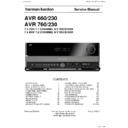Harman Kardon AVR 760 (serv.man4) Service Manual ▷ View online
14
ADVANCED FuNCTIONS
Edit Title
•
: You may name the activity, e.g., All Power Off. When the
activity is executed, its name will appear in the LCD Display. When
this option is selected, the cursor will flash. Type the title for the
activity using the Alphanumeric Keys. Each Alphanumeric Key has
the characters available in addition to its number printed above the
key. Each press of the key scrolls through the available characters. To
move to the next character, either press the
this option is selected, the cursor will flash. Type the title for the
activity using the Alphanumeric Keys. Each Alphanumeric Key has
the characters available in addition to its number printed above the
key. Each press of the key scrolls through the available characters. To
move to the next character, either press the
N
Button, or press the
next desired Alphanumeric Key. Press the OK Button when you have
finished.
finished.
To execute an activity, press the Activity Button, then the Alphanumeric Key
you selected as the command button in Step 4. If you selected the AVR Power
On or Off Button in Step 4, you do not need to press the Activity Button first.
you selected as the command button in Step 4. If you selected the AVR Power
On or Off Button in Step 4, you do not need to press the Activity Button first.
To view the steps previously programmed for an activity without executing it:
Press and hold the AVR Settings Button for 3 seconds. The remote will
1.
enter Program mode, and its Main Menu will be displayed.
Use the
2.
KL
Buttons to scroll to the Activity option, and press the OK
Button.
Use the
3.
KL
Buttons to select the Read Activity option, and press the OK
Button.
Use the
4.
KL
Buttons to select the command button, and press the OK
Button.
Use the
5.
KL
Buttons to scroll through the steps programmed into the
activity. It is not possible to make any changes. When you have finished,
press the OK Button or the Back/Exit Button to exit Program mode.
press the OK Button or the Back/Exit Button to exit Program mode.
It isn’t possible to “edit” a command within an activity. To delete the activity:
Press and hold the AVR Settings Button for 3 seconds. The remote will
1.
enter Program mode, and its Main Menu will be displayed.
Use the
2.
KL
Buttons to scroll to the Activity option, and press the OK
Button.
Use the
3.
KL
Buttons to select the Delete Activity option, and press the
OK Button.
Use the
4.
KL
Buttons to select the command button or title, and press
the OK Button. The activity, including any title you gave it, will be deleted.
punch-through programming
The punch-through feature allows you to operate one component, while
setting certain groups of controls to operate another component. For
example, while using the AVR controls for surround modes and other audio
functions, you may operate the transport controls of your DVD player. Or
while using the remote to control video functions on your TV, you may use
your cable box to change channels.
setting certain groups of controls to operate another component. For
example, while using the AVR controls for surround modes and other audio
functions, you may operate the transport controls of your DVD player. Or
while using the remote to control video functions on your TV, you may use
your cable box to change channels.
To program punch-through control while operating any device:
Press and hold the AVR Settings Button for 3 seconds. The remote will
1.
enter Program mode, and its Main Menu will be displayed.
Use the
2.
KL
Buttons to scroll to the Punch-Through option, and press
the OK Button.
Use the
3.
KL
Buttons to select either Channel or Transport control, and
press the OK Button.
Use the
4.
KL
Buttons to scroll to the device in use, and press the OK
Button. For example, to change channels using the cable or satellite set-
top box while using the remote to operate the TV, select the TV source in
this step.
top box while using the remote to operate the TV, select the TV source in
this step.
Use the
5.
KL
Buttons to select the punch-through device (CBL/SAT in the
example given in step 4), press the OK Button, and the Punch-Through
programming will be saved.
programming will be saved.
To undo punch-through programming, follow the same steps as above, but
select the same Source in Steps 4 and 5.
select the same Source in Steps 4 and 5.
NOTE: The Volume and Mute controls are always dedicated to the AVR.
Back Light
The AVR remote is equipped with a back light to illuminate the keys and LCD
Display to facilitate its use in a darkened home theater environment.
Display to facilitate its use in a darkened home theater environment.
To turn the back light on or off at any time, press the Back Light Button.
The back light’s turn-on mode may be programmed:
Normal
•
: The back light stays off unless the Back Light Button is pressed.
On Full
•
: The back light will turn on any time a key is pressed.
In both modes, the back light will remain on for 5 seconds after the last
button press, and then turn off automatically.
button press, and then turn off automatically.
To program the remote’s back light mode:
Press and hold the AVR Settings Button for 3 seconds. The remote will
1.
enter Program mode, and its Main Menu will be displayed.
Use the
2.
KL
Buttons to scroll to the Back Light option, and press the OK
Button.
Use the
3.
KL
Buttons to select the Normal or On Full option, and press
the OK Button to finish.
remote reset
To reset the remote to its factory defaults, erasing all product codes, learned
codes, activities and other user programming:
codes, activities and other user programming:
Press and hold the AVR Settings Button for 3 seconds. The remote will
1.
enter Program mode, and its Main Menu will be displayed.
Use the
2.
KL
Buttons to scroll to the Remote Reset option, and press
the OK Button. The process may take a few minutes, depending on the
amount of user programming requiring erasure. Please wait until the
“Remote Reset Complete” message appears before pressing any keys.
amount of user programming requiring erasure. Please wait until the
“Remote Reset Complete” message appears before pressing any keys.
AVR 660 -760, 230V Service Manual
Page 49 of 264
15
ENGLISH
APPENDIX
appendix – Default settings, worksheets, remote product codes
Table A1 – Recommended Source Component Connections
Device Type
AVR 760/AVR 660 Source
Digital Audio Connection
Analog Audio Connection
Video Connections
Cable TV, satellite TV, HDTV
or other device that delivers
television programs
or other device that delivers
television programs
CBL/SAT
HDMI 2
Analog 1
HDMI 2
DVD Audio/Video, SACD, Blu-
ray Disc, HD-DVD player
ray Disc, HD-DVD player
DVD
HDMI 1
Analog 2
HDMI 1
Media Server, including
Harman Kardon DMC 1000
Harman Kardon DMC 1000
Media Server
HDMI 4
Analog 5
HDMI 4
TV
TV
Optical 1
Analog 3
Component 1*
Video game console
Game
HDMI 3
Analog 4
HDMI 3
Any audio or video device,
e.g., CD player, camcorder,
cassette deck
e.g., CD player, camcorder,
cassette deck
AUX
Coax Front
Analog Front
Composite Front (not used for
audio-only devices)
audio-only devices)
Recorder
Source D
Coaxial 2 input and Coaxial
Output
Output
Analog 4 inputs and outputs
Composite OR S-Video 2 input
and output
and output
iPod
The Bridge II
None
The Bridge II
The Bridge II for photo- and
video-capable iPod models
video-capable iPod models
*Make this connection only when using the TV source for a non-display device. Do not connect your television’s or video display’s video output to the AVR at any time.
NOTE: Additional components may be connected to available audio and video inputs and assigned to Sources A, B, C and D. A USB drive may be plugged into the front-panel USB Port. For
NOTE: Additional components may be connected to available audio and video inputs and assigned to Sources A, B, C and D. A USB drive may be plugged into the front-panel USB Port. For
access to content on network computers and other devices, and to enjoy Internet Radio, connect the Network Jack to a home-network router. See page 12 for more information.
Harman Kardon
Page 50 of 264
16
APPENDIX
Table A2 – Source Setting Defaults
Cable/Sat
DVD
Media Server
Radio
TV
Game
AUX
The Bridge
Surround
Modes (Auto
Select)
Modes (Auto
Select)
Logic 7 Movie
Logic 7 Movie
Logic 7 Music
Logic 7 Movie
Logic 7 Movie
Logic 7 Movie
Logic 7 Music
Logic 7 Music
Video Input
HDMI 2
HDMI 1
HDMI 4
N/A
Component 1
HDMI 3
Composite
Front
Front
The Bridge II
Audio Input
HDMI 2
HDMI 1
HDMI 4
N/A
Optical 1
HDMI 3
Coaxial Front
The Bridge II
Resolution to
Display*
Display*
576i/480i
576i/480i
576i/480i
576i/480i
576i/480i
576i/480i
576i/480i
576i/480i
Audio Auto
Polling
Polling
Off
Off
Off
N/A
Off
Off
Off
N/A
Zone 2 Audio
Analog 1
Analog 2
Analog 5
Radio
Analog 3
Analog 4
Analog Front
The Bridge II
Zone 2 Video
Composite
Video 1
Video 1
Composite
Video 2
Video 2
Composite
Video 3
Video 3
N/A
Composite
Video 2
Video 2
Composite
Video 3
Video 3
Composite
Video Front
Video Front
The Bridge II
Trigger 2
On
On
On
On
On
On
On
On
Dolby Volume
Medium
Low
Medium
Medium
Medium
Medium
Low
Medium
Record Out
Analog
Analog
Analog
Analog
Analog
Analog
Analog
Analog
* Video output resolution may vary for HDMI connections.
Table A2 – Source Setting Defaults – continued
USB
Internet Radio
Network
Source A
Source B
Source C
Source D
Surround Modes
(Auto Select)
(Auto Select)
Logic 7 Movie
Logic 7 Music
Logic 7 Music
Logic 7 Movie
Logic 7 Movie
Logic 7 Movie
Logic 7 Movie
Video Input
USB
Internet Radio
Network
Component
Video 2
Video 2
Component
Video 3
Video 3
Composite
Video 1
Video 1
Composite
Video 2
Video 2
Audio Input
USB
N/A
Network
Optical 2
Optical 3
Analog 1
Coaxial 2
Resolution to
Display
Display
576i/480i
576i/480i
576i/480i
576i/480i
576i/480i
576i/480i
576i/480i
Audio Auto
Polling
Polling
N/A
N/A
N/A
Off
Off
Off
Off
Zone 2 Audio
USB
Internet Radio
Network
Analog 1
Analog 2
Analog 3
Analog 4
Zone 2 Video
N/A
N/A
N/A
Composite
Video 1
Video 1
Composite
Video 2
Video 2
Composite
Video 3
Video 3
Composite
Video Front
Video Front
Trigger 2
On
On
On
On
On
On
On
Dolby Volume
Medium
Medium
Medium
Medium
Medium
Medium
Medium
Record Out
Analog
Analog
Analog
Analog
Analog
Analog
Analog
17
ENGLISH
APPENDIX
Table A3 – Speaker/Channel Setting Defaults
All Digital and 2-Chan-
nel Analog Audio Inputs
nel Analog Audio Inputs
6-/8-Channel Analog
Audio Inputs*
Audio Inputs*
Your Settings
Position 1 (AVR 760,
AVR 660)
Position 1 (AVR 760,
AVR 660)
Your Settings
Position 2 (AVR 760)
Position 2 (AVR 760)
Left/Right Speakers
ON
ON
Center Speaker
ON
ON
Left/Right Surround Speakers
ON
ON
Left/Right Surround Back Speakers
OFF
OFF
Subwoofer 1
ON
ON
Subwoofer 2
ON
ON
Left/Right Speakers Crossover
100Hz
Large*
Center Speaker Crossover
100Hz
Large*
Left/Right Surround Speakers Crossover
100Hz
Large*
Left/Right Surround Back Speakers Crossover
100Hz
Large*
Subwoofer Mode
LFE
LFE*
Subwoofer 1 Size
10 inch/25 cm
ON
Subwoofer 2 Size
10 inch/25 cm
OFF
Front Left Level
0dB
0dB
Center Level
0dB
0dB
Front Right Level
0dB
0dB
Surround Right Level
0dB
0dB
Surround Back Right Level
0dB
0dB
Surround Back Left Level
0dB
0dB
Surround Left Level
0dB
0dB
Sub Level
0dB
0dB
* Note: When the Tone Mode setting is Off, the 6-/8-Channel Inputs are “direct” inputs whose signals are passed directly to the volume control without any bass management processing. The
speakers remain full-range and cannot be adjusted. When the Tone Mode setting is On, the defaults are the same as for the other audio inputs. The settings are global for the remaining
audio inputs.
Table A4 – Delay Setting Defaults
Speaker Position
Distance From Speaker to
Listening Position
Listening Position
Your Delay Settings
Position 1 (AVR 760, AVR 660)
Position 1 (AVR 760, AVR 660)
Your Delay Settings
Position 2 (AVR 760)
Position 2 (AVR 760)
Front Left
4 meter
Center
4 meter
Front Right
4 meter
Surround Right
3,3 meter
Surround Left
3,3 meter
Surround Back Right
3,3 meter
Surround Back Left
3,3 meter
Subwoofer 1
4 meter
Subwoofer 2
4 meter
Harman Kardon
Page 52 of 264
Click on the first or last page to see other AVR 760 (serv.man4) service manuals if exist.