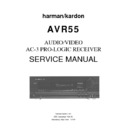Harman Kardon AVR 55 Service Manual ▷ View online
System Configuration
If the distances are equal, no further
adjustment is required, and the center
delay should be set to zero. If the
distance to the front speakers is greater
than the distance to the center speaker
you may wish to reposition the speakers
by moving the front left/right speakers
closer to the listening position or the
center speaker further away from the
listening position.
adjustment is required, and the center
delay should be set to zero. If the
distance to the front speakers is greater
than the distance to the center speaker
you may wish to reposition the speakers
by moving the front left/right speakers
closer to the listening position or the
center speaker further away from the
listening position.
If repositioning of the speakers is not
possible, adjust the center delay time
so that you add one millisecond of center
channel delay for each foot that the dis-
tance to the center speaker lags behind
the front speakers. For example, if the
front left/right speakers are each 10 feet
from the listening position and the
center channel speaker is 8 feet away, the
delay is figured as 10-8=2, suggesting an
optimal center delay of 2 milliseconds.
possible, adjust the center delay time
so that you add one millisecond of center
channel delay for each foot that the dis-
tance to the center speaker lags behind
the front speakers. For example, if the
front left/right speakers are each 10 feet
from the listening position and the
center channel speaker is 8 feet away, the
delay is figured as 10-8=2, suggesting an
optimal center delay of 2 milliseconds.
To change the delay settings for Dolby
Digital operation, first calculate the
correct timings as outlined above. Next,
make certain that the AVR55 is in the
Dolby Digital mode by pressing the
Digital operation, first calculate the
correct timings as outlined above. Next,
make certain that the AVR55 is in the
Dolby Digital mode by pressing the
Dolby Digital/AC-3
button
Û z
on
the front panel or remote. Make certain
that the
that the
Dolby Digital Indicator
B
is
illuminated.
Next, press the
Select
button
j
to
begin the adjustment process. The
Information Display
F
will show
the current setting, such as
REAR - 15 mS
.
If adjustment is required, immediately
press the
press the
Delay
button
g
on the
remote to change the setting until it is
closest to the desired time. Within five
seconds the display will return to normal
readout and the setting will be entered.
closest to the desired time. Within five
seconds the display will return to normal
readout and the setting will be entered.
To adjust the delay settings for Dolby
Digital, press the
Digital, press the
Select
button
j
and
note that the
Information Display
F
will show the settings for both the center
and rear/surround delay as
and rear/surround delay as
C - 0 mS R - 10 mS
.
The center channel delay will blink,
indicating that you may change the
setting.
indicating that you may change the
setting.
Press the
Delay
button
g
to change
the center delay time to the desired
setting. When the appropriate number
is shown press the
setting. When the appropriate number
is shown press the
Select
button
j
once so that the number for rear/
surround delay time on the right side
of the display blinks.
surround delay time on the right side
of the display blinks.
Use the
Delay
button
g
to change
the rear/surround delay to the desired
setting.
setting.
When both settings are correct, press the
Select
button
j
again and note that
the display will stop blinking. After a few
seconds the display will return to normal
operation and the settings will be entered
to memory.
seconds the display will return to normal
operation and the settings will be entered
to memory.
AVR55 120 volt
20
Operation
Basic Operation
Once you have completed the setup and
installation of your new receiver, it is
simple to operate and enjoy. The follow-
ing instructions will provide the steps
needed to enjoy the AVR55
installation of your new receiver, it is
simple to operate and enjoy. The follow-
ing instructions will provide the steps
needed to enjoy the AVR55
• When using the AVR55 for the first
time, it is necessary to press the
time, it is necessary to press the
Main
Power
button
1
on the front panel to
turn the unit on. This places the unit in a
standby mode, as indicated by the amber
color of the
standby mode, as indicated by the amber
color of the
Power Indicator
3
. Once
the unit is in standby, you may begin a
listening session by pressing the
listening session by pressing the
System
Power Control
2
on the front panel or
the
Main Power
button
c
on the
remote. Note that the
Power Indicator
3
will turn green. This will turn the unit
on and return it to the input source that
was last used. The unit may also be
turned on from standby by pressing any
of the
was last used. The unit may also be
turned on from standby by pressing any
of the
Source Selector
buttons on the
remote
d e i
or front panel
8 )
# $ % ^ *
.
To turn the unit off at the end of a listen-
ing session simply press the
ing session simply press the
System
Power Control
2
on the front panel
or the
Main Power
button
c
on the
remote. Power to any equipment plugged
into the rear panel
into the rear panel
Switched Outlet
fl
will be shut off and the
Power
Indicator
3
will turn amber.
When the remote is used to turn the unit
“off” it is actually placing the system in
a standby mode, as indicated by the
amber color of the power switch ring.
“off” it is actually placing the system in
a standby mode, as indicated by the
amber color of the power switch ring.
When you will be away from home for
an extended period of time it is always
a good idea to completely turn the
unit off using the front panel
an extended period of time it is always
a good idea to completely turn the
unit off using the front panel
Main
Power Switch
1
. Note that all preset
memories are lost if the unit is left
turned off with the
turned off with the
Main Power
Switch
1
for more than two weeks.
Source Selection
• To select a source at any time, press
any of the
any of the
Source Selector
buttons on
the remote
d e i
or front panel
8
) # $ % ^ *
.
• The front panel
Audio/Video
Inputs
˜
may be used to connect a
device such as a video game or cam-
corder to your home entertainment
system on a temporary basis. To listen
to and view the output of the playback
unit connected to these inputs, first press
the
corder to your home entertainment
system on a temporary basis. To listen
to and view the output of the playback
unit connected to these inputs, first press
the
Vid 2 Input Selector
* e
,
and then press the
Vid 2 Front/Rear
button
(
. When the front panel inputs
are selected, a green LED will illuminate
above the selector button.
above the selector button.
• When an audio source is selected the
last video input used remains routed to
the
last video input used remains routed to
the
Video 1
and
Monitor Outputs
›
a. This permits simultaneous viewing
and listening to different sources.
and listening to different sources.
• During a listening session you may
wish to adjust the
wish to adjust the
Bass
and
Treble
Ú
controls to suit your listening tastes.
• At lower volume levels you may wish
to engage the
to engage the
Contour
button
¯
. This
boosts the low- and high-frequency
sounds in accordance with what are
known as the Fletcher-Munson hearing
curves to compensate for the response of
human hearing at low sound levels.
sounds in accordance with what are
known as the Fletcher-Munson hearing
curves to compensate for the response of
human hearing at low sound levels.
• Adjust the volume to a comfortable
level using the front panel
level using the front panel
Volume
Control
˘
or remote
Volume
Up/Down
n
buttons.
• To temporarily silence all speaker
outputs press the
outputs press the
Mute
button
p
.
This will cut the output to all speakers,
but it will not effect any recording or
dubbing that may be in progress. When
the system is muted the word
but it will not effect any recording or
dubbing that may be in progress. When
the system is muted the word
MUTE
will flash in the information display.
Press the
Press the
Mute
p
button again to
return to normal operation.
• For private listening, plug the
1
/
4
″
stereo phone plug from a pair of stereo
headphones into the front panel
headphones into the front panel
Headphone
jack
5
. To cut the speaker
output when using headphones, press the
Speaker
button
7
so that it is in the
extended position from the front panel.
• When one of the
Video
inputs
$ %
^ * e
is selected the video signal for
that input will be routed to the
Video
Monitor
output jack
a
and will be view-
able on a TV monitor connected to the
AVR55. Make certain that your TV is set to
the proper input to view the signal.
AVR55. Make certain that your TV is set to
the proper input to view the signal.
• In some installations it may be desir-
able to dim or extinguish the front panel
lights. This may be done by pressing and
holding the
able to dim or extinguish the front panel
lights. This may be done by pressing and
holding the
Display
button
o
on the
remote or front panel. The first press will
dim the lights to one half normal bright-
ness, and a second press will turn them
totally off. Press the button again to
return the lights to normal brightness.
Note that the
dim the lights to one half normal bright-
ness, and a second press will turn them
totally off. Press the button again to
return the lights to normal brightness.
Note that the
Power Indicator
will
remain lit at all times as a reminder that
the unit is turned on.
the unit is turned on.
AVR55 120 volt
21
Operation
• To program the AVR55 for automatic
turn off, press the
turn off, press the
Sleep
button
on
the remote. Each press of the button will
increase the time before shut down in the
following sequence:
increase the time before shut down in the
following sequence:
The sleep time will be displayed on the
right side of the
right side of the
Information Display
F
, and it will count down until the time
has elapsed.
When the programmed time has elapsed
the unit will automatically turn off. Note
that the front panel display will dim to
one half brightness when the Sleep func-
tion is programmed. To cancel the Sleep
function, press the
the unit will automatically turn off. Note
that the front panel display will dim to
one half brightness when the Sleep func-
tion is programmed. To cancel the Sleep
function, press the
Sleep
button
until the information display returns to
normal brightness and the Sleep
indicator numbers disappear.
normal brightness and the Sleep
indicator numbers disappear.
TV Auto-On
The AVR55 is capable of automatic
operation that turns it on and off in
response to the operation of an audio
source such as the TV. This eliminates
the need to manually turn on the AVR55
with a separate remote command. While
this feature is most commonly used with
TV audio, it may be used with any audio
source. To use the TV Auto-On feature
follow these steps:
operation that turns it on and off in
response to the operation of an audio
source such as the TV. This eliminates
the need to manually turn on the AVR55
with a separate remote command. While
this feature is most commonly used with
TV audio, it may be used with any audio
source. To use the TV Auto-On feature
follow these steps:
1. Connect the audio source that will be
used to trigger the Auto-On feature to the
used to trigger the Auto-On feature to the
TV Inputs
¤
.
2. Activate the feature by pressing and
holding the
holding the
TV Input
button
$ e
on the front panel or remote until the
words
words
AUTO-OFF
appear in the
Information Display
F
.
10
min
20
min
30
min
60
min
90
min
OFF
3. Release the button, and then press it
again within 2.5 seconds until the dis-
play changes to read
again within 2.5 seconds until the dis-
play changes to read
AUTO-ON
and
then release the button.
4. The TV Auto-On feature is now engaged.
Whenever an audio source is present at the
TV input and the AVR55 is in the Standby
mode the unit will automatically turn on
and switch to the TV input.
Whenever an audio source is present at the
TV input and the AVR55 is in the Standby
mode the unit will automatically turn on
and switch to the TV input.
5. Unless another input source is selected,
the unit will automatically return to the
Standby mode approximately five min-
utes after the audio source connected to
the TV input is turned off.
the unit will automatically return to the
Standby mode approximately five min-
utes after the audio source connected to
the TV input is turned off.
NOTE: Remember that when the TV Auto
feature is engaged the AVR55 will turn off
whenever the TV input has been selected
and the source feeding that input is not
active. To disable this feature follow steps
2 and 3 above, but toggle the buttons so
that the words
feature is engaged the AVR55 will turn off
whenever the TV input has been selected
and the source feeding that input is not
active. To disable this feature follow steps
2 and 3 above, but toggle the buttons so
that the words
AUTO-OFF
appear in
the
Information Display
F
.
Surround Mode Selection
One of the most important features of
the AVR55 is its ability to reproduce a full
multichannel surround soundfield from
Dolby Digital sources, analog matrix
surround encoded programs, and stan-
dard stereo programs. In all a total of
seven listening modes are available on
the AVR55.
the AVR55 is its ability to reproduce a full
multichannel surround soundfield from
Dolby Digital sources, analog matrix
surround encoded programs, and stan-
dard stereo programs. In all a total of
seven listening modes are available on
the AVR55.
Selection of a surround mode is based
on personal taste, as well as the type of
program source material being used.
For example, motion pictures bearing
the logo of one of the major surround
encoding processes, such as Dolby
Surround, DTS
on personal taste, as well as the type of
program source material being used.
For example, motion pictures bearing
the logo of one of the major surround
encoding processes, such as Dolby
Surround, DTS
†
Stereo or UltraStereo
††
may be played in either the Dolby
Digital, Dolby Pro Logic or Movie
Surround depending on the source
material. TV or radio broadcasts of
programs in surround, but not originally
Digital, Dolby Pro Logic or Movie
Surround depending on the source
material. TV or radio broadcasts of
programs in surround, but not originally
produced as theatrical motion pictures
should normally be played back in Dolby
Pro Logic or one of the other analog
surround modes.
should normally be played back in Dolby
Pro Logic or one of the other analog
surround modes.
NOTE: Once a program has been
encoded with surround information, it
retains the surround matrix as long as
the program is broadcast in stereo. Thus,
movies with surround sound will carry
surround information when they are
broadcast via conventional TV stations,
cable, pay TV and satellite transmission.
In addition, a growing number of made-
for-television programs, sports broad-
casts, radio dramas and music CDs are
also recorded in surround sound. You
may obtain a list of these programs and
discs from the Dolby Laboratories web
site at www.dolby.com
encoded with surround information, it
retains the surround matrix as long as
the program is broadcast in stereo. Thus,
movies with surround sound will carry
surround information when they are
broadcast via conventional TV stations,
cable, pay TV and satellite transmission.
In addition, a growing number of made-
for-television programs, sports broad-
casts, radio dramas and music CDs are
also recorded in surround sound. You
may obtain a list of these programs and
discs from the Dolby Laboratories web
site at www.dolby.com
Surround modes for conventional analog
audio inputs are selected by pressing the
audio inputs are selected by pressing the
Surround Mode
button
Ò
on the
front panel or the
Matrix
and
Dolby
Mode
buttons
y `
on the remote. As
described above, when a “Surround
Sound” logo is associated with the pro-
gram you are listening to, it is always
best to start with Dolby Pro Logic, or
Dolby 3-Stereo when there are no sur-
round speakers. However, you may wish
to experiment with the Theater, Hall,
Church or Stadium modes to see if you
find that sound more pleasing.
Remember, you can’t break anything by
trying a different surround mode.
Sound” logo is associated with the pro-
gram you are listening to, it is always
best to start with Dolby Pro Logic, or
Dolby 3-Stereo when there are no sur-
round speakers. However, you may wish
to experiment with the Theater, Hall,
Church or Stadium modes to see if you
find that sound more pleasing.
Remember, you can’t break anything by
trying a different surround mode.
When a program is not listed as carrying
intentional surround information, you
will find that the Pro Logic or Dolby 3-
Stereo often deliver enveloping surround
presentations through the use of the
natural information present in all stereo
recordings. However, for stereo, but non-
surround programs, we suggest that you
try one of the other analog surround
modes to see which one is most suitable.
intentional surround information, you
will find that the Pro Logic or Dolby 3-
Stereo often deliver enveloping surround
presentations through the use of the
natural information present in all stereo
recordings. However, for stereo, but non-
surround programs, we suggest that you
try one of the other analog surround
modes to see which one is most suitable.
AVR55 120 volt
22
Operation
To listen to a program in traditional two-
channel stereo, with only the front left
and right speakers plus the subwoofer, if
installed, press the
channel stereo, with only the front left
and right speakers plus the subwoofer, if
installed, press the
Stereo
button
x
on the remote or the
Surround Off
button
Ô
on the front panel.
Dolby Digital
Dolby Digital (also known as AC-3) is the
latest advancement in surround sound
technology, delivering up to five full-
range surround channels (left, center,
right, left surround and right surround)
plus a special dedicated Low-Frequency
Effects (LFE) channel. This represents a
major advancement over traditional
analog surround in that each surround
channel is fully discrete and capable of
full bandwidth reproduction. Dolby
Digital is available on DVD and LV discs,
and it will be a part of the new high-
definition television (HDTV) system
when digital broadcasting begins in
1998. Dolby Digital for the home is based
on the same system used to deliver digital
audio soundtracks in movie theaters,
enabling true cinema reproduction in
your home.
latest advancement in surround sound
technology, delivering up to five full-
range surround channels (left, center,
right, left surround and right surround)
plus a special dedicated Low-Frequency
Effects (LFE) channel. This represents a
major advancement over traditional
analog surround in that each surround
channel is fully discrete and capable of
full bandwidth reproduction. Dolby
Digital is available on DVD and LV discs,
and it will be a part of the new high-
definition television (HDTV) system
when digital broadcasting begins in
1998. Dolby Digital for the home is based
on the same system used to deliver digital
audio soundtracks in movie theaters,
enabling true cinema reproduction in
your home.
To utilize the Dolby Digital mode you
must have a digital source properly
connected to the AVR55. The RF digital
output of a laser disc player should be
connected to the
must have a digital source properly
connected to the AVR55. The RF digital
output of a laser disc player should be
connected to the
AC-3 RF
jack
g
on the
rear panel. Note that this jack is for use
only with the AC-3 RF output from an LV
player and should not be connected to
any other audio, video or digital device.
Digital datastream outputs from DVD
players, HDTV receivers and CD players
should be connected to the
player and should not be connected to
any other audio, video or digital device.
Digital datastream outputs from DVD
players, HDTV receivers and CD players
should be connected to the
AC-3/PCM
Optical
or
Coaxial
inputs
¶ f
on the
rear panel. In order to provide a backup
signal and a source for recording, the
analog outputs provided on digital source
equipment should also be connected to
their appropriate rear panel inputs
(e.g., connect the analog stereo audio
output from a DVD to the
signal and a source for recording, the
analog outputs provided on digital source
equipment should also be connected to
their appropriate rear panel inputs
(e.g., connect the analog stereo audio
output from a DVD to the
DVD
inputs
‹
on the rear panel when you connect the
digital outputs).
digital outputs).
Dolby Digital sources must be used in
conjunction with one of the video related
inputs: DVD, TV, Vid 1 or Vid 2. First select
one of these sources so that the video
appears at the unit’s output before choos-
ing digital audio. Next, press the
conjunction with one of the video related
inputs: DVD, TV, Vid 1 or Vid 2. First select
one of these sources so that the video
appears at the unit’s output before choos-
ing digital audio. Next, press the
Digital
Input
button
ı h
that corresponds
to the type of digital input used. An LED
will light above the data type selected,
and a message will scroll across the
will light above the data type selected,
and a message will scroll across the
Information Display
F
to confirm
your choice.
Finally, press the
AC-3/Dolby Digital
button
z Û
to select Dolby Digital.
The mode name will briefly scroll
in the
in the
Information Display
F
,
and the
Dolby Digital
indicator
B
will illuminate.
Night Mode
A special feature of Dolby Digital is the
Night mode, which enables AC-3 input
sources to be played back with their full
range while reducing the minimum peak
level by
Night mode, which enables AC-3 input
sources to be played back with their full
range while reducing the minimum peak
level by
1/4
to
1/3
. This prevents abruptly
loud transitions from causing distur-
bances without reducing the impact of
the digital source. The Night mode is
available only when AC-3 signals with
special data are being played.
bances without reducing the impact of
the digital source. The Night mode is
available only when AC-3 signals with
special data are being played.
To engage the Night mode, press the
Night
button
ˆ f
and note that the
indicator will illuminate above the
Night
button on the front panel.
IMPORTANT NOTES ON
DOLBY DIGITAL PLAYBACK:
DOLBY DIGITAL PLAYBACK:
1. The AVR55 will decode digital audio
sources with a sampling frequency of
32kHz, 44.1kHz and 48kHz. Although
this will enable it to decode virtually all
DVD movies and HDTV sources, it is pos-
sible that some digital sources may not
be compatible with the AVR55.
sources with a sampling frequency of
32kHz, 44.1kHz and 48kHz. Although
this will enable it to decode virtually all
DVD movies and HDTV sources, it is pos-
sible that some digital sources may not
be compatible with the AVR55.
2. The AVR55 will automatically detect
most Dolby Digital sources. It is possible,
however, that future source equipment
that could not be anticipated at this time,
may require manual surround mode
selection or analog playback.
most Dolby Digital sources. It is possible,
however, that future source equipment
that could not be anticipated at this time,
may require manual surround mode
selection or analog playback.
3. Note that not all programs recorded in
Dolby Digital contain full 5.1 channel
audio. Consult the program guide that
accompanies the DVD or Laser Disc to
determine which type of audio has been
recorded on the disc. The AVR55 will
automatically sense the type of digital
surround encoding used on an AC-3
program source and adjust to
accommodate it.
Dolby Digital contain full 5.1 channel
audio. Consult the program guide that
accompanies the DVD or Laser Disc to
determine which type of audio has been
recorded on the disc. The AVR55 will
automatically sense the type of digital
surround encoding used on an AC-3
program source and adjust to
accommodate it.
4. When a Dolby Digital source is
playing, you may not select one of the
analog surround modes.
playing, you may not select one of the
analog surround modes.
5. It is not possible to record the output
of a Dolby Digital program.
of a Dolby Digital program.
AVR55 120 volt
23
Click on the first or last page to see other AVR 55 service manuals if exist.