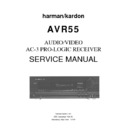Harman Kardon AVR 55 Service Manual ▷ View online
Rear Panel Connections
AVR55 120 volt
•
Tape 2 Rec:
Connect the
RECORD/INPUT jacks of an audio
tape recorder to these jacks.
tape recorder to these jacks.
ª
Tape 2 Play:
Connect the
PLAY/OUT jacks of an audio tape
recorder to these jacks.
recorder to these jacks.
‚
Tape 1 Rec:
Connect the
RECORD/INPUT jacks of an audio
tape recorder to these jacks.
tape recorder to these jacks.
⁄
Tape 1 Play:
Connect the
PLAY/OUT jacks of an audio tape
recorder to these jacks.
recorder to these jacks.
NOTE:
The recorder connected to
the
Tape 1/ Mon
jacks may be moni-
tored during a recording session by
pressing the
pressing the
Tape 1/ Mon
button
!d on the front panel or remote.
¤
TV Inputs:
Connect the audio
and video outputs from a TV,
Satellite receiver or other A/V source
to these jacks. The signal sent to the
audio jacks may also be used to
trigger the TV Auto On function. (See
page 23 for more information on TV
Auto On.)
Satellite receiver or other A/V source
to these jacks. The signal sent to the
audio jacks may also be used to
trigger the TV Auto On function. (See
page 23 for more information on TV
Auto On.)
‹
DVD Input:
Connect the com-
posite video and analog audio
outputs of a DVD player to these
jacks.
outputs of a DVD player to these
jacks.
›
Video 1 Outputs:
Connect the
audio and video REC/IN jacks of
your main VCR to these jacks.
your main VCR to these jacks.
NOTE:
The
Video 1
jacks may be
used for any video source, but when
used with a VCR they will permit
dubbing from one source to another
while a separate source is being
listened to by selecting the
used with a VCR they will permit
dubbing from one source to another
while a separate source is being
listened to by selecting the
VID 1
Rec
button &.
fi
Speaker Outputs:
Connect
these terminals to the input terminals
on your front left/right, center and
surround speakers.
on your front left/right, center and
surround speakers.
fl
Switched Outlets:
These
outlets provide AC power only
when the AVR55 is turned on.
Note that the total power draw of
the products connected may not
exceed 100 watts.
when the AVR55 is turned on.
Note that the total power draw of
the products connected may not
exceed 100 watts.
‡
AC Power Cord:
Connect this
plug to an unswitched 115 volt
AC outlet.
AC outlet.
°
Video 1 Inputs:
Connect the
audio and video PLAY/OUT jacks
of your main VCR to these jacks.
of your main VCR to these jacks.
·
Video 2 Play Inputs:
Connect
the audio and video PLAY/OUT jacks
of a VCR, DVD, LD, Satellite system
or other video source to these jacks.
of a VCR, DVD, LD, Satellite system
or other video source to these jacks.
a
Video Monitor Output:
Connect
this jack to the video input of a TV or
video projector to view the selected
source.
video projector to view the selected
source.
b
Remote Control Extension
Output:
This jack may be con-
nected to other compatible Harman
Kardon products so that they will
receive infrared commands
captured by the AVR55’s remote
sensor.
Kardon products so that they will
receive infrared commands
captured by the AVR55’s remote
sensor.
c
Remote Control Extension
Input:
If the AVR55’s front panel IR
sensor is blocked due to cabinet
doors or other obstructions, an
external IR sensor may be used.
Connect the output of the sensor to
this jack.
doors or other obstructions, an
external IR sensor may be used.
Connect the output of the sensor to
this jack.
d
CD Input:
Connect the output of
your CD player or D/A converter to
these jacks.
these jacks.
e
Phono Input:
Connect the output
of your turntable or tone arm to
these jacks. Note that only Moving
Magnet (MM) type cartridges may
be used.
these jacks. Note that only Moving
Magnet (MM) type cartridges may
be used.
f
Coax Digital Input:
Connect
the coax digital output from a DVD
player, HDTV receiver, LV player or
CD player to this jack. The signal
may be either a Dolby Digital (AC-3)
signal or a standard PCM digital
source.
player, HDTV receiver, LV player or
CD player to this jack. The signal
may be either a Dolby Digital (AC-3)
signal or a standard PCM digital
source.
g
AC-3 RF Input:
Connect the
AC-3 RF output of an LV player
equipped for digital audio to this
jack.
equipped for digital audio to this
jack.
NOTE:
Do not connect standard
analog audio sources to these jacks
¶ f g
¶ f g
h
Front Channel Preamp Outputs:
These jacks provide the output for
the front left and right channels to an
external amplifier or processor. In
normal operation, unless an external
power amplifier is used, the jumper
pins should remain connected
to the
the front left and right channels to an
external amplifier or processor. In
normal operation, unless an external
power amplifier is used, the jumper
pins should remain connected
to the
Front Main In
jacks i.
i
Front Channel Main In Amp
Inputs:
These jacks are the input to
the AVR 51’s front left/right channel
power amplifier. Unless an external
power amplifier is used for the
left/right channels, the jumper pins
should remain connected to the
power amplifier. Unless an external
power amplifier is used for the
left/right channels, the jumper pins
should remain connected to the
Front Pre Out
jacks h.
8
Remote Control Functions
AVR55 120 volt
*
PRESET
DISC
ON
OFF
DISPLAY
/
MUTE
Source Power
DVD
TV
VID 1
VID 2
TAPE 2
SELECT
TAPE 1
CD
AM/FM
#
SKIP
TUNE/
SEARCH
VOLUME
+
_
SLEEP
AC-3
PHONO
NIGHT
1
2
3
STEREO
MATRIX
DELAY
4
5
6
RF
7
8
9
TEST TONE
SPEAKER
CH SELECT
COAX
OPT
0
AVR 55
Sending
Use
Learning
Learn
P/L
3 ST
ON
OFF
Main Power
P T Y
M E M O
C L E A R
P-SCAN
A F
FM MODE
RDS DISP.
RDS DISP.
TUNE/
SEARCH
m
n
o
p
q
r
s
t
u
v
w
y
`
M E M O
C L E A R
P-SCAN
x
z
b
c
e
g
h
i
k
l
a
d
d
f
j
a
Use/Learn
b
Source Power
c
Main Power
d
Audio Source Selectors
e
Video Source Selectors
f
Night Mode
g
Delay
h
Digital Audio Input Selectors
i
AM/FM
j
Select
k
Test Tone
l
Channel Select
m
Speaker Level Adjust
n
Main Volume
o
Display
p
Mute
q
Transport Controls
r
Tune/Search and Fast Forward
s
Preset/Disc
t
Channel/Skip
u
Memo
v
P-Scan
w
Number Keys
x
Stereo Selector
y
Matrix Surround Modes
z
AC-3 Select
`
Dolby Surround Modes
Sleep
Learning LED
Sending LED
9
Remote Control Functions
a
Use/Learn:
This switch selects
the operation mode of the remote
control. Slide it to the left for normal
operation. Slide it to the right when
the remote is being programmed.
control. Slide it to the left for normal
operation. Slide it to the right when
the remote is being programmed.
b
Source Power:
Press these
buttons to control power for the last
source device selected when power
on/off commands have been pro-
grammed into the remote’s memory.
source device selected when power
on/off commands have been pro-
grammed into the remote’s memory.
c
Main Power:
Press these
buttons to turn the unit on or off.
d
Audio Source Selectors:
Press
these buttons to select any of the
audio only sources (
audio only sources (
CD
,
Phono
,
Tape 1
,
Tape 2
) as the AVR55’s input.
e
Video Source Selectors:
Press
these buttons to select any of the
audio/video sources (
audio/video sources (
TV
,
DVD
,
Vid 1
,
Vid 2
) as the AVR55’s input.
f
Night Mode:
Press this button
to activate the “Night” mode, pre-
venting loud playback when the
digital modes are in use without
altering the dynamic range of the
output signal.
venting loud playback when the
digital modes are in use without
altering the dynamic range of the
output signal.
g
Delay:
Press this button to
change the delay time, after the
Delay function has been initiated by
first pressing the
Delay function has been initiated by
first pressing the
Select
button
j.
h
Digital Audio Input Selectors:
Press one of these buttons to select
a digital audio input. The digital
audio source may be the same as,
or different than, the analog audio
source of the selected video input.
a digital audio input. The digital
audio source may be the same as,
or different than, the analog audio
source of the selected video input.
i
AM/FM:
Press this button to
select the AVR55’s tuner as an input
source. Pressing this button when
the tuner is in use will switch
between the AM and FM bands.
source. Pressing this button when
the tuner is in use will switch
between the AM and FM bands.
j
Select:
Press this button to initi-
ate the process that changes the
delay time (see page 20).
delay time (see page 20).
k
Test Tone:
Press this button to
begin the adjustment of the channel
output levels. The first press will
circulate the test tone among the
speakers. A second press enables
the levels to be set for each channel
(see page 19).
output levels. The first press will
circulate the test tone among the
speakers. A second press enables
the levels to be set for each channel
(see page 19).
l
Channel Select:
Press this
button to view the output level for the
surround or center channels. When
the
surround or center channels. When
the
Test Tone
button
k has been
pressed so that the Tone is audible,
pressing this button will change the
channel available for adjustment
(see page 19).
pressing this button will change the
channel available for adjustment
(see page 19).
m
Speaker Level Adjust:
When
setting the system output levels,
press these buttons to increase or
decrease the output level.
press these buttons to increase or
decrease the output level.
n
Main Volume:
These buttons
control the unit’s volume. Note
that all channels are controlled
simultaneously.
that all channels are controlled
simultaneously.
o
Display:
Press this button
to reduce the brightness of the
front panel display, or to turn it off
completely.
front panel display, or to turn it off
completely.
p
Mute:
Press this button to tem-
porarily cut the audio output of the
receiver. Press it again to return to
the previous volume level.
receiver. Press it again to return to
the previous volume level.
q
Transport Controls:
These
buttons may be programmed to
control the tape or disc motion of the
last playback source selected with
the
control the tape or disc motion of the
last playback source selected with
the
Source Selection
buttons
d.
Use them as you would the Play,
Stop, Pause, Record, Reverse Play
and Forward Play buttons on any
VCR, CD, cassette, DVD or LD
remote control. The Reverse Play
button
Stop, Pause, Record, Reverse Play
and Forward Play buttons on any
VCR, CD, cassette, DVD or LD
remote control. The Reverse Play
button
fi also operates the FM
Mode function of the AVR55’s tuner.
r
Tune/Search and Fast
Forward:
These buttons may be
programmed to have multiple
functions, which vary according
to the input device selected.
functions, which vary according
to the input device selected.
a. When the
TUNER
has been
selected, these buttons are used
to tune stations.
to tune stations.
b. When
CD
,
Tape
,
DVD
,
LD
or
VCR
is the input source, these
buttons act as the Fast Scan
Forward
Forward
—
or Fast Scan
Reverse
‚
controls.
AVR55 120 volt
10
Remote Control Functions
s
Preset/Disc:
These buttons
have multiple functions, which
vary according to the input device
selected.
vary according to the input device
selected.
a. When the
TUNER
has been
selected, these buttons will scroll
up
up
·
or down
‡
through
the stations that have been pro-
grammed in the preset memory.
grammed in the preset memory.
b. When
CD
is selected and the unit
is a CD changer, these buttons
will change to the next disc
will change to the next disc
∏
or
previous disc
Â
.
c. When
Tape 1
or
Tape 2
is the
input source, and the tape
machine is a compatible Harman
Kardon dual cassette deck, these
buttons will switch between the
“A” and “B” sides.
machine is a compatible Harman
Kardon dual cassette deck, these
buttons will switch between the
“A” and “B” sides.
t
Channel/Skip:
These buttons
have multiple functions, which
vary according to the input device
selected and the codes pro-
grammed from another remote.
vary according to the input device
selected and the codes pro-
grammed from another remote.
a. When
TV
,
Vid 1
or
Vid 2
are
selected, they may function as
the channel up
the channel up
·
or channel
down
‡
tuning buttons when
programmed with the codes from
another unit’s remote.
another unit’s remote.
b. When
CD
is selected these
buttons act as forward and
reverse “Skip” buttons to move
to the next track or chapter on
the disc.
reverse “Skip” buttons to move
to the next track or chapter on
the disc.
c. When a compatible Harman
Kardon cassette player has been
selected as
selected as
Tape 1
or
Tape 2
,
these buttons move the tape
forward
forward
·
or backwards
‡
to
the next selection using the Music
Scan feature.
Scan feature.
u
Memo:
The memo button is
used to enter settings for the tuner’s
preset memory and when entering
speaker types. It is also used when
clearing the memory.
preset memory and when entering
speaker types. It is also used when
clearing the memory.
v
P-Scan:
Press this button to
automatically scan through the sta-
tions preset into the tuner memory.
Press the button again to end the
scan when the tuner stops at the
desired station.
tions preset into the tuner memory.
Press the button again to end the
scan when the tuner stops at the
desired station.
w
Number Keys:
These buttons
serve as a ten button numeric key-
pad to enter tuner preset positions.
They are also to be used to select
channel numbers when
pad to enter tuner preset positions.
They are also to be used to select
channel numbers when
TV
has
been selected on the remote, or to
select track numbers on a CD, DVD
or LD player, depending on how the
remote has been programmed.
select track numbers on a CD, DVD
or LD player, depending on how the
remote has been programmed.
x
Stereo Selector:
Press this but-
ton to turn the surround processing
off and listen to an input in traditional
two-channel (front left/right) audio.
off and listen to an input in traditional
two-channel (front left/right) audio.
y
Matrix Surround Modes:
Press
this button to select the Theater,
Hall, Stadium or Church surround
modes. Each press of the button
cycles through the four modes
(see page 23).
Hall, Stadium or Church surround
modes. Each press of the button
cycles through the four modes
(see page 23).
z
AC-3 Select:
Press this button to
activate the Dolby Digital mode when
an appropriate digital audio source is
present and the correct digital input
is selected (see page 24).
an appropriate digital audio source is
present and the correct digital input
is selected (see page 24).
`
Dolby Surround Modes:
Press
these buttons to select the Dolby Pro
Logic or Dolby 3 Stereo modes. Use
Pro Logic when surround speakers
are installed, and Dolby 3 Stereo when
only front speakers are available.
Logic or Dolby 3 Stereo modes. Use
Pro Logic when surround speakers
are installed, and Dolby 3 Stereo when
only front speakers are available.
Sleep:
Press this button to
activate the sleep timer. Each press
of the button will increase the time
increment before the AVR55 goes
into the Standby mode in the
following order:
of the button will increase the time
increment before the AVR55 goes
into the Standby mode in the
following order:
Note that the front panel display will
dim when the Sleep function is active.
dim when the Sleep function is active.
Learning LED:
This indicator
will illuminate when a button on the
remote is being programmed with
signals from another remote during
the “learning” mode. The light will go
out when the signal is received and
memorized.
remote is being programmed with
signals from another remote during
the “learning” mode. The light will go
out when the signal is received and
memorized.
Sending LED:
This indicator
should flash any time a button is
pressed to confirm that a command
is being sent to the receiver or
another unit. If the light is dim or
does not illuminate when a button is
pressed the batteries in the remote
should be replaced.
pressed to confirm that a command
is being sent to the receiver or
another unit. If the light is dim or
does not illuminate when a button is
pressed the batteries in the remote
should be replaced.
10
min
20
min
30
min
60
min
90
min
OFF
AVR55 120 volt
11
Click on the first or last page to see other AVR 55 service manuals if exist.