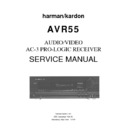Harman Kardon AVR 55 Service Manual ▷ View online
Installation and Setup
System Installation
After unpacking the unit, and placing it
on a solid surface capable of supporting
its weight, you will need to make the
connections to your audio and video
equipment. These steps need to be done
only when the receiver is first installed,
or when a change is made to the input
source equipment.
After unpacking the unit, and placing it
on a solid surface capable of supporting
its weight, you will need to make the
connections to your audio and video
equipment. These steps need to be done
only when the receiver is first installed,
or when a change is made to the input
source equipment.
Audio Input and Output Connections
We recommend that you use high-quality
cables when making connections to
source equipment and recorders to
preserve the quality of the signals.
We recommend that you use high-quality
cables when making connections to
source equipment and recorders to
preserve the quality of the signals.
When making connections to audio
source equipment or speakers it is always
a good practice to unplug the unit from
the AC wall plug. This prevents any possi-
bility of accidentally sending audio or
transient signals to the speakers that may
damage them.
source equipment or speakers it is always
a good practice to unplug the unit from
the AC wall plug. This prevents any possi-
bility of accidentally sending audio or
transient signals to the speakers that may
damage them.
1. For playback-only audio sources, such
as a CD player, CD changer, tape deck or
phono cartridge, connect the output
jacks of the player to the appropriately
labeled inputs on the rear panel
as a CD player, CD changer, tape deck or
phono cartridge, connect the output
jacks of the player to the appropriately
labeled inputs on the rear panel
d e
.
NOTE: When the source device has both
fixed and variable audio outputs it is best
to use the fixed output unless you find
that the input to the receiver is so low
that the sound is noisy, or high that the
signal is distorted.
fixed and variable audio outputs it is best
to use the fixed output unless you find
that the input to the receiver is so low
that the sound is noisy, or high that the
signal is distorted.
1. If a turntable is connected to the
Phono
input
e
, connect the ground
wire from the cartridge or tone arm to
the
the
Ground
terminal
§
.
3. When connecting audio recording
devices such as cassette recorders, open
reel audio tape decks, DAT or MD, con-
nect the PLAY/OUT jacks of the recorder
to the
devices such as cassette recorders, open
reel audio tape decks, DAT or MD, con-
nect the PLAY/OUT jacks of the recorder
to the
Play
jacks
ª ⁄
on the AVR55.
Connect the RECORD/IN jacks on the
recorder to the
recorder to the
Tape Rec
jacks
• ‚
on the AVR55.
4. Connect the output of any digital
sources to be used to the appropriate
connections on the AVR55 rear panel.
The
sources to be used to the appropriate
connections on the AVR55 rear panel.
The
Optical
and
Coaxial
digital inputs
¶ f
may be used with either a Dolby
Digital (AC-3) source or the output of a
conventional CD or LV player’s PCM
(S/P-DIF) output. The
conventional CD or LV player’s PCM
(S/P-DIF) output. The
AC-3 RF
input
g
may ONLY be connected to the special
AC-3 RF output of a laser disc player.
5. Assemble the AM Loop Antenna sup-
plied with the unit as shown below.
Connect it to the
plied with the unit as shown below.
Connect it to the
AM
and
GND
screw
terminals
¡
.
6. Connect an FM antenna to the
FM (75 ohm)
connection
™
. The
FM antenna may be an external roof
antenna, an inside powered or wire lead
antenna, or a connection from a cable
TV system. Note that if the antenna or
connection uses 300-ohm twin lead
cable, you must use the 300-ohm to
75-ohm adapter supplied with the unit
to make the connection.
antenna, an inside powered or wire lead
antenna, or a connection from a cable
TV system. Note that if the antenna or
connection uses 300-ohm twin lead
cable, you must use the 300-ohm to
75-ohm adapter supplied with the unit
to make the connection.
7. Connect the front, center and
surround speaker outputs
surround speaker outputs
fi
to the
respective speakers.
To assure that all the audio signals are
carried to your speakers without loss of
clarity or resolution, we suggest that you
use high-quality speaker cable. Many
brands of cable are available, and the
choice of cable may be influenced by the
distance between your speakers and this
receiver, the type of speakers you use,
personal preferences and other factors.
Your dealer or installer is a valuable
resource to consult in selecting the
proper cable.
carried to your speakers without loss of
clarity or resolution, we suggest that you
use high-quality speaker cable. Many
brands of cable are available, and the
choice of cable may be influenced by the
distance between your speakers and this
receiver, the type of speakers you use,
personal preferences and other factors.
Your dealer or installer is a valuable
resource to consult in selecting the
proper cable.
Regardless of the brand of cable selected,
we recommend that you use a cable con-
structed of fine, multistrand copper with
a gauge of 14 or larger. Remember that
in specifying cable, the lower the num-
ber, the thicker the cable.
we recommend that you use a cable con-
structed of fine, multistrand copper with
a gauge of 14 or larger. Remember that
in specifying cable, the lower the num-
ber, the thicker the cable.
Cable with a gauge of 16 may be used for
short runs of less than ten feet. We do not
recommend that you use cables with an
AWG equivalent of 18 or higher due to
the power loss and degradation in
performance that will occur.
short runs of less than ten feet. We do not
recommend that you use cables with an
AWG equivalent of 18 or higher due to
the power loss and degradation in
performance that will occur.
Cables that are run inside walls should
have the appropriate markings to indicate
listing with UL, CSA or other appropriate
testing agency standards. Questions about
running cables inside walls should be
referred to your installer or a licensed
electrical contractor who is familiar with
the NEC and/or the applicable local
building codes in your area.
have the appropriate markings to indicate
listing with UL, CSA or other appropriate
testing agency standards. Questions about
running cables inside walls should be
referred to your installer or a licensed
electrical contractor who is familiar with
the NEC and/or the applicable local
building codes in your area.
AVR55 120 volt
12
Installation and Setup
When connecting wires to the speakers,
be certain to observe proper polarity.
Remember to connect the “negative” or
“black” wire to the same terminal on the
receiver and the speaker. Similarly, the
“positive” or “red” wire should be con-
nected to the like terminal on the AVR55
and speaker.
be certain to observe proper polarity.
Remember to connect the “negative” or
“black” wire to the same terminal on the
receiver and the speaker. Similarly, the
“positive” or “red” wire should be con-
nected to the like terminal on the AVR55
and speaker.
NOTE: While most speaker manufacturers
adhere to an industry convention of using
black terminals for negative and red ones
for positive, some manufacturers may
vary from this configuration. To assure
proper phase, and optimal performance,
consult the identification plate on your
speaker, or the speaker’s manual to verify
polarity. If you do not know the polarity
of your speaker, ask your dealer for advice
before proceeding, or consult the speaker’s
manufacturer.
adhere to an industry convention of using
black terminals for negative and red ones
for positive, some manufacturers may
vary from this configuration. To assure
proper phase, and optimal performance,
consult the identification plate on your
speaker, or the speaker’s manual to verify
polarity. If you do not know the polarity
of your speaker, ask your dealer for advice
before proceeding, or consult the speaker’s
manufacturer.
8. Connections to a subwoofer are made
via a line level audio connection from
the
via a line level audio connection from
the
Subwoofer Output
∞
to the line
level input of a subwoofer with a built-in
amplifier. If a passive subwoofer is used,
the connection first goes to a power
amplifier, which will be connected to one
or more subwoofer speakers.
amplifier. If a passive subwoofer is used,
the connection first goes to a power
amplifier, which will be connected to one
or more subwoofer speakers.
Video Input and Output Connections
Video connections are made in a similar
fashion to those for audio components.
Again, the use of high-quality intercon-
nect cables is recommended to preserve
signal quality.
Video connections are made in a similar
fashion to those for audio components.
Again, the use of high-quality intercon-
nect cables is recommended to preserve
signal quality.
1. Connect your VCR’s audio and video
OUT jacks to the
OUT jacks to the
Video 1 In
jacks
°
on
the rear panel. The audio and video IN
jacks on the VCR should be connected to
the
jacks on the VCR should be connected to
the
Video 1 Out
jacks
›
on the AVR55.
2. Connect the audio and video outputs
of a satellite receiver, cable TV converter
or television set or any other video source
to the
of a satellite receiver, cable TV converter
or television set or any other video source
to the
TV
jacks
¤
.
3. Connect the audio and video outputs
of a DVD or laser disc player to the
of a DVD or laser disc player to the
DVD
jacks
‹
.
4. Connect the
Video Mon
a
jack on
the receiver to the video input of your
television monitor or video projector.
television monitor or video projector.
System and Power Connections
The AVR55 is designed for flexible use
with external control components and
power amplifiers. These connections are
easy to make during an initial installa-
tion, or at a later date should you choose
to upgrade your system.
with external control components and
power amplifiers. These connections are
easy to make during an initial installa-
tion, or at a later date should you choose
to upgrade your system.
Remote Control Extension
If the receiver is placed behind a solid or
smoked glass cabinet door, the obstruc-
tion may prevent the remote sensor from
receiving commands. In this event, an
optional remote sensor may be used.
Connect the output of the remote sensor
to the
If the receiver is placed behind a solid or
smoked glass cabinet door, the obstruc-
tion may prevent the remote sensor from
receiving commands. In this event, an
optional remote sensor may be used.
Connect the output of the remote sensor
to the
Remote Cont. In
jack
c
.
If other components are also prevented
from receiving remote commands, only
one sensor is needed. They may use this
unit’s sensor or a remote eye by running
a connection from the
from receiving remote commands, only
one sensor is needed. They may use this
unit’s sensor or a remote eye by running
a connection from the
Remote Cont.
Out
jack
b
to the Remote In jack on
Harman Kardon or other compatible
equipment.
equipment.
External Audio Power
Amplifier Connections
If desired, optional external power audio
power amplifiers may be used with the
AVR55. Connections may be made by con-
necting the
power amplifiers may be used with the
AVR55. Connections may be made by con-
necting the
Preamp Outputs
£ ¢ h
of the AVR55 to the inputs of the external
amplifier. Before connecting the front
channels to an external amplifier, remove
the jumper pins connecting the
amplifier. Before connecting the front
channels to an external amplifier, remove
the jumper pins connecting the
Front
Channel Inputs
and
Outputs
h i
and save them for future use.
AC Power Connections
This unit is equipped with two accessory
AC outlets. They may be used to power
accessory devices, but they should not be
used with high-current draw equipment
such as power amplifiers. Their total
power draw may not exceed 100 watts.
This unit is equipped with two accessory
AC outlets. They may be used to power
accessory devices, but they should not be
used with high-current draw equipment
such as power amplifiers. Their total
power draw may not exceed 100 watts.
These
Outlets
fl
will receive power
only when the unit is on. These recom-
mended for devices that have no power
switch, or a mechanical power switch
that may be left in the “ON” position.
mended for devices that have no power
switch, or a mechanical power switch
that may be left in the “ON” position.
NOTE: Devices with electronic power
switches may only go into a Standby
mode when plugged in here.
switches may only go into a Standby
mode when plugged in here.
Finally, when all connections are com-
plete, plug the
plete, plug the
AC Power Cord
‡
into
a non-switched 120-volt AC wall outlet.
You’re almost ready to enjoy the AVR55!
You’re almost ready to enjoy the AVR55!
AVR55 120 volt
13
Remote Control Programming and Operation
This product is equipped with a powerful
remote control. As supplied, it will operate
the receiver, as well as most CD players
and tape decks manufactured by Harman
Kardon. If your equipment requires differ-
ent codes, it may be programmed to copy
the codes from most infrared remotes.
remote control. As supplied, it will operate
the receiver, as well as most CD players
and tape decks manufactured by Harman
Kardon. If your equipment requires differ-
ent codes, it may be programmed to copy
the codes from most infrared remotes.
Loading Batteries
The life of the batteries for the remote
control is about one year in normal oper-
ation. If the amber
The life of the batteries for the remote
control is about one year in normal oper-
ation. If the amber
Sending
indi-
cator does not flash when remote buttons
are pushed, that is an indication that the
batteries need to be replaced.
are pushed, that is an indication that the
batteries need to be replaced.
To change the batteries:
1. Remove the back cover by sliding it in
the direction of the arrows.
1. Remove the back cover by sliding it in
the direction of the arrows.
2. Remove the old batteries and insert
fresh AAA type cells. Be certain to observe
the correct polarity by noting the (+)
and (–) marks on both the inside of the
case and on the battery cells. It is recom-
mended that both batteries be changed at
the same time.
fresh AAA type cells. Be certain to observe
the correct polarity by noting the (+)
and (–) marks on both the inside of the
case and on the battery cells. It is recom-
mended that both batteries be changed at
the same time.
3. Close the cover until it clicks shut.
NOTE: It is important that the batteries
be replaced within ten minutes after the
old batteries are removed to avoid losing
any remote codes that have been pro-
grammed into the remote’s memory.
be replaced within ten minutes after the
old batteries are removed to avoid losing
any remote codes that have been pro-
grammed into the remote’s memory.
Remote Control Range
The remote will operate at a range of up
to 15 feet from the unit, when the batter-
ies are fully charged. The remote will
also operate at an angle of up to 30° to
either side of the unit.
The remote will operate at a range of up
to 15 feet from the unit, when the batter-
ies are fully charged. The remote will
also operate at an angle of up to 30° to
either side of the unit.
Always point the remote transmitter at
the front of the unit when issuing com-
mands. If you find that remote com-
mands are not being received by the
remote, it may be necessary to use a
remote IR sensor.
the front of the unit when issuing com-
mands. If you find that remote com-
mands are not being received by the
remote, it may be necessary to use a
remote IR sensor.
Remote Programming
Programmable Keys
Many of the buttons on the remote
control may be user programmed to new
functions to operate virtually any compo-
nent in your system. Eleven CANNOT be
programmed with a new code, as they
control high-level functions of the
AVR55. These keys are
Many of the buttons on the remote
control may be user programmed to new
functions to operate virtually any compo-
nent in your system. Eleven CANNOT be
programmed with a new code, as they
control high-level functions of the
AVR55. These keys are
Main Power ON
,
Main Power OFF
, and the source
input keys:
TV
,
DVD
,
VID 1
,
VID 2
,
Phono
,
CD
,
Tape 1
,
Tape 2
.
Programmable keys are divided into two
groups. Some keys may be programmed
with a separate function for each of the
inputs. Thus, these keys may change
their code when the input source is
changed. (e.g., The
groups. Some keys may be programmed
with a separate function for each of the
inputs. Thus, these keys may change
their code when the input source is
changed. (e.g., The
Play
key may trans-
mit a different code when
CD
is selected
as opposed to when
VCR
is selected.)
The keys that may be programmed with
multiple codes are the following:
multiple codes are the following:
All Numeric Keys (
0
–
9
)
Forward Play
fl
Source Power On
Reverse Play
fi
Source Power Off
Stop
Í
Preset Disc
∏
Record
Î
Preset Disc
Â
Pause
±
Channel/Skip
·
Channel/Skip
‡
Tune/Search
—
Memo
Tune/Search
‚
P-Scan
AVR55 120 volt
14
Remote Control Programming and Operation
All other keys may only be programmed
with one remote code. The code
contained in these keys remains the
same regardless of the source selection.
with one remote code. The code
contained in these keys remains the
same regardless of the source selection.
WARNING: These keys transmit codes
that are vital to the operation of the
product. It is not recommended that they
be programmed with alternative codes,
as it may then be impossible to operate
certain functions of the receiver.
that are vital to the operation of the
product. It is not recommended that they
be programmed with alternative codes,
as it may then be impossible to operate
certain functions of the receiver.
Night
Delay
RF
Opt
Coax
Select
All Mode Selectors
*
#
Display
Speaker
⁄¤
CH Select
Volume
⁄¤
Test Tone
Mute
To program the remote, follow these steps.
Note that it is not necessary to program
all keys, only those that are required to
operate the subject device. Keys not
programmed will retain the codes
preprogrammed at the factory.
Note that it is not necessary to program
all keys, only those that are required to
operate the subject device. Keys not
programmed will retain the codes
preprogrammed at the factory.
1. Slide
Use/Learn
a
switch at the
top left corner of the remote to the right
so that it is next to
so that it is next to
Learn
.
2. If one of the multifunction buttons
is being programmed press the source
button (e.g.
is being programmed press the source
button (e.g.
CD
,
VID 1
) you wish to
have this function associated with. If you
are programming a single function key,
proceed to the next step.
are programming a single function key,
proceed to the next step.
3. Press the button on the remote that is
to be programmed. Note that the
to be programmed. Note that the
Learning
LED
will illuminate.
4. Place the remote head to head with the
remote control whose function is being
learned. The two remotes should be no
more than 8 inches apart.
remote control whose function is being
learned. The two remotes should be no
more than 8 inches apart.
5. Press and hold the button on the
remote corresponding to the function
to be memorized until the
remote corresponding to the function
to be memorized until the
Learning
LED starts to blink. When the LED goes
out, release the button on the transmit-
ting remote. The function code has been
successfully captured by the remote.
out, release the button on the transmit-
ting remote. The function code has been
successfully captured by the remote.
NOTE: If both LEDs flash during a pro-
gramming operation, it indicates that
the remote’s memory is full or that the
remote codes from the transmitting
remote are not compatible with the unit’s
signal format.
gramming operation, it indicates that
the remote’s memory is full or that the
remote codes from the transmitting
remote are not compatible with the unit’s
signal format.
6. Continue to program any additional
remote commands required using steps
2 through 5. When you have finished
programming the remote, slide the
remote commands required using steps
2 through 5. When you have finished
programming the remote, slide the
Use/Learn
switch to the left so that it
is in the
Use
position.
Clearing the Remote Memory
In normal operation, codes for a new
device may be programmed “over” the
codes that have been previously pro-
grammed into the remote. It is also pos-
sible to clear the memory for individual
keys, or for the entire remote. When a
memory position is cleared, the remote
will return to the original factory preset
command.
In normal operation, codes for a new
device may be programmed “over” the
codes that have been previously pro-
grammed into the remote. It is also pos-
sible to clear the memory for individual
keys, or for the entire remote. When a
memory position is cleared, the remote
will return to the original factory preset
command.
To clear the memory for a specific indi-
vidual key location, put the
vidual key location, put the
Use/Learn
switch in the
Learn
position. Press the
Main Power Off
c
button and the
button to be cleared at the same time.
Both the
Both the
Sending
and
Learning
indi-
cators will light momentarily. When the
lights go out, the memory has been
cleared of the user programmed code
and returned to the factory preset. Return
the
lights go out, the memory has been
cleared of the user programmed code
and returned to the factory preset. Return
the
Use/Learn
a
switch to the
Use
position when you are finished.
To clear the remote’s entire memory
and return all keys to their factory preset
commands, first put the
and return all keys to their factory preset
commands, first put the
Use/Learn
a
switch in the
Learn
position. Then press
the
Main Power On
button
c
and
confirm that the
Learning
indicator
has illuminated. While continuing
to press the
Main Power On
button,
press and hold the
Main Power Off
c
button until the
Learn
indicator
goes off for about 3 seconds. It will then
blink twice. Then release the two buttons.
This indicates that the memory has been
cleared of any user programmed com-
mands and that the original commands
have been restored. Slide the
blink twice. Then release the two buttons.
This indicates that the memory has been
cleared of any user programmed com-
mands and that the original commands
have been restored. Slide the
Use/Learn
switch
a
back to the
Use
position to
return the remote to normal operation.
AVR55 120 volt
15
Click on the first or last page to see other AVR 55 service manuals if exist.