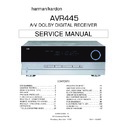Harman Kardon AVR 445 Service Manual ▷ View online
OPERATION
OPERATION
39
OPERATION
39
• When a digital source is playing, you may not be
able to select some of the analog surround modes
such as Dolby Pro Logic II, Dolby Pro Logic IIx,
Stereo, Hall, Theater or Logic 7.
such as Dolby Pro Logic II, Dolby Pro Logic IIx,
Stereo, Hall, Theater or Logic 7.
• When a Dolby Digital or DTS source is playing,
to make an analog recording using the Tape
Outputs 2 and Video 1 Audio Outputs g,
you must change the
Outputs 2 and Video 1 Audio Outputs g,
you must change the
REC OUT setting on
the second page of the
IN/OUT SETUP
menu (Fig. 3) to
DSP DWNMIX. The digital
signals will be passed through to the Digital Audio
Outputs X Y.
Outputs X Y.
Using
The AVR 445 is equipped for use with Harman Kardon’s
optional
optional
iPod docking station.
When The Bridge is connected to the AVR and an
iPod properly docked, you may use either remote to
control the iPod for audio playback while using the
front-panel display and on-screen semi-OSD mes-
sages to help you locate tracks or view information
about the track being played. In addition, connecting
an iPod to the AVR 445 through The Bridge also
charges the iPod’s battery. You may even have the
AVR 445 automatically turn on with your iPod as a
playback source whenever the iPod is turned on, by
using the
iPod properly docked, you may use either remote to
control the iPod for audio playback while using the
front-panel display and on-screen semi-OSD mes-
sages to help you locate tracks or view information
about the track being played. In addition, connecting
an iPod to the AVR 445 through The Bridge also
charges the iPod’s battery. You may even have the
AVR 445 automatically turn on with your iPod as a
playback source whenever the iPod is turned on, by
using the
DMP AUTO POWER menu option,
described on page 43.
To select The Bridge as the AVR’s input source:
• From the front panel, press the Input Source
Selector
6 on the front panel as needed.
• From the main remote, press the DMP Input
Selector
3.
• From the ZR 10 remote, press the
/DMP S
®.
When The Bridge is connected and a compatible iPod
properly docked, the iPod’s menu will be replaced with
“harman/kardon” at the top of the iPod’s screen and
the front-panel display and semi-OSD message will
show messages that will guide you through the menu
and content selection. If the Lower Display Line
properly docked, the iPod’s menu will be replaced with
“harman/kardon” at the top of the iPod’s screen and
the front-panel display and semi-OSD message will
show messages that will guide you through the menu
and content selection. If the Lower Display Line
D
shows an
UNPLUGGED… message, please
check to see that the correct iPod adapter is used in
The Bridge and that the iPod is properly seated.
The Bridge and that the iPod is properly seated.
The AVR’s front-panel controls may also be used to
access a limited number of iPod functions. Press the
Tuning Mode Button
access a limited number of iPod functions. Press the
Tuning Mode Button
7 to play or pause the cur-
rent track. The Tuning Selector
3 may be used to
search in reverse (left side of button) or forward (right
side of button) through the tracks. Press the Tuner
Band Selector
side of button) through the tracks. Press the Tuner
Band Selector
4 to call up the iPod’s menu. Press
the Preset Station Selectors
5 to scroll and the
Set Button I to select. For complete information
on using the remote or front-panel controls to operate
on using the remote or front-panel controls to operate
an iPod, see the instructions that are included with
The Bridge.
The Bridge.
AM/FM Tuner Operation
The AVR 445’s AM/FM tuner is capable of tuning AM,
FM and FM Stereo broadcast stations. Stations may be
tuned manually, or they may be stored as favorite sta-
tion presets and recalled from a 30-position memory.
FM and FM Stereo broadcast stations. Stations may be
tuned manually, or they may be stored as favorite sta-
tion presets and recalled from a 30-position memory.
Tuner and Station Selection
The AVR 445’s AM/FM tuner may be selected as the
unit’s source, and stations changed, by following one
of these steps:
• From the front panel, press the Input Source
unit’s source, and stations changed, by following one
of these steps:
• From the front panel, press the Input Source
Selector
6 until the desired tuner frequency band
(AM, FM or XM) appears. To change stations within
a frequency band, press the Tuning Selection
a frequency band, press the Tuning Selection
3.
• You may also press the front panel’s Tuner Band
Selector
4 to select the tuner. The first press
will select the last used frequency band and station.
Subsequent presses will change the frequency
bands, selecting the last used station or XM pro-
gram used. Press the Tuning Selection
Subsequent presses will change the frequency
bands, selecting the last used station or XM pro-
gram used. Press the Tuning Selection
3 to
change stations within a frequency band.
• From the main remote, press the Tuner/FM Select
Button
X by pressing the button up towards
the top of the remote. The first press of the button
selects the frequency band and station or XM
channel that was last tuned. Press the button
again to select between FM, AM and XM. You may
also directly select the FM tuner by pressing the
Tuner/FM Select Button
selects the frequency band and station or XM
channel that was last tuned. Press the button
again to select between FM, AM and XM. You may
also directly select the FM tuner by pressing the
Tuner/FM Select Button
X down toward the
bottom of the remote. To change stations, press
the Tuning Up/Down Button
the Tuning Up/Down Button
M.
• To select the tuner from the ZR 10 remote, press
the Tuner Selector É, or for XM Radio press
the XM Radio Selector Button ƒ (when an
optional XM Connect & Play module is connected
and the programming service has been activated).
the XM Radio Selector Button ƒ (when an
optional XM Connect & Play module is connected
and the programming service has been activated).
• To change the tuning mode, press the Tuning Mode
Button
7Bø.
When the button is pressed so that
AUTO/
STEREO appears in the Upper Display Line #,
each press will put the tuner in a scan mode that
seeks the next higher or lower frequency station with
acceptable signal strength. An
each press will put the tuner in a scan mode that
seeks the next higher or lower frequency station with
acceptable signal strength. An
AUTO ST
TUNED indication will momentarily appear when
the station stops at a stereo FM station, and an
AUTO TUNED indication will momentarily appear
when an AM or monaural FM station is tuned. Press
the Tuning buttons again to scan to
the next receivable station.
the station stops at a stereo FM station, and an
AUTO TUNED indication will momentarily appear
when an AM or monaural FM station is tuned. Press
the Tuning buttons again to scan to
the next receivable station.
When the button is pressed so that
MANUAL/
MONO appears in the Upper Display Line #,
each tap of the Selector will increase or decrease
the frequency by one increment. When the tuner
each tap of the Selector will increase or decrease
the frequency by one increment. When the tuner
receives a strong-enough signal for adequate recep-
tion,
tion,
MANUAL TUNED will appear in the
Lower Display Line $.
• Stations may also be tuned directly in either the
automatic or manual mode. To enter a station’s
frequency directly, first select the AM or FM band
as shown above. Next, press the Direct Button
8µ. Within 5 seconds of when
DIRECT IN scrolls in the Upper Display
Line #, enter the station frequency by pressing
the Numeric Keys k∆. If you press an
incorrect button while entering a direct frequency,
press the Clear Button
frequency directly, first select the AM or FM band
as shown above. Next, press the Direct Button
8µ. Within 5 seconds of when
DIRECT IN scrolls in the Upper Display
Line #, enter the station frequency by pressing
the Numeric Keys k∆. If you press an
incorrect button while entering a direct frequency,
press the Clear Button
9¬ to start over.
NOTE: When FM reception of a station is weak, audio
quality will be increased by switching to Mono mode
by switching to the
quality will be increased by switching to Mono mode
by switching to the
MANUAL/MONO mode.
Preset Tuning
Using the remote, up to 30 AM or FM stations may be
stored in the AVR 445’s memory for easy recall, using
the front-panel controls or the remote.
To enter a station into the memory, first tune the station
using the steps outlined above. Then:
stored in the AVR 445’s memory for easy recall, using
the front-panel controls or the remote.
To enter a station into the memory, first tune the station
using the steps outlined above. Then:
1. Press the Memory Button
bñ; the station’s
frequency will flash.
2. Within 5 seconds, press the Numeric Keys
c∆ corresponding to the location where you
wish to store this station’s frequency. Once entered,
the preset number will appear in the Upper Display
Line #.
wish to store this station’s frequency. Once entered,
the preset number will appear in the Upper Display
Line #.
3. Repeat the process after tuning any additional
stations to be preset.
Recalling Preset Stations
• To manually select a station previously entered
in the preset memory, press the Numeric Keys
c∆ that correspond to the desired station’s
memory location.
c∆ that correspond to the desired station’s
memory location.
• To manually tune through the list of stored preset stations
one by one, press the Preset Buttons 6v on
the front panel or the main remote, or the Prev/Next
Transport Controls π on the ZR 10 remote.
the front panel or the main remote, or the Prev/Next
Transport Controls π on the ZR 10 remote.
XM Radio Operation
XM Radio is a satellite-delivered service that offers
hundreds of program channels, as well as local traffic
and weather information for select cities. The AVR 445
is “XM Ready,” which means that the unit is able to
receive the XM service when an optional XM Connect
& Play module is connected and the service activated.
You may purchase the antenna module needed for
XM Radio from many electronics or online retailers, or
directly from XM Radio through the “Home Receivers”
section of the XM Radio Store at www.xmradio.com.
hundreds of program channels, as well as local traffic
and weather information for select cities. The AVR 445
is “XM Ready,” which means that the unit is able to
receive the XM service when an optional XM Connect
& Play module is connected and the service activated.
You may purchase the antenna module needed for
XM Radio from many electronics or online retailers, or
directly from XM Radio through the “Home Receivers”
section of the XM Radio Store at www.xmradio.com.
The
Bridge
TM
The
Bridge
TM
The
Bridge
TM
AVR445 OM 6/23/06 3:14 PM Page 39
25
AVR445
harman/kardon
OPERATION
40
OPERATION
Once you have purchased the XM module, follow
the instructions accompanying it to activate the XM
Service. Connect the plug on the XM module to the
XM Ready Input V on the rear panel of the AVR
445. For best results, point the antenna module out a
window, again, following the instructions packed with
the XM product. If a window view is not available for
the antenna, XM Radio operates a series of terrestrial
repeater stations that may be able to provide recep-
tion, though this service is not available everywhere.
the instructions accompanying it to activate the XM
Service. Connect the plug on the XM module to the
XM Ready Input V on the rear panel of the AVR
445. For best results, point the antenna module out a
window, again, following the instructions packed with
the XM product. If a window view is not available for
the antenna, XM Radio operates a series of terrestrial
repeater stations that may be able to provide recep-
tion, though this service is not available everywhere.
IMPORTANT NOTE: XM Radio requires both the
optional, external antenna module and a sub-
scription to the XM Radio service. Antenna and
service sold separately; XM Radio is not avail-
able in Alaska or Hawaii.
optional, external antenna module and a sub-
scription to the XM Radio service. Antenna and
service sold separately; XM Radio is not avail-
able in Alaska or Hawaii.
If you need to view the antenna module’s number,
connect it to the AVR and then follow one of the steps
shown below to select XM Radio as the input source.
Tune to “000” to get a readout of the number.
connect it to the AVR and then follow one of the steps
shown below to select XM Radio as the input source.
Tune to “000” to get a readout of the number.
Once you have an activated module connected, follow
one of these steps to select XM Radio as your sys-
tem’s audio source:
one of these steps to select XM Radio as your sys-
tem’s audio source:
• From the front panel, press the Input Source
Selector
6. If XM was the last-used tuner source,
it will appear; or press the button again until XM
Radio is heard. Press the Tuning Selector
Radio is heard. Press the Tuning Selector
3 to
change stations within a frequency band. Press the
Tuning Selector
Tuning Selector
3 to select a different XM channel.
• From the main remote, press the Tuner/FM Select
Button
X by pressing the button up towards the
top of the remote as needed until XM Radio is
shown as the source. To change stations, press the
Tuning Up/Down Button
shown as the source. To change stations, press the
Tuning Up/Down Button
M.
• To select the tuner from the ZR 10 remote control,
press the XM Radio Selector Button ƒ.
Channels are selected using the Prev/Next
Transport Controls π.
Channels are selected using the Prev/Next
Transport Controls π.
While using XM Radio is similar in many ways to
AM/FM terrestrial radio, the wide range of program
choices available, as well as the ability of the XM serv-
ice to add special data and information tags into the
digital audio data stream, means that some of the
front-panel and remote controls traditionally used
for tuner operation have different functions with
XM Radio.
AM/FM terrestrial radio, the wide range of program
choices available, as well as the ability of the XM serv-
ice to add special data and information tags into the
digital audio data stream, means that some of the
front-panel and remote controls traditionally used
for tuner operation have different functions with
XM Radio.
• When XM Radio is the AVR’s source, the channel
number will appear in the Upper Display Line
C,
along with an indication of the Preset number, if any,
and a series of bars at the far right end of the dis-
play. These bars (not shown in the semi-OSD mes-
sage), show the current signal strength similar to the
signal strength displays on a cellular phone.
and a series of bars at the far right end of the dis-
play. These bars (not shown in the semi-OSD mes-
sage), show the current signal strength similar to the
signal strength displays on a cellular phone.
• The current channel’s name will normally appear in
the Lower Display Line
D. For local traffic infor-
mation, the name of a city will be shown in place of
the channel name. You may change this display to
show the current artist and track title information by
pressing the Tuning Mode Selector
show the current artist and track title information by
pressing the Tuning Mode Selector
7Bø.
When you are listening to a channel with local traffic
information in the “200” series of channel numbers,
these buttons change the display to show the tem-
perature and current weather for the selected city.
information in the “200” series of channel numbers,
these buttons change the display to show the tem-
perature and current weather for the selected city.
• To tune a channel number directly, simply press the
Numeric Keys
c∆. Unlike standard AM/FM
tuner operation, it is not necessary to press the
Direct button first.
Direct button first.
• The AVR 445 has five banks of preset memories
for XM Radio, each with eight memory positions
and designated by a letter (“A” through “E”). To
store a channel into a memory group, first press
the Set Button
and designated by a letter (“A” through “E”). To
store a channel into a memory group, first press
the Set Button
Fœ until PRESET
SEARCH appears in the Upper Display Line
C and on the top line of the semi-OSD display.
Next, press the
C and on the top line of the semi-OSD display.
Next, press the
‹
/
›
Navigation Buttons
D
© until the desired preset memory bank letter
appears in the Lower Display Line
appears in the Lower Display Line
D and in the
bottom line of the semi-OSD display. Next, press the
Memory Button
Memory Button
bñ and note that a dash
will start to flash next to the preset memory bank
letter. Within five seconds, press the Numeric
Button
letter. Within five seconds, press the Numeric
Button
c∆ from 1 to 8 for the memory slot
you wish to use.
• To tune up or down through a list of channels stored
in the currently active preset memory, press the
Preset Up/Down Buttons
Preset Up/Down Buttons
L. You may also
use the Preset Station Selector
5 on the front
panel, or the Prev/Next Transport Controls π
on the ZR 10 remote. To change to another preset
bank, press the Set Button
on the ZR 10 remote. To change to another preset
bank, press the Set Button
FIœ and then
press the
‹
/
›
Navigation Buttons
HD©
until the desired preset memory bank letter appears
in the Lower Display Line
in the Lower Display Line
D and in the bottom
line of the semi-OSD display.
• Each XM Radio channel is assigned a category,
which may be viewed by pressing the Tuning
Mode Selector
Mode Selector
B7ø. You may search for
an XM channel in any of the categories by first
pressing the Set Button
pressing the Set Button
FIœ and then
pressing the
‹
/
›
Navigation Buttons
HD©
until the desired category name appears in the
Lower Display Line
Lower Display Line
D and in the bottom line
of the semi-OSD display. Press the Set Button
FIœ again to start the search for the next
channel in that category.
FIœ again to start the search for the next
channel in that category.
• Note that you may see a
LOADING message,
indicating that the XM tuner is downloading content
and may not be able to operate. If the message
continues to appear, check to see whether the XM
antenna is properly positioned toward a south-facing
window, experiment with the antenna position, or
change to another input and then reselect XM Radio.
and may not be able to operate. If the message
continues to appear, check to see whether the XM
antenna is properly positioned toward a south-facing
window, experiment with the antenna position, or
change to another input and then reselect XM Radio.
Recording
In normal operation, the audio or video source
selected for listening through the AVR 445 is sent to
the record outputs. This means that any program you
are watching or listening to may be recorded simply
by placing machines connected to the outputs for
Tape Outputs £ or Video 1 Audio and Video
Outputs S g in the record mode. Remember that
if your source is Dolby Digital or DTS, and you wish
to make an analog recording, you must change
the
selected for listening through the AVR 445 is sent to
the record outputs. This means that any program you
are watching or listening to may be recorded simply
by placing machines connected to the outputs for
Tape Outputs £ or Video 1 Audio and Video
Outputs S g in the record mode. Remember that
if your source is Dolby Digital or DTS, and you wish
to make an analog recording, you must change
the
REC OUT setting on the second page of
the
IN/OUT SETUP menu (Figure 3) to
DSP DWNMIX.
When a digital audio recorder is connected to the
Digital Audio Outputs X Y , you are able to record
the digital signal using a CD-R, MiniDisc or other digi-
tal recording system.
Digital Audio Outputs X Y , you are able to record
the digital signal using a CD-R, MiniDisc or other digi-
tal recording system.
NOTES:
• The digital outputs are active only when a digital sig-
• The digital outputs are active only when a digital sig-
nal is present, and they do not convert an analog
input to a digital signal, or change the format of the
digital signal. In addition, the digital recorder must
be compatible with the output signal. For example,
the PCM digital input from a CD player may be
recorded on a CD-R or MiniDisc, but Dolby Digital
or DTS signals may not.
input to a digital signal, or change the format of the
digital signal. In addition, the digital recorder must
be compatible with the output signal. For example,
the PCM digital input from a CD player may be
recorded on a CD-R or MiniDisc, but Dolby Digital
or DTS signals may not.
• The Front-Panel Video 4 N jacks may be config-
ured for use as outputs, allowing connection to a
recorder, when the steps shown in the section below
are followed.
recorder, when the steps shown in the section below
are followed.
• Please make certain that you are aware of any
copyright restrictions on any material you copy.
Unauthorized duplication of copyrighted materials
is prohibited by federal law.
Unauthorized duplication of copyrighted materials
is prohibited by federal law.
Front-Panel Connections
In addition to the rear-panel digital and analog outputs,
the AVR 445 offers Harman Kardon’s exclusive config-
urable front-panel output-jack feature. For easy con-
nection of portable devices, you may switch the front-
panel Video 4 Jacks N from an input to an output
by changing the
the AVR 445 offers Harman Kardon’s exclusive config-
urable front-panel output-jack feature. For easy con-
nection of portable devices, you may switch the front-
panel Video 4 Jacks N from an input to an output
by changing the
VIDEO 4 setting on the second
page of the
IN/OUT SETUP menu (Figure 3)
from
IN to OUT.
Once the setting is made, the Input/Output Status
Indicator M will turn red, indicating that the jacks are
now outputs, instead of the default setting as inputs.
Once changed to an output, the setting will remain as
long as the AVR 445 is turned on, unless the setting
is changed in the OSD menu system. However, once
the AVR 445 is turned off, the setting is canceled.
When the unit is turned on again, the front-panel jacks
will return to their normal default setting as inputs.
Indicator M will turn red, indicating that the jacks are
now outputs, instead of the default setting as inputs.
Once changed to an output, the setting will remain as
long as the AVR 445 is turned on, unless the setting
is changed in the OSD menu system. However, once
the AVR 445 is turned off, the setting is canceled.
When the unit is turned on again, the front-panel jacks
will return to their normal default setting as inputs.
AVR445 OM 6/23/06 3:14 PM Page 40
26
AVR445
harman/kardon
OPERATION
41
OPERATION
OPERATION
Output Level Trim Adjustment
Normal output level adjustment for the AVR 445 is
established using EzSet/EQ, as outlined on pages
26–28. In some cases, however, it may be desirable
to trim the output levels using program material such
as a test disc, or a selection you are familiar with.
Additionally, the output level for the subwoofer can
only be adjusted using this procedure.
established using EzSet/EQ, as outlined on pages
26–28. In some cases, however, it may be desirable
to trim the output levels using program material such
as a test disc, or a selection you are familiar with.
Additionally, the output level for the subwoofer can
only be adjusted using this procedure.
To adjust the output levels using program material, first
set the reference volume for the front left and front right
channels using the Volume Control )
set the reference volume for the front left and front right
channels using the Volume Control )
H˙.
Once the reference level has been set, press the
Channel Select Button
Channel Select Button
CE and FRONT L
LEVEL will appear in the Lower Display Line $.
To change the level, first press the Set Button
IF, and then use the
To change the level, first press the Set Button
IF, and then use the
⁄
/
¤
Navigation Buttons
HD to raise or lower the level. DO NOT use the
volume control, as this will alter the reference setting.
volume control, as this will alter the reference setting.
Once the change has been made, press the Set
Button I
Button I
F; then press the
⁄
/
¤
Navigation
Buttons H
D to select the next output-channel
location that you wish to adjust. To adjust the sub-
woofer level, press the
woofer level, press the
⁄
/
¤
Navigation Button
Ho until WOOFER LEVEL appears in the
Lower Display Line $ or on-screen display.
Lower Display Line $ or on-screen display.
Repeat the procedure as needed until all channels
requiring adjustment have been set. When all adjust-
ments have been made and no further adjustments
are made for 5 seconds, the AVR 445 will return to
normal operation.
requiring adjustment have been set. When all adjust-
ments have been made and no further adjustments
are made for 5 seconds, the AVR 445 will return to
normal operation.
The output levels may also be adjusted using the
on-screen menu system to either the internal test tone
or an external test disc by following the instructions
shown on page 31.
on-screen menu system to either the internal test tone
or an external test disc by following the instructions
shown on page 31.
EzSet/EQ On/Off
If you wish to turn the filter settings established
by EzSet/EQ on or off to demonstrate the impact
EzSet/EQ has on the sound of your system, simply
press the EzSet/EQ On/Off button
by EzSet/EQ on or off to demonstrate the impact
EzSet/EQ has on the sound of your system, simply
press the EzSet/EQ On/Off button
A. Using this
feature does not change the settings; it merely puts
them in or out of the signal path.
them in or out of the signal path.
Dim Function
Since the AVR 445 will often be used when movies
or other kinds of video programming are viewed under
low-light conditions, you may wish to lower the bright-
ness of the front-panel displays and indicators so that
they do not distract from the video presentation. You
may dim the displays using the menu system, as
shown on page 42, or you may control the brightness
directly from the remote.
or other kinds of video programming are viewed under
low-light conditions, you may wish to lower the bright-
ness of the front-panel displays and indicators so that
they do not distract from the video presentation. You
may dim the displays using the menu system, as
shown on page 42, or you may control the brightness
directly from the remote.
Simply press the Dim Button
W once to dim the
front panel to half the normal brightness level; press it
again to turn the displays off. Note that when the
displays are dimmed or turned off, the blue lighting
around the Standby/On Switch 1 will continue to
stay lit as a reminder that the AVR is still turned on.
The accent lighting for the Volume Control ) will
remain at its normal level, rather than dim when the
panel displays are at half-brightness.
again to turn the displays off. Note that when the
displays are dimmed or turned off, the blue lighting
around the Standby/On Switch 1 will continue to
stay lit as a reminder that the AVR is still turned on.
The accent lighting for the Volume Control ) will
remain at its normal level, rather than dim when the
panel displays are at half-brightness.
Note that all changes to the front-panel brightness
level are temporary; the displays will return to full-
brightness after the AVR is turned off and then on
again. To return the displays to full-brightness without
turning the unit off, press Dim Button
level are temporary; the displays will return to full-
brightness after the AVR is turned off and then on
again. To return the displays to full-brightness without
turning the unit off, press Dim Button
W as needed
until the displays are on.
In addition to lowering the brightness of the displays
or turning them off completely, you may wish to have
them appear whenever a button on the remote or
front panel is pushed, and then gradually fade out after
a set time period. You may do this by making the
appropriate settings in the
or turning them off completely, you may wish to have
them appear whenever a button on the remote or
front panel is pushed, and then gradually fade out after
a set time period. You may do this by making the
appropriate settings in the
VFD FADE TIME
OUT line of the ADVANCED SELECT
menu, as shown on page 42.
menu, as shown on page 42.
Memory Backup
This product is equipped with a memory backup
system that preserves the system configuration infor-
mation and tuner presets if the unit is accidentally
unplugged or subjected to a power outage. This
memory will last for at least four weeks, after which
time all information must be reentered.
This product is equipped with a memory backup
system that preserves the system configuration infor-
mation and tuner presets if the unit is accidentally
unplugged or subjected to a power outage. This
memory will last for at least four weeks, after which
time all information must be reentered.
AVR445 OM 6/23/06 3:14 PM Page 41
27
AVR445
harman/kardon
TROUBLESHOOTING GUIDE
TROUBLESHOOTING GUIDE 57
SYMPTOM
CAUSE
SOLUTION
Unit does not function when Main
• No AC Power
• Make certain that AC power cord firmly connected to the AC Power Cord
Power Switch is pushed
Socket I and is plugged into a live outlet
• Check to see whether outlet is switch-controlled
Display lights, but there is no sound
• Intermittent input connections
• Make certain that all input and speaker connections
or picture
are secure
• Mute is on
• Press Mute Button
iß
• Volume control is down
• Turn up volume control
Unit turns on, but front-panel
• Display brightness is turned off
• Follow the instructions in the Dim and Display Brightness sections
display does not light up
on pages 41 and 42 so that the display is set to
VFD FULL
No sound from any speaker;
• Amplifier is in protection mode
• Check speaker wire connections for shorts at receiver and
light around power switch is red
due to possible short
speaker ends
• Amplifier is in protection mode
• Contact your local Harman Kardon service center
due to internal problems
No sound from surround or
• Incorrect surround mode
• Select a mode other than Stereo
center speakers
• Input is monaural
• There is no surround information from mono sources
• Incorrect configuration
• Check speaker mode configuration
• Stereo or Mono program material
• The surround decoder may not create center- or rear-channel
information from nonencoded programs
Unit does not respond to
• Weak batteries in remote
• Change remote batteries
remote commands
• Wrong device selected
• Press the AVR selector
• Remote sensor is obscured
• Make certain front-panel sensor is visible to remote
or connect remote sensor
Intermittent buzzing in tuner
• Local interference
• Move unit or antenna away from computers, fluorescent
lights, motors or other electrical appliances
Letters flash in the channel indicator
• Digital audio feed paused
• Resume play for DVD
display and digital audio stops
• Check that Digital Input is selected
Fan does not appear to operate
• Additional cooling may not be required
• The fan is activated only when additional cooling is required due to
high internal temperature, it is normal for the fan to be inactive at
normal volume levels
normal volume levels
In addition to the items shown above, additional information on troubleshooting possible problems with your AVR 445, or installation-related issues, may be found in the list of
“Frequently Asked Questions” which is located in the Product Support section of our Web site at www.harmankardon.com.
“Frequently Asked Questions” which is located in the Product Support section of our Web site at www.harmankardon.com.
Processor Reset
In the rare case where the unit’s operation or the dis-
plays seem abnormal, the cause may involve the erratic
operation of the system’s memory or microprocessor.
plays seem abnormal, the cause may involve the erratic
operation of the system’s memory or microprocessor.
To correct this problem, first unplug the unit from the
AC wall outlet and wait at least 3 minutes. After the
pause, reconnect the AC power cord and check the
unit’s operation. If the system still malfunctions, a
system reset may clear the problem.
AC wall outlet and wait at least 3 minutes. After the
pause, reconnect the AC power cord and check the
unit’s operation. If the system still malfunctions, a
system reset may clear the problem.
To clear the AVR 445’s entire system memory includ-
ing tuner presets, output level settings, delay times and
speaker configuration data, first put the unit in the
ing tuner presets, output level settings, delay times and
speaker configuration data, first put the unit in the
Standby mode by pressing the Standby/On Switch
1. Next, press and hold the Surround Mode Group
Selector 2 and the Tuning Mode Selector 8
buttons for 3 seconds.
1. Next, press and hold the Surround Mode Group
Selector 2 and the Tuning Mode Selector 8
buttons for 3 seconds.
The unit will turn on automatically and display the
RESET message in the Upper Display Line #.
RESET message in the Upper Display Line #.
NOTE: Resetting the processor will erase any configu-
ration settings you have made for speakers, output
levels, surround modes, and digital input assignments,
as well as the tuner presets. After a reset, the unit will
be returned to the factory presets, and all settings for
these items must be reentered.
ration settings you have made for speakers, output
levels, surround modes, and digital input assignments,
as well as the tuner presets. After a reset, the unit will
be returned to the factory presets, and all settings for
these items must be reentered.
If the system is still operating incorrectly, there may
have been an electronic discharge or severe AC line
interference that has corrupted the memory or
microprocessor.
have been an electronic discharge or severe AC line
interference that has corrupted the memory or
microprocessor.
If these steps do not solve the problem, consult an
authorized Harman Kardon service center.
authorized Harman Kardon service center.
AVR445 OM 6/23/06 3:14 PM Page 57
28
AVR445
harman/kardon
Click on the first or last page to see other AVR 445 service manuals if exist.