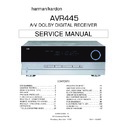Harman Kardon AVR 445 Service Manual ▷ View online
INSTALLATION AND CONNECTIONS
System Installation
After unpacking the unit, locating it in a place with ade-
quate ventilation and placing it on a solid surface capable
of supporting its weight, you will need to make the con-
nections to your audio and video equipment.
quate ventilation and placing it on a solid surface capable
of supporting its weight, you will need to make the con-
nections to your audio and video equipment.
IMPORTANT NOTE: For your personal safety and to
avoid possible damage to your equipment and speakers,
it is always good practice to turn off and unplug the AVR
and ALL source equipment from the AC output before
making any audio or video system connections.
avoid possible damage to your equipment and speakers,
it is always good practice to turn off and unplug the AVR
and ALL source equipment from the AC output before
making any audio or video system connections.
Audio Equipment Connections
We recommend that you use high-quality interconnect
cables when making connections to source equipment
and recorders to preserve the integrity of the signals.
We recommend that you use high-quality interconnect
cables when making connections to source equipment
and recorders to preserve the integrity of the signals.
1. Connect the analog output of a CD player to the
CD Audio Inputs 6.
NOTE: If your CD player has both fixed and variable
audio outputs, it is best to use the fixed output unless
you find that the input to the receiver is so low that the
sound is noisy, or so high that it is distorted.
audio outputs, it is best to use the fixed output unless
you find that the input to the receiver is so low that the
sound is noisy, or so high that it is distorted.
2. Connect the analog Play/Out jacks of a cassette
deck, MD, CD-R or other audio recorder to the
Tape Inputs 4. Connect the analog Record/In
jacks on the recorder to the Tape Outputs 2
on the AVR 445.
Tape Inputs 4. Connect the analog Record/In
jacks on the recorder to the Tape Outputs 2
on the AVR 445.
3. Connect the output of a digital source such as
a CD or DVD changer or player, a video game, a
digital satellite receiver, an HDTV tuner or digital
cable set-top box or the output of a compatible
computer sound card to the Optical and Coaxial
Digital Audio Inputs abKL.
digital satellite receiver, an HDTV tuner or digital
cable set-top box or the output of a compatible
computer sound card to the Optical and Coaxial
Digital Audio Inputs abKL.
4. Connect the coaxial or optical Digital Audio Outputs
XY on the rear panel of the AVR 445 to the match-
ing digital input connections on a CD-R, MiniDisc or
other digital recorder.
ing digital input connections on a CD-R, MiniDisc or
other digital recorder.
5. Assemble the AM loop antenna supplied with the
unit so that the tabs at the bottom of the antenna
loop snap into the holes in the base. Connect it to
the AM Antenna Connections i .
loop snap into the holes in the base. Connect it to
the AM Antenna Connections i .
6. Connect the supplied FM antenna to the FM
Antenna Jack h. The FM antenna may be
an external roof antenna, an inside powered or
wire-lead antenna or a connection from a cable
TV system. If the antenna or connection uses
300-ohm twin-lead cable, you must use an optional
300-ohm-to-75-ohm adapter to make the
connection.
an external roof antenna, an inside powered or
wire-lead antenna or a connection from a cable
TV system. If the antenna or connection uses
300-ohm twin-lead cable, you must use an optional
300-ohm-to-75-ohm adapter to make the
connection.
7. Connect the front, center, surround and surround
back speaker outputs 57DE to the respec-
tive speakers.
tive speakers.
To ensure that all the audio signals are carried to your
speakers without loss of clarity or resolution, we sug-
gest that you use high-quality speaker cable. Many
brands of cable are available and the choice of cable
may be influenced by the distance between your
speakers and the receiver, the type of speakers you
use, personal preferences and other factors. Your
dealer or installer is a valuable resource to consult in
selecting the proper cable.
speakers without loss of clarity or resolution, we sug-
gest that you use high-quality speaker cable. Many
brands of cable are available and the choice of cable
may be influenced by the distance between your
speakers and the receiver, the type of speakers you
use, personal preferences and other factors. Your
dealer or installer is a valuable resource to consult in
selecting the proper cable.
Regardless of the brand of cable selected, we recom-
mend that you use cable with a gauge of 14 or smaller.
Remember that when specifying cable, the lower the
number, the thicker the cable.
mend that you use cable with a gauge of 14 or smaller.
Remember that when specifying cable, the lower the
number, the thicker the cable.
Cable with a gauge of 16 may be used for short runs
of less than 10 feet. We do not recommend that you
use cables with an AWG equivalent of 18 or higher,
due to the power loss and degradation in performance
that will occur.
of less than 10 feet. We do not recommend that you
use cables with an AWG equivalent of 18 or higher,
due to the power loss and degradation in performance
that will occur.
Cables that are run inside walls should have the appro-
priate markings to indicate listing with UL, CSA or other
appropriate testing agency standards. Questions about
running cables inside walls should be referred to your
installer or a licensed electrician who is familiar with
the NEC and/or the applicable building codes in
your area.
priate markings to indicate listing with UL, CSA or other
appropriate testing agency standards. Questions about
running cables inside walls should be referred to your
installer or a licensed electrician who is familiar with
the NEC and/or the applicable building codes in
your area.
When connecting wires to the speakers, be certain
to observe proper polarity. Note that the positive (+)
terminal of each speaker connection has a specific color
code, as noted on page 8. However, most speakers still
use a red terminal for the positive (+) connection.
Connect the “negative” or “black” wire to the same
terminal on both the receiver and the speaker.
to observe proper polarity. Note that the positive (+)
terminal of each speaker connection has a specific color
code, as noted on page 8. However, most speakers still
use a red terminal for the positive (+) connection.
Connect the “negative” or “black” wire to the same
terminal on both the receiver and the speaker.
NOTE: While most speaker manufacturers adhere to
an industry convention of using black terminals for
negative and red ones for positive, some may vary
from this configuration. To ensure proper phase and
optimal performance, consult the identification label on
your speaker or the speaker’s manual to verify polarity.
If you do not know the polarity of your speaker, ask
your dealer for advice before proceeding, or consult
the speaker’s manufacturer.
an industry convention of using black terminals for
negative and red ones for positive, some may vary
from this configuration. To ensure proper phase and
optimal performance, consult the identification label on
your speaker or the speaker’s manual to verify polarity.
If you do not know the polarity of your speaker, ask
your dealer for advice before proceeding, or consult
the speaker’s manufacturer.
We also recommend that the length of cable used
to connect speaker pairs be identical. For example,
use the same length piece of cable to connect the
front-left and front-right or surround-left and sur-
round-right speakers, even if the speakers are a
different distance from the AVR 445.
to connect speaker pairs be identical. For example,
use the same length piece of cable to connect the
front-left and front-right or surround-left and sur-
round-right speakers, even if the speakers are a
different distance from the AVR 445.
8. Connections to a subwoofer are normally made via
a line-level audio connection from the Subwoofer
Output 1 to the line-level input of a subwoofer
with a built-in amplifier. When a passive subwoofer
is used, the connection first goes to a power
Output 1 to the line-level input of a subwoofer
with a built-in amplifier. When a passive subwoofer
is used, the connection first goes to a power
amplifier, which will be connected to one or more
subwoofer speakers. If you are using a powered
subwoofer that does not have line-level input con-
nections, follow the instructions furnished with the
speaker for connection information.
subwoofer speakers. If you are using a powered
subwoofer that does not have line-level input con-
nections, follow the instructions furnished with the
speaker for connection information.
9. If an external audio source such as a DVD-Audio,
SACD or high-definition optical disc player with 5.1
or 7.1 analog audio outputs is part of your system,
connect the outputs of the source to the 8-Channel
Direct Inputs c.
or 7.1 analog audio outputs is part of your system,
connect the outputs of the source to the 8-Channel
Direct Inputs c.
Analog Video Equipment Connections
Analog video components are connected in the same
manner as audio components. Again, the use of high-
quality interconnect cables is recommended to preserve
signal quality.
1. Connect the Video Play/Out jacks of a standard
Analog video components are connected in the same
manner as audio components. Again, the use of high-
quality interconnect cables is recommended to preserve
signal quality.
1. Connect the Video Play/Out jacks of a standard
(composite) video (or S-video outputs of a digital
video) recorder or conventional VCR to the Video 1
Video Inputs R on the AVR 445. Connect the
Record/In jacks from that device to the Video 1
Video Outputs S on the AVR.
video) recorder or conventional VCR to the Video 1
Video Inputs R on the AVR 445. Connect the
Record/In jacks from that device to the Video 1
Video Outputs S on the AVR.
2. Connect the analog Audio Left/Right Play/Out jacks
of the device connected to the Video 1 Inputs to
the Video 1 Audio Inputs d on the AVR. Connect
the analog Audio Left/Right Record/In jacks from
that device to the Video 1 Audio Outputs g on
the AVR. If the device has a digital audio output,
connect it to one of the Coaxial a or Optical b
digital audio inputs.
the Video 1 Audio Inputs d on the AVR. Connect
the analog Audio Left/Right Record/In jacks from
that device to the Video 1 Audio Outputs g on
the AVR. If the device has a digital audio output,
connect it to one of the Coaxial a or Optical b
digital audio inputs.
3. Connect the Play/Out jacks of a standard (composite)
video or (S-video outputs of a digital video) playback
source such as a set-top box or video game console
to the Video 2 Video Inputs T or Video 3 Video
Inputs U. If the device has analog component
video (Y/Pr/Pb) outputs, connect them to one of
the Component Video Inputs O.
source such as a set-top box or video game console
to the Video 2 Video Inputs T or Video 3 Video
Inputs U. If the device has analog component
video (Y/Pr/Pb) outputs, connect them to one of
the Component Video Inputs O.
4. Connect the analog audio outputs from the source
to the matching Video 2 Audio Inputs e or
Video 3 Audio Inputs f. If the device has a digi-
tal audio output, connect it to one of the Coaxial
a or Optical b digital audio inputs.
Video 3 Audio Inputs f. If the device has a digi-
tal audio output, connect it to one of the Coaxial
a or Optical b digital audio inputs.
5. If any of the video source devices has analog
component video (Y/Pr/Pb) outputs, but not HDMI,
connect them to Component Video Inputs O.
The chart on page 59 has the default settings for
various source devices, but you may make any
connection and change the configuration setting
using the
connect them to Component Video Inputs O.
The chart on page 59 has the default settings for
various source devices, but you may make any
connection and change the configuration setting
using the
IN/OUT SETUP menu, as
described on page 23.
6. The default video connection for a DVD player is to
use the Component Video Input 3 Jacks O on
the AVR, but you may change this assignment in
the
the AVR, but you may change this assignment in
the
IN/OUT SETUP menu (see page 23).
A DVD player’s composite and S-video outputs may
also be connected to the DVD Video Inputs Q.
Only one connection type is required.
also be connected to the DVD Video Inputs Q.
Only one connection type is required.
INSTALLATION AND CONNECTIONS 17
AVR445 OM 6/23/06 3:13 PM Page 17
17
AVR445
harman/kardon
18
INSTALLATION AND CONNECTIONS
18
INSTALLATION AND CONNECTIONS
INSTALLATION AND CONNECTIONS
7. The default audio connection for a conventional
DVD player is to link the coaxial digital audio output
on the DVD player to the Coaxial 1 Digital Audio
Input a, but you may also make a connection to
either the Coaxial a or Optical b digital inputs,
or to the Analog DVD Audio Inputs Z. You
may change the assignment in the
on the DVD player to the Coaxial 1 Digital Audio
Input a, but you may also make a connection to
either the Coaxial a or Optical b digital inputs,
or to the Analog DVD Audio Inputs Z. You
may change the assignment in the
IN/OUT
SETUP menu as described on page 22, or by
using the front-panel Digital Input Selector
using the front-panel Digital Input Selector
F.
8. To use a portable audio/video product such as a
camcorder, media player or digital still camera with
the AVR, or connect a video game console or other
source that may not always be connected to the
AVR, connect the video outputs of the source to the
Video 4 Input/Output Jacks
the AVR, or connect a video game console or other
source that may not always be connected to the
AVR, connect the video outputs of the source to the
Video 4 Input/Output Jacks
N, behind the
Front-Panel Door
8. If the source has digital
audio outputs, connect them to the Optical 4
Digital Input
Digital Input
K or the Coaxial 4 Digital Input L.
CONNECTION NOTES:
• When making connections to the Component
Video Inputs O or the Coaxial a or Optical
b digital audio inputs, it is a good idea to make
note of which jacks are connected to which
source, using the Worksheet in the Appendix. This
will help simplify the configuration process.
b digital audio inputs, it is a good idea to make
note of which jacks are connected to which
source, using the Worksheet in the Appendix. This
will help simplify the configuration process.
• When connecting a source device such as a
cable set-top box where the audio streams may
change between digital and analog as you
change channels, we recommend that you make
both analog and digital connections. The AVR’s
Auto Poll feature will automatically sense when
the digital stream is replaced by an analog output
and switch the input accordingly. (See page 22
for more information on the Auto-Poll feature.)
This dual connection is not required for sources
(such as DVD players or video games) that always
output a digital stream.
change between digital and analog as you
change channels, we recommend that you make
both analog and digital connections. The AVR’s
Auto Poll feature will automatically sense when
the digital stream is replaced by an analog output
and switch the input accordingly. (See page 22
for more information on the Auto-Poll feature.)
This dual connection is not required for sources
(such as DVD players or video games) that always
output a digital stream.
9. Connect the AVR to your video display using one of
the following connections, even if you will also use
an HDMI connection:
an HDMI connection:
• If your video display has component video
inputs (Y/Pr/Pb), connect the Component
Video/Monitor Outputs M.
Video/Monitor Outputs M.
• If your display does not have digital or compo-
nent video inputs, connect the Video Monitor
Output P on the AVR to the matching input on
your display. Only one connection is needed, and
S-video is the higher quality signal.
Output P on the AVR to the matching input on
your display. Only one connection is needed, and
S-video is the higher quality signal.
HDMI Connections
HDMI
™
is the abbreviation for High-Definition Multimedia
Interface, which is quickly becoming the standard for
connections between high-definition video/audio source
products and displays. HDMI is a digital connection, elimi-
nating the need to convert signals back and forth from
digital to analog.
connections between high-definition video/audio source
products and displays. HDMI is a digital connection, elimi-
nating the need to convert signals back and forth from
digital to analog.
Some source or display components in your system
may use DVI (Digital Video Interface) for digital video
connections. DVI carries the same digital video signals
as HDMI but uses a larger connector and does not
transport audio or control signals. In most cases, you
may mix and match DVI and HDMI digital video con-
nections by using optional connector adapters. Note,
however, that some DVI-equipped video displays are
not compatible with the HDCP copy protection coding
that is increasingly carried with signals connected
via HDMI. If you have an HDMI source and a DVI-
equipped display, you may occasionally be unable to
view a program if the display does not include HDCP.
This is not the fault of the AVR or your source; it sim-
ply indicates that the video display is not compatible.
may use DVI (Digital Video Interface) for digital video
connections. DVI carries the same digital video signals
as HDMI but uses a larger connector and does not
transport audio or control signals. In most cases, you
may mix and match DVI and HDMI digital video con-
nections by using optional connector adapters. Note,
however, that some DVI-equipped video displays are
not compatible with the HDCP copy protection coding
that is increasingly carried with signals connected
via HDMI. If you have an HDMI source and a DVI-
equipped display, you may occasionally be unable to
view a program if the display does not include HDCP.
This is not the fault of the AVR or your source; it sim-
ply indicates that the video display is not compatible.
The AVR 445 is equipped for HDMI switching, which
means that it is able to select either of the two HDMI
inputs as the source that feeds your system’s video
display. This preserves the digital signal in its original
form by passing it directly through from source to dis-
play. However, this also means that the AVR does not
have access to the signal and thus it is not able to add
menus or on-screen messages to HDMI signals, or to
process the audio that may be part of the signal in an
HDMI connection.
means that it is able to select either of the two HDMI
inputs as the source that feeds your system’s video
display. This preserves the digital signal in its original
form by passing it directly through from source to dis-
play. However, this also means that the AVR does not
have access to the signal and thus it is not able to add
menus or on-screen messages to HDMI signals, or to
process the audio that may be part of the signal in an
HDMI connection.
Therefore, the following connections are required when
the AVR 445 is used with HDMI sources:
the AVR 445 is used with HDMI sources:
• Connect the HDMI output of a source to either of
the HDMI Inputs L.
• Connect the HDMI Output K of the AVR to an
HDMI input on your display.
• Connect either an optical or coaxial digital audio
output from the source to the AVR. The default
connections are Optical 3 b for a source con-
nected to HDMI 1 L and Coaxial 3 a for a
source connected to HDMI 2 L. You may use
any digital or analog audio source in conjunction
with the HDMI inputs, but if it varies from the
default you must make a change to the input’s
setting, as shown on page 22.
connections are Optical 3 b for a source con-
nected to HDMI 1 L and Coaxial 3 a for a
source connected to HDMI 2 L. You may use
any digital or analog audio source in conjunction
with the HDMI inputs, but if it varies from the
default you must make a change to the input’s
setting, as shown on page 22.
• Even when HDMI inputs are used, it is important to
make sure that a component, S-video or compos-
ite video connection is made between the AVR and
your display. This is needed to view both the setup
menus and on-screen messages, and to view other
(non-HDMI) video sources. The AVR 445 does not
convert analog video signals to HDMI.
ite video connection is made between the AVR and
your display. This is needed to view both the setup
menus and on-screen messages, and to view other
(non-HDMI) video sources. The AVR 445 does not
convert analog video signals to HDMI.
System and Power Connections
The AVR 445 is designed for flexible use with multiroom
systems, external control components and power amplifiers.
systems, external control components and power amplifiers.
Main Room Remote Control Extension
If the receiver is placed behind a solid or smoked-
glass cabinet door, the obstruction may prevent the
remote sensor from receiving commands. In this
event, an optional remote sensor may be used.
If the receiver is placed behind a solid or smoked-
glass cabinet door, the obstruction may prevent the
remote sensor from receiving commands. In this
event, an optional remote sensor may be used.
Connect the output of the remote sensor to the
IR Input fl.
IR Input fl.
If other components are also prevented from receiving
remote commands, only one sensor is needed. Simply
use this unit’s sensor or a remote eye by running a
connection from the IR Output ‹ to the Remote IR
Input jack on Harman Kardon or other compatible
equipment.
remote commands, only one sensor is needed. Simply
use this unit’s sensor or a remote eye by running a
connection from the IR Output ‹ to the Remote IR
Input jack on Harman Kardon or other compatible
equipment.
If other Harman Kardon-compatible source equipment
is part of the main room installation, the IR Output
Jack ‹ on the rear panel should be connected to the
IR IN jack on source equipment. This enables the remote
room location to control source equipment functions.
is part of the main room installation, the IR Output
Jack ‹ on the rear panel should be connected to the
IR IN jack on source equipment. This enables the remote
room location to control source equipment functions.
When a remote IR sensor is used to control non-
Harman Kardon source equipment, we recommend
that you make a hard-wire connection or use an
optional, external IR “blaster” connected to the Full
Carrier IR Output B. If you are in doubt as to which
IR Output jack to use for the equipment in your sys-
tem, contact your dealer or installer, or the manufac-
turer’s support site and ask whether the unit to be
controlled uses “full carrier” IR commands. When “full
carrier” commands are used, make the connection to
the Full Carrier IR Output ¤. Otherwise, make the
connection to the IR Output ‹.
Harman Kardon source equipment, we recommend
that you make a hard-wire connection or use an
optional, external IR “blaster” connected to the Full
Carrier IR Output B. If you are in doubt as to which
IR Output jack to use for the equipment in your sys-
tem, contact your dealer or installer, or the manufac-
turer’s support site and ask whether the unit to be
controlled uses “full carrier” IR commands. When “full
carrier” commands are used, make the connection to
the Full Carrier IR Output ¤. Otherwise, make the
connection to the IR Output ‹.
NOTE: All remotely controlled components must be
linked together in a “daisy chain.” Connect the IR OUT
jack of one unit to the IR IN of the next to establish
this chain.
linked together in a “daisy chain.” Connect the IR OUT
jack of one unit to the IR IN of the next to establish
this chain.
Multiroom Audio Connections
The AVR 445 is equipped with multizone capabilities
that allow it to send a separate audio source to the
remote zone from the one selected for use in the
main room.
The AVR 445 is equipped with multizone capabilities
that allow it to send a separate audio source to the
remote zone from the one selected for use in the
main room.
Depending on your system’s requirements, three
options are available for audio connection:
options are available for audio connection:
Option 1: Use high-quality, shielded audio intercon-
nect cable from the AVR 445’s location to the remote
room. In the remote room, connect the interconnect
cable to a stereo power amplifier. The amplifier will be
connected to the room’s speakers. At the AVR 445,
plug the audio interconnect cables into the Multiroom
Audio Outputs 8 on the AVR 445’s rear panel.
nect cable from the AVR 445’s location to the remote
room. In the remote room, connect the interconnect
cable to a stereo power amplifier. The amplifier will be
connected to the room’s speakers. At the AVR 445,
plug the audio interconnect cables into the Multiroom
Audio Outputs 8 on the AVR 445’s rear panel.
Option 2: Connect the Multiroom Audio Outputs
8 on the AVR 445 to the inputs of an optional stereo
power amplifier. Run high-quality speaker wire from
the amplifier to the speakers in the remote room.
8 on the AVR 445 to the inputs of an optional stereo
power amplifier. Run high-quality speaker wire from
the amplifier to the speakers in the remote room.
Option 3: Taking advantage of the AVR 445’s built-in
seven-channel amplifier, it is possible to use two of the
amplifier channels to power speakers in the remote
room. When using this option, you will not be able to
use the full 7.1-channel capabilities of the AVR 445 in
the main listening room, but you will be able to add
another listening room without external power ampli-
fiers. To use the internal amplifiers to power a remote
seven-channel amplifier, it is possible to use two of the
amplifier channels to power speakers in the remote
room. When using this option, you will not be able to
use the full 7.1-channel capabilities of the AVR 445 in
the main listening room, but you will be able to add
another listening room without external power ampli-
fiers. To use the internal amplifiers to power a remote
INSTALLATION AND CONNECTIONS
AVR445 OM 6/23/06 3:13 PM Page 18
18
AVR445
harman/kardon
INSTALLATION AND CONNECTIONS
zone, connect the speakers for the remote room loca-
tion to the Surround Back/Multiroom Speaker
Outputs fi. Before using the remote room, you will
need to configure the amplifiers for surround operation
by changing a setting in the
tion to the Surround Back/Multiroom Speaker
Outputs fi. Before using the remote room, you will
need to configure the amplifiers for surround operation
by changing a setting in the
MULTIROOM
menu, following the instructions shown on page 44.
NOTE: For all options, you may connect an optional
IR sensor in the remote room to the AVR 445 via an
appropriate cable. Connect the sensor’s cable to the
Multiroom IR Input e on the AVR 445 and use
the ZR 10 remote to control the room volume. You may
install an optional volume control between the output of
the amplifiers and the speakers in options 1 and 2.
IR sensor in the remote room to the AVR 445 via an
appropriate cable. Connect the sensor’s cable to the
Multiroom IR Input e on the AVR 445 and use
the ZR 10 remote to control the room volume. You may
install an optional volume control between the output of
the amplifiers and the speakers in options 1 and 2.
A-BUS
®
Installation Connections
The AVR 445 is among the few receivers available
that offer built-in A-BUS/
that offer built-in A-BUS/
READY
operation. When used
with an optional A-BUS product, you have all the ben-
efits of remote zone operation without the need for an
external power amplifier.
efits of remote zone operation without the need for an
external power amplifier.
To use the AVR 445 with an approved A-BUS prod-
uct, simply connect it to the AVR 445 using standard
Category 5 wiring that is properly rated for the specific
in-wall installation. Terminate the wiring at the receiver
end to a standard RJ-45 connector in compliance
with the instructions furnished with the A-BUS product.
uct, simply connect it to the AVR 445 using standard
Category 5 wiring that is properly rated for the specific
in-wall installation. Terminate the wiring at the receiver
end to a standard RJ-45 connector in compliance
with the instructions furnished with the A-BUS product.
No further installation or adjustment is needed, as the
A-BUS jack on the AVR 445 routes the signals to their
proper destination for power, signal source and control.
The output fed to the A-BUS jack is determined by the
AVR 445’s multiroom system and menus.
A-BUS jack on the AVR 445 routes the signals to their
proper destination for power, signal source and control.
The output fed to the A-BUS jack is determined by the
AVR 445’s multiroom system and menus.
RS-232 Connections
The AVR 445 is equipped with an RS-232 Serial
Connection Port a that may be connected to a
compatible, optional, external computer, keypad or
control system for bidirectional communications that
enable the external system to control the AVR, and for
the AVR to report status and handshake data back to
the controller. Use of the RS-232 port for this type of
control requires specific technical knowledge, and we
recommend that any connection and programming for
control be made by a trained installer or technician
familiar with the equipment being used.
Connection Port a that may be connected to a
compatible, optional, external computer, keypad or
control system for bidirectional communications that
enable the external system to control the AVR, and for
the AVR to report status and handshake data back to
the controller. Use of the RS-232 port for this type of
control requires specific technical knowledge, and we
recommend that any connection and programming for
control be made by a trained installer or technician
familiar with the equipment being used.
The physical connection to the AVR 445’s RS-232
port is a standard D-SUB 9 connection, but to ensure
compatible and proper operation, specific software
commands and pin wiring schemes may be required.
port is a standard D-SUB 9 connection, but to ensure
compatible and proper operation, specific software
commands and pin wiring schemes may be required.
USB Connections
The AVR 445 is one of the few A/V receivers to offer
a USB connection that may be used for both playback
of compatible audio content from a computer and for
loading of system updates (when available).
a USB connection that may be used for both playback
of compatible audio content from a computer and for
loading of system updates (when available).
The physical connection between a computer and the
AVR is a simple one, requiring only a cable with a USB
“A” type connector on one side and a USB “Mini B” on
the other.
AVR is a simple one, requiring only a cable with a USB
“A” type connector on one side and a USB “Mini B” on
the other.
Connect the larger, “A” connector on the cable to your
computer or a USB hub and the end with the “Mini”
USB connector to the USB Port W on the AVR’s
rear panel.
computer or a USB hub and the end with the “Mini”
USB connector to the USB Port W on the AVR’s
rear panel.
NOTES ON USB:
• The USB port on the AVR 445 is to be used only
for connection to a computer or a hub connected
directly to a computer. DO NOT connect it to other
devices such as portable audio players, card readers,
USB memory storage devices, external hard drives,
USB accessories, digital cameras or cellular phones.
Connection to these devices may cause damage to
the device and/or the AVR that is not covered by
the AVR’s warranty.
directly to a computer. DO NOT connect it to other
devices such as portable audio players, card readers,
USB memory storage devices, external hard drives,
USB accessories, digital cameras or cellular phones.
Connection to these devices may cause damage to
the device and/or the AVR that is not covered by
the AVR’s warranty.
• The AVR 445’s USB connection may only be used
for audio playback and system upgrades. It may not
be used for other purposes, such as system control,
video or still-image playback.
be used for other purposes, such as system control,
video or still-image playback.
Trigger Connection
The AVR 445 is equipped with a low-voltage trigger
that may be used to control a wide variety of compati-
ble, optional devices that respond to voltage actuation
commands. This includes external audio power amplifiers,
video screens, motorized blinds and other compatible
products in a home theater or automation system.
Due to the complexity of interfacing with power-
controlled devices, we strongly recommend that
they be installed by a qualified professional.
that may be used to control a wide variety of compati-
ble, optional devices that respond to voltage actuation
commands. This includes external audio power amplifiers,
video screens, motorized blinds and other compatible
products in a home theater or automation system.
Due to the complexity of interfacing with power-
controlled devices, we strongly recommend that
they be installed by a qualified professional.
The Trigger Output H delivers 6 volts DC when
activated, and removes the voltage when the AVR
is turned off. The connection is a 3.5mm mono mini
plug with the signal on the center pin (“tip”) and the
outer shaft (“ring”) acting as the negative or ground
connection.
activated, and removes the voltage when the AVR
is turned off. The connection is a 3.5mm mono mini
plug with the signal on the center pin (“tip”) and the
outer shaft (“ring”) acting as the negative or ground
connection.
The Trigger Output H is for use with devices such as
power amplifiers that you wish to activate whenever the
AVR is turned on, regardless of the input selected.
power amplifiers that you wish to activate whenever the
AVR is turned on, regardless of the input selected.
After checking for voltage, current and polarity com-
patibility between the device being controlled and the
AVR, simply connect one end of the trigger cable to
the device being controlled and the other end to the
Trigger Output H on the AVR.
patibility between the device being controlled and the
AVR, simply connect one end of the trigger cable to
the device being controlled and the other end to the
Trigger Output H on the AVR.
IMPORTANT NOTE ON THE TRIGGER CONNECTION:
The current draw from the trigger jack cannot
exceed 1.0mA.
The current draw from the trigger jack cannot
exceed 1.0mA.
XM Radio Connections
XM Radio is a satellite-delivered, subscription-based,
programming service that provides a wide range of
music, sports, news and information programming with
digital audio quality. The AVR 445 is XM Connect &
Play-ready, which means that you can easily add the
XM service to your home audio system by purchasing
an XM antenna module, activating an account with XM
and then making a simple, single-cable connection to
your AVR.
programming service that provides a wide range of
music, sports, news and information programming with
digital audio quality. The AVR 445 is XM Connect &
Play-ready, which means that you can easily add the
XM service to your home audio system by purchasing
an XM antenna module, activating an account with XM
and then making a simple, single-cable connection to
your AVR.
To purchase an XM antenna module, consult your
dealer, or contact XM Radio at www.xmradio.com.
After following the instructions packed with the mod-
ule, place the XM antenna near a south-facing window
and run the cable to the AVR. Connect the plug at the
end of the cable to the XM Ready Input V. Once
the connection is made, follow the instructions on page
39 for more information on listening to XM Radio.
dealer, or contact XM Radio at www.xmradio.com.
After following the instructions packed with the mod-
ule, place the XM antenna near a south-facing window
and run the cable to the AVR. Connect the plug at the
end of the cable to the XM Ready Input V. Once
the connection is made, follow the instructions on page
39 for more information on listening to XM Radio.
NOTES on XM Radio:
• XM Radio requires the purchase of additional,
optional hardware and a separate subscription to
the XM service.
the XM service.
• XM Radio is available only in the continental United
States and Canada. It is not available in Alaska
or Hawaii.
or Hawaii.
• XM reception requires that the antenna be able to
“see” the XM satellites or receive a signal from one
of the XM ground-based repeaters. Depending on
your installation and location, XM service may not
be available in some areas.
of the XM ground-based repeaters. Depending on
your installation and location, XM service may not
be available in some areas.
AC Power Connections
This unit is equipped with an accessory AC outlet
that may be used to power accessory devices, but it
should not be used with high-current draw equipment
such as power amplifiers. The total power draw may
not exceed 100 watts.
This unit is equipped with an accessory AC outlet
that may be used to power accessory devices, but it
should not be used with high-current draw equipment
such as power amplifiers. The total power draw may
not exceed 100 watts.
This Switched AC Accessory Outlet ‡ is powered
only when the unit is on. This is recommended only
for devices that have a mechanical power switch that
may be left in the “ON” position.
only when the unit is on. This is recommended only
for devices that have a mechanical power switch that
may be left in the “ON” position.
NOTE: Many audio and video products go into a
Standby mode when they are used with switched out-
lets. This type of product may not operate properly
when used with the switched outlet.
Standby mode when they are used with switched out-
lets. This type of product may not operate properly
when used with the switched outlet.
The AVR 445 features a removable power cord
that allows wires to be run in advance to a complex
installation so that the unit itself need not be installed
until it is ready for connection. When all needed
connections have been made, connect the AC
power cord to the AC Power Cord Jack ·.
that allows wires to be run in advance to a complex
installation so that the unit itself need not be installed
until it is ready for connection. When all needed
connections have been made, connect the AC
power cord to the AC Power Cord Jack ·.
The AVR 445 draws significantly more current than
other household devices, such as computers, that use
removable power cords. For that reason, it is important
that only the cord supplied with the unit (or a direct
replacement of identical capacity) be used.
other household devices, such as computers, that use
removable power cords. For that reason, it is important
that only the cord supplied with the unit (or a direct
replacement of identical capacity) be used.
Once the power cord is connected, you are almost
ready to enjoy the AVR 445’s incredible power
and fidelity!
ready to enjoy the AVR 445’s incredible power
and fidelity!
INSTALLATION AND CONNECTIONS 19
AVR445 OM 6/23/06 3:13 PM Page 19
19
AVR445
harman/kardon
OPERATION
34
OPERATION
Basic Operation
Once you have completed the initial setup and configu-
ration, the AVR 445 is simple to operate and enjoy. The
following instructions will help you maximize the enjoy-
ment of your new receiver:
ration, the AVR 445 is simple to operate and enjoy. The
following instructions will help you maximize the enjoy-
ment of your new receiver:
Turning the AVR 445 On or Off
• When using the AVR for the first time, you must press
• When using the AVR for the first time, you must press
the Main Power Switch A in until it latches. This
places the unit in a Standby mode, as indicated by the
amber illumination surrounding the Standby/On
Switch 1.
places the unit in a Standby mode, as indicated by the
amber illumination surrounding the Standby/On
Switch 1.
• To turn the AVR on or off from the front panel, press
the Standby/On Switch 1.
• To turn the unit on and select the input source that
was in use the last time the AVR was on, press the
AVR Selector
AVR Selector
4ç on either remote.
• To turn the unit on and select a specific source,
press any one of the Input Selectors
3Xh
on the main remote or ∂Ƀ® on the
ZR 10 remote .
ZR 10 remote .
■
When using the Input Selector Buttons
3
labeled DVD, DMP, XM or HDMI on the main
remote, remember that these are dual-input
selectors. The first press of any button will turn
the unit on and select the input name printed on
the button. A second press of the button will
select the input name printed above the button.
remote, remember that these are dual-input
selectors. The first press of any button will turn
the unit on and select the input name printed on
the button. A second press of the button will
select the input name printed above the button.
■
To turn the AVR on and select the Tuner as an
input, press the Tuner/FM Select Button
X
by pressing the button up towards the top of the
remote. The first press of the button selects the
frequency band and station or XM channel that
was last tuned. Press the button again to select
between FM, AM and XM.
remote. The first press of the button selects the
frequency band and station or XM channel that
was last tuned. Press the button again to select
between FM, AM and XM.
■
To turn the AVR on and select the FM tuner as the
input, press the Tuner/FM Select Button
X
down towards the bottom of the remote.
■
When using any of the Input Selectors to turn the
unit on (or when using them to change a source
at any time) press the AVR Selector
at any time) press the AVR Selector
4ç
after the unit turns on to use any of the buttons
on the remote to control AVR functions other than
volume or source selection.
on the remote to control AVR functions other than
volume or source selection.
Whenever the AVR is turned on, you will see all of the
front-panel indicators light up for a few seconds. This is
normal, and it is part of the unit’s power-on self-test
procedure.
front-panel indicators light up for a few seconds. This is
normal, and it is part of the unit’s power-on self-test
procedure.
To turn the unit off at the end of a listening session,
simply press the Standby/On Switch 1 on the front
panel or the Power Off Button
simply press the Standby/On Switch 1 on the front
panel or the Power Off Button
0å on the
remote. Power will be shut off to any equipment
plugged into the rear-panel Switched AC Accessory
Outlet G and the illumination around the Standby/
On Switch 1 will turn amber.
plugged into the rear-panel Switched AC Accessory
Outlet G and the illumination around the Standby/
On Switch 1 will turn amber.
When the remote is used to turn the unit “off,” it is
actually placing the system in a Standby mode, as indi-
cated by the amber lighting around the Standby/On
Switch 1.
actually placing the system in a Standby mode, as indi-
cated by the amber lighting around the Standby/On
Switch 1.
• To put the AVR in the Sleep mode, press the
Sleep Button
S. Each press of the button will
decrease the time before the AVR shuts down in
the following sequence.
the following sequence.
Once you have set the desired Sleep Time, the front-
panel display will automatically dim to half-brightness.
The display will return to full-brightness when any but-
ton on the front panel or a remote is pressed, and
then return again to half-brightness. To view the time
remaining until the unit shuts down, press the Sleep
Button
panel display will automatically dim to half-brightness.
The display will return to full-brightness when any but-
ton on the front panel or a remote is pressed, and
then return again to half-brightness. To view the time
remaining until the unit shuts down, press the Sleep
Button
S once. To cancel the Sleep function,
press the Sleep Button
S as many times as needed
until the words
SLEEP OFF appear in the
Lower Display Line
D.
When you will be away from home for an extended
period of time, it is always a good idea to completely
turn the unit off with the front-panel Main Power
Switch A.
period of time, it is always a good idea to completely
turn the unit off with the front-panel Main Power
Switch A.
NOTE: All preset memories are lost if the unit is left
turned off by using the Main Power Switch A for
more than four weeks.
turned off by using the Main Power Switch A for
more than four weeks.
Source Selection
• To select an input source from the front panel, press
the Input Source Selector Button
6. Each press
of the button will move the input selection through
the list of available choices. If the button is pressed
when the AVR is in the Standby mode, the first
press of the button will turn the unit on and select
the last used input.
the list of available choices. If the button is pressed
when the AVR is in the Standby mode, the first
press of the button will turn the unit on and select
the last used input.
• When the AVR is already turned on, you may select
the tuner directly by pressing the Tuner Band
Selector
Selector
4. The first press will select the last
tuned frequency band and station. Each subsequent
press will change the band to the last tuned station
or XM preset.
press will change the band to the last tuned station
or XM preset.
• To select a specific source using the main remote,
press any one of the Input Selectors
3Xh
on the main remote. Remember that the Input
Selector Buttons labeled DVD, DMP, XM or HDMI
are dual-input selectors. The first press of any button
will turn the unit on and select the input name printed
on the button. A second press of the button will
select the input name printed above the button.
Selector Buttons labeled DVD, DMP, XM or HDMI
are dual-input selectors. The first press of any button
will turn the unit on and select the input name printed
on the button. A second press of the button will
select the input name printed above the button.
• To directly select the Tuner as an input, press the
Tuner/FM Select Button
X by pressing the button
up towards the top of the remote. The first press of
the button selects the frequency band and station or
the button selects the frequency band and station or
XM channel that was last tuned. Press the button
again to select between FM, AM and XM.
again to select between FM, AM and XM.
• To directly select the FM tuner as the input, press
the Tuner/FM Select Button
X down towards
the bottom of the remote.
• To select a specific source using the ZR 10 remote,
press any of the Input Selectors ∂Ƀ
®. When selecting the Tuner as the input, each
press of the Tuner Selector É scrolls through
the choice of FM, AM or XM Radio (when an
optional XM Ready module is installed and the XM
service has been activated).
®. When selecting the Tuner as the input, each
press of the Tuner Selector É scrolls through
the choice of FM, AM or XM Radio (when an
optional XM Ready module is installed and the XM
service has been activated).
REMINDER: When using any of the Input Selectors
to change a source, you must press the AVR Selector
4ç to control AVR functions other than volume
or source selection.
to change a source, you must press the AVR Selector
4ç to control AVR functions other than volume
or source selection.
• When a new input is selected, the AVR will automat-
ically switch to the digital input (if selected), surround
mode, component video input, A/V sync delay and
Night mode configurations that were in effect the
last time that input was used.
mode, component video input, A/V sync delay and
Night mode configurations that were in effect the
last time that input was used.
• The front-panel Video 4 Inputs N, Optical 4
Digital Input K or Coaxial 4 Digital Input L
may be used to connect a device such as a video
game or camera to your home entertainment system
on a temporary basis.
may be used to connect a device such as a video
game or camera to your home entertainment system
on a temporary basis.
• As the input source is changed, the new input name
will appear momentarily as an on-screen display in
the lower third of the video display (except when
HDMI, 720p or 1080i sources are in use). The input
name will also appear in the Upper Display Line
# and in the front-panel Input Indicators !.
the lower third of the video display (except when
HDMI, 720p or 1080i sources are in use). The input
name will also appear in the Upper Display Line
# and in the front-panel Input Indicators !.
• When an audio only source is selected, the last video
input used remains routed to the Video 1/Video
Monitor Outputs PS. This permits simultaneous
viewing and listening to different sources.
Monitor Outputs PS. This permits simultaneous
viewing and listening to different sources.
6-Channel/8-Channel Direct Input
There are four input choices available for use with
sources such as DVD-Audio SACD player or HD-DVD
or Blu-ray disc player that are connected to the
8-Channel Direct Inputs c. Select the appropriate
input according to the way your system and source
equipment is configured:
There are four input choices available for use with
sources such as DVD-Audio SACD player or HD-DVD
or Blu-ray disc player that are connected to the
8-Channel Direct Inputs c. Select the appropriate
input according to the way your system and source
equipment is configured:
• The
6 CH DIRECT input should be used
when the SBR and SBL inputs are NOT in use and
the input source device has its own internal bass
management system. This input passes the input
from the source directly through to the volume control
without any analog-to-digital conversion, and it
mutes the unused input jacks to prevent unwanted
noise from interfering with system performance.
the input source device has its own internal bass
management system. This input passes the input
from the source directly through to the volume control
without any analog-to-digital conversion, and it
mutes the unused input jacks to prevent unwanted
noise from interfering with system performance.
• The
6 CH DVD AUDIO input should be used
when the SBR and SBL inputs are NOT in use and
when the input source does NOT have its own
when the input source does NOT have its own
AVR445 OM 6/23/06 3:13 PM Page 34
20
AVR445
harman/kardon
Click on the first or last page to see other AVR 445 service manuals if exist.