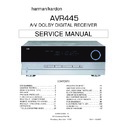Harman Kardon AVR 445 Service Manual ▷ View online
OPERATION
35
OPERATION
OPERATION
internal bass-management system. When this input
is in use, the analog source is converted to digital
so that you may use the same bass-management
options for the direct input as are used for all other
inputs. This input also mutes the unused input jacks
to prevent unwanted noise from interfering with
system performance.
is in use, the analog source is converted to digital
so that you may use the same bass-management
options for the direct input as are used for all other
inputs. This input also mutes the unused input jacks
to prevent unwanted noise from interfering with
system performance.
• The
8 CH DIRECT input should be used
when an input is connected to all eight 8-Channel
Direct Inputs c and when the input source device
has its own internal bass-management system. This
input passes the input from the source directly
through to the volume control without any analog-
to-digital conversion.
Direct Inputs c and when the input source device
has its own internal bass-management system. This
input passes the input from the source directly
through to the volume control without any analog-
to-digital conversion.
• The
8 CH DVD AUDIO input should be used
when an input is connected to all eight 8-Channel
Direct Inputs c and when the input source does
not have its own internal bass-management system.
When this input is in use, the analog source is con-
verted to digital so that you may use the same
bass-management options for the direct input as
are used for all other inputs.
Direct Inputs c and when the input source does
not have its own internal bass-management system.
When this input is in use, the analog source is con-
verted to digital so that you may use the same
bass-management options for the direct input as
are used for all other inputs.
Volume and Tone Control
• Adjust the volume to a comfortable level using the
front-panel Volume Control ) or remote Volume
Up/Down Buttons
Up/Down Buttons
H˙.
• To temporarily silence all speaker outputs, press the
Mute Button
iß. This will interrupt the out-
put to all speakers and the headphone jack, but it
will not affect any recording or dubbing that may be
in progress. When the system is muted, the word
MUTE will flash in the on-screen display (except
when HDMI, 720p or 1080i sources are in use)
and in the Upper Display Line #; press the
Mute Buttons
will not affect any recording or dubbing that may be
in progress. When the system is muted, the word
MUTE will flash in the on-screen display (except
when HDMI, 720p or 1080i sources are in use)
and in the Upper Display Line #; press the
Mute Buttons
iß again to return to
normal operation.
• The unit’s tone controls may be taken out of the
signal path by pressing the Tone Mode Button
CV. The first button press will show a message
in the on-screen display (except when HDMI, 720p
or 1080i sources are in use) and Lower Display
Line $ with the current status of the tone
controls. The system default is
CV. The first button press will show a message
in the on-screen display (except when HDMI, 720p
or 1080i sources are in use) and Lower Display
Line $ with the current status of the tone
controls. The system default is
TONE IN, which
indicates that the bass and treble controls are active.
Press the
Press the
⁄
/
¤
Navigation Buttons
D© on
the remote control or the
‹
/
›
Buttons H on the
front panel to change the setting to
TONE
OUT, which is “flat” response without the tone
controls being active.
controls being active.
• When the tone controls are active, the amount of
bass and treble boost/cut may be adjusted up
to ±10dB in 2dB steps by pressing the Tone
Mode Button
to ±10dB in 2dB steps by pressing the Tone
Mode Button
CV two or three times until the
desired setting (
BASS MODE or TREBLE
MODE) appears in the on-screen display and in
the Lower Display Line $. Next, use the
‹
/
›
Navigation Buttons
D© on the remote
or the
‹
/
›
Navigation Buttons on the front panel
H to change the setting as desired. The unit will
return to normal operation within five seconds after
the setting is changed.
return to normal operation within five seconds after
the setting is changed.
• For private listening, simply place a standard
1/4" stereo headphone plug or adapter into the
Headphone Jack B behind the door 9 on the
front panel. The speakers will automatically mute
and a two-channel stereo signal will be sent to the
headphones. The Lower Display Line $ will read
DOLBY H: BP, indicating that the headphone
output is in the Bypass mode, and to confirm that
no processing is being used. To listen through the
headphones using the Dolby Headphone mode,
simply press the buttons on the remote or front
panel as shown below for changing a Dolby mode.
DOLBY H: DH will appear in the Lower
Display Line when the Dolby Headphone mode
is in use.
Headphone Jack B behind the door 9 on the
front panel. The speakers will automatically mute
and a two-channel stereo signal will be sent to the
headphones. The Lower Display Line $ will read
DOLBY H: BP, indicating that the headphone
output is in the Bypass mode, and to confirm that
no processing is being used. To listen through the
headphones using the Dolby Headphone mode,
simply press the buttons on the remote or front
panel as shown below for changing a Dolby mode.
DOLBY H: DH will appear in the Lower
Display Line when the Dolby Headphone mode
is in use.
Surround Mode Selection
One of the most important features of the AVR 445
is its ability to reproduce a full multichannel surround
sound field from digital sources, analog matrix
surround-encoded programs and standard stereo
programs.
is its ability to reproduce a full multichannel surround
sound field from digital sources, analog matrix
surround-encoded programs and standard stereo
programs.
Selection of a surround mode is based on personal
taste, as well as the type of program source material
being used. For example, motion pictures or TV pro-
grams bearing the logo of one of the major surround-
encoding processes, such as Dolby Surround or DTS
Stereo may be played in either the Dolby Digital,
Dolby Pro Logic II Cinema, DTS Neo:6 Cinema, or
Logic 7 Cinema surround modes, depending on the
source material.
taste, as well as the type of program source material
being used. For example, motion pictures or TV pro-
grams bearing the logo of one of the major surround-
encoding processes, such as Dolby Surround or DTS
Stereo may be played in either the Dolby Digital,
Dolby Pro Logic II Cinema, DTS Neo:6 Cinema, or
Logic 7 Cinema surround modes, depending on the
source material.
NOTE: Once a program has been encoded with matrix
surround information, it retains the surround information
as long as the program is broadcast in stereo. Thus,
movies with surround sound may be decoded via any
of the analog surround modes (e.g., Dolby Pro Logic II
Cinema, Logic 7 Cinema or DTS Neo:6 Cinema) when
they are broadcast via conventional TV stations, cable,
pay-TV and satellite transmission. In addition, a growing
number of made-for-TV programs, sports broadcasts,
radio dramas and music CDs are also produced in sur-
round sound. You may view a list of these programs at
the Dolby Laboratories Web site at www.dolby.com.
surround information, it retains the surround information
as long as the program is broadcast in stereo. Thus,
movies with surround sound may be decoded via any
of the analog surround modes (e.g., Dolby Pro Logic II
Cinema, Logic 7 Cinema or DTS Neo:6 Cinema) when
they are broadcast via conventional TV stations, cable,
pay-TV and satellite transmission. In addition, a growing
number of made-for-TV programs, sports broadcasts,
radio dramas and music CDs are also produced in sur-
round sound. You may view a list of these programs at
the Dolby Laboratories Web site at www.dolby.com.
Even when a program is not listed as carrying inten-
tional surround information, you may find that the Dolby
Pro Logic II, Dolby Pro Logic IIx, Logic 7 or DTS Neo:6,
and the Hall or Theater modes often deliver enveloping
surround presentations through the use of the natural
information present in all stereo recordings.
tional surround information, you may find that the Dolby
Pro Logic II, Dolby Pro Logic IIx, Logic 7 or DTS Neo:6,
and the Hall or Theater modes often deliver enveloping
surround presentations through the use of the natural
information present in all stereo recordings.
Surround modes may be changed at any time by
using either the front panel or remote control. To
select a new surround mode from the front panel, first
press the Surround Mode Group Selector Button
2 until the desired major surround mode group such
as Dolby, DTS or Logic 7 is selected. Next, press the
Surround Mode Selector Button 3 to choose the
specific individual surround mode.
using either the front panel or remote control. To
select a new surround mode from the front panel, first
press the Surround Mode Group Selector Button
2 until the desired major surround mode group such
as Dolby, DTS or Logic 7 is selected. Next, press the
Surround Mode Selector Button 3 to choose the
specific individual surround mode.
To choose a surround mode using the remote, first
press the button for the major surround mode group
that includes the desired mode. These buttons are the
Dolby Mode Select
press the button for the major surround mode group
that includes the desired mode. These buttons are the
Dolby Mode Select
g, the DTS Digital Model
Select
f, the DTS Neo:6 Mode Select e, the
DSP Surround Mode Select
6 and the Stereo
Mode Select
d buttons. The first press of a button
will show the current mode from that group if it is
already in use, or the first available mode if you are
currently using another mode. To cycle through the
available modes in that group, press the button again
until the desired mode appears in the Lower Display
Line $, the on-screen display (when a 480i source
is in use) and the front-panel Surround Mode
Indicators %.
already in use, or the first available mode if you are
currently using another mode. To cycle through the
available modes in that group, press the button again
until the desired mode appears in the Lower Display
Line $, the on-screen display (when a 480i source
is in use) and the front-panel Surround Mode
Indicators %.
The Dolby Digital, Dolby Digital EX, DTS 5.1, DTS-ES
Matrix and DTS-ES Discrete modes may only be
selected when a digital input is in use. In addition,
when a digital source is present, the AVR 445 will
automatically select and switch to the correct mode,
regardless of the mode that has been previously
selected. For more information on selecting digital
sources, see the Digital Audio Playback section below.
Matrix and DTS-ES Discrete modes may only be
selected when a digital input is in use. In addition,
when a digital source is present, the AVR 445 will
automatically select and switch to the correct mode,
regardless of the mode that has been previously
selected. For more information on selecting digital
sources, see the Digital Audio Playback section below.
When the 6-channel/8-channel direct inputs are in
use, there is no surround processing, as these inputs
take the analog output signals from an external source
device and carry them straight through to the volume
control without any further digital processing.
use, there is no surround processing, as these inputs
take the analog output signals from an external source
device and carry them straight through to the volume
control without any further digital processing.
To listen to a program in traditional two-channel
stereo, using the front left and front right speakers
only (plus the subwoofer, if installed and configured),
press the Stereo Mode Select Button
stereo, using the front left and front right speakers
only (plus the subwoofer, if installed and configured),
press the Stereo Mode Select Button
d until
SURROUND OFF appears in the Lower Display
Line $. From the front panel, press the Surround
Mode Group Selector 2 until the
Line $. From the front panel, press the Surround
Mode Group Selector 2 until the
Stereo modes
appear in the on-screen display and Lower Display
Line $. Next, press the Surround Mode Selector
Button 3 until
Line $. Next, press the Surround Mode Selector
Button 3 until
SURROUND OFF appears in
the on-screen display and Lower Display Line $.
Digital Audio Playback
Digital audio is a major advancement over older analog
surround processing systems. It delivers up to six dis-
crete channels, and each channel reproduces a full-fre-
quency range (20Hz to 20kHz) and offers dramatically
improved dynamic range and significant improvements
to signal-to-noise ratios. In addition, digital systems have
the capability to deliver an additional channel that is
surround processing systems. It delivers up to six dis-
crete channels, and each channel reproduces a full-fre-
quency range (20Hz to 20kHz) and offers dramatically
improved dynamic range and significant improvements
to signal-to-noise ratios. In addition, digital systems have
the capability to deliver an additional channel that is
AVR445 OM 6/23/06 3:13 PM Page 35
21
AVR445
harman/kardon
OPERATION
36
OPERATION
specifically devoted to low-frequency information. This is
the “.1” channel referred to when you see these systems
described as “5.1,” “6.1” or “7.1.” The bass channel is
separate from the other channels, but since it is inten-
tionally bandwidth-limited, sound designers have given
it that unique designation. When a digital soundtrack
is playing, the number of channels available will
vary according to the way in which the program was
recorded. Although most movies recorded with digital
sound have 5.1 soundtracks, some have 6.1 or 7.1
sound, while others retain the original two-channel or
even monaural sound. When the program source is a
broadcast, cable or satellite delivered digital program,
only one type of soundtrack may be delivered at a
time, while optical sources such as DVD may provide
more than one audio option. In either case, the deci-
sion of what type of sound track and how many chan-
nels to offer is up to the program’s producer. With the
AVR 445 you are able to not only play back the origi-
nal compatible digital format, but using the processing
power of the Texas Instruments DSP processor, it is
possible to decode the basic digital track for 2.0 or
5.1 sound and then select an additional “post-pro-
cessing” mode to deliver additional channels.
the “.1” channel referred to when you see these systems
described as “5.1,” “6.1” or “7.1.” The bass channel is
separate from the other channels, but since it is inten-
tionally bandwidth-limited, sound designers have given
it that unique designation. When a digital soundtrack
is playing, the number of channels available will
vary according to the way in which the program was
recorded. Although most movies recorded with digital
sound have 5.1 soundtracks, some have 6.1 or 7.1
sound, while others retain the original two-channel or
even monaural sound. When the program source is a
broadcast, cable or satellite delivered digital program,
only one type of soundtrack may be delivered at a
time, while optical sources such as DVD may provide
more than one audio option. In either case, the deci-
sion of what type of sound track and how many chan-
nels to offer is up to the program’s producer. With the
AVR 445 you are able to not only play back the origi-
nal compatible digital format, but using the processing
power of the Texas Instruments DSP processor, it is
possible to decode the basic digital track for 2.0 or
5.1 sound and then select an additional “post-pro-
cessing” mode to deliver additional channels.
Dolby Digital
Dolby Digital is the default format for DVD discs and
for the (ATSC) high-definition system used in the
United States and Canada. It is also used by the digital
satellite program services and is available on most
digital cable set-top boxes. When the AVR 445 is
connected to a blue-laser-based high-definition optical
disc player via a coaxial or optical digital audio con-
nection, the soundtrack may be available in the stan-
dard Dolby Digital or DTS format so that it may be
decoded by the AVR.
Dolby Digital is the default format for DVD discs and
for the (ATSC) high-definition system used in the
United States and Canada. It is also used by the digital
satellite program services and is available on most
digital cable set-top boxes. When the AVR 445 is
connected to a blue-laser-based high-definition optical
disc player via a coaxial or optical digital audio con-
nection, the soundtrack may be available in the stan-
dard Dolby Digital or DTS format so that it may be
decoded by the AVR.
An optional, external RF demodulator is required to
use the AVR 445 to listen to the Dolby Digital sound-
tracks available on laser discs. Connect the RF output
of the LD player to the demodulator and then connect
the digital output of the demodulator to the Optical
or Coaxial Inputs KLa b of the AVR 445. A
demodulator is not required for use with high-definition
optical disc or DVD players, or with DTS-encoded
laser discs.
use the AVR 445 to listen to the Dolby Digital sound-
tracks available on laser discs. Connect the RF output
of the LD player to the demodulator and then connect
the digital output of the demodulator to the Optical
or Coaxial Inputs KLa b of the AVR 445. A
demodulator is not required for use with high-definition
optical disc or DVD players, or with DTS-encoded
laser discs.
In order to provide maximum playback compatibility
with DVDs, the AVR 445 receiver will always default
first to the playback mode embedded in a disc’s digital
“flag” information. For Dolby Digital discs, the following
playback modes are initially selected after the AVR
locks on to the incoming digital audio data stream:
with DVDs, the AVR 445 receiver will always default
first to the playback mode embedded in a disc’s digital
“flag” information. For Dolby Digital discs, the following
playback modes are initially selected after the AVR
locks on to the incoming digital audio data stream:
• When a Dolby Digital 5.1 data stream is detected,
the choice of which surround mode is activated is
determined by the setting on the
determined by the setting on the
DEFAULT
SURR line of the SURROUND SETUP
menu (Figure 5), as shown on page 24.
menu (Figure 5), as shown on page 24.
• When a disc with the Dolby Digital EX flag is played,
your system will automatically switch to the EX mode
when seven main speakers are available.
when seven main speakers are available.
• When a disc with 2.0 Dolby Digital data is detected,
the default mode is Dolby Digital with Pro Logic II
postprocessing when you have a 5.1 speaker sys-
tem, or Dolby Digital with Dolby Pro Logic IIx post-
processing when you have a 7.1 speaker system.
postprocessing when you have a 5.1 speaker sys-
tem, or Dolby Digital with Dolby Pro Logic IIx post-
processing when you have a 7.1 speaker system.
• Depending on the number of speaker channels
available in your system, once the AVR locks on
to the digital signal, you may select any surround
mode or postprocessing option that is available,
based on the incoming data stream’s possible
restrictions and the number of speakers in your
system. For example, when a 5.1 or 2.0 audio
stream is in use, you may select alternate post-
processing such as Logic 7/7.1-channel Movie
mode postprocessing to create the rear surrounds
in 7.1 speaker systems.
to the digital signal, you may select any surround
mode or postprocessing option that is available,
based on the incoming data stream’s possible
restrictions and the number of speakers in your
system. For example, when a 5.1 or 2.0 audio
stream is in use, you may select alternate post-
processing such as Logic 7/7.1-channel Movie
mode postprocessing to create the rear surrounds
in 7.1 speaker systems.
DTS
DTS is another digital audio system that is capable
of delivering 5.1 or 6.1 discrete or matrix sound field
reproduction. Although both DTS and Dolby Digital are
digital, they use different methods of encoding the sig-
nals, and thus they require different decoding circuits
to convert the digital signals back to analog.
DTS is another digital audio system that is capable
of delivering 5.1 or 6.1 discrete or matrix sound field
reproduction. Although both DTS and Dolby Digital are
digital, they use different methods of encoding the sig-
nals, and thus they require different decoding circuits
to convert the digital signals back to analog.
DTS-encoded soundtracks are available on select DVD
and LD discs, as well as on special audio-only DTS
discs. You may use any LD or CD player equipped
with a digital output to play DTS-encoded discs with
the AVR 445. All that is required is to connect the
player’s output to either an Optical or Coaxial Input
on the rear panel a b or front panel KL.
and LD discs, as well as on special audio-only DTS
discs. You may use any LD or CD player equipped
with a digital output to play DTS-encoded discs with
the AVR 445. All that is required is to connect the
player’s output to either an Optical or Coaxial Input
on the rear panel a b or front panel KL.
In order to listen to DVDs encoded with DTS sound-
tracks, the DVD player must be compatible with the
DTS signal, which is indicated by a DTS logo on the
player’s front panel. Early DVD players may not be
able to play DTS-encoded DVDs. If you are in doubt
as to the capability of your DVD player to handle DTS
discs, consult the player’s owner’s manual.
tracks, the DVD player must be compatible with the
DTS signal, which is indicated by a DTS logo on the
player’s front panel. Early DVD players may not be
able to play DTS-encoded DVDs. If you are in doubt
as to the capability of your DVD player to handle DTS
discs, consult the player’s owner’s manual.
When the AVR 445 is connected to a blue-laser-
based high-definition optical disc player via an HDMI,
coaxial or optical digital connection, the soundtrack
from the player is also available in the standard DTS
format so that it may be decoded by the AVR.
based high-definition optical disc player via an HDMI,
coaxial or optical digital connection, the soundtrack
from the player is also available in the standard DTS
format so that it may be decoded by the AVR.
NOTE:
• Some DVD players have a default setting that does
not pass through the DTS signal. Before playing
DVDs with a DTS soundtrack, make certain that
the settings in your DVD player have been properly
adjusted so that DTS audio is passed through.
Consult the owner’s manual for your DVD player for
more information on making these settings.
DVDs with a DTS soundtrack, make certain that
the settings in your DVD player have been properly
adjusted so that DTS audio is passed through.
Consult the owner’s manual for your DVD player for
more information on making these settings.
• When selecting surround modes, any mode where
the setting in its mode group (Dolby, DTS, Logic 7,
PCM, etc.) has been set to
PCM, etc.) has been set to
OFF in one of the
SURROUND CONFIG menus will not
appear and may not be selected. You may change
the settings in this list at any time by following the
instructions on pages 24–25.
appear and may not be selected. You may change
the settings in this list at any time by following the
instructions on pages 24–25.
Selecting a Digital Source
To utilize either digital mode, you must have properly
connected a digital source to the AVR 445. Connect
the digital outputs from DVD players, HDTV receivers,
satellite systems or CD players to the Optical or Coaxial
Inputs KLab. In order to provide a backup signal
and a source for analog stereo recording, the analog
outputs provided on digital source equipment should
also be connected to their appropriate inputs on the
AVR 445 rear panel (e.g., connect the analog stereo
audio output from a DVD to the DVD Audio Inputs Z
on the rear panel when you connect the source’s
digital outputs).
To utilize either digital mode, you must have properly
connected a digital source to the AVR 445. Connect
the digital outputs from DVD players, HDTV receivers,
satellite systems or CD players to the Optical or Coaxial
Inputs KLab. In order to provide a backup signal
and a source for analog stereo recording, the analog
outputs provided on digital source equipment should
also be connected to their appropriate inputs on the
AVR 445 rear panel (e.g., connect the analog stereo
audio output from a DVD to the DVD Audio Inputs Z
on the rear panel when you connect the source’s
digital outputs).
If you have not already configured an input for a
digital source using the on-screen menus, as shown
on page 22, first select the input using the remote or
front-panel controls, as outlined in this manual. Next,
press the Digital Select Button
digital source using the on-screen menus, as shown
on page 22, first select the input using the remote or
front-panel controls, as outlined in this manual. Next,
press the Digital Select Button
E, then press the
‹
/
›
Navigation Buttons
D© on the remote
or the
‹
/
›
Button H on the front panel to choose
any of the
OPTICAL or COAXIAL inputs, as
they appear in the Upper Display Line # or on-
screen display. When the digital source is playing, the
AVR 445 will automatically detect which type of digital
data stream is being decoded and display that infor-
mation in the Upper Display Line #.
screen display. When the digital source is playing, the
AVR 445 will automatically detect which type of digital
data stream is being decoded and display that infor-
mation in the Upper Display Line #.
When both a digital and an analog connection are
made between a source device and the AVR, the digi-
tal input is the default. If the digital stream is not pres-
ent or is interrupted, the unit will automatically switch
over to the analog inputs for the selected source.
made between a source device and the AVR, the digi-
tal input is the default. If the digital stream is not pres-
ent or is interrupted, the unit will automatically switch
over to the analog inputs for the selected source.
If you wish to disable the auto-polling feature, you
may do so by following the instructions shown for the
IN/OUT SETUP menu (Figure 2), as shown
on page 22.
may do so by following the instructions shown for the
IN/OUT SETUP menu (Figure 2), as shown
on page 22.
Digital Bitstream and Surround Mode Indications
When a digital source is playing, the AVR 445 senses
the type of bitstream data that is present, and auto-
matically selects the proper surround mode. For exam-
ple, DTS bitstreams will cause the unit to switch to
DTS decoding, and Dolby Digital bitstreams will enable
Dolby Digital decoding. When the unit senses PCM
data from CDs or LDs, you may select any of the stan-
dard Dolby or DTS surround modes or Logic 7. Since
the range of available surround modes is dependent
on the type of digital data that is present, the AVR 445
shows you what type of signal is present to help you
understand the choice of modes.
When a digital source is playing, the AVR 445 senses
the type of bitstream data that is present, and auto-
matically selects the proper surround mode. For exam-
ple, DTS bitstreams will cause the unit to switch to
DTS decoding, and Dolby Digital bitstreams will enable
Dolby Digital decoding. When the unit senses PCM
data from CDs or LDs, you may select any of the stan-
dard Dolby or DTS surround modes or Logic 7. Since
the range of available surround modes is dependent
on the type of digital data that is present, the AVR 445
shows you what type of signal is present to help you
understand the choice of modes.
AVR445 OM 6/23/06 3:13 PM Page 36
22
AVR445
harman/kardon
OPERATION
OPERATION
37
OPERATION
37
OPERATION
When a digital source is first detected, the AVR 445
will display a message to indicate the type of bitstream
being received. It will remain in the Lower Display
Line $ for about 5 seconds before that portion of the
display returns to the normal surround mode indication.
will display a message to indicate the type of bitstream
being received. It will remain in the Lower Display
Line $ for about 5 seconds before that portion of the
display returns to the normal surround mode indication.
For Dolby Digital and DTS sources, a numerical indica-
tion (such as
tion (such as
3/2/.1) will appear, showing the
number of channels present in the data.
The first number in the display message indicates how
many discrete front-channel signals are present.
many discrete front-channel signals are present.
• A “3” tells you that separate front left, center and
front right signals are available. This will be displayed
for Dolby Digital 5.1, Dolby Digital EX and DTS 5.1
or DTS-EX programs.
for Dolby Digital 5.1, Dolby Digital EX and DTS 5.1
or DTS-EX programs.
• A “2” tells you that separate front left and right sig-
nals are available, but there is no discrete center
channel signal. This will be displayed for Dolby
Digital bitstreams that have stereo program material.
channel signal. This will be displayed for Dolby
Digital bitstreams that have stereo program material.
• A “1” tells you that there is only a mono channel
available in the Dolby Digital bitstream.
The middle number in the display message indicates
how many discrete surround channel signals are present.
how many discrete surround channel signals are present.
• A “3” tells you that separate, discrete left surround,
center surround and right surround signals are pres-
ent. This is available only on discs with DTS-ES
digital audio.
ent. This is available only on discs with DTS-ES
digital audio.
• A “2” tells you that separate surround left and right
signals are available. This will be displayed for Dolby
Digital 5.1 and DTS 5.1 programs.
Digital 5.1 and DTS 5.1 programs.
• A “1” tells you that there is only a single, surround-
encoded surround channel. This will appear for
Dolby Digital bitstreams that have matrix encoding.
Dolby Digital bitstreams that have matrix encoding.
• A “0” indicates that there is no surround channel
information. This will be displayed for two-channel
stereo programs.
stereo programs.
The last number indicates whether there is a discrete
low-frequency effects (LFE) channel. This is the “.1” in
the common abbreviation of “5.1” sound and it is a
special channel that contains only bass frequencies.
low-frequency effects (LFE) channel. This is the “.1” in
the common abbreviation of “5.1” sound and it is a
special channel that contains only bass frequencies.
• A “.1” tells you that an LFE channel is present.
This will be displayed for Dolby Digital and DTS
programs, as available.
programs, as available.
• A “0” indicates that there is no LFE channel infor-
mation available. However, even when there is no
dedicated LFE channel, low-frequency sound will be
present at the subwoofer output when the speaker
configuration is set to show the presence of a
subwoofer.
dedicated LFE channel, low-frequency sound will be
present at the subwoofer output when the speaker
configuration is set to show the presence of a
subwoofer.
• The information on the right side of the display will
tell you whether the digital audio data contains a
special flag signal that will automatically activate the
special flag signal that will automatically activate the
appropriate 6.1 or 7.1 mode. This will be shown as
EX-ON or EX-OFF for Dolby Digital bitstreams and
ES-ON or ES-OFF for DTS bitstreams.
EX-ON or EX-OFF for Dolby Digital bitstreams and
ES-ON or ES-OFF for DTS bitstreams.
When a 2.0 or 5.1 digital source is playing on a sys-
tem configured for 5.1 operation, you may use Dolby
Digital EX, DTS-ES, Logic 7/7.1 or Dolby Pro Logic IIx
to add rear channels for full 7.1 sound fields. Note,
however, that the availability of specific modes for
postprocessing is dependent on the format of the
incoming source material. While some combina-
tions (e.g., a Dolby Digital or DTS 5.1 source with
Logic 7/7.1 or Dolby Pro Logic IIx postprocessing) are
allowable, others (e.g., a Dolby Digital 5.1 source with
DTS Neo:6) are not. If you wish to add surround
back channels to a 2.0 or 5.1 source, we recom-
mend that you experiment with the various options to
see which may be available and which are best suited
to your taste and listening environment.
tem configured for 5.1 operation, you may use Dolby
Digital EX, DTS-ES, Logic 7/7.1 or Dolby Pro Logic IIx
to add rear channels for full 7.1 sound fields. Note,
however, that the availability of specific modes for
postprocessing is dependent on the format of the
incoming source material. While some combina-
tions (e.g., a Dolby Digital or DTS 5.1 source with
Logic 7/7.1 or Dolby Pro Logic IIx postprocessing) are
allowable, others (e.g., a Dolby Digital 5.1 source with
DTS Neo:6) are not. If you wish to add surround
back channels to a 2.0 or 5.1 source, we recom-
mend that you experiment with the various options to
see which may be available and which are best suited
to your taste and listening environment.
It is always a good idea to check the readout for the
channel data to make certain that it matches the audio
logo information shown on the back of a DVD pack-
age. In some cases, you will see an indication for
“2/0/0” even when the disc contains a full 5.1, or
3/2/.1, signal. When this happens, check the audio
output settings for your DVD player or the audio menu
selections for the specific disc being played to make
certain that the player is sending the correct signal
to the AVR.
channel data to make certain that it matches the audio
logo information shown on the back of a DVD pack-
age. In some cases, you will see an indication for
“2/0/0” even when the disc contains a full 5.1, or
3/2/.1, signal. When this happens, check the audio
output settings for your DVD player or the audio menu
selections for the specific disc being played to make
certain that the player is sending the correct signal
to the AVR.
NOTE: When an HDMI-equipped video display is in
use, regardless of the type of source and whether or
not it is connected through the AVR 445, it communi-
cates with the source device using a technology called
“EDID” so that the capabilities of the source and dis-
play are properly matched. In some cases, this may
cause configuration problems when the video display
is not capable of handling multichannel audio. In those
cases, it will send a signal back to the source (such as
a DVD player or set-top box), limiting the digital audio
output to two channels, even though a separate digital
audio connection is made to the AVR.
use, regardless of the type of source and whether or
not it is connected through the AVR 445, it communi-
cates with the source device using a technology called
“EDID” so that the capabilities of the source and dis-
play are properly matched. In some cases, this may
cause configuration problems when the video display
is not capable of handling multichannel audio. In those
cases, it will send a signal back to the source (such as
a DVD player or set-top box), limiting the digital audio
output to two channels, even though a separate digital
audio connection is made to the AVR.
If you encounter a situation in which an HDMI source
and display are in use and a multichannel soundtrack
does not trigger a “3/2/.1” message when playback
begins, it may be necessary to change a setting in the
source. In many cases, the setting is called “Audio
Output,” though it may vary from brand to brand.
Change the setting to “bitstream” or “original” so that
the digital audio output is returned to the multichannel
data stream. For information about the specific setting
on your source player, consult the manufacturer. This
is not a problem with the AVR 445, but rather it is a
by-product of HDMI and its associated content
protection systems.
and display are in use and a multichannel soundtrack
does not trigger a “3/2/.1” message when playback
begins, it may be necessary to change a setting in the
source. In many cases, the setting is called “Audio
Output,” though it may vary from brand to brand.
Change the setting to “bitstream” or “original” so that
the digital audio output is returned to the multichannel
data stream. For information about the specific setting
on your source player, consult the manufacturer. This
is not a problem with the AVR 445, but rather it is a
by-product of HDMI and its associated content
protection systems.
PCM Playback
PCM is the abbreviation for Pulse Code Modulation,
the digital signal format used for standard CD play-
back, and other non-Dolby Digital and non-DTS digital
sources such as MiniDisc. When a
PCM is the abbreviation for Pulse Code Modulation,
the digital signal format used for standard CD play-
back, and other non-Dolby Digital and non-DTS digital
sources such as MiniDisc. When a
PCM signal is
detected, the Lower Display Line $ will briefly
show a message with the letters PCM, in addition to a
readout of the sampling frequency of the digital signal.
show a message with the letters PCM, in addition to a
readout of the sampling frequency of the digital signal.
In most cases, this will be
PCM 44.1kHz or
PCM 48kHz, though in the case of specially
mastered, high-resolution audio discs, you will see a
PCM 96kHz indication. Note that the sampling
rate displayed is that of the incoming digital signal, and
not the upsampled rate that may be applied to PCM
sources when Dolby Pro Logic or Dolby Pro Logic II
processing is applied, as shown on page 24.
mastered, high-resolution audio discs, you will see a
PCM 96kHz indication. Note that the sampling
rate displayed is that of the incoming digital signal, and
not the upsampled rate that may be applied to PCM
sources when Dolby Pro Logic or Dolby Pro Logic II
processing is applied, as shown on page 24.
During PCM playback, you may select any surround
mode except Dolby Digital or DTS/DTS-ES mode.
mode except Dolby Digital or DTS/DTS-ES mode.
USB Playback
The AVR 445 is among the very few A/V receivers
capable of direct connection to a computer for audio
playback. Once the AVR is connected, audio streams
and playback are possible through your AVR, with all
the power and performance of the high-current amplifi-
er, your own speakers, and the enhanced multichannel
playback made possible through the use of Logic 7,
Dolby Pro Logic II/IIx or DTS Neo:6 processing.
capable of direct connection to a computer for audio
playback. Once the AVR is connected, audio streams
and playback are possible through your AVR, with all
the power and performance of the high-current amplifi-
er, your own speakers, and the enhanced multichannel
playback made possible through the use of Logic 7,
Dolby Pro Logic II/IIx or DTS Neo:6 processing.
The AVR 445’s USB connectivity may be used with
PC-compatible computers running either Microsoft
PC-compatible computers running either Microsoft
®
Windows
®
2000 with Service Pack 4 or higher
installed, or Windows XP or Windows XP Media
Center Edition with Service Pack 1 or higher installed.
Connect one of the available USB ports on your com-
puter or a USB hub to the USB Port W on the AVR
using a cable with a standard USB plug on one side
and a USB “Mini B” plug on the other side. You may
use an optional cable available at most electronics and
computer stores for this purpose.
Center Edition with Service Pack 1 or higher installed.
Connect one of the available USB ports on your com-
puter or a USB hub to the USB Port W on the AVR
using a cable with a standard USB plug on one side
and a USB “Mini B” plug on the other side. You may
use an optional cable available at most electronics and
computer stores for this purpose.
In addition, you will need to have a media player
installed on the computer. The AVR 445 has been
tested for operation with Windows Media
installed on the computer. The AVR 445 has been
tested for operation with Windows Media
®
Player
Version 8.0 and above, but it is also compatible with
many other popular players such as iTunes
many other popular players such as iTunes
®
, Winamp
®
and RealPlayer.
®
In most cases, it is best to always
make certain that you have the latest version of the
player installed to ensure the best compatibility.
player installed to ensure the best compatibility.
When the connection between a computer and the
AVR is made for the first time, or if the USB connection
is plugged into a different USB port on a computer or
hub that has not been previously connected to the
AVR, you will see a series of pop-up messages from
Windows to indicate that the computer is configuring
itself for the new device. Since the AVR provides a
number of different functions, you may see the “Found
New Hardware” message up to four times, one each
AVR is made for the first time, or if the USB connection
is plugged into a different USB port on a computer or
hub that has not been previously connected to the
AVR, you will see a series of pop-up messages from
Windows to indicate that the computer is configuring
itself for the new device. Since the AVR provides a
number of different functions, you may see the “Found
New Hardware” message up to four times, one each
AVR445 OM 6/23/06 3:13 PM Page 37
23
AVR445
harman/kardon
OPERATION
38
OPERATION
for “A/V Receiver,” “Compatible Device,” “Audio
Receiver” and “Human Interface Device.” When all
messages have appeared and then cleared the
screen, you are almost ready to begin.
Receiver” and “Human Interface Device.” When all
messages have appeared and then cleared the
screen, you are almost ready to begin.
Before selecting the USB input, first make certain
that one of the media players listed above has been
opened on the computer. Then you may select the
USB input in any of the following ways:
that one of the media players listed above has been
opened on the computer. Then you may select the
USB input in any of the following ways:
• To select USB as a source from the front panel,
press the Input Source Selector Button 7 until
USB appears as the input name in the Upper Display
Line # and in the semi-OSD display, if available.
The USB Input Source Indicator ! will also
light up on the front panel.
USB appears as the input name in the Upper Display
Line # and in the semi-OSD display, if available.
The USB Input Source Indicator ! will also
light up on the front panel.
• To select USB as the input using the main remote
press the Input Selector
4 with DMP printed on
the button twice.
• To select USB as the input using the ZR 10 remote,
press the USB Input Selector ∂.
When the USB input is selected and the AVR 445 is
connected to a compatible computer with one of the
media players mentioned above open, you may then
use either remote’s transport controls to start and stop
playback, as well as move to the next track. Activity of
the Transport buttons may vary from one media player
to another, but at the very least you will be able to use
the Play and Stop buttons.
connected to a compatible computer with one of the
media players mentioned above open, you may then
use either remote’s transport controls to start and stop
playback, as well as move to the next track. Activity of
the Transport buttons may vary from one media player
to another, but at the very least you will be able to use
the Play and Stop buttons.
Once playback is started, the audio from a USB source
is treated the same as any other two-channel audio
source, and you may apply any of the appropriate
surround processing modes. When playing back audio
from a computer via the USB connection, the internal
speakers in a laptop computer are often muted.
is treated the same as any other two-channel audio
source, and you may apply any of the appropriate
surround processing modes. When playing back audio
from a computer via the USB connection, the internal
speakers in a laptop computer are often muted.
Speaker/Channel Indicators
In addition to the bitstream indicators, the AVR 445
features a set of unique channel-input indicators that
tell you how many channels of digital information are
being received and/or whether the digital signal is
interrupted (Figure 22).
In addition to the bitstream indicators, the AVR 445
features a set of unique channel-input indicators that
tell you how many channels of digital information are
being received and/or whether the digital signal is
interrupted (Figure 22).
Figure 22
The letters inside the boxes tell you which channels
are receiving an input signal. Since conventional ana-
log audio is only two channels, the “L” and “R” letters
will light with any analog source. When a digital source
is in use, you will see letters displayed that correspond
to the number of channels in the incoming data
are receiving an input signal. Since conventional ana-
log audio is only two channels, the “L” and “R” letters
will light with any analog source. When a digital source
is in use, you will see letters displayed that correspond
to the number of channels in the incoming data
stream, which may be just the L and R for two-chan-
nel PCM or 2.0 Dolby Digital material. When a 5.1
signal is being received, the L/C/R/SL/SR indicators
will light, with the LFE indication also being shown
when an LFE signal is present. All seven indicators,
including the SBL/SBR letters, will light for a 7.1 sig-
nal, and a horizontal line is shown to connect the
SBL/SBR indicators when a 6.1 source is in use.
nel PCM or 2.0 Dolby Digital material. When a 5.1
signal is being received, the L/C/R/SL/SR indicators
will light, with the LFE indication also being shown
when an LFE signal is present. All seven indicators,
including the SBL/SBR letters, will light for a 7.1 sig-
nal, and a horizontal line is shown to connect the
SBL/SBR indicators when a 6.1 source is in use.
It is important to note that although Dolby Digital, for
example, is referred to as a “5.1” system, not all Dolby
Digital DVDs or programs are encoded for 5.1. Thus,
it is sometimes normal for a DVD with a Dolby Digital
soundtrack to trigger only the “L” and “R” indicators.
example, is referred to as a “5.1” system, not all Dolby
Digital DVDs or programs are encoded for 5.1. Thus,
it is sometimes normal for a DVD with a Dolby Digital
soundtrack to trigger only the “L” and “R” indicators.
NOTE: Many DVD discs are recorded with both “5.1”
and “2.0” versions of the same soundtrack. When
playing a DVD, always be certain to check the type of
material on the disc. Most discs show this information
in the form of a listing or icon on the back of the disc
jacket. When a disc does offer multiple soundtrack
choices, you may have to make some adjustments to
your DVD player (usually with the “Audio Select” button
or in a menu screen on the disc) to send a full 5.1
feed to the AVR 445. It is also possible for the type of
signal feed to change during the course of a DVD’s
playback. In some cases, the previews of special
material will only be recorded in 2.0 audio, while the
main feature is available in 5.1 audio. The AVR 445
will automatically sense changes to the bitstream and
channel count and reflect them in these indicators.
and “2.0” versions of the same soundtrack. When
playing a DVD, always be certain to check the type of
material on the disc. Most discs show this information
in the form of a listing or icon on the back of the disc
jacket. When a disc does offer multiple soundtrack
choices, you may have to make some adjustments to
your DVD player (usually with the “Audio Select” button
or in a menu screen on the disc) to send a full 5.1
feed to the AVR 445. It is also possible for the type of
signal feed to change during the course of a DVD’s
playback. In some cases, the previews of special
material will only be recorded in 2.0 audio, while the
main feature is available in 5.1 audio. The AVR 445
will automatically sense changes to the bitstream and
channel count and reflect them in these indicators.
The letters used by the Speaker/Channel Input
Indicators @ will flash to indicate when a bitstream
has been interrupted. This will happen when a digital
input source is selected before the playback starts, or
when a digital source such as a DVD is paused. The
flashing indicators remind you that the playback has
stopped due to the absence of a digital signal and not
through any fault of the AVR 445. This is normal, and
the digital playback will resume once the playback is
started again.
Indicators @ will flash to indicate when a bitstream
has been interrupted. This will happen when a digital
input source is selected before the playback starts, or
when a digital source such as a DVD is paused. The
flashing indicators remind you that the playback has
stopped due to the absence of a digital signal and not
through any fault of the AVR 445. This is normal, and
the digital playback will resume once the playback is
started again.
The boxes around the channel indication letters are
used to show which speakers are configured in your
system. A small box around the letter indicates that a
“Small” speaker has been assigned to that position,
while a larger, double box indicates a “Large” speaker
assignment.
used to show which speakers are configured in your
system. A small box around the letter indicates that a
“Small” speaker has been assigned to that position,
while a larger, double box indicates a “Large” speaker
assignment.
Note that in some cases, such as an analog stereo or
2.0 digital sources you will see empty speaker posi-
tion boxes, which indicates that the speaker is active
and will receive sound, but that there is no discrete
signal for that channel. In other cases you may see
letters with no speaker boxes. This indicates that there
is a discrete signal for that channel, but due to the
mode in use (e.g., Dolby VS with a 5.1 source) there
is no signal being sent to the channel.
2.0 digital sources you will see empty speaker posi-
tion boxes, which indicates that the speaker is active
and will receive sound, but that there is no discrete
signal for that channel. In other cases you may see
letters with no speaker boxes. This indicates that there
is a discrete signal for that channel, but due to the
mode in use (e.g., Dolby VS with a 5.1 source) there
is no signal being sent to the channel.
Night Mode
A special feature of Dolby Digital is the Night mode,
which enables specially encoded Dolby Digital input
sources to be played back with full digital intelligibility
while reducing the minimum peak level by 1/4 to 1/3.
This prevents abruptly loud transitions from disturbing
others, without reducing the impact of the digital
source. The Night mode is available only when Dolby
Digital signals with special data are being played.
A special feature of Dolby Digital is the Night mode,
which enables specially encoded Dolby Digital input
sources to be played back with full digital intelligibility
while reducing the minimum peak level by 1/4 to 1/3.
This prevents abruptly loud transitions from disturbing
others, without reducing the impact of the digital
source. The Night mode is available only when Dolby
Digital signals with special data are being played.
The Night mode may be engaged at any time when
a Dolby Digital source is playing by pressing the Night
Mode Button
a Dolby Digital source is playing by pressing the Night
Mode Button
T. Each press of the button will
change the Night mode setting, as shown in the lower
third of the on-screen display (except when HDMI,
720p or 1080i sources are in use). To turn the
Night mode off, press the button as described, until
D-RANGE OFF is shown.
third of the on-screen display (except when HDMI,
720p or 1080i sources are in use). To turn the
Night mode off, press the button as described, until
D-RANGE OFF is shown.
The Night mode may also be selected to always be on
at either level of compression using the options in the
DOLBY SURROUND menu. See page 25 for
information on using the menus to set this option.
at either level of compression using the options in the
DOLBY SURROUND menu. See page 25 for
information on using the menus to set this option.
IMPORTANT NOTES ON DIGITAL PLAYBACK:
• When playing DVDs, please note that even when you
• When playing DVDs, please note that even when you
have selected a specific digital audio format for play-
back, an individual disc may change formats or the
number of available channels during playback. For
example, even if you select a DTS mode for the movie,
you may see Dolby Digital in use when the trailers,
menus or copyright warnings are playing. This is not a
fault with either the AVR or your DVD player, as both
are responding to the way the disc was created.
back, an individual disc may change formats or the
number of available channels during playback. For
example, even if you select a DTS mode for the movie,
you may see Dolby Digital in use when the trailers,
menus or copyright warnings are playing. This is not a
fault with either the AVR or your DVD player, as both
are responding to the way the disc was created.
• When viewing digital television signals, note that the
number of audio channels available may vary during
the course of a program, depending on the content.
For example, while a sports event may have 5.1
sound, the commercials or local station content may
be in 2.0. In addition, not all local stations are currently
equipped for carrying the 5.1 digital audio signals. This
may mean that even though the actual program is
produced with 5.1, it may be transmitted in a 2.0
configuration in some areas. Your AVR will automatically
change to react to the proper type of audio stream if it
is changed by the broadcast station.
the course of a program, depending on the content.
For example, while a sports event may have 5.1
sound, the commercials or local station content may
be in 2.0. In addition, not all local stations are currently
equipped for carrying the 5.1 digital audio signals. This
may mean that even though the actual program is
produced with 5.1, it may be transmitted in a 2.0
configuration in some areas. Your AVR will automatically
change to react to the proper type of audio stream if it
is changed by the broadcast station.
• Although the AVR 445 will decode virtually all current
DVD movies, CDs and HDTV sources, it is possible
that some future digital sources may not be compati-
ble with the AVR 445.
that some future digital sources may not be compati-
ble with the AVR 445.
• Not all digitally encoded programs contain full 5.1-
or 6.1-channel audio. Consult the program guide
that accompanies the DVD or laser disc to deter-
mine which type of audio has been recorded on the
disc. The AVR 445 will automatically sense the type
of digital surround encoding used and adjust to
accommodate it.
that accompanies the DVD or laser disc to deter-
mine which type of audio has been recorded on the
disc. The AVR 445 will automatically sense the type
of digital surround encoding used and adjust to
accommodate it.
LFE
AVR445 OM 6/23/06 3:13 PM Page 38
24
AVR445
harman/kardon
Click on the first or last page to see other AVR 445 service manuals if exist.