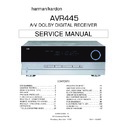Harman Kardon AVR 445 Service Manual ▷ View online
MAIN REMOTE CONTROL FUNCTIONS
MAIN REMOTE CONTROL FUNCTIONS
11
3
D
Y
Z
a
b
G
B
e
f
h
c
I
g
1
2
0
4
5
6
7
8
9
A
C
E
F
H
J
L
N
O
P
Q
M
K
S
T
U
V
W
R
X
d
i
j
0 Power Off Button
1 Power On Button
2 LCD Information Display
3 Input Selectors
4 AVR Selector
5 Test Button
6 DSP Surround Mode Selector
7 Logic 7 Mode Select Button
8 Direct Button
9 Clear Button
A EzSet/EQ On/Off Button
B Tuning Mode Button
m Channel Select Button
n Navigation Button
o Digital Select Button
F Set Button
G Transport Play Buttons
H Volume Up/Down Selectors
I Transport Fast-Play/Scan Buttons
J Main Transport Controls
K Track Skip Up/Down Buttons
L Preset Up/Down Button
M Tuning Up/Down Button
N Disc Skip Button
O Program Button
P Light Button
Q Multiroom Button
R Macro Buttons
S Sleep Button
T Night Mode Button
U OSD Button
V Tone Control Button
W Dim Button
X Tuner/FM Select Button
Y Channel Up/Down Selector
Z Delay Select Button
a Speaker Select Button
b Memory Button
c Numeric Keys
d Stereo Mode Select Button
e DTS Neo:6 Mode Select Button
f DTS Digital Mode Select Button
g Dolby Mode Select Button
h 6-Channel/8-Channel Input Select
i Mute Button
j Lens
1 Power On Button
2 LCD Information Display
3 Input Selectors
4 AVR Selector
5 Test Button
6 DSP Surround Mode Selector
7 Logic 7 Mode Select Button
8 Direct Button
9 Clear Button
A EzSet/EQ On/Off Button
B Tuning Mode Button
m Channel Select Button
n Navigation Button
o Digital Select Button
F Set Button
G Transport Play Buttons
H Volume Up/Down Selectors
I Transport Fast-Play/Scan Buttons
J Main Transport Controls
K Track Skip Up/Down Buttons
L Preset Up/Down Button
M Tuning Up/Down Button
N Disc Skip Button
O Program Button
P Light Button
Q Multiroom Button
R Macro Buttons
S Sleep Button
T Night Mode Button
U OSD Button
V Tone Control Button
W Dim Button
X Tuner/FM Select Button
Y Channel Up/Down Selector
Z Delay Select Button
a Speaker Select Button
b Memory Button
c Numeric Keys
d Stereo Mode Select Button
e DTS Neo:6 Mode Select Button
f DTS Digital Mode Select Button
g Dolby Mode Select Button
h 6-Channel/8-Channel Input Select
i Mute Button
j Lens
NOTES:
• The function names shown here are each button’s feature when used with the AVR 445.
• The function names shown here are each button’s feature when used with the AVR 445.
Most buttons have additional functions when used with other devices. When a button is pressed,
the function name will appear in the bottom line of the LCD Information Display c.
the function name will appear in the bottom line of the LCD Information Display c.
• The jack on the upper right side of the remote is reserved for future use. Do not remove the
plug provided or connect any device to the jack.
• To make it easier to follow the instructions that refer to this illustration, a larger copy may be
downloaded from the Product Support section for this product at www.harmankardon.com.
AVR445 OM 6/23/06 3:13 PM Page 11
13
AVR445
harman/kardon
MAIN REMOTE CONTROL FUNCTIONS
IMPORTANT NOTE: The AVR 445’s remote may
be programmed to control up to thirteen devices,
including the AVR 445. Before using the remote,
it is important to remember to press the Input
Selector Button
be programmed to control up to thirteen devices,
including the AVR 445. Before using the remote,
it is important to remember to press the Input
Selector Button
3 that corresponds to the unit
you wish to operate. In addition, the AVR 445’s
remote is shipped from the factory to operate the
AVR 445 and most Harman Kardon brand products.
The remote is also capable of operating a wide variety
of other products using the control codes that are part
of the remote. Before using the remote with other
products, follow the instructions on pages 46–49
to program the proper codes for the products in
your system.
remote is shipped from the factory to operate the
AVR 445 and most Harman Kardon brand products.
The remote is also capable of operating a wide variety
of other products using the control codes that are part
of the remote. Before using the remote with other
products, follow the instructions on pages 46–49
to program the proper codes for the products in
your system.
It is also important to remember that many of the
buttons on the remote take on different functions,
depending on the product selected using the Input
Selectors d. The descriptions shown here primarily
detail the functions of the remote when it is used to
operate the AVR 445.
buttons on the remote take on different functions,
depending on the product selected using the Input
Selectors d. The descriptions shown here primarily
detail the functions of the remote when it is used to
operate the AVR 445.
a Power Off Button: Press this button to place
the AVR 445 or a selected device in the Standby
mode. Note that this will turn off the main room
functions, but if the Multiroom system is activated,
it will continue to function.
the AVR 445 or a selected device in the Standby
mode. Note that this will turn off the main room
functions, but if the Multiroom system is activated,
it will continue to function.
1 Power On Button: Press this button to turn on
the power to a device selected by first pressing one of
the Input Selectors
the power to a device selected by first pressing one of
the Input Selectors
3.
2 LCD Information Display: This two-line screen
displays various information, depending on the com-
mands that have been entered into the remote.
displays various information, depending on the com-
mands that have been entered into the remote.
3 Input Selectors: Pressing one of these buttons
will perform three actions at the same time. First, if the
AVR 445 is not turned on, this will power up the unit.
Next, it will select the source shown on the button as
the input to the AVR 445. Finally, it will change the
remote control so that it controls the device selected.
will perform three actions at the same time. First, if the
AVR 445 is not turned on, this will power up the unit.
Next, it will select the source shown on the button as
the input to the AVR 445. Finally, it will change the
remote control so that it controls the device selected.
The buttons labeled DVD, DMP, XM and HDMI 1 are
each used to select either of two input sources:
each used to select either of two input sources:
• The first press of the DVD Button selects the compo-
nent connected to the DVD inputs. A second press
of this button selects the component connected to
the CD inputs.
of this button selects the component connected to
the CD inputs.
• The first press of the button labeled DMP selects
The Bridge as the input. A second press of this button
selects the device connected to the Tape inputs.
selects the device connected to the Tape inputs.
• The first press of the XM button selects XM Radio
as the input. A second press selects the source
connected to the USB jack as the input.
connected to the USB jack as the input.
• The first press of the HDMI 1 button selects the
device that is connected to the HDMI 1 jack.
A second press selects the device connected to
the HDMI 2 jack.
A second press selects the device connected to
the HDMI 2 jack.
In normal operation, the remote will revert to control-
ling the AVR when no button is pressed for 6 seconds.
This allows the remote to automatically return to con-
trol of important functions such as volume, mute and
surround mode selection after you have used the
remote to control another device. If you wish to
change the length of time that the remote operates
another device, or to have the remote remain active
for control of the other device (such as a DVD player
or set-top box) until you manually return control to the
AVR by pressing the AVR Selector
ling the AVR when no button is pressed for 6 seconds.
This allows the remote to automatically return to con-
trol of important functions such as volume, mute and
surround mode selection after you have used the
remote to control another device. If you wish to
change the length of time that the remote operates
another device, or to have the remote remain active
for control of the other device (such as a DVD player
or set-top box) until you manually return control to the
AVR by pressing the AVR Selector
4, follow the
instructions on page 55.
4 AVR Selector: Pressing this button will switch the
remote so that it will operate the AVR 445’s functions. If
the AVR 445 is in the Standby mode, it will also turn the
AVR 445 on.
remote so that it will operate the AVR 445’s functions. If
the AVR 445 is in the Standby mode, it will also turn the
AVR 445 on.
5 Test Button: Press this button to begin the
sequence used to manually calibrate the AVR 445’s
output levels. (See page 31 for more information on
manually calibrating the AVR 445.)
sequence used to manually calibrate the AVR 445’s
output levels. (See page 31 for more information on
manually calibrating the AVR 445.)
g DSP Surround Mode Selector: Press this
button to select one of the DSP surround modes, such
as Hall 1, Hall 2 or Theater. Each press of the button
selects another mode. (See page 58 for more infor-
mation on surround modes.)
button to select one of the DSP surround modes, such
as Hall 1, Hall 2 or Theater. Each press of the button
selects another mode. (See page 58 for more infor-
mation on surround modes.)
7 Logic 7 Mode Select Button: Press this button
to select from among the available Logic 7 surround
modes. (See page 58 for available Logic 7 options.)
to select from among the available Logic 7 surround
modes. (See page 58 for available Logic 7 options.)
8 Direct Button: Press this button when the tuner
is in use to start the sequence for direct entry of a
station’s frequency. After pressing the button, simply
press the proper Numeric Keys
is in use to start the sequence for direct entry of a
station’s frequency. After pressing the button, simply
press the proper Numeric Keys
c to select a
station. (See page 39 for more information on the tuner.)
9 Clear Button: When programming the remote
or using the EzSet feature, press this button to cancel
the current function. When using the remote to enter
frequencies for direct tuner access, press this button
to clear previous entries.
or using the EzSet feature, press this button to cancel
the current function. When using the remote to enter
frequencies for direct tuner access, press this button
to clear previous entries.
A EzSet/EQ Button: Press this button to turn the
filters used by EzSet/EQ on or off. This allows you to hear
the difference in system performance when EzSet/EQ is
engaged or out of the signal path.
filters used by EzSet/EQ on or off. This allows you to hear
the difference in system performance when EzSet/EQ is
engaged or out of the signal path.
B Tuning Mode Button: When using listening to
AM or FM stations, press this button to change the
tuner mode between manual and automatic. When the
button is pressed so that
AM or FM stations, press this button to change the
tuner mode between manual and automatic. When the
button is pressed so that
AUTO/STEREO
appears in the Upper Display Line
C and in the
on-screen display, only stations with acceptable signal
quality will be tuned, and the tuner will play FM sta-
tions in stereo, when available. In the
quality will be tuned, and the tuner will play FM sta-
tions in stereo, when available. In the
AUTO mode,
when the Tuning Up/Down Buttons
3Mπ
are pressed, the unit will automatically search for the
next available station with good signal strength. When
this button is pressed so that
next available station with good signal strength. When
this button is pressed so that
MANUAL/MONO
appears in the Upper Display Line
C and in the
on-screen display, each press of the Tuning Up/Down
Buttons
Buttons
3Mπ will move the frequency up or
down in single-step increments. When the FM band is
in use, pressing the button so that the
in use, pressing the button so that the
MANUAL
mode is activated will enable you to tune stations with
weak signals by changing to monaural reception. (See
page 39 for more information on AM/FM tuner opera-
tion.) When listing to XM Radio, press this button to
scroll through the following display options for the
Lower Display Line
weak signals by changing to monaural reception. (See
page 39 for more information on AM/FM tuner opera-
tion.) When listing to XM Radio, press this button to
scroll through the following display options for the
Lower Display Line
D: Channel Name ➔ Channel
Category ➔ Artist ➔ Title. (See pages 39–40 for
more information on XM Radio operation.)
more information on XM Radio operation.)
C Channel Select Button: This button is used
to start the process of manually setting the AVR 445’s
output levels to an external source. Once this button is
pressed, press the
to start the process of manually setting the AVR 445’s
output levels to an external source. Once this button is
pressed, press the
⁄
/
¤
Navigation Button
D to
select the channel being adjusted, then press the Set
Button p, followed by the
Button p, followed by the
⁄
/
¤
Navigation Button
D again, to change the level setting. (See page 41 for
more information.)
more information.)
D Navigation Button: This disc-like button is
used to navigate through the on-screen configuration
menus, to scroll through option lists and to select
choices for the various settings such as delay, speakers,
surround modes, digital inputs, etc. To use the button,
simply press it left, right, up or down in the direction
indicated by the
used to navigate through the on-screen configuration
menus, to scroll through option lists and to select
choices for the various settings such as delay, speakers,
surround modes, digital inputs, etc. To use the button,
simply press it left, right, up or down in the direction
indicated by the
⁄
/
¤
/‹ /›
icons printed on the
button disc. Depending on the specific task, pressing
the button will either change the menu or a configura-
tion choice, or change the option shown in the on-
screen or front-panel display. The sections in this man-
ual describing the unit’s individual features and config-
uration options contain specific information on how
navigation controls are used.
the button will either change the menu or a configura-
tion choice, or change the option shown in the on-
screen or front-panel display. The sections in this man-
ual describing the unit’s individual features and config-
uration options contain specific information on how
navigation controls are used.
E Digital Select Button: Press this button to
assign one of the digital inputs abKL to a source.
assign one of the digital inputs abKL to a source.
p Set Button: This button is used to enter settings
into the AVR 445’s memory. It is also used in the
setup procedures for delay time, speaker configuration
and channel output level adjustment.
into the AVR 445’s memory. It is also used in the
setup procedures for delay time, speaker configuration
and channel output level adjustment.
G Transport Play Buttons: These buttons have
no direct function on the AVR 445, but they are used
when the remote is programmed for a compatible
DVD, CD or tape player. Pressing these buttons will
transmit a forward- or reverse-play command,
according to the capabilities of the player being
controlled. In the factory default setting, these buttons
are programmed for Harman Kardon DVD players so
that you may control a compatible player without
having to switch devices.
no direct function on the AVR 445, but they are used
when the remote is programmed for a compatible
DVD, CD or tape player. Pressing these buttons will
transmit a forward- or reverse-play command,
according to the capabilities of the player being
controlled. In the factory default setting, these buttons
are programmed for Harman Kardon DVD players so
that you may control a compatible player without
having to switch devices.
H Volume Up/Down Selectors: These controls
share the common disc in the lower section of the
remote. To raise the volume, press the button marked
share the common disc in the lower section of the
remote. To raise the volume, press the button marked
⁄
by pressing toward the top of the remote. To lower
12
MAIN REMOTE CONTROL FUNCTIONS
12
MAIN REMOTE CONTROL FUNCTIONS
AVR445 OM 6/23/06 3:13 PM Page 12
14
AVR445
harman/kardon
the volume, press the button marked
¤
by pressing
toward the bottom of the remote. The
‹
/
›
buttons on
the left and right sides of this disc change channels up
or down when the TV, cable box or satellite Input
Selectors
or down when the TV, cable box or satellite Input
Selectors
3 have been pressed.
s Transport Fast-Play/Scan Buttons: These but-
tons have no direct function on the AVR 445, but they
are used when the remote is programmed for a com-
patible DVD, CD or tape player. Pressing these buttons
will transmit a fast-play forward, fast-play reverse, or fast-
forward or -reverse scan command, according to the
capabilities of the player being controlled. In the factory
default setting, these buttons are preprogrammed with
the remote codes for Harman Kardon DVD players so
that you may control a compatible player without hav-
ing to switch devices.
tons have no direct function on the AVR 445, but they
are used when the remote is programmed for a com-
patible DVD, CD or tape player. Pressing these buttons
will transmit a fast-play forward, fast-play reverse, or fast-
forward or -reverse scan command, according to the
capabilities of the player being controlled. In the factory
default setting, these buttons are preprogrammed with
the remote codes for Harman Kardon DVD players so
that you may control a compatible player without hav-
ing to switch devices.
J Main Transport Controls: These buttons have
no direct function on the AVR 445, but they are used
when the remote is programmed for a compatible
DVD, CD or tape player. Pressing these buttons
will transmit a stop (
no direct function on the AVR 445, but they are used
when the remote is programmed for a compatible
DVD, CD or tape player. Pressing these buttons
will transmit a stop (
Í
), record (
Î
), or pause (
±
)
command, according to the capabilities of the player
being controlled. In the factory default setting, these
buttons are programmed with the remote codes for
Harman Kardon DVD players so that you may control
a compatible player without having to switch devices.
being controlled. In the factory default setting, these
buttons are programmed with the remote codes for
Harman Kardon DVD players so that you may control
a compatible player without having to switch devices.
K Track Skip Up/Down Buttons: These buttons
do not have a direct function with the AVR 445, but
when used with a compatibly programmed CD or DVD
changer, they will change the track or chapter currently
being played. In the factory default setting, these buttons
are programmed with the remote codes for Harman Kardon
DVD players so that you may control a compatible player
without having to switch devices.
do not have a direct function with the AVR 445, but
when used with a compatibly programmed CD or DVD
changer, they will change the track or chapter currently
being played. In the factory default setting, these buttons
are programmed with the remote codes for Harman Kardon
DVD players so that you may control a compatible player
without having to switch devices.
L Preset Up/Down Button: When the tuner is in
use, press this button to scroll through the stations
programmed into the AVR 445’s memory.
use, press this button to scroll through the stations
programmed into the AVR 445’s memory.
NOTE: When the AVR 445 is used with The Bridge
(optional) and your iPod, some of the buttons that are
used to control the various transport functions on
source devices are used to control the iPod, and navi-
gate through its menus and content. Consult the
owner’s manual packed with The Bridge for more
information.
(optional) and your iPod, some of the buttons that are
used to control the various transport functions on
source devices are used to control the iPod, and navi-
gate through its menus and content. Consult the
owner’s manual packed with The Bridge for more
information.
M Tuning Up/Down Button: Press this button
when the tuner is in use to change the station to one
with a higher or lower frequency, or to change the
XM channel. When the tuner is in the
when the tuner is in use to change the station to one
with a higher or lower frequency, or to change the
XM channel. When the tuner is in the
MANUAL/
MONO mode, each tap of the selector will increase
or decrease the frequency by one increment. When
the tuner receives a signal sufficient for adequate
reception,
or decrease the frequency by one increment. When
the tuner receives a signal sufficient for adequate
reception,
MANUAL TUNED will appear in the
Lower Display Line $ and in the on-screen display.
When the tuner is in the
When the tuner is in the
AUTO/STEREO mode,
press the button once, and the tuner will scan for a
station with acceptable signal strength. When the next
higher- or lower-frequency station with a strong-
enough signal is tuned, the frequency scan will stop
and the Lower Display Line $ and the on-screen
display will indicate
higher- or lower-frequency station with a strong-
enough signal is tuned, the frequency scan will stop
and the Lower Display Line $ and the on-screen
display will indicate
AUTO TUNED. When an FM
Stereo station is tuned, the display will read
AUTO
ST TUNED. See page 39 for more information
on using the tuner.
on using the tuner.
N Disc Skip Button: This button has no direct
function for the AVR 445 but may be used to change
the disc in a CD or DVD changer when the remote is
programmed for that type of device.
function for the AVR 445 but may be used to change
the disc in a CD or DVD changer when the remote is
programmed for that type of device.
O Program Button: This button is used to begin
the process of programming the remote. Press and hold
this button for 3 seconds to place the remote in the
programming mode. Once the red LED under the Set
Button p lights, release the button. You may then
select from the desired option. (See pages 46–56 for
more information on configuring the remote.)
the process of programming the remote. Press and hold
this button for 3 seconds to place the remote in the
programming mode. Once the red LED under the Set
Button p lights, release the button. You may then
select from the desired option. (See pages 46–56 for
more information on configuring the remote.)
P Light Button: Press this button to activate the
remote’s backlight for ease of use in darkened rooms.
remote’s backlight for ease of use in darkened rooms.
Q Multiroom Button: Press this button to begin
the process of activating the multiroom system or
to change the input or volume level for the second
zone. (See page 44 for additional information on the
multiroom system.)
the process of activating the multiroom system or
to change the input or volume level for the second
zone. (See page 44 for additional information on the
multiroom system.)
R Macro Buttons: Press these buttons to store or
recall a “Macro”, which is a preprogrammed sequence
of commands stored in the remote. (See page 49 for
more information on macros.)
recall a “Macro”, which is a preprogrammed sequence
of commands stored in the remote. (See page 49 for
more information on macros.)
S Sleep Button: Press this button to place the unit
in the Sleep mode. After the time shown in the display,
the AVR 445 will automatically go into the Standby
mode. Each press of the button changes the time until
turn-off in the following order:
in the Sleep mode. After the time shown in the display,
the AVR 445 will automatically go into the Standby
mode. Each press of the button changes the time until
turn-off in the following order:
When the Sleep timer is in use, the front-panel display
indicators will dim to half-brightness.
indicators will dim to half-brightness.
T Night Mode Button: Press this button to activate
the Night mode. The Night mode is available in specially
encoded Dolby Digital sources, and it preserves dialogue
(center channel) intelligibility at low volume levels.
the Night mode. The Night mode is available in specially
encoded Dolby Digital sources, and it preserves dialogue
(center channel) intelligibility at low volume levels.
U OSD Button: Press this button to activate or turn
off the On-Screen Display (OSD) system used to set up
or adjust the AVR 445’s parameters.
off the On-Screen Display (OSD) system used to set up
or adjust the AVR 445’s parameters.
V Tone Control Button: This button controls the
tone mode settings, enabling adjustment of the bass
and treble boost/cut. You may also use it to take the
tone controls out of the signal path completely for
“flat” response. The first press of the button displays a
TONE IN message in the on-screen display and
tone mode settings, enabling adjustment of the bass
and treble boost/cut. You may also use it to take the
tone controls out of the signal path completely for
“flat” response. The first press of the button displays a
TONE IN message in the on-screen display and
in the Lower Display Line $. To take the controls
out of the signal path, press either of the
out of the signal path, press either of the
⁄
/
¤
Navigation Buttons n until the display reads
TONE OUT. To change the bass or treble set-tings,
press the button again until the desired option appears
in the Lower Display Line $ and in the on-screen
display and then press either of the
TONE OUT. To change the bass or treble set-tings,
press the button again until the desired option appears
in the Lower Display Line $ and in the on-screen
display and then press either of the
⁄
/
¤
Navigation
Buttons n to enter the desired boost or cut setting.
See page 35 for more information on the tone controls.
See page 35 for more information on the tone controls.
W Dim Button: Press this button to activate the
Dimmer function, which reduces the brightness of the
front-panel display, or turns it off entirely. Press the
button once to change the display to reduce the
brightness by 50%, and press it again within 5 sec-
onds and the main display will go completely dark.
Note that this setting is temporary; regardless of any
changes, the display will always return to full-bright-
ness when the AVR is turned on. The blue illumination
around the Standby/On Switch 1 will always
remain at full-brightness, regardless of the setting, to
remind you that the AVR is still turned on. The blue
accent lighting inside the volume control will also
remain at full-brightness when the panel is at 50%,
but go out when the panel lights are fully dimmed.
Dimmer function, which reduces the brightness of the
front-panel display, or turns it off entirely. Press the
button once to change the display to reduce the
brightness by 50%, and press it again within 5 sec-
onds and the main display will go completely dark.
Note that this setting is temporary; regardless of any
changes, the display will always return to full-bright-
ness when the AVR is turned on. The blue illumination
around the Standby/On Switch 1 will always
remain at full-brightness, regardless of the setting, to
remind you that the AVR is still turned on. The blue
accent lighting inside the volume control will also
remain at full-brightness when the panel is at 50%,
but go out when the panel lights are fully dimmed.
X Tuner/FM Select Button: This button functions
in two ways. Press it up, toward the top of the remote,
to select the tuner as the AVR’s input. The first press
will call up the last-used station (or XM channel).
Subsequent presses will select the last-used FM, AM
and XM Radio station or channel. When the button is
pressed down, toward the bottom of the remote, the
last-tuned FM station is selected as the AVR’s input.
in two ways. Press it up, toward the top of the remote,
to select the tuner as the AVR’s input. The first press
will call up the last-used station (or XM channel).
Subsequent presses will select the last-used FM, AM
and XM Radio station or channel. When the button is
pressed down, toward the bottom of the remote, the
last-tuned FM station is selected as the AVR’s input.
Y Channel Up/Down Selector: This button has no
function when the AVR is being controlled, but when
programmed for use with a VCR, TV, cable box, satel-
lite receiver or other similar product, it will change the
channel up or down. See pages 46–56 for more
information on programming the remote.
function when the AVR is being controlled, but when
programmed for use with a VCR, TV, cable box, satel-
lite receiver or other similar product, it will change the
channel up or down. See pages 46–56 for more
information on programming the remote.
Z Delay Select Button: This button selects
adjustments to the A/V Sync Delay and the individual
channel displays. The first press of the button displays
an
adjustments to the A/V Sync Delay and the individual
channel displays. The first press of the button displays
an
A/V SYNC DELAY message in the Lower
Display Line $ and in the on-screen display, which
means that you may change the amount of time that
all channels are delayed together behind the video.
This enables you to compensate for the loss of lip
sync that may be caused by digital video processing
in your display or by television stations. To change
the A/V Sync Delay, press the Set Button p while
the
means that you may change the amount of time that
all channels are delayed together behind the video.
This enables you to compensate for the loss of lip
sync that may be caused by digital video processing
in your display or by television stations. To change
the A/V Sync Delay, press the Set Button p while
the
A/V SYNC DELAY message is visible,
and then use the
⁄
/
¤
Navigation Buttons n
to change the setting so that the sound and the
video image are in sync. To change the delay for
an individual output channel, press the
video image are in sync. To change the delay for
an individual output channel, press the
⁄
/
¤
Navigation Button n until the desired channel
name is shown, and then press the Set Button p.
name is shown, and then press the Set Button p.
MAIN REMOTE CONTROL FUNCTIONS
MAIN REMOTE CONTROL FUNCTIONS
13
AVR445 OM 6/23/06 3:13 PM Page 13
15
AVR445
harman/kardon
Use the
⁄
/
¤
Navigation Buttons n to change
the delay amount. (See page 30 for more information
on delay options.)
on delay options.)
a Speaker Select Button: Press this button
to begin the process of manually configuring the
AVR 445’s bass management system. Then press
the
to begin the process of manually configuring the
AVR 445’s bass management system. Then press
the
⁄
/
¤
Navigation Buttons n to select the
channel you wish to set up. Press the Set Button
p and then select another channel to configure.
When all adjustments have been completed, press
the Set Button p twice to exit the settings and
return to normal operation. (See page 28 for more
information on manual speaker setup.)
p and then select another channel to configure.
When all adjustments have been completed, press
the Set Button p twice to exit the settings and
return to normal operation. (See page 28 for more
information on manual speaker setup.)
b Memory Button: Press this button to enter a
radio station in the AVR 445’s preset memory. First,
tune the desired station, and then press this button.
Within 5 seconds of when you see the station’s
frequency flash in the Upper Display Line # and
in the on-screen display, press the numeric keys
for the preset number between 01 and 30 that you
wish to assign to the station. (See page 39 for more
information on the tuner, and see page 40 for infor-
mation on storing XM channel numbers in the preset
memory.)
radio station in the AVR 445’s preset memory. First,
tune the desired station, and then press this button.
Within 5 seconds of when you see the station’s
frequency flash in the Upper Display Line # and
in the on-screen display, press the numeric keys
for the preset number between 01 and 30 that you
wish to assign to the station. (See page 39 for more
information on the tuner, and see page 40 for infor-
mation on storing XM channel numbers in the preset
memory.)
c Numeric Keys: These buttons serve as a 10-
button numeric keypad to enter tuner preset positions.
They are also used to select channel numbers when
TV, Cable or SAT has been selected on the remote, or
to select track numbers on a CD, DVD or LD player,
depending on how the remote has been programmed.
These buttons are also used to enter letters and num-
bers when renaming devices in the LCD Information
Display. (See page 53 for more information on renam-
ing devices and keys.)
button numeric keypad to enter tuner preset positions.
They are also used to select channel numbers when
TV, Cable or SAT has been selected on the remote, or
to select track numbers on a CD, DVD or LD player,
depending on how the remote has been programmed.
These buttons are also used to enter letters and num-
bers when renaming devices in the LCD Information
Display. (See page 53 for more information on renam-
ing devices and keys.)
d Stereo Mode Select Button: Press this button
to select a stereo listening mode. When the button is
pressed so that
to select a stereo listening mode. When the button is
pressed so that
SURROUND OFF appears in
the Lower Display Line
$
, the AVR will operate
in a bypass mode with true, fully analog, two-channel
left/right stereo mode with no surround processing or
bass management, as opposed to other modes where
digital processing is used. When the button is pressed
so that
left/right stereo mode with no surround processing or
bass management, as opposed to other modes where
digital processing is used. When the button is pressed
so that
SURROUND OFF appears in the Lower
Display Line
$
, and both the DSP and Surround Off
Surround Mode Indicators % are lit, you will enjoy
a two-channel presentation of the sound, along with
the benefits of bass management. Depending on
whether your system is configured for 5.1 or 6.1/7.1
channels, the next press of the button will cause either
5 CH STEREO or 7 CH STEREO to
appear, and the stereo signal will be routed to all five
(or seven) speakers. (See page 58 for more informa-
tion on stereo playback modes.)
a two-channel presentation of the sound, along with
the benefits of bass management. Depending on
whether your system is configured for 5.1 or 6.1/7.1
channels, the next press of the button will cause either
5 CH STEREO or 7 CH STEREO to
appear, and the stereo signal will be routed to all five
(or seven) speakers. (See page 58 for more informa-
tion on stereo playback modes.)
e DTS Neo:6 Mode Select Button: Press this
button to select a DTS Neo:6 mode. (See page 58
for the available DTS Neo:6 options.)
button to select a DTS Neo:6 mode. (See page 58
for the available DTS Neo:6 options.)
f DTS Digital Mode Select Button: When a
DTS-encoded digital source is playing, each press of
this button will scroll through the available DTS modes.
The specific choice of modes will vary according to
the type of encoding on the disc and your system’s
speaker configuration. When a DTS source is not in
use, this button has no function. (See page 58 for the
available DTS digital options.)
DTS-encoded digital source is playing, each press of
this button will scroll through the available DTS modes.
The specific choice of modes will vary according to
the type of encoding on the disc and your system’s
speaker configuration. When a DTS source is not in
use, this button has no function. (See page 58 for the
available DTS digital options.)
g Dolby Mode Select Button: This button is used
to select from the available Dolby Surround modes.
Each press of this button selects a Dolby Pro Logic II,
Dolby Pro Logic IIx or Dolby Virtual Speaker mode, as
available for the number of speakers in your system.
When a Dolby Digital-encoded source is in use, the
Dolby Digital mode may also be selected. (See page
58 for the available Dolby surround mode options.)
to select from the available Dolby Surround modes.
Each press of this button selects a Dolby Pro Logic II,
Dolby Pro Logic IIx or Dolby Virtual Speaker mode, as
available for the number of speakers in your system.
When a Dolby Digital-encoded source is in use, the
Dolby Digital mode may also be selected. (See page
58 for the available Dolby surround mode options.)
h 6-Channel/8-Channel Input Select: Press this
button to select the device connected to the 8-Channel
Direct Inputs c.
button to select the device connected to the 8-Channel
Direct Inputs c.
i Mute Button: Press this button to momentarily
silence the AVR 445 or TV set being controlled,
depending on which device has been selected.
silence the AVR 445 or TV set being controlled,
depending on which device has been selected.
j Lens: The infrared emitters behind the plastic
lens at the top of the remote communicate the remote
codes to the AVR 445. Be certain that the lens is not
covered when using the remote, and point the lens
toward the AVR for best results. In learning mode, the
remote receives IR codes to be learned through a
sensor behind the lens.
lens at the top of the remote communicate the remote
codes to the AVR 445. Be certain that the lens is not
covered when using the remote, and point the lens
toward the AVR for best results. In learning mode, the
remote receives IR codes to be learned through a
sensor behind the lens.
NOTE: DO NOT remove the rubber plug that covers the
jack on the upper right side of the remote. The jack is
not active and is reserved for future use.
jack on the upper right side of the remote. The jack is
not active and is reserved for future use.
14
MAIN REMOTE CONTROL FUNCTIONS
MAIN REMOTE CONTROL FUNCTIONS
AVR445 OM 6/23/06 3:13 PM Page 14
16
AVR445
harman/kardon
Click on the first or last page to see other AVR 445 service manuals if exist.