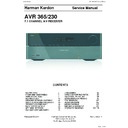Harman Kardon AVR 365 Service Manual ▷ View online
AVR
10
Zone 2 Remote Control Functions (AVR 3650/AVR 365 only)
Zone 2 Remote Control Functions (AVR 3650/AVR 365 only)
Continued on next page
Ir transmitter
lens
Source Selector
buttons
mute button
Sleep button
menu button
up/down/left/right
buttons
volume up/down
buttons
transport control
buttons
Avr button
ok button
Zone Selector
button
back/exit
button
power off
button
Zone Indicator light
Harman Kardon
AVR 365/230V Service Manual
Page 9 of 176
AVR
11
ENGL
IS
H
Zone 2 Remote Control Functions (AVR 3650/AVR 365 only), continued
by installing an Ir receiver in the remote zone of a multizone system and connecting
it to the Avr’s Zone 2 Ir Input connector, you can use the Zone 2 remote to control
the sound in the remote zone from within the remote zone. you can use it to control
the Avr’s power, volume and mute functions or to select a source input for the
remote zone, and to control a harman kardon source device connected to one of
the Avr’s remote Ir out connectors. See
connect Ir equipment, on page 22, for
more information.
you can also use the Zone 2 remote in the main listening room to control the Avr and
you can also use the Zone 2 remote in the main listening room to control the Avr and
harman kardon blu-ray disc
™
, dvd, cd or tape players. when the Zone 2 remote
is in the Zone 1 control mode (the remote’s Zone Indicator light will turn green), its
power, volume and mute controls will affect only the main listening area. to restore
operation to the remote zone, press the remote’s Zone Selector button so that its
Zone Indicator light turns red.
IR Transmitter lens: As buttons are pressed on the remote, infrared codes are
IR Transmitter lens: As buttons are pressed on the remote, infrared codes are
emitted through this lens.
Power Off button: press this button to turn the Avr off.
Mute button: press to mute the Avr’s remote-zone speakers. to restore the sound,
Power Off button: press this button to turn the Avr off.
Mute button: press to mute the Avr’s remote-zone speakers. to restore the sound,
press this button, adjust the volume or turn off the multizone system. make sure to
switch the remote to Zone 2 mode so that only the remote zone will be affected.
Source Selector buttons: with the remote in Zone 2 mode, press one of these
Source Selector buttons: with the remote in Zone 2 mode, press one of these
buttons to select a source device for the remote zone. pressing the button will also
turn on the multizone system and switch the remote to the selected source device’s
control mode. you may select a different external source device than that for the
main room, but not different tuner bands. If you select the same source as that for
the main room, any commands sent to the source device will affect both zones. the
first press of the radio Source Selector button switches the Avr to the last-used
tuner band (Am, fm or SIrIuS). each successive press changes the band.
Sleep button: press this button to activate the sleep timer, which turns off the
Sleep button: press this button to activate the sleep timer, which turns off the
receiver after a programmed period of time. each press increases the time by 10
minutes, up to 90 minutes – ending with the “Sleep off” message.
AVR button: press this button to turn on the Avr and select the last-used source.
AVR button: press this button to turn on the Avr and select the last-used source.
this button is also used to switch the remote control to Avr control mode.
Back/Exit button: press this button to return to the previous menu or to exit the
menu system.
Menu button: this button is used within the tuner menus (including SIrIuS radio)
Menu button: this button is used within the tuner menus (including SIrIuS radio)
and the bridge IIIp control menu, and is also used to display the main menu on
some source devices. to display the Avr’s menu system, press the Setup button.
Up/Down/Left/Right buttons: these buttons are used to navigate the menu
Up/Down/Left/Right buttons: these buttons are used to navigate the menu
system and to operate the tuner.
OK button: this button is used to select items from the menu system.
Volume Up/Down buttons: press to raise or lower the volume level in the remote
OK button: this button is used to select items from the menu system.
Volume Up/Down buttons: press to raise or lower the volume level in the remote
zone.
Transport Control buttons: these buttons are used to control source devices and the
Transport Control buttons: these buttons are used to control source devices and the
bridge IIIp.
Zone Selector button and Zone Indicator light: each press of the Zone Selector
Zone Selector button and Zone Indicator light: each press of the Zone Selector
button determines whether the Avr commands will affect the main listening area
(Zone 1) or the remote zone (Zone 2). the Zone Indicator light will turn green when
Zone 1 has been selected, and red when Zone 2 has been selected. the Zone
Indicator light will also light up briefly when any button is pressed.
Zone 2 Remote Control Functions (AVR 3650/AVR 365 only), continued
Harman Kardon
AVR 365/230V Service Manual
Page 10 of 176
AVR
40
System Settings
General AVR Settings
Network Settings: Select this to set up your Avr for connection to your home network.
Network Settings: Select this to set up your Avr for connection to your home network.
Network Settings
ID#:
Network Settings:
IP Address:
Subnet Mask:
Subnet Mask:
00 00 00 00 A0 A0
Manual
000 . 000 . 000 . 000
000 . 000 . 000 . 000
000 . 000 . 000 . 000
000 . 000 . 000 . 000
000 . 000 . 000 . 000
000 . 000 . 000 . 000
000 . 000 . 000 . 000
000 . 000 . 000 . 000
000 . 000 . 000 . 000
Not Connected
Gateway:
Primary DNS:
Secondary DNS:
Primary DNS:
Secondary DNS:
Network Status:
Apply & Save – AVR will Enter Standby
Apply & Save – AVR will Enter Standby
Id #: this line is informational only and identifies the Avr to other devices on your
•
home network and the Internet for www.radioharmankardon.com.
network Settings: Since most networks use automatic Ip address settings, in most
network Settings: Since most networks use automatic Ip address settings, in most
•
cases you can set network Settings to Automatic. If you are required to use a static Ip
address and network settings, you must obtain these settings from your ISp or network
administrator. use the ok button to set this line to “manual.” the following settings
will become active: Ip Address, Subnet mask, gateway, primary dnS, Secondary dnS.
use the number buttons to make the entries for all of these settings. when you have
finished, select Apply & Save, and press the ok button. the Avr will enter the Standby
mode. when you turn the Avr back on, it will attempt to connect to the network using the
settings you entered. If the Avr cannot connect to the network using the manual settings,
contact your ISp or network administrator for assistance.
network Status: this line indicates the Avr’s current network-connection status
•
(connected/not connected).
Apply & Save: Any time you make a change in any of the network settings, the Apply &
Apply & Save: Any time you make a change in any of the network settings, the Apply &
•
Save line will become available. Select this line and press the ok button. the Avr will
go into the Standby mode. After you turn the Avr back on, the new network settings
will be in effect.
IMPORTANT: You must select Apply & Save for your network
settings to take effect.
NOTE: If you have trouble connecting to the network at any time, cycle the AVR into
the Standby mode, and then turn it back on.
Volume Units: this setting lets you select whether the Avr displays the volume level in
Volume Units: this setting lets you select whether the Avr displays the volume level in
the conventional decibel scale or on a numeric scale from 0 to 100. when the decibel
scale is used, 0db is the maximum recommended volume, with lower volumes displayed
as negative values. (-90db – +10db). the decibel scale is the default setting.
Volume Default and Volume Default Level: these two settings are used together to
Volume Default and Volume Default Level: these two settings are used together to
program the volume level when you turn on the Avr. Set volume default to on, and then
set the volume default level to the desired turn-on volume. when volume default is set
to off, the Avr will turn on at the last-used volume setting from the previous listening
session.
Unit of Measure: Adjusts the speaker-distance settings for manual Speaker Setup.
Unit of Measure: Adjusts the speaker-distance settings for manual Speaker Setup.
Select between meters and feet.
Language: Select the preferred language for the Avr’s on-screen menus and displays:
Language: Select the preferred language for the Avr’s on-screen menus and displays:
english, french, Spanish, german, Italian or russian.
Dolby Volume Calibration: this setting determines the dolby volume calibration, as
Dolby Volume Calibration: this setting determines the dolby volume calibration, as
described in
dolby volume calibration, on page 28. refer to that section for details about
setting the calibration.
RS232 Control: If you have connected the Avr to an external control system via its
rS-232 port, set this line to on to enable the Avr to be controlled by the external control
system. refer to the control system’s documentation for details.
Menu Appearance
Menu Transparency: this selection lets you determine whether video programs will be
Menu Appearance
Menu Transparency: this selection lets you determine whether video programs will be
visible when the menu system is in use. Select normal for a fully transparent background,
medium for partial transparency or opaque to completely block video programs while
menus are on screen.
Volume/Status Messages: when the Avr is turned on, the volume is adjusted, the source
Volume/Status Messages: when the Avr is turned on, the volume is adjusted, the source
is changed or a change in the input signal is detected, a status message will be displayed
on the tv screen. Select how long the message remains visible, from 2 to 10 seconds,
with a default of 3 seconds. Select “off” if you do not wish to see the status messages on
the tv screen (they will still appear on the Avr’s front-panel message display).
Menus: this setting governs how long the Surround modes, video modes and Audio
Menus: this setting governs how long the Surround modes, video modes and Audio
effects menus remain visible after the last adjustment: 5 seconds, 10 seconds, 30
seconds, 1 minute or 5 minutes. Select “no time-out” to view the menus indefinitely,
but this setting is not recommended, due to the danger of “burn-in” on some video
displays.
Setup and Slide-In Menus: this setting determines how long the setup menus (main
Setup and Slide-In Menus: this setting determines how long the setup menus (main
menu, Speaker Setup menu, Zone 2 menu, all slide-in menus) remain visible after the last
adjustment. Select a time-out period of 5, 10 or 15 (the default) minutes, or no time-out,
which leaves the menus on screen until manually cleared. A time-out period avoids the
possibility of burn-in damage to plasma or crt displays.
Screen Saver: program a time-out period for no activity (with no menus displayed)
Screen Saver: program a time-out period for no activity (with no menus displayed)
before the Avr’s built-in screen saver begins. Select a period of 5 minutes, 10 minutes,
20 minutes, 30 minutes or 1 hour, or turn off the screen saver. A time-out period avoids
the possibility of burn-in damage to plasma or crt displays.
System Info
Software Version: this line is informational only. from time to time, harman kardon
System Info
Software Version: this line is informational only. from time to time, harman kardon
engineers may release software upgrades that improve your Avr’s performance
or add features. If you are experiencing difficulties with the Avr, a customer-service
representative may ask for the software version of your product to determine whether a
later upgrade is available.
Upgrade Software: If a software upgrade is released for your Avr, installation instructions
Upgrade Software: If a software upgrade is released for your Avr, installation instructions
will be available in the product Support section of the web site or from harman kardon
customer service. At that time, you may access this submenu to install the upgrade
software.
IMPORTANT: during a system upgrade, do not power off the Avr or use any of its
IMPORTANT: during a system upgrade, do not power off the Avr or use any of its
controls. doing so could permanently damage the Avr.
Settings Lock
Settings lock prevents the Setup Source, Speaker Setup and System settings menus
from being inadvertently changed. with Settings lock set to on, the screen shown below
will appear whenever someone attempts to access a setting in one of those menus.
The settings lock is currently On.
In order to access the settings,
please select ‘Settings lock Off’.
Settings Lock
Cancel
Settings Lock Off
Select “Settings lock off” to access the settings or “cancel” if the setting was accessed
inadvertently. note: If you select “Settings lock off,” you will need to turn the Settings
lock back on via the Settings lock menu.
Harman Kardon
AVR 365/230V Service Manual
Page 11 of 176
AVR
41
ENGL
IS
H
Advanced Remote Control Programming
Advanced Remote Control Programming
Remote Channel-Control Punch-Through
the punch-through feature allows you to operate one component while setting certain
the punch-through feature allows you to operate one component while setting certain
groups of controls to operate another component. for example, while using the Avr
controls for surround modes and other audio functions, you may also use the remote to
operate the transport controls of your blu-ray disc player. or while using the remote to
control video functions on your tv, you may also use the remote to change channels on
your cable box.
to program punch-through control while operating any device:
to program punch-through control while operating any device:
for three seconds press and hold the Source Selector button for the main device the
1.
remote will be operating. the Source Selector will light up, go dark and then light up
again, indicating the remote is in program mode and that you may release the button.
Select the type of punch-through programming.
Select the type of punch-through programming.
2.
for channel-control punch-through, press the channel up button.
a)
to program transport-control punch-through, press the play transport-control
b)
button.
press the Source Selector button for the device whose channel or transport controls
3.
you will use while operating the device selected in the first step. the Source Selector
button will flash to confirm.
for example, to watch the tv while changing channels using the cable box, press and
hold the tv button until it lights. then press the channel up button, followed by the cable/
SAt button.
to undo punch-through programming, follow the same steps as above, but press the
to undo punch-through programming, follow the same steps as above, but press the
same Source Selector button in Steps 1 and 3.
NOTE: the volume and mute controls are always dedicated to the Avr.
NOTE: the volume and mute controls are always dedicated to the Avr.
Programming Macro (Activity) Commands
In addition to their normal functions, you can also use the 0 – 9 number buttons and Avr
In addition to their normal functions, you can also use the 0 – 9 number buttons and Avr
power on button to store macro (Activity) commands – up to 11 of them. each macro
can send out up to 19 commands at one time from a single button push. Any Avr remote
control button’s function from any mode (except the back/exit button, the light button,
and the Activity button) can be programmed into a macro.
NOTE: use caution when programming complicated macros. It isn’t possible to program
NOTE: use caution when programming complicated macros. It isn’t possible to program
a pause or delay before sending additional commands after a “power on” command, and
the component may not be ready to respond to commands immediately after powering
on.
to program a macro:
to program a macro:
to enter the programming mode, simultaneously press and hold the Activity button and
1.
the number button or Avr power on button to which you want to assign the macro.
press in up to 19 commands that you want stored in that macro button. during each
press in up to 19 commands that you want stored in that macro button. during each
2.
successive button selection, the Source Selector button led will blink once. press the
Source Selector button for each device (or Setup button for the Avr itself) before you
enter individual commands. this step counts as one of the 19 commands allowed for
each macro.
you can select functions from another mode by first pressing the corresponding Source
you can select functions from another mode by first pressing the corresponding Source
•
Selector button and then the buttons where those functions are located within that
mode. pressing a Source Selector button also counts as one command.
for power on, press the Avr or device power on button.
for power on, press the Avr or device power on button.
•
for power off, press the Avr or device power off button.
•
press the Activity button to end the programming process. the last Source Selector
3.
button (or the Setup button) will flash three times.
It isn’t possible to “edit” a command within a macro. to erase the macro:
press and hold the Activity button and the button into which you programmed the
1.
macro until the Source Selector or Setup button lights up.
press the Activity button to erase the macro.
press the Activity button to erase the macro.
2.
to execute a macro:
press the Activity button, then press the button into which you programmed the macro.
IMPORTANT: keep the remote aimed at the components until all of the macro
press the Activity button, then press the button into which you programmed the macro.
IMPORTANT: keep the remote aimed at the components until all of the macro
commands have been executed. the remote can take up to 10 seconds to send out 19
macro commands.
Recording
two-channel analog and digital audio signals, as well as composite video signals, are
normally available at the appropriate recording outputs. to make a recording, connect
your audio or video recorder to the appropriate Avr output connectors as described in
the making connections section, insert blank media in the recorder and make sure the
recorder is turned on and recording while the source is playing. refer to the recording
device’s instructions for complete information about making recordings.
NOTES:
NOTES:
the Avr does not convert analog signals to digital or vice versa.
1.
hdmI and component video sources are not available for recording.
2.
please make certain that you are aware of any copyright restrictions on any material
3.
you record. unauthorized duplication of copyrighted materials is prohibited by law.
Sleep Timer
the sleep timer sets the Avr to play for up to 90 minutes and then turn off
automatically.
press the Sleep button on the remote, and the time until turn-off will be displayed.
press the Sleep button on the remote, and the time until turn-off will be displayed.
each additional press of the Sleep button increases the play time by 10 minutes, with a
maximum of 90 minutes. the Sleep off setting disables the sleep timer.
when the sleep timer has been set, the front-panel display will automatically dim to half
when the sleep timer has been set, the front-panel display will automatically dim to half
brightness.
If you press the Sleep button after the timer has been set, the remaining play time will be
If you press the Sleep button after the timer has been set, the remaining play time will be
displayed. press the Sleep button again to change the play time.
Updating Your Network Software
from time to time, updates to your network sofwtare may become available. to check for
from time to time, updates to your network sofwtare may become available. to check for
and download these updates:
After the Avr has connected to your network, press the remote’s Internet radio source
1.
button.
on the Avr front panel, simultaneously press and hold the Surround modes and back/
on the Avr front panel, simultaneously press and hold the Surround modes and back/
2.
exit buttons.
message
display
Surround
modes
button
ok
button
back/exit
button
watch the front-panel message display for a message that the unit is checking for
3.
software updates. when the message appears, release the buttons.
Harman Kardon
AVR 365/230V Service Manual
Page 12 of 176
Click on the first or last page to see other AVR 365 service manuals if exist.