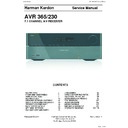Harman Kardon AVR 365 Service Manual ▷ View online
AVR
6
Rear-Panel Connectors
Rear-Panel Connectors
Analog Record Out connector: connect this analog audio output to the analog
audio input of a recording device. A signal is available at this output whenever an
analog audio source is playing.
HDMI Monitor Out connector: If your tv has an hdmI connector, use an hdmI
HDMI Monitor Out connector: If your tv has an hdmI connector, use an hdmI
cable (not included) to connect it to the Avr’s hdmI monitor out connector. the
Avr will automatically transcode component and composite video input signals to
the hdmI format (upscaling to as high as 1080p), so you do not need to make any
other connections to your tv from the Avr or from any of your video source devices.
Notes on using the HDMI Monitor Out connector:
when connecting a dvI-equipped display to the hdmI monitor out connector,
•
use an hdmI-to-dvI adapter and make a separate audio connection.
make sure the hdmI-equipped display is hdcp (high-bandwidth digital content
make sure the hdmI-equipped display is hdcp (high-bandwidth digital content
•
protection)-compliant. If it isn’t, do not connect it via an hdmI connection; use an
analog video connection instead and make a separate audio connection.
HDMI Input connectors: An hdmI connection transmits digital audio and video
signals between devices. If your source devices have hdmI connectors, using them
will provide the best possible video and audio performance quality. Since the hdmI
cable carries both digital video and digital audio signals, you do not have to make
any additional audio connections for devices you connect via the hdmI connection.
See
connect your Audio and video Source devices, on page 18, for more information.
Composite Video Input connectors: use composite video connectors for video
source devices that don’t have hdmI or component video connectors. you will also
need to make an audio connection from the source device to the Avr. See
connect
your Audio and video Source devices, on page 18, for more information.
Digital Audio Input connectors: If your non-hdmI source devices have digital
Digital Audio Input connectors: If your non-hdmI source devices have digital
outputs, connect them to the Avr’s digital audio connectors. note: make only one
type of digital connection (hdmI, optical or coaxial) from each device. See
connect
your Audio and video Source devices, on page 18, for more information.
Rear-Panel Connectors (AVR 3650 shown)
Continued on next page
hdmI Input
connectors
Analog
record out
connector
hdmI
monitor out
connector
digital Audio
Input connectors
the bridge IIIp
connector
composite
video Input
connectors
composite
video monitor
out connector
composite
video record
out connector
composite
video Input
connectors
SIrIuS
®
tuner
connector
(Avr 3650/Avr 2650)
12v
trigger
connector
Zone 2 Ir In
connector
(Avr 3650/Avr 365)
Subwoofer
connector
radio Antenna
connectors
optical
digital output
connector
Speaker
connectors
network
connector
Ac Input
connector
Ir remote
In/out connectors
(Avr 3650/Avr 365)
Zone 2 out
connector
Analog Audio
Input connectors
main power
Switch
rS-232
connector
fan
vents
Harman Kardon
AVR 365/230V Service Manual
Page 5 of 176
AVR
7
ENGL
IS
H
Rear-Panel Connectors, continued
Rear-Panel Connectors, continued
Composite Video Monitor Out connector: If your tv or video display does not
have an hdmI connector, use a composite video cable (not included) to connect the
Avr’s composite video monitor out connector to your tv’s composite video input.
NOTE: the hdmI connection to your tv is preferred. If you use the composite video
connection to your tv, you will not be able to view the Avr’s on-screen menus.
Composite Video Record Out connector: connect an analog video recorder’s video
Composite Video Record Out connector: connect an analog video recorder’s video
input connector to the Avr’s composite video rec out connector. you can record
any composite video input signal.
NOTE: to record the audio and video from the
source device, connect the Avr’s Analog record output connectors to the analog
video recorder’s audio inputs.
Component Video Input connectors: If any of your video source devices have
Component Video Input connectors: If any of your video source devices have
component video connectors (and do not have hdmI connectors), using the
component video connectors will provide superior video performance. you will also
need to make an audio connection from the device to the receiver. See
connect your
Audio and video Source devices, on page 18, for more information.
SIRIUS
SIRIUS
®
Tuner connector: connect a SIrIuSconnect
™
satellite radio tuner module
here. (not included. Available at www.sirius.com.) See
connect your Audio and video
Source devices, on page 18, for more information.
12V Trigger connector: this connector provides 12v dc whenever the Avr is on.
12V Trigger connector: this connector provides 12v dc whenever the Avr is on.
It can be used to turn on and off other devices such as a powered subwoofer.
Zone 2 IR Input connector (AVR 3650/AVR 365 only): connect a remote Ir receiver
Zone 2 IR Input connector (AVR 3650/AVR 365 only): connect a remote Ir receiver
located in Zone 2 of a multizone system to this jack to control the Avr (and any
source devices connected to the remote Ir output connector) from the remote
zone.
The Bridge IIIP connector: connect an optional harman kardon the bridge IIIp
The Bridge IIIP connector: connect an optional harman kardon the bridge IIIp
docking station to this input. Insert the plug until it snaps into place in the connector.
IMPORTANT: connect the bridge IIIp only with the Avr’s power turned off.
Radio Antenna connectors: connect the included Am and fm antennas to their
Radio Antenna connectors: connect the included Am and fm antennas to their
respective terminals for radio reception.
Zone 2 Out connectors: connect these jacks to an external amplifier to power the
Zone 2 Out connectors: connect these jacks to an external amplifier to power the
speakers in the remote zone of a multizone system.
Subwoofer connector: connect this jack to a powered subwoofer with a line-level
Subwoofer connector: connect this jack to a powered subwoofer with a line-level
input. See
connect your Subwoofer, on page 17, for more information.
Analog Audio Input connectors: use the Avr’s Analog Audio Input connectors for
source devices that don’t have hdmI or digital audio connectors. See
connect your
Audio and video Source devices, on page 18, for more information.
Optical Digital Output connector: connect a digital audio recorder’s optical digital
Optical Digital Output connector: connect a digital audio recorder’s optical digital
input to the Avr’s optical digital output connector. you can record both coaxial and
optical digital audio signals.
Speaker connectors: use two-conductor speaker wire to connect each set of
terminals to the correct speaker. See
connect your Speakers, on page 17, for more
information.
NOTE: the speaker connectors, also called Assigned Amp speaker connectors-
are used for the surround back channels in a 7.1- channel home theater, or you
can reassign them to a remote room for multizone operation or to front height
channels for dolby pro logic
®
IIz operation. See
place your Speakers, on page
13, for more information.
Network connector: use a cat. 5 or cat. 5e cable (not supplied) to connect the Avr’s
network connector to your home network to enjoy Internet radio and content from
dlnA
®
-compatible devices that are connected to the network. See
connect to your
home network, on page 20, for more information.
Main Power switch: this mechanical switch turns the Avr’s power supply on or off.
Main Power switch: this mechanical switch turns the Avr’s power supply on or off.
It is usually left on, and it cannot be turned on or off using the remote control.
AC Input connector: After you have made all other connections, plug the supplied
AC Input connector: After you have made all other connections, plug the supplied
Ac power cord into this receptacle and into an unswitched wall outlet.
RS-232 connector: this connector is used to connect to external control hardware.
RS-232 connector: this connector is used to connect to external control hardware.
consult a certified professional installer for more information.
IR Remote In/Out connectors (AVR 3650/AVR 365 only): when the Ir sensor
IR Remote In/Out connectors (AVR 3650/AVR 365 only): when the Ir sensor
on the front panel is blocked (such as when the Avr is installed inside a cabinet),
connect an optional Ir receiver to the Ir remote In jack. the Ir remote out jack
may be connected to the Ir input of a compatible product to enable remote control
through the Avr.
Fan Vents: these vents are used by the Avr’s fan to cool the system. maintain
Fan Vents: these vents are used by the Avr’s fan to cool the system. maintain
a clearance of at least three inches (75mm) from the nearest surface to avoid
overheating the unit. It is normal for the fan to remain off at most normal volume
levels. An automatic temperature sensor turns the fan on only when it is needed.
IMPORTANT NOTE: never block the fan vents. doing so could allow the Avr to
overheat to dangerous levels.
Harman Kardon
AVR 365/230V Service Manual
Page 6 of 176
AVR
8
System Remote Control Functions
System Remote Control Functions
Continued on next page
Source Selector
buttons
(Avr 2650/Avr 265)
Avr power on/off
buttons
Audio effects
button
back/exit
button
A/b/c/d buttons
volume up/down
buttons
mute button
Info button
Avr button
Zone Selector
Switch
ok button
last channel
button
video modes
button
Ir transmitter lens
device power on/off
buttons
Surround modes
button
number
buttons
Activity button
menu button
disc menu
button
Sleep button
learn button
(Avr 3650/Avr 365 only)
transport control
buttons
channel up/down and
page buttons
up/down/left/right
buttons
Source Selector
buttons
(Avr 3650/Avr 365)
backlight button
(Avr 3650/Avr 365 only)
Harman Kardon
AVR 365/230V Service Manual
Page 7 of 176
AVR
9
ENGL
IS
H
System Remote Control Functions, continued
System Remote Control Functions, continued
In addition to controlling the Avr, the Avr remote is capable of controlling eight other
devices, including an ipod/iphone device docked in a the bridge IIIp docking station
connected to the Avr. during the installation process, you may program the codes for
each of your source components into the remote. (See
program the remote to control
your Source devices and tv, on page 23, for programming information.) to operate
a component, press its Source Selector button to change the remote’s control mode.
A button’s function depends on which component is being controlled. See table A13
A button’s function depends on which component is being controlled. See table A13
in the Appendix for listings of the functions for each type of component. most of
the buttons on the remote have dedicated functions, although the precise codes
transmitted vary depending on the specific device being controlled. due to the wide
variety of functions for various source devices, we have included only a few of the
most-often used functions on the remote: alphanumeric keys, transport controls,
television-channel control, menu access and power on and off. buttons dedicated to
the Avr – Avr power on/off, Audio effects, video modes, Surround modes, volume,
mute and Sleep Settings – are available at any time, even when the remote is
controlling another device. to return the remote to the Avr control mode at any time,
press the Setup button.
AVR Power On/Off buttons: press these buttons to turn the Avr on and off. the main
AVR Power On/Off buttons: press these buttons to turn the Avr on and off. the main
power switch on the Avr’s rear panel must be on for this button to work.
IR Transmitter Lens: As buttons are pressed on the remote, infrared codes are
IR Transmitter Lens: As buttons are pressed on the remote, infrared codes are
emitted through this lens.
Device Power On/Off buttons: press a device’s Source Selector button, then press
Device Power On/Off buttons: press a device’s Source Selector button, then press
these buttons to turn the device on and off.
Source Selector buttons: press one of these buttons to select a source device, e.g.,
Source Selector buttons: press one of these buttons to select a source device, e.g.,
blu-ray, cable/Sat, radio, etc. this action will also turn on the Avr and switch the
remote’s control mode to operate the selected source device.
NOTE: the first press of
the radio Source Selector button switches the Avr to the last-used tuner band (Am,
fm or SIrIuS). each successive press changes the band.
Audio Effects button: press this button to access the Audio effects submenu, which
Audio Effects button: press this button to access the Audio effects submenu, which
allows adjustment of the Avr’s tone and other audio controls. See the
Set up your
Sources section, on page 26, for more information.
Video Modes button: press this button for direct access to the video modes
Video Modes button: press this button for direct access to the video modes
submenu, which contains picture adjustments you can use after you have adjusted
the picture settings on your tv or video display. See the
Advanced functions section,
on page 33, for more information.
Surround Modes button: press this button to access the Surround modes submenu.
Surround Modes button: press this button to access the Surround modes submenu.
Select a surround-mode category: Auto Select, virtual Surround, Stereo, movie, music
or game. when you select the category, it is highlighted and the surround mode
changes.
to change the surround mode for the selected category, press the ok button when the
to change the surround mode for the selected category, press the ok button when the
menu line is highlighted and use the up/down buttons to select one of the available
surround-mode options. press the ok button; or press the back/exit button to exit the
Surround modes menu and display the next higher menu in the hierarchy. See the
Advanced functions section, on page 33, for more information.
Number buttons: use these buttons to enter numbers for radio-station frequencies
Number buttons: use these buttons to enter numbers for radio-station frequencies
or to select station presets.
Last Channel button: when controlling a cable, satellite or hdtv set-top box or a tv,
Last Channel button: when controlling a cable, satellite or hdtv set-top box or a tv,
press this button to return to the previous television channel.
Activity button: with this button you can program the remote to store up to 11
Activity button: with this button you can program the remote to store up to 11
different macros (Activities). (A macro is a series of commands that are transmitted
by a single button press.) execute a macro by pressing this button, followed by the
number button (or the Avr power on button) into which you programmed the macro.
See
programming macro (Activity) commands, on page 41, for more information.
Back/Exit button: press this button to return to the previous menu or to exit the
menu system.
Menu button: this button is used within the tuner menus (including SIrIuS radio)
Menu button: this button is used within the tuner menus (including SIrIuS radio)
and the bridge IIIp control menu, and is also used to display the main menu on some
source devices. to display the Avr’s menu system, press the Setup button.
Up/Down/Left/Right buttons: these buttons are used to navigate the menu system
Up/Down/Left/Right buttons: these buttons are used to navigate the menu system
and to operate the tuner.
OK button: this button is used to select items from the menu system.
Backlight button (AVR 3650/AVR 365 only): press this button to illuminate the
OK button: this button is used to select items from the menu system.
Backlight button (AVR 3650/AVR 365 only): press this button to illuminate the
buttons on the remote. press it again to turn the backlight off, or wait 5 seconds after
the last button press for the light to turn off on its own.
Disc Menu button: to display the disc’s menu while a dvd or blu-ray disc is playing,
Disc Menu button: to display the disc’s menu while a dvd or blu-ray disc is playing,
press the blu-ray Source Selector button, then press this button.
A/B/C/D buttons: these buttons can be used as additional source buttons and can
A/B/C/D buttons: these buttons can be used as additional source buttons and can
also operate certain functions when used with some source devices. See table A13
in the Appendix for details. these buttons are also used with a teletext
®
-capable
television if your broadcast, cable or satellite provider offers teletext service.
Volume Up/Down buttons: press these buttons to raise or lower the volume.
Channel Up/Down and Page buttons: when the tuner has been selected, press
Volume Up/Down buttons: press these buttons to raise or lower the volume.
Channel Up/Down and Page buttons: when the tuner has been selected, press
these buttons to select a preset radio station. while operating a cable, satellite or
hdtv set-top box or a television, press these buttons to change channels.
Mute button: press this button to mute the Avr’s speaker-output connectors and
Mute button: press this button to mute the Avr’s speaker-output connectors and
headphone jack. to restore the sound, press this button or adjust the volume.
Transport Control buttons: these buttons are used to control source devices and
Transport Control buttons: these buttons are used to control source devices and
the bridge IIIp.
Info button: press to display the Avr’s Info menu, which contains the settings for
Info button: press to display the Avr’s Info menu, which contains the settings for
the current source.
Setup button: press to display the Avr’s main menu or to switch the remote to the
Setup button: press to display the Avr’s main menu or to switch the remote to the
Avr control mode.
Sleep button: press this button to activate the sleep timer, which turns off the
Sleep button: press this button to activate the sleep timer, which turns off the
receiver after a programmed period of time. each press increases the time by 10
minutes, up to 90 minutes – ending with the “Sleep off” message.
Learn button (AVR 3650/AVR 365 only): the Avr 3650/Avr 365 remote is capable
Learn button (AVR 3650/AVR 365 only): the Avr 3650/Avr 365 remote is capable
of “learning” individual Ir codes from the original remote that came with a source
device. See
program the remote to control your Source devices and tv, on page 23,
for more information.
Zone Selector switch: use this switch to select whether the Avr commands will
Zone Selector switch: use this switch to select whether the Avr commands will
affect the main listening area (Zone 1) or the remote zone of a multizone system
(Zone 2). for normal operation, leave the switch in the Zone 1 position.
Harman Kardon
AVR 365/230V Service Manual
Page 8 of 176
Click on the first or last page to see other AVR 365 service manuals if exist.