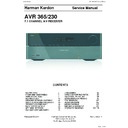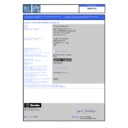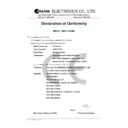Harman Kardon AVR 365 Service Manual ▷ View online
Harman Kardon
Service Manual
AVR 365/230
7.1 CHANNEL A/V RECEIVER
Released EU2011
Harman Consumer Group, Inc.
Rev 0, 09/2011
8500 Balboa Boulevard
Northridge, California 91329
CONTENTS
DISASSEMBLY
22
EXPLODED VIEW AND PARTS
23
ELECTRICAL PARTS LIST
24
SEMICONDUCTOR PINOUTS
59
PCB DRAWINGS
136
BLOCK DIAGRAMS
155
WIRING DIAGRAM
157
AMP BIAS ADJUSTMENT
158
SCHEMATIC DIAGRAMS
159-176
ESD WARNING
2
FRONT AND REAR PANELS
3
REMOTE CONTROLS
7
SETTINGS LOCK
11
UPDATING NETWORK SOFTWARE
12
RESET REMOTE AND PROCESSOR
13
TROUBLESHOOTING GUIDE
14
BASIC SPECIFICATIONS
15
APPENDIX, SETTINGS
16
PACKAGE LISTS AND PARTS
21
DISASSEMBLY
11
Harman Kardon
AVR 365/230V Service Manual
Page 1 of 176
Each precaution in this manual should be followed during servicing.
Components identified with the IEC symbol
in the parts list are special significance to safety. When replacing a component identified with
, use only the replacement parts designated, or parts with the same ratings or resistance, wattage, or voltage that are designated in the
parts list in this manual. Leakage-current or resistance measurements must be made to determine that exposed parts are acceptably
insulated from the supply circuit before retuming the product to the customer.
Some semiconductor (solid state) devices can be damaged easily by static electricity. Such components commonly are called
Electrostatically Sensitive (ES) Devices. Examples of typical ES devices are integrated circuits and some field effect transistors and
semiconductor "chip" components.
The following techniques should be used to help reduce the incidence of component damage caused by static electricity.
1. Immediately before handling any semiconductor component or semiconductor-equipped assembly, drain off any electrostatic charge on
your body by touching a known earth ground. Alternatively, obtain and wear a commercially available discharging wrist strap device,
which should be removed for potential shock reasons prior to applying power to the unit under test.
2. After removing an electrical assembly equipped with ES devices, place the assembly on a conductive surface such as aluminum foil, to
prevent electrostatic charge build-up or exposure of the assembly.
3. Use only a grounded-tip soldering iron to solder or unsolder ES devices.
4. Use only an anti-static solder removal device. Some solder removal devices not classified as "anti-static" can generate electrical charges
sufficient to damage ES devices.
5. Do not use freon-propelled chemicals. These can generate electrical change sufficient to damage ES devices.
6. Do not remove a replacement ES device from its protective package until immediately before you are ready to install it. (Most replacement
ES devices are packaged with leads electrically shorted together by conductive foam, aluminum foil or comparable conductive material.)
7. Immediately before removing the protective material from the leads of a replacement ES device, touch the protective material to the
chassis or circuit assembly into which the device will be installed.
Be sure no power is applied to the chassis or circuit, and observe all other safety precautions.
8. Minimize bodily motions when handling unpackaged replacement ES devices. (Otherwise harmless motion such as the brushing together
or your clothes fabric or the lifting of your foot from a carpeted floor can generate static electricity sufficient to damage an ES devices.
CAUTION :
Harman Kardon
AVR 365/230V Service Manual
Page 2 of 176
AVR
4
Front-Panel Controls
Front-Panel Controls
Continued on next page
power
Indicator
message
display
volume
knob
video
modes
button
Setup
button
Ir
Sensor
power
button
left/right
buttons
headphone Jack/
ezSet/eq
mic Input
back/exit
button
resolution
button
Audio
effects
button
Surround
modes
button
up/down
buttons
uSb
port
ok
button
hdmI
®
front
Input connector
Info
button
Source list
button
Harman Kardon
AVR 365/230V Service Manual
Page 3 of 176
AVR
5
ENGL
IS
H
Front-Panel Controls, continued
Power Indicator: this led has three possible modes:
led is off: Indicates that the Avr is unplugged or the rear-panel main power switch
•
is off.
led glows amber: Indicates that the Avr is in the Standby mode.
led glows amber: Indicates that the Avr is in the Standby mode.
•
led glows white: Indicates that the Avr is turned on.
•
IMPORTANT NOTE: If the protect message ever appears on the Avr’s front-
panel message display, turn off the Avr and unplug it from the Ac outlet.
check all speaker wires for a possible short-circuit (the “+” and “–” conductors
touching each other or both touching the same piece of metal). If a short-circuit
is not found, bring the unit to an authorized harman kardon service center for
inspection and repair before using it again.
Power button: press this button to turn the receiver on or to place it in the Standby
mode.
Setup button: press this button to access the Avr’s main menu.
Info button: press this button to access the Avr’s Source submenu, which contains
Setup button: press this button to access the Avr’s main menu.
Info button: press this button to access the Avr’s Source submenu, which contains
the settings for the source currently playing. use the up/down buttons to scroll
through the different settings.
Message display: various messages appear in this two-line display in response
Message display: various messages appear in this two-line display in response
to commands and changes in the incoming signal. In normal operation, the current
source name appears on the upper line, while the surround mode is displayed on
the lower line. when the on-screen display menu system (oSd) is in use, the current
menu settings appear.
IR sensor: this sensor receives infrared (Ir) commands from the remote control.
IR sensor: this sensor receives infrared (Ir) commands from the remote control.
It is important to ensure that the sensor is not blocked.
AVR 3650/AVR 365 only:
If covering the Ir sensor is unavoidable (such as when the receiver is installed inside
of a cabinet), connect an optional infrared receiver to the remote Ir In connector on
the Avr’s rear panel.
Up/Down buttons: use these buttons to navigate the Avr’s menus.
Volume knob: turn this knob to raise or lower the volume.
USB port: you can use this port to perform software upgrades that may be offered in
Up/Down buttons: use these buttons to navigate the Avr’s menus.
Volume knob: turn this knob to raise or lower the volume.
USB port: you can use this port to perform software upgrades that may be offered in
the future. do not connect a storage device, peripheral product or a pc here, unless
you are instructed to do so as part of an upgrade procedure.
HDMI (High-Definition Multimedia Interface
HDMI (High-Definition Multimedia Interface
®
) Front Input connector: connect
an hdmI-capable source component that will be used only temporarily, such as a
camcorder or game console, here.
Resolution button: press this button to access the Avr’s video output resolution
setting: 480i, 480p, 720p, 1080i, 1080p or 1080p/24hz. use the up/down and ok
buttons to change the setting.
IMPORTANT NOTE: If you set the Avr’s video output resolution higher than
the capabilities of the actual connection between the Avr and your tv or
video display, you will not see a picture. If you are using the composite video
connection from the Avr to your tv (see
connect your tv or video display, on
page 17), press the resolution button and use the up/down and ok buttons to
change the resolution to 480i.
Audio Effects button: press this button to access the Audio effects submenu,
which allows you to adjust the Avr’s tone controls and other audio controls. See
Set
up your Sources, on page 26, for more information.
Video Modes button: press this button for direct access to the video modes
Video Modes button: press this button for direct access to the video modes
submenu, which contains settings you can use to improve the video picture. use
the ok button to scroll through the different modes, and use the up/down and left/
right buttons to make adjustments within each mode. See
Set up your Sources, on
page 26, for more information.
Surround Modes button: press this button to select a listening mode. the Surround
Surround Modes button: press this button to select a listening mode. the Surround
modes menu will appear on screen, and the menu line will appear in the front-panel
display. use the up/down buttons to change the surround-mode category and the
left/right buttons to change the surround mode for that category. See
Set up your
Sources, on page 26, for more information.
Back/Exit button: press this button to return to the previous menu or to exit the
Back/Exit button: press this button to return to the previous menu or to exit the
menu system.
Left/Right buttons: use these buttons to navigate the Avr’s menus.
OK button: press this button to select the currently highlighted item.
Headphone jack/EzSet/EQ Mic input: connect a 1/4" stereo headphone plug
Left/Right buttons: use these buttons to navigate the Avr’s menus.
OK button: press this button to select the currently highlighted item.
Headphone jack/EzSet/EQ Mic input: connect a 1/4" stereo headphone plug
to this jack for private listening. this jack is also used to connect the supplied
microphone for the ezSet/eq procedure described in
configure the Avr for your
Speakers, on page 25.
Source List button: press this button to select a source device to watch/listen to.
Source List button: press this button to select a source device to watch/listen to.
use the up/down buttons to scroll through the source-device list, and press the ok
button to select the source being displayed.
Front-Panel Controls, continued
Harman Kardon
AVR 365/230V Service Manual
Page 4 of 176