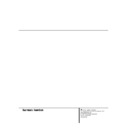Harman Kardon AVR 300 User Manual / Operation Manual ▷ View online
24 OPERATION
Operation
sources to be played back with full digital intel-
ligibilty while reducing the minimum peak level
by
ligibilty while reducing the minimum peak level
by
1
/
4
to
1
/
3
. This prevents abruptly loud transi-
tions from disturbing others without reducing
the impact of the digital source. The Night
mode is available only when Dolby Digital
signals with special data are being played.
the impact of the digital source. The Night
mode is available only when Dolby Digital
signals with special data are being played.
To engage the Night mode, press the Night
button z on the remote and note that the
NIGHT
button z on the remote and note that the
NIGHT
mode indicator M will illuminate in
the Information Display and a message will
appear on the OSD.
appear on the OSD.
IMPORTANT NOTES ON
DIGITAL PLAYBACK:
DIGITAL PLAYBACK:
1.When the digital playback source is stopped,
or in a pause, fast forward or chapter search
mode, the digital audio data will momentarily
stop, causing a N O D A T A message to be dis-
played in the Main Information Display U
or on-screen display. This is normal and does
not indicate a problem with either the AVR 300
or the source machine. The AVR 300 will return
to digital playback as soon as the data is avail-
able and when the machine is in a standard
play mode.
or in a pause, fast forward or chapter search
mode, the digital audio data will momentarily
stop, causing a N O D A T A message to be dis-
played in the Main Information Display U
or on-screen display. This is normal and does
not indicate a problem with either the AVR 300
or the source machine. The AVR 300 will return
to digital playback as soon as the data is avail-
able and when the machine is in a standard
play mode.
2 . Although the AVR 300 will decode virtually all
DVD movies, CDs and HDTV sources, it is possible
that some future digital sources may not be com-
patible with the AVR 300.
DVD movies, CDs and HDTV sources, it is possible
that some future digital sources may not be com-
patible with the AVR 300.
3. Note that not all digitally encoded programs
contain full 5.1 channel audio. Consult the pro-
gram guide that accompanies the DVD or laser
disc to determine which type of audio has been
recorded on the disc. The AVR 300 will auto-
matically sense the type of digital surround
encoding used and adjust to accommodate it.
contain full 5.1 channel audio. Consult the pro-
gram guide that accompanies the DVD or laser
disc to determine which type of audio has been
recorded on the disc. The AVR 300 will auto-
matically sense the type of digital surround
encoding used and adjust to accommodate it.
4.When a digital source is playing, you may not
select any of the analog surround modes such
as Dolby Pro Logic, Dolby 3 Stereo, Hall 1/2 or
Theater.
select any of the analog surround modes such
as Dolby Pro Logic, Dolby 3 Stereo, Hall 1/2 or
Theater.
5.When a Dolby Digital or DTS source is play-
ing,it is not possible to make an analog record-
ing using the Tape g and VCR 1 ™ record
outputs. However, the digital signals will be
passed through to the digital audio outputs ª.
ing,it is not possible to make an analog record-
ing using the Tape g and VCR 1 ™ record
outputs. However, the digital signals will be
passed through to the digital audio outputs ª.
PCM Audio Playback
PCM (Pulse Code Modulation) is the non-
compressed digital audio system used for
compact discs and Dolby Digital or DTS laser
PCM (Pulse Code Modulation) is the non-
compressed digital audio system used for
compact discs and Dolby Digital or DTS laser
d i s c s. The digital circuits in the AVR 300 are
capable of high-quality digital-to-analog decod-
i n g , and they may be connected directly to the
digital audio output of your CD or LD player.
capable of high-quality digital-to-analog decod-
i n g , and they may be connected directly to the
digital audio output of your CD or LD player.
Connections may be made to either the O p t i c a l
or C o a x i a l inputs d e on the rear panel.
or C o a x i a l inputs d e on the rear panel.
To listen to a PCM digital source, first select the
input for the desired source (e. g . ,C D ) . Next press
the D i g i t a l Select button ¯ k and then
use the
input for the desired source (e. g . ,C D ) . Next press
the D i g i t a l Select button ¯ k and then
use the
⁄
/
¤
buttons h on the remote or the
S e l e c t o r b u t t o n s 3 4 on the front panel until
the desired choice of either O P T I C A L o r
C O A X
the desired choice of either O P T I C A L o r
C O A X
appears in the Main Information
Display U. Press the S e t button i 31 t o
enter the desired choice.
enter the desired choice.
When a PCM source is playing,the P C M indi-
cator E will light,and the Main Information
Display will show the input source and the digi-
tal type. During PCM playback you may select
any surround mode except Dolby Digital.When
an audio-only DTS disc is played,the AVR will
automatically select the DTS mode, and no
other mode may be selected.
cator E will light,and the Main Information
Display will show the input source and the digi-
tal type. During PCM playback you may select
any surround mode except Dolby Digital.When
an audio-only DTS disc is played,the AVR will
automatically select the DTS mode, and no
other mode may be selected.
Tuner Operation
The AVR 300’s tuner is capable of tuning A M ,
FM and FM Stereo broadcast stations. S t a t i o n s
may be tuned manually, or they may be stored
as favorite station presets and recalled from a
30-position memory.
FM and FM Stereo broadcast stations. S t a t i o n s
may be tuned manually, or they may be stored
as favorite station presets and recalled from a
30-position memory.
Station Selection
1.Press the AM/FM button $ y to select
the tuner as an input.
1.Press the AM/FM button $ y to select
the tuner as an input.
2. Press the AM/FM button $ y again to
switch between AM and FM so that the desired
frequency band is selected.
switch between AM and FM so that the desired
frequency band is selected.
3. Press the Tuner Mode button * n
to select manual or automatic tuning.
to select manual or automatic tuning.
When the AU TO indicator Q is illuminated in
the Main Information Display the tuner will only
stop at those stations that have a strong enough
signal to be received with acceptable quality.
the Main Information Display the tuner will only
stop at those stations that have a strong enough
signal to be received with acceptable quality.
When the MONO indicator R is illuminated,
the tuner is in a manual mode and will stop at
each frequency increment in the selected band.
the tuner is in a manual mode and will stop at
each frequency increment in the selected band.
4. To select stations press the Tuning button
% w. When the AUTO indicator Q is
% w. When the AUTO indicator Q is
illuminated,press the buttons for two seconds
and then release to cause the tuner to search
for the next highest or lowest frequency station
that has an acceptable signal.When tuning FM
stations in the Auto mode, the tuner will only
select Stereo stations. To tune to the next sta-
tion,press the button again.If the MONO indi-
cator R is illuminated, tap the Tuning button
% w to advance one frequency increment at
a time, or press and hold it to locate a specific
station.When the TUNED indicator T illumi-
nates, the station is properly tuned and should
be heard with clarity.
and then release to cause the tuner to search
for the next highest or lowest frequency station
that has an acceptable signal.When tuning FM
stations in the Auto mode, the tuner will only
select Stereo stations. To tune to the next sta-
tion,press the button again.If the MONO indi-
cator R is illuminated, tap the Tuning button
% w to advance one frequency increment at
a time, or press and hold it to locate a specific
station.When the TUNED indicator T illumi-
nates, the station is properly tuned and should
be heard with clarity.
5.Stations may also be tuned directly by press-
ing the Direct button s on the remote, and
then pressing the Numeric Keys p that cor-
respond to the station’s frequency. The desired
station will automatically be tuned.
ing the Direct button s on the remote, and
then pressing the Numeric Keys p that cor-
respond to the station’s frequency. The desired
station will automatically be tuned.
NOTE: When the FM reception of a station is
weak,audio quality will be increased by
switching to Mono mode by pressing the
Tuner Mode button * n until the
S T E R E O indicator S goes out.
weak,audio quality will be increased by
switching to Mono mode by pressing the
Tuner Mode button * n until the
S T E R E O indicator S goes out.
Preset Tuning
Up to 30 stations may be stored in the
AVR 300’s memory for easy recall using the
front-panel controls or the remote.
Up to 30 stations may be stored in the
AVR 300’s memory for easy recall using the
front-panel controls or the remote.
To enter a station to the memory, first tune the
station using the steps outlined above;then:
station using the steps outlined above;then:
1.Press the Memory button o on the
remote. Note that MEMORY indicator P will
illuminate and flash in the Information Display.
remote. Note that MEMORY indicator P will
illuminate and flash in the Information Display.
2.Within five seconds, press the Numeric
Keys p corresponding to the location where
you wish to store this station’s frequency.
Keys p corresponding to the location where
you wish to store this station’s frequency.
3.Repeat the process after tuning any
additional stations to be preset.
additional stations to be preset.
Recalling Preset Stations
• To manually select a station previously
entered in the preset memory, press the
Numeric Keys p that correspond to the
desired station’s memory location.
• To manually select a station previously
entered in the preset memory, press the
Numeric Keys p that correspond to the
desired station’s memory location.
• To manually tune through the list of stored
preset stations one by one, press the Preset
buttons & v on the front panel or remote.
preset stations one by one, press the Preset
buttons & v on the front panel or remote.
• To automatically scan through the stations
entered in the preset memory, press the
P reset Scan button ^ on the front panel.
entered in the preset memory, press the
P reset Scan button ^ on the front panel.
25 OPERATION
Operation
The tuner will run through the list of preset
s t a t i o n s, stopping for five seconds at each one.
Press the button again to stop the scan at your
desired station.
s t a t i o n s, stopping for five seconds at each one.
Press the button again to stop the scan at your
desired station.
• To view a list of the stations entered in the
preset memory, press the OSD button q t o
bring up the Full-OSD screen while the tuner is
in use and then press the Memory b u t t o n
o. The video display screen will show the
first 16 stations that have been preset, a s
shown in Figure 7.
preset memory, press the OSD button q t o
bring up the Full-OSD screen while the tuner is
in use and then press the Memory b u t t o n
o. The video display screen will show the
first 16 stations that have been preset, a s
shown in Figure 7.
Figure 7
The word NONE simply indicates that no sta-
tion information has been entered and that the
memory slot is ava i l a b l e. To view the remaining
s t a t i o n s, press the Numeric Keys p for a
preset number not on the list, and the display
will change.
tion information has been entered and that the
memory slot is ava i l a b l e. To view the remaining
s t a t i o n s, press the Numeric Keys p for a
preset number not on the list, and the display
will change.
Tape Recording
In normal operation, the audio or video source
selected for listening through the AVR 300 is
sent to the record outputs. This means that any
program you are watching or listening to may
be recorded simply by placing machines con-
nected to the outputs for Tape Out g or
Video 1 ™ in the record mode.
selected for listening through the AVR 300 is
sent to the record outputs. This means that any
program you are watching or listening to may
be recorded simply by placing machines con-
nected to the outputs for Tape Out g or
Video 1 ™ in the record mode.
When a digital audio recorder is connected to
the digital outputs ª, you are able to record
the digital signal to a CD-R,MiniDisc or other
digital recording system.
the digital outputs ª, you are able to record
the digital signal to a CD-R,MiniDisc or other
digital recording system.
NOTES:
• The digital outputs are active only when a
• The digital outputs are active only when a
digital signal is present,and they do not
convert an analog input to a digital signal,
or change the format of the digital signal.
In additonal,the digital recorder must be
compatible with the output signal. For
example, the PCM digital input from a CD
player may be recorded on a CD-R or
MiniDisc,but Dolby Digital or DTS signals
may not.
convert an analog input to a digital signal,
or change the format of the digital signal.
In additonal,the digital recorder must be
compatible with the output signal. For
example, the PCM digital input from a CD
player may be recorded on a CD-R or
MiniDisc,but Dolby Digital or DTS signals
may not.
• Please make certain that you are aware of
any copyright restrictions on any material you
copy. Unauthorized duplication of copyrighted
materials is prohibited by Federal law.
copy. Unauthorized duplication of copyrighted
materials is prohibited by Federal law.
Output-Level Trim Adjustment
Normal output-level adjustment for the
AVR 300 is established using the Test Tone, as
outlined on page 18. In some cases, however, it
may be desirable to adjust the output levels
using program material such as a test disc,or a
selection you are familiar with.Additionally, the
output level for the subwoofer can only be
adjusted using this procedure.
AVR 300 is established using the Test Tone, as
outlined on page 18. In some cases, however, it
may be desirable to adjust the output levels
using program material such as a test disc,or a
selection you are familiar with.Additionally, the
output level for the subwoofer can only be
adjusted using this procedure.
To adjust the output levels using program
material, first set the reference volume for the
front-left and front-right channels using the
Volume Control ˆ
material, first set the reference volume for the
front-left and front-right channels using the
Volume Control ˆ
. If you wish to vary
the difference between the left and right chan-
nels, use the Balance Control 7.
nels, use the Balance Control 7.
Once the reference level has been set, p r e s s
the Channel Select button g and note that
FRONT L LEV
the Channel Select button g and note that
FRONT L LEV
will appear in the M a i n
Information Display U. To change the
l e v e l , first press the S e t button i 31 , a n d
then use the S e l e c t o r buttons 3 4 or the
l e v e l , first press the S e t button i 31 , a n d
then use the S e l e c t o r buttons 3 4 or the
⁄
/
¤
buttons h to raise or lower the level.
D O N OT use the volume control, as this will
alter the reference setting.
alter the reference setting.
Adjusting the output-level trim is easier when
the Full-OSD system is used. To do this, f i r s t
press the Channel Select Button g a n d
then press the OSD button so that the display
shows all available speaker positions as shown
in Figure 8. Note that there will be a flashing
pointer under the F L, or front-left position.
When the Set button i is pressed to start
a d j u s t m e n t s, the pointer will stop flashing.
During adjustments the numbers will increase
or decrease to indicate the change from the
reference-level setting.
the Full-OSD system is used. To do this, f i r s t
press the Channel Select Button g a n d
then press the OSD button so that the display
shows all available speaker positions as shown
in Figure 8. Note that there will be a flashing
pointer under the F L, or front-left position.
When the Set button i is pressed to start
a d j u s t m e n t s, the pointer will stop flashing.
During adjustments the numbers will increase
or decrease to indicate the change from the
reference-level setting.
Figure 8
Once the change has been made, press the Set
button i 3 1 and then press the Selector
buttons 3 4 or the
button i 3 1 and then press the Selector
buttons 3 4 or the
⁄
/
¤
buttons h to select
the next output channel location that you wish
to adjust. To adjust the subwoofer level,press
the Selector buttons 3 4or the
to adjust. To adjust the subwoofer level,press
the Selector buttons 3 4or the
⁄
/
¤
b u t t o n s
h until S-WOOFER LEV appears in the
Main Information Display U.
Main Information Display U.
Press the S e t button i 3 1 when the name
of the desired channel appears in the Main
Information Display U, and follow the
instructions shown earlier to adjust the level.
of the desired channel appears in the Main
Information Display U, and follow the
instructions shown earlier to adjust the level.
Repeat the procedure as needed until all chan-
nels requiring adjustment have been set.When
all adjustments have been made and no further
adjustments are made for twenty seconds, the
AVR 300 will return to normal operation.
nels requiring adjustment have been set.When
all adjustments have been made and no further
adjustments are made for twenty seconds, the
AVR 300 will return to normal operation.
NOTE: The output levels may be separa t e l y
trimmed for each digital and analog surround
m o d e. If you wish to have different trim levels for
a specific mode, select that mode using the front
panel buttons ( Ó Ô Ò Ú
trimmed for each digital and analog surround
m o d e. If you wish to have different trim levels for
a specific mode, select that mode using the front
panel buttons ( Ó Ô Ò Ú
or
f on the remote control and follow the instruc-
tions in the steps shown above.
tions in the steps shown above.
6-Channel Direct Input
The AVR 300 is equipped for future expansion
through the use of optional, external adapters
for formats that the AVR 300 may not be capa-
ble of processing. When an adapter is connected
to the 6-Channel Direct Input §, you may
select it by pressing the 6-Ch Input Selector
l #.
through the use of optional, external adapters
for formats that the AVR 300 may not be capa-
ble of processing. When an adapter is connected
to the 6-Channel Direct Input §, you may
select it by pressing the 6-Ch Input Selector
l #.
Note that when the 6-Channel Direct Input is in
use, you may not select a surround mode, as
the external decoder determines processing. In
addition, there is no signal at the record out-
puts when the 6-Channel Direct Input is in use.
use, you may not select a surround mode, as
the external decoder determines processing. In
addition, there is no signal at the record out-
puts when the 6-Channel Direct Input is in use.
Memory Backup
This product is equipped with a memory backup
system that preserves tuner presets and system
configuration information if the unit is acciden-
tally unplugged or subjected to a power out-
age. This memory will last for approximately
two weeks, after which time all information
must be reentered.
system that preserves tuner presets and system
configuration information if the unit is acciden-
tally unplugged or subjected to a power out-
age. This memory will last for approximately
two weeks, after which time all information
must be reentered.
26 MULTIROOM OPERATION
Multiroom Operation
The AVR 300 is fully equipped to operate
as the control center for a sophisticated multi-
room operation with optional remote external
InfraRed (IR) sensors, speakers and power
a m p l i f i e r s. Although some multiroom installa-
tions will require the services of a specially
trained installer, it is possible for the average
do-it-yourself hobbyist to install a simple
remote room system.
as the control center for a sophisticated multi-
room operation with optional remote external
InfraRed (IR) sensors, speakers and power
a m p l i f i e r s. Although some multiroom installa-
tions will require the services of a specially
trained installer, it is possible for the average
do-it-yourself hobbyist to install a simple
remote room system.
Installation
The key to remote room operation is to link the
remote room to the AVR 300’s location with
wire for an infrared receiver and speakers or an
amplifier. For complete installation instructions
for multiroom use, see page 14.
The key to remote room operation is to link the
remote room to the AVR 300’s location with
wire for an infrared receiver and speakers or an
amplifier. For complete installation instructions
for multiroom use, see page 14.
Multiroom Setup
Once the audio and IR link connections have
been made, the AVR 300 needs to be configured
for multiroom operation using the steps below.
When making these selections, you may use the
front-panel Information Display, or use the On-
Screen Display System. Either the Semi-OSD sys-
tem may be used, in which case the choices will
appear as a single-line display at the bottom of
the screen, or the full-screen display may be used.
When the Full-OSD display system is in use, t h e
complete list of choices will appear on the screen.
been made, the AVR 300 needs to be configured
for multiroom operation using the steps below.
When making these selections, you may use the
front-panel Information Display, or use the On-
Screen Display System. Either the Semi-OSD sys-
tem may be used, in which case the choices will
appear as a single-line display at the bottom of
the screen, or the full-screen display may be used.
When the Full-OSD display system is in use, t h e
complete list of choices will appear on the screen.
To activate the Semi-OSD, press the O S D b u t t o n
q o n c e. To activate the Full-OSD, press the
O S D button q three times. This will turn the
Semi-OSD on and then off. The Full-OSD will
appear after the third button press.
q o n c e. To activate the Full-OSD, press the
O S D button q three times. This will turn the
Semi-OSD on and then off. The Full-OSD will
appear after the third button press.
Once you have determined which, if any, O S D
system to use, setup and operation of the multi-
room system is simple.
system to use, setup and operation of the multi-
room system is simple.
1. Press the M u l t i button ` to initiate the
multiroom system. If the Semi-OSD system is
e n g a g e d , a message will appear at the bot-
tom of the screen. If the Full-OSD system is
e n g a g e d , the complete multiroom menu
(Figure 9) will be shown on the video display.
Press the S e t button i within twenty
seconds to enter the multiroom menus.
e n g a g e d , a message will appear at the bot-
tom of the screen. If the Full-OSD system is
e n g a g e d , the complete multiroom menu
(Figure 9) will be shown on the video display.
Press the S e t button i within twenty
seconds to enter the multiroom menus.
Figure 9
2 . Press the
⁄
or
¤
buttons h to turn the
multiroom system on or off, as indicated by
the front-panel Information Display message,
the Semi-OSD message, or the change in the
highlighted video in the Full-OSD screen. P r e s s
the S e t button i to enter the settings.
the front-panel Information Display message,
the Semi-OSD message, or the change in the
highlighted video in the Full-OSD screen. P r e s s
the S e t button i to enter the settings.
3.Press the
¤
Button h to move to the input
settings. Press the Set button i to change
the input source. Press the
the input source. Press the
⁄
/
¤
buttons
h to select the desired input. When the
input source you wish to send to the remote
room location appears on the front-panel
Information Display, in the lower screen Semi-
OSD message, or is highlighted in reverse
video in the Full-OSD listing, press the S e t
button i to enter the selection.
input source you wish to send to the remote
room location appears on the front-panel
Information Display, in the lower screen Semi-
OSD message, or is highlighted in reverse
video in the Full-OSD listing, press the S e t
button i to enter the selection.
4.Press the
⁄
/
¤
buttons h to move to the
multilevel setting.Press the Set button i
if you wish to change the output level.
Within twenty seconds, press the
if you wish to change the output level.
Within twenty seconds, press the
⁄
or
¤
buttons h to change the output level for
the multiroom feed. The volume change will
appear as a number in dB increments below
the 0dB reference level in the front-panel
Information Display, as a lower third Semi-
OSD message, or as the last line in the
Full-OSD status display.
the multiroom feed. The volume change will
appear as a number in dB increments below
the 0dB reference level in the front-panel
Information Display, as a lower third Semi-
OSD message, or as the last line in the
Full-OSD status display.
5.Press the Set button i to enter the set-
ting.If no further buttons are pressed within
five seconds, the unit will return to normal
operation.
five seconds, the unit will return to normal
operation.
Multiroom Operation
To activate the feed to the remote room,press
the Multi button ` on the remote. Next,
press the Set button i. Press the
To activate the feed to the remote room,press
the Multi button ` on the remote. Next,
press the Set button i. Press the
⁄
/
¤
but-
tons h to turn the multiroom feed on or off.
When the multiroom system is on, the M U LT I
indicator L will light in the Information
Display 35, and the Main Information
Display U or OSD will display MUL
ROOM ON
When the multiroom system is on, the M U LT I
indicator L will light in the Information
Display 35, and the Main Information
Display U or OSD will display MUL
ROOM ON
. Press the Set button i to
enter the setting.
When the multiroom system is turned on, t h e
previously selected input will be fed to the M u l t i
O u t jacks • on the rear panel. The volume will
be as set in the previous selection, although it
may also be adjusted using an optional volume
control in the remote location or on the optional
audio power amplifier connected to the M u l t i
O u t jacks •.
previously selected input will be fed to the M u l t i
O u t jacks • on the rear panel. The volume will
be as set in the previous selection, although it
may also be adjusted using an optional volume
control in the remote location or on the optional
audio power amplifier connected to the M u l t i
O u t jacks •.
If an optional IR sensor is located in the remote
room and connected to the AVR 300’s Multi IR
jack ¤, the multiroom system may be turned
on or controlled by simply pointing the AVR 300
r e m o t e, or an optional programmable remote
that includes codes for the AVR 300, at the IR
s e n s o r. Note that depending on the type of pro-
g rammable remote used, the code for the AV R ’s
Multi button may not be contained in the
p r e p r o g rammed code libra r y, and must be
“ l e a r n e d ” into the remote, if possible.
room and connected to the AVR 300’s Multi IR
jack ¤, the multiroom system may be turned
on or controlled by simply pointing the AVR 300
r e m o t e, or an optional programmable remote
that includes codes for the AVR 300, at the IR
s e n s o r. Note that depending on the type of pro-
g rammable remote used, the code for the AV R ’s
Multi button may not be contained in the
p r e p r o g rammed code libra r y, and must be
“ l e a r n e d ” into the remote, if possible.
To change the input source for the multiroom
feed once it has been turned on,follow the
instructions on this page.
feed once it has been turned on,follow the
instructions on this page.
Once the multiroom system is turned on, it will
remain on even if the AVR 500 is placed in the
Standby mode in the main room by pressing
the Power-Off Button d or the System
Power Control 2 on the front panel. To turn
off the multiroom sysytem,even when the AVR
is in Standby mode in the main listening room,
press the Multi button ` and then the Set
button i. Press the
remain on even if the AVR 500 is placed in the
Standby mode in the main room by pressing
the Power-Off Button d or the System
Power Control 2 on the front panel. To turn
off the multiroom sysytem,even when the AVR
is in Standby mode in the main listening room,
press the Multi button ` and then the Set
button i. Press the
⁄
/
¤
buttons h so
that the M U LT I indicator L in the Infor-
mation Display 35 goes out, and the Main
Information Display U or OSD will display
MUL ROOM OFF
mation Display 35 goes out, and the Main
Information Display U or OSD will display
MUL ROOM OFF
. Press the Set button
i to enter the setting and turn the unit off.
Even when the AVR is turned off in the main
room,the multiroom system may be turned on
at any time by pressing the Multi button `.
room,the multiroom system may be turned on
at any time by pressing the Multi button `.
27 PROGRAMMING THE REMOTE
Programming the Remote
The AVR 300 includes a powerful remote con-
trol that is preset to operate all AVR functions
and most Harman Kardon products. In addition,
the remote contains the codes for most popular
brands of audio and video equipment,including
CD, DVD and LD players; cassette decks;cable
boxes;VCRs; and satellite receivers. Once the
remote is programmed with the codes for the
equipment in your system,you may eliminate
most other remotes, replacing them with of a
single, universal remote control.
trol that is preset to operate all AVR functions
and most Harman Kardon products. In addition,
the remote contains the codes for most popular
brands of audio and video equipment,including
CD, DVD and LD players; cassette decks;cable
boxes;VCRs; and satellite receivers. Once the
remote is programmed with the codes for the
equipment in your system,you may eliminate
most other remotes, replacing them with of a
single, universal remote control.
Programming the Remote
As shipped from the factory, the remote
is fully programmed for all AVR 300 functions, a s
well as those of most Harman Kardon CD chang-
e r s, CD and DVD players, and cassette decks. I n
a d d i t i o n , by following one of the methods below,
you may program the remote to operate a wide
range of devices from other manufacturers.
is fully programmed for all AVR 300 functions, a s
well as those of most Harman Kardon CD chang-
e r s, CD and DVD players, and cassette decks. I n
a d d i t i o n , by following one of the methods below,
you may program the remote to operate a wide
range of devices from other manufacturers.
Direct Code Entry
This method is the easiest way to program your
remote to work with different products.
This method is the easiest way to program your
remote to work with different products.
1.Use the tables in the following pages to
determine the three-digit code or codes that
match both the product type (e.g.,VCR,TV),
and the specific brand name. If there is
more than one number for a brand,make
note of the different choices.
match both the product type (e.g.,VCR,TV),
and the specific brand name. If there is
more than one number for a brand,make
note of the different choices.
2. Turn on the product you wish to program
into the AVR 300 remote.
3.Press and hold both the Input or Video
Device Selector c
for the type of
product to be entered (e.g.,VCR,TV) and
the Mute button
the Mute button
at the same time.
Hold both buttons until the red light under
the Selector button stays lit.Note that the
next step must take place while the red
light is on,and it must begin within 20
seconds after the light illuminates.
the Selector button stays lit.Note that the
next step must take place while the red
light is on,and it must begin within 20
seconds after the light illuminates.
4. Point the AVR 300’s remote towards the unit
to be progra m m e d , and enter the first three-
digit code number using the N u m e r i c b u t-
tons p. If the unit being programmed turns
o f f, the correct code has been entered. P r e s s
the Input or Video Device Selector c
digit code number using the N u m e r i c b u t-
tons p. If the unit being programmed turns
o f f, the correct code has been entered. P r e s s
the Input or Video Device Selector c
a g a i n , and note that the red light will
flash twice before going dark to confirm
the entry.
the entry.
5.If the product to be programmed does NOT
turn off, continue to enter the three-digit
code numbers until the equipment turns off.
code numbers until the equipment turns off.
At this point,the correct code has been
entered.Press the Input or Video Device
S e l e c t o r c
entered.Press the Input or Video Device
S e l e c t o r c
again and note that the
red light will flash twice before going dark
to confirm the entry.
to confirm the entry.
6. Try all of the functions on the remote to
make certain that the product operates
properly. Keep in mind that many manufac-
turers use a number of different combina-
tions of codes, so it is a good idea to make
certain that not only does the Power control
work,but that the volume, channel and
transport controls work as they should.If
functions do not work properly, you may
need to use a different remote code.
properly. Keep in mind that many manufac-
turers use a number of different combina-
tions of codes, so it is a good idea to make
certain that not only does the Power control
work,but that the volume, channel and
transport controls work as they should.If
functions do not work properly, you may
need to use a different remote code.
7 . If a code cannot be entered to turn the
unit off, if the code for your product does
not appear in the tables in this manual, o r
if not all functions operate properly, t r y
p r o g ramming the remote with the A u t o
Search Method.
not appear in the tables in this manual, o r
if not all functions operate properly, t r y
p r o g ramming the remote with the A u t o
Search Method.
Auto Search Method
If the unit you wish to include in the AVR 300’s
remote is not listed in the code tables in this
manual or if the code does not seem to opera t e
p r o p e r l y, you may wish to program the correct
code using the Auto Search method that follows:
If the unit you wish to include in the AVR 300’s
remote is not listed in the code tables in this
manual or if the code does not seem to opera t e
p r o p e r l y, you may wish to program the correct
code using the Auto Search method that follows:
1. Turn on the product that you wish to
include in the AVR 300 remote.
2. Press the Input or Video Device Selector
c
for the type of product to be
entered (e. g . ,V C R , TV) and the M u t e b u t t o n
at the same time. Hold both buttons
until the red light under the button stays lit.
Note that the next step must take place
while the red light is on, and it must begin
within 20 seconds after the light illuminates.
Note that the next step must take place
while the red light is on, and it must begin
within 20 seconds after the light illuminates.
3. Point the AVR 300 remote towards the
unit to be progra m m e d , and press and
hold the Channel Selector b u t t o nf. Th i s
will send out a series of codes from the
r e m o t e ’s built-in data base, with each flash
of the red light under the Input or Vi d e o
Device Selector c
hold the Channel Selector b u t t o nf. Th i s
will send out a series of codes from the
r e m o t e ’s built-in data base, with each flash
of the red light under the Input or Vi d e o
Device Selector c
indicating that a
code has been sent. When the device to be
p r o g rammed turns off, I M M E D I AT E LY release
the Channel Selector b u t t o nf.
p r o g rammed turns off, I M M E D I AT E LY release
the Channel Selector b u t t o nf.
4.Press the Input or Video Device
Selector c
again, and note that the
red light will flash twice before going dark
to confirm the entry.
to confirm the entry.
5. Try all of the functions on the remote to
make certain that the product operates.
Keep in mind that many manufacturers use
a number of different combinations of
codes, and it is a good idea to make certain
that not only the Power control works, but
the volume, channel and transport controls,
as appropriate. If all functions do not work
properly, you may need to Auto-Search for a
different code, or enter a code via the Direct
Code Entry method.
Keep in mind that many manufacturers use
a number of different combinations of
codes, and it is a good idea to make certain
that not only the Power control works, but
the volume, channel and transport controls,
as appropriate. If all functions do not work
properly, you may need to Auto-Search for a
different code, or enter a code via the Direct
Code Entry method.
Code Readout
When the code has been entered using the A u t o
Search method, it is always a good idea to find
out the exact code so that it may be easily reen-
tered if necessary. You may also read the codes
to verify which device has been programmed to
a specific Control Selector button.
When the code has been entered using the A u t o
Search method, it is always a good idea to find
out the exact code so that it may be easily reen-
tered if necessary. You may also read the codes
to verify which device has been programmed to
a specific Control Selector button.
1 . Press and hold both the Input or Vi d e o
Device Selector c
for the type of
product to be entered (e. g . ,V C R , TV) and
the M u t e b u t t o n
the M u t e b u t t o n
at the same time.
Hold both buttons until the red light under
the button stays lit. Note that the next
step must take place while the red light is
o n , and it must begin within 20 seconds
after the light illuminates.
the button stays lit. Note that the next
step must take place while the red light is
o n , and it must begin within 20 seconds
after the light illuminates.
2 . Press the Digital Select/Exit button k.
The red light under the Input or Vi d e o
Device Selector c
Device Selector c
will blink in a
sequence that corresponds to the three-digit
c o d e, with a one-second pause between each
d i g i t . Count the number of blinks between
each pause to determine the digit of the
c o d e. One blink is the number 1, two blinks is
the number 2, and so forth. Ten blinks are
used to indicate a “ 0 ” .
c o d e, with a one-second pause between each
d i g i t . Count the number of blinks between
each pause to determine the digit of the
c o d e. One blink is the number 1, two blinks is
the number 2, and so forth. Ten blinks are
used to indicate a “ 0 ” .
Example:One blink,followed by a one-second
pause, followed by six blinks, followed by a
one-second pause, followed by ten blinks indi-
cates that the code has been set to 160.
pause, followed by six blinks, followed by a
one-second pause, followed by ten blinks indi-
cates that the code has been set to 160.
For future reference enter the Setup Codes for
the equipment in your system here:
the equipment in your system here:
CD______________ DVD
____________
C B L _ _ _ _ _ _ _ _ _ _ _ _ _ _ SAT ______________
TV ______________VCR______________
Click on the first or last page to see other AVR 300 service manuals if exist.