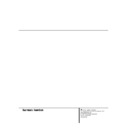Harman Kardon AVR 300 User Manual / Operation Manual ▷ View online
20 OPERATION
Operation
Basic Operation
Once you have completed the setup and config-
u ration of the AVR 300, it is simple to opera t e
and enjoy. The following instructions should be
followed for you to maximize your enjoyment of
your new receiver:
u ration of the AVR 300, it is simple to opera t e
and enjoy. The following instructions should be
followed for you to maximize your enjoyment of
your new receiver:
• When using the AVR 300 for the first time, y o u
must press the Main Power S w i t c h 1 on the
front panel to turn the unit on. This places the
unit in a Standby mode, as indicated by the
amber color of the Power Indicator 3. O n c e
the unit is in Standby, you may begin a listening
session by pressing the System Power Contro l
2 on the front panel or the AVR S e l e c t o r b
or C D / DV D Input Selectors c. Note that
the Power Indicator 3 will turn green. Th i s
will turn the unit on and return it to the input
source that was last used. The unit may also be
turned on from Standby by pressing any of the
Source Selector buttons on the remote l
m y or front panel 9 ) ! @ # $.
must press the Main Power S w i t c h 1 on the
front panel to turn the unit on. This places the
unit in a Standby mode, as indicated by the
amber color of the Power Indicator 3. O n c e
the unit is in Standby, you may begin a listening
session by pressing the System Power Contro l
2 on the front panel or the AVR S e l e c t o r b
or C D / DV D Input Selectors c. Note that
the Power Indicator 3 will turn green. Th i s
will turn the unit on and return it to the input
source that was last used. The unit may also be
turned on from Standby by pressing any of the
Source Selector buttons on the remote l
m y or front panel 9 ) ! @ # $.
To turn the unit off at the end of a listening
session,simply press the System Power
Control 2 on the front panel or the Power-
Off Button d on the remote. Power to any
equipment plugged into the rear panel
Switched AC Outlet fl will be shut off and
the Power Indicator 3 will turn amber.
session,simply press the System Power
Control 2 on the front panel or the Power-
Off Button d on the remote. Power to any
equipment plugged into the rear panel
Switched AC Outlet fl will be shut off and
the Power Indicator 3 will turn amber.
When the remote is used to turn the unit “ o f f”
it is actually placing the system in a Standby
m o d e, as indicated by the amber color of the
Power Indicator 3.
it is actually placing the system in a Standby
m o d e, as indicated by the amber color of the
Power Indicator 3.
• To program the AVR 300 for automatic turn-
o f f, press the S l e e p B u t t o n e on the remote.
Each press of the button will increase the time
before shut down in the following sequence:
o f f, press the S l e e p B u t t o n e on the remote.
Each press of the button will increase the time
before shut down in the following sequence:
The sleep time will be displayed in the
Information Display and it will count down until
the time has elapsed.
Information Display and it will count down until
the time has elapsed.
When the programmed time has elapsed,the
unit will automatically turn off. Note that the
front-panel display will dim to one-half bright-
ness when the Sleep function is programmed.
To cancel the Sleep function, press and hold the
S l e e p B u t t o n e until the information
display returns to normal brightness and the
Sleep indicator numbers disappear.
unit will automatically turn off. Note that the
front-panel display will dim to one-half bright-
ness when the Sleep function is programmed.
To cancel the Sleep function, press and hold the
S l e e p B u t t o n e until the information
display returns to normal brightness and the
Sleep indicator numbers disappear.
When you will be away from home for an
extended period of time it is always a good
idea to completely turn the unit off using the
front panel Main Power Switch 1.
extended period of time it is always a good
idea to completely turn the unit off using the
front panel Main Power Switch 1.
NOTE: All preset memories are lost if the unit is
left turned off with the Main Power Switch
1 for more than two weeks.
left turned off with the Main Power Switch
1 for more than two weeks.
Using the On-Screen Display
The AVR 300 is equipped with a powerful on-
screen display system that makes it easy to view
the current status of the unit or to have mes-
sages appear to confirm any functional change,
such as a volume increase, input source selec-
t i o n , or surround-mode selection. Two modes of
on-screen display are ava i l a b l e, a “ S e m i - O S D ”
mode that only displays a message when some
aspect of the operation is changed, and a “ F u l l -
O S D ” mode that displays a complete status
report on the unit’s current condition.
screen display system that makes it easy to view
the current status of the unit or to have mes-
sages appear to confirm any functional change,
such as a volume increase, input source selec-
t i o n , or surround-mode selection. Two modes of
on-screen display are ava i l a b l e, a “ S e m i - O S D ”
mode that only displays a message when some
aspect of the operation is changed, and a “ F u l l -
O S D ” mode that displays a complete status
report on the unit’s current condition.
Semi-OSD
In the Semi-OSD mode, a one-line message will
appear at the bottom of the screen when
changes are made to the unit’s operational sta-
t u s. To activate the Semi-OSD mode, press the
O S D button q o n c e. A confirmation message
(Figure 5) will appear briefly at the bottom of
your video display to remind you that this feature
is turned on. The message will time-out and
disappear after a few seconds.
In the Semi-OSD mode, a one-line message will
appear at the bottom of the screen when
changes are made to the unit’s operational sta-
t u s. To activate the Semi-OSD mode, press the
O S D button q o n c e. A confirmation message
(Figure 5) will appear briefly at the bottom of
your video display to remind you that this feature
is turned on. The message will time-out and
disappear after a few seconds.
When Semi-OSD mode is in use, single-line
messsages will appear at the bottom of the
screen to confirm changes to the volume,
source, surround mode or tuner frequency.
These messages, which will also be superim-
posed on any video program that is playing,
will disappear after a few seconds.
messsages will appear at the bottom of the
screen to confirm changes to the volume,
source, surround mode or tuner frequency.
These messages, which will also be superim-
posed on any video program that is playing,
will disappear after a few seconds.
To turn off the Semi-OSD mode after it has been
a c t i va t e d , simply press the O S D button q
o n c e. When the OSD OFF m e s s a g e
a p p e a r s, the on-screen displays are deactiva t e d .
a c t i va t e d , simply press the O S D button q
o n c e. When the OSD OFF m e s s a g e
a p p e a r s, the on-screen displays are deactiva t e d .
Full-OSD
An alternative display option is to have a full-
screen report of the AVR 300’s status appear.
To activate the Full-OSD, press the OSD button
q three times in quick succession. The first
press will turn the Semi-OSD on,the second
will turn the Semi-OSD off, and the third will
bring a full-status report to the screen.NOTE:
Full-OSD displays will always appear against a
blue background.Even if video is playing,they
will not be superimposed over the signal. To
An alternative display option is to have a full-
screen report of the AVR 300’s status appear.
To activate the Full-OSD, press the OSD button
q three times in quick succession. The first
press will turn the Semi-OSD on,the second
will turn the Semi-OSD off, and the third will
bring a full-status report to the screen.NOTE:
Full-OSD displays will always appear against a
blue background.Even if video is playing,they
will not be superimposed over the signal. To
view OSD items and video at the same time you
must use the Semi-OSD mode.
must use the Semi-OSD mode.
The status report will vary depending on the type
of audio input in use. For an analog source, t h e
first line in the display will show which audio
input is active (Figure 5). When a digital audio
source is in use, the display will indicate which
coaxial or optical input is active (Figure 6).
of audio input in use. For an analog source, t h e
first line in the display will show which audio
input is active (Figure 5). When a digital audio
source is in use, the display will indicate which
coaxial or optical input is active (Figure 6).
Figure 5
Figure 6
A c t i vating the Full-OSD will also simplify adjust-
ments to any system para m e t e r, as a full list of
choices will be shown. The selected option will
appear in reversed, highlighted video, while other
choices will appear in normal white on blue video.
ments to any system para m e t e r, as a full list of
choices will be shown. The selected option will
appear in reversed, highlighted video, while other
choices will appear in normal white on blue video.
The Full-OSD system may be turned off by
pressing the OSD button q once.
pressing the OSD button q once.
Display Brightness
In the normal, factory default setting , the front
panel Information Display 3 5 will alwa y s
illuminate at full brightness. H o w e v e r, in some
installations you may prefer to have the display
appear at half brightness or not illuminate at all.
To adjust the setting so that the display lights at
other than full brightness, follow these steps:
panel Information Display 3 5 will alwa y s
illuminate at full brightness. H o w e v e r, in some
installations you may prefer to have the display
appear at half brightness or not illuminate at all.
To adjust the setting so that the display lights at
other than full brightness, follow these steps:
• Press both
Selector Buttons 3 4 a t
the same time. Note that V F D D I M M E R
will appear in the Main Information
D i s p l a y U.
will appear in the Main Information
D i s p l a y U.
21 OPERATION
Operation
• Quickly release both buttons, and then
press and release the Set Button ˘. Th e
Main Information Display U will now
read VFD FULL.
press and release the Set Button ˘. Th e
Main Information Display U will now
read VFD FULL.
• Within five seconds, press either of the
Selector Buttons 3 4 to choose either half
b r i g h t n e s s, as indicated by the display VFD
HALF
Selector Buttons 3 4 to choose either half
b r i g h t n e s s, as indicated by the display VFD
HALF
, or completely off with the display
b l a n k . You may cycle through all of the options
by continually pressing the
by continually pressing the
Selector
Buttons 3 4. .
• When the desired brightness setting is reached,
Press Set Button 3 1 twice to return to normal.
Press Set Button 3 1 twice to return to normal.
Source Selection
• To select a source at any time, press any of
the Source Selector buttons on the remote
l m y or front panel 9 ) ! @ #
$.
the Source Selector buttons on the remote
l m y or front panel 9 ) ! @ #
$.
• The front-panel Video 3 Inputs 8 may be
used to connect a device such as a video game
or camcorder to your home entertainment
system on a temporary basis.
used to connect a device such as a video game
or camcorder to your home entertainment
system on a temporary basis.
• When an audio source is selected the last
video input used remains routed to the Video
Outputs 1 ™ and TV Monitor Video
Output b. This permits simultaneously
viewing and listening to different sources.
video input used remains routed to the Video
Outputs 1 ™ and TV Monitor Video
Output b. This permits simultaneously
viewing and listening to different sources.
• When a Video Input source is selected, t h e
video signal for that input will be routed to the
TV Monitor Video Output jack b and will
be viewable on a TV monitor connected to the
AVR 300. M a ke certain that your TV is set to the
proper input to view the signal.
video signal for that input will be routed to the
TV Monitor Video Output jack b and will
be viewable on a TV monitor connected to the
AVR 300. M a ke certain that your TV is set to the
proper input to view the signal.
Volume Control
• Adjust the volume to a comfortable level
using the front-panel Volume Control ˆ or
remote Volume Up/Down
using the front-panel Volume Control ˆ or
remote Volume Up/Down
buttons.
• When listening in the Stereo mode, with the
surround circuits off, the B a l a n c e Control 7
may be used to adjust the relative sound output
between the left-front and right-front speake r s.
surround circuits off, the B a l a n c e Control 7
may be used to adjust the relative sound output
between the left-front and right-front speake r s.
• To temporarily silence all speaker outputs
press the Mute button
press the Mute button
ı. This will
interrupt the output to all speakers and the
headphone jack, but it will not affect any
recording or dubbing that may be in progress.
When the system is muted the MUTE indicator
W will light in the Information Display 35.
headphone jack, but it will not affect any
recording or dubbing that may be in progress.
When the system is muted the MUTE indicator
W will light in the Information Display 35.
Press the Mute button
ı again to
return to normal operation.
• During a listening session you may wish to
adjust the Bass Control 5 and Treble
Control 6 to suit your listening tastes or
room acoustics.
adjust the Bass Control 5 and Treble
Control 6 to suit your listening tastes or
room acoustics.
• For private listening,plug the 1/4" stereo
phone plug from a pair of stereo headphones
into the front-panel Headphone Jack 4.
phone plug from a pair of stereo headphones
into the front-panel Headphone Jack 4.
• In normal operation,when the AVR 300 is
turned on,it will always return to the volume
setting in effect when the unit was turned off.
However, for some installations you may prefer
to always have the AVR turn on at a specific
setting,regardless of the level when the unit
was turned off. To enter that mode and setting,
folow these steps:
turned on,it will always return to the volume
setting in effect when the unit was turned off.
However, for some installations you may prefer
to always have the AVR turn on at a specific
setting,regardless of the level when the unit
was turned off. To enter that mode and setting,
folow these steps:
1.Press both of the
Selector
Buttons 3 4. at the same time. Note that
VFD DIMMER
VFD DIMMER
will appear in the
Main Information Display U.
2.Quickly release both buttons, and then
press either one of the
Selector
Buttons 3 4. again and note that VOL
DEFAULT
DEFAULT
will appear in the Main
Information Display U.
3. To have the volume control always turn on
at the same level,press the Set Button
i and then release it. The Main
Information Display will now read Vol
Set Ð xxDB
i and then release it. The Main
Information Display will now read Vol
Set Ð xxDB
, with the actual
number being the current volume level.
4.Within five seconds, use the Volume
Control ˆ to set the desired volume level
for turn on.
for turn on.
5 . When the volume level is set, press the
S e t Button i 31 twice to return to
normal opera t i o n .
normal opera t i o n .
• To return the Volume Control setting at
turn on to the last volume level in use, f o l l o w
these steps:
turn on to the last volume level in use, f o l l o w
these steps:
1.Press both of the
Selector Buttons
3 4. at the same time. Note that VFD
DIMMER
DIMMER
will appear in the Main
Information Display U.
2.Quickly release both buttons, and then
press either one of the
Selector
Buttons 3 4. again and note that VOL
DEFAULT will appear in the Main
Information Display U.
DEFAULT will appear in the Main
Information Display U.
3.Press the Set Button i 31 ..
4.Press the
Selector Buttons 3 4. until
DEFAULT OFF
appears in the Main
Information Display U.
5.Press the Set Button i 31 . twice to
return to normal operation.
Surround-Mode Selection
One of the most important features of the
AVR 300 is its ability to reproduce a full multi-
channel surround-sound field from digital
sources, analog matrix surround-encoded pro-
grams and standard stereo programs. In all, a
total of eight listening modes are available on
the AVR 300.
AVR 300 is its ability to reproduce a full multi-
channel surround-sound field from digital
sources, analog matrix surround-encoded pro-
grams and standard stereo programs. In all, a
total of eight listening modes are available on
the AVR 300.
Selection of a surround mode is based on
personal taste, as well as the type of progra m
source material being used. For example, m o t i o n
pictures or TV programs bearing the logo of one
of the major surround-encoding processes, s u c h
as Dolby Surround, D T S Stereo or Ultra S t e r e o
may be played in either the Dolby Digital or
Dolby Pro Logic modes depending on the source
m a t e r i a l .
personal taste, as well as the type of progra m
source material being used. For example, m o t i o n
pictures or TV programs bearing the logo of one
of the major surround-encoding processes, s u c h
as Dolby Surround, D T S Stereo or Ultra S t e r e o
may be played in either the Dolby Digital or
Dolby Pro Logic modes depending on the source
m a t e r i a l .
N OT E : Once a program has been encoded with
surround information, it retains the surround
matrix as long as the program is broadcast in
s t e r e o. Th u s, movies with surround sound will
carry surround information when they are broad-
cast via conventional TV stations, c a b l e, pay T V
and satellite tra n s m i s s i o n . In addition, a growing
number of made-for-television progra m s, s p o r t s
b r o a d c a s t s, radio dramas and music CDs are also
recorded in surround sound. You may view a list
of these programs at the Dolby Laboratories We b
site at www. d o l b y. c o m .
surround information, it retains the surround
matrix as long as the program is broadcast in
s t e r e o. Th u s, movies with surround sound will
carry surround information when they are broad-
cast via conventional TV stations, c a b l e, pay T V
and satellite tra n s m i s s i o n . In addition, a growing
number of made-for-television progra m s, s p o r t s
b r o a d c a s t s, radio dramas and music CDs are also
recorded in surround sound. You may view a list
of these programs at the Dolby Laboratories We b
site at www. d o l b y. c o m .
When a program is not listed as carrying inten-
tional surround information, you may find that
the Pro Logic or Dolby 3 Stereo modes often
deliver enveloping surround presentations
through the use of the natural information pres-
ent in all stereo recordings. H o w e v e r, for stereo,
but non-surround progra m s, we suggest that you
try the Hall 1, Hall 2 or Theater modes.
tional surround information, you may find that
the Pro Logic or Dolby 3 Stereo modes often
deliver enveloping surround presentations
through the use of the natural information pres-
ent in all stereo recordings. H o w e v e r, for stereo,
but non-surround progra m s, we suggest that you
try the Hall 1, Hall 2 or Theater modes.
Surround modes are selected using either the
front-panel controls or the remote. To select a
surround mode from the front panel,simply
press the button that corresponds to the
front-panel controls or the remote. To select a
surround mode from the front panel,simply
press the button that corresponds to the
(continued on page 23)
22 OPERATION
Operation
MODE
DOLBY DIGITAL
DTS
DOLBY PRO LOGIC
DOLBY 3 STEREO
HALL 1 AND HALL 2
THEATER
STEREO
FEATURES
Available only with digital input sources encoded with Dolby Digital data. It provides
up to five separate main audio channels and a special dedicated Low-Frequency Effects
channel.
up to five separate main audio channels and a special dedicated Low-Frequency Effects
channel.
Available only with digital input sources encoded with DTS data.Available on special
DVD, LD and audio-only discs, DTS provides up to five separate main audio channels and
a special dedicated low-frequency channel.
DVD, LD and audio-only discs, DTS provides up to five separate main audio channels and
a special dedicated low-frequency channel.
The standard mode for analog surround sound decoding.It uses information encoded
in a two-channel stereo recording to produce four distinct outputs:Left,Center, Right and
a Mono Surround channel. Use this mode for accurate reproduction of programs bearing
the Dolby Surround,DTS Stereo, UltraStereo or other “Surround” logos. Surround-encoded
programs include videocassette, DVD and LD movies, TV and cable programs, radio
programs and audio CDs. Dolby Pro Logic processing may also be used to provide a
pleasing surround effect with some stereophonic source material that does not carry
surround encoding.
in a two-channel stereo recording to produce four distinct outputs:Left,Center, Right and
a Mono Surround channel. Use this mode for accurate reproduction of programs bearing
the Dolby Surround,DTS Stereo, UltraStereo or other “Surround” logos. Surround-encoded
programs include videocassette, DVD and LD movies, TV and cable programs, radio
programs and audio CDs. Dolby Pro Logic processing may also be used to provide a
pleasing surround effect with some stereophonic source material that does not carry
surround encoding.
Uses the information contained in a surround-encoded or two-channel stereo program to
create center-channel information. In addition,the information that is normally sent to the
rear-channel surround speakers is carefully mixed in with the front-left and front-right
channels for increased realism. Use this mode when you have a center-channel speaker
but no surround speakers.
create center-channel information. In addition,the information that is normally sent to the
rear-channel surround speakers is carefully mixed in with the front-left and front-right
channels for increased realism. Use this mode when you have a center-channel speaker
but no surround speakers.
These modes are designed for use with stereo recordings. They provide a sound-field
effect that simulates the complex combination of direct and reflected sounds that
create the rich reverberant atmosphere of a medium-sized concert hall (Hall 1) or a
large concert hall (Hall 2).
effect that simulates the complex combination of direct and reflected sounds that
create the rich reverberant atmosphere of a medium-sized concert hall (Hall 1) or a
large concert hall (Hall 2).
Surround processing uses matrix surround decoding to simulate a standard movie or
stage theater.
stage theater.
This mode turns off all surround processing and presents the pure left and right
channel presentation of two-channel stereo programs.
channel presentation of two-channel stereo programs.
DELAY TIME RANGE
Center:0 ms –5 ms
Surround: 0 ms –15 ms
Surround: 0 ms –15 ms
Delay not adjustable
15 ms – 30 ms
Initial Setting = 20 ms
Initial Setting = 20 ms
No surround channels
Hall 1 – Fixed at 41 ms
Hall 2 – Fixed at 67 ms
(not adjustable)
Hall 2 – Fixed at 67 ms
(not adjustable)
27.3 ms (not adjustable)
No surround channels
Surround-Mode Chart
23 OPERATION
Operation
(continued from page 21)
desired mode ( Ó Ô Ò Ú
. To
select a surround mode using the remote, p r e s s
the Surround Mode Selector f, and then
press the
the Surround Mode Selector f, and then
press the
⁄
/
¤
buttons h to change the
mode. As you press the buttons, the Surround
mode name will appear in the Main
Information Display U, and an individual
mode indicator will also light up F G H I
J K .
mode name will appear in the Main
Information Display U, and an individual
mode indicator will also light up F G H I
J K .
Note that the Dolby Digital or DTS modes may
only be selected when a digital input is in use.
For more information on selecting digital sources,
see the following section of this manual.
only be selected when a digital input is in use.
For more information on selecting digital sources,
see the following section of this manual.
To listen to a program in traditional two-channel
s t e r e o, using the front-left and front-right speak-
ers only (plus the subwoofer if installed and
c o n f i g u r e d ) , press the S u r round Off b u t t o n Ù
on the front panel, or follow the instructions
shown above for using the remote until S U R R
O F F
s t e r e o, using the front-left and front-right speak-
ers only (plus the subwoofer if installed and
c o n f i g u r e d ) , press the S u r round Off b u t t o n Ù
on the front panel, or follow the instructions
shown above for using the remote until S U R R
O F F
appears in the Main Information
Display U. When the AVR 300’s surround cir-
cuits are turned off, and it is in the Stereo mode,
the SURR OFF indicator K will illuminate
in the Information Display 35.
cuits are turned off, and it is in the Stereo mode,
the SURR OFF indicator K will illuminate
in the Information Display 35.
Digital Audio Playback
Digital audio such as Dolby Digital and DTS are a
major advancement over past systems. It delivers
five discrete channels: left front, c e n t e r, r i g h t
f r o n t , left surround and right surround. E a c h
channel is full range and offers dra m a t i c a l l y
improved dynamic range and significant improve-
ments to signal-to-noise ra t i o s. In addition, b o t h
of the digital systems have the capability to
deliver an additional channel that is specifically
devoted to low-frequency information. This is the
“ . 1 ” channel referred to when you see these
systems descibed as “ 5 . 1 ” . The bass channel is
totally separate but since it is intentionally band-
width limited, sound designers have given it that
unique designation.
major advancement over past systems. It delivers
five discrete channels: left front, c e n t e r, r i g h t
f r o n t , left surround and right surround. E a c h
channel is full range and offers dra m a t i c a l l y
improved dynamic range and significant improve-
ments to signal-to-noise ra t i o s. In addition, b o t h
of the digital systems have the capability to
deliver an additional channel that is specifically
devoted to low-frequency information. This is the
“ . 1 ” channel referred to when you see these
systems descibed as “ 5 . 1 ” . The bass channel is
totally separate but since it is intentionally band-
width limited, sound designers have given it that
unique designation.
Dolby Digital
Dolby Digital (originally known as AC - 3
Dolby Digital (originally known as AC - 3
®
) is ava i l-
able on DVD and LD discs and is a part of the
new high-definition television (HDTV) system.
new high-definition television (HDTV) system.
Note that an optional,external RF demodulator
is required to use the AVR 300 to listen to the
Dolby Digital sound tracks available on laser
discs. Connect the RF output of the LD player to
the demodulator and then connect the digital
output of the demodulator to the the Optical
or Coaxial inputs d e of the AVR 300.No
is required to use the AVR 300 to listen to the
Dolby Digital sound tracks available on laser
discs. Connect the RF output of the LD player to
the demodulator and then connect the digital
output of the demodulator to the the Optical
or Coaxial inputs d e of the AVR 300.No
demodulator is required for use with DTS-
encoded laser discs.
encoded laser discs.
DTS
DTS is another digital audio system that is
capable of delivering 5.1 audio. Although both
DTS and Dolby Digital are digital, they use dif-
ferent methods of encoding the signals, and
thus they require different decoding circuits to
convert the digital signals back to analog.
DTS is another digital audio system that is
capable of delivering 5.1 audio. Although both
DTS and Dolby Digital are digital, they use dif-
ferent methods of encoding the signals, and
thus they require different decoding circuits to
convert the digital signals back to analog.
DTS-encoded sound tracks are available on
select DVD and LD discs, as well as on special
audio-only DTS discs. You may use any LD or
CD player equipped with a digital output to
play DTS-encoded discs with the AVR 300.All
that is required is to connect the player’s output
to either the Optical or Coaxial input on the
rear panel d e.
select DVD and LD discs, as well as on special
audio-only DTS discs. You may use any LD or
CD player equipped with a digital output to
play DTS-encoded discs with the AVR 300.All
that is required is to connect the player’s output
to either the Optical or Coaxial input on the
rear panel d e.
In order to listen to DVDs encoded with DTS
sound tracks, the DVD player must be compati-
ble with the DTS signal as indicated by a DTS
logo on the player’s front panel.Note that early
DVD players may not be able to play DTS-
encoded DVDs. This does not indicate a prob-
lem with the AVR 300,as some players cannot
pass the DTS signal through to the digital out-
puts. If you are in doubt as to the capability of
your DVD player to handle DTS discs, consult
the player’s owner’s manual.
sound tracks, the DVD player must be compati-
ble with the DTS signal as indicated by a DTS
logo on the player’s front panel.Note that early
DVD players may not be able to play DTS-
encoded DVDs. This does not indicate a prob-
lem with the AVR 300,as some players cannot
pass the DTS signal through to the digital out-
puts. If you are in doubt as to the capability of
your DVD player to handle DTS discs, consult
the player’s owner’s manual.
Selecting a Digital Source
To utilize either digital mode you must have
a digital source properly connected to the
AVR 300.Connect the digital outputs from DVD
players, HDTV receivers and CD players to the
Optical or Coaxial inputs on the rear panel
d e. In order to provide a backup signal and
a source for analog stereo recording,the ana-
log outputs provided on digital source equip-
ment should also be connected to their appro-
priate inputs on the AVR 300 rear panel (e.g.,
connect the analog stereo audio output from a
DVD to the DVD inputs ∞ on the rear panel
when you connect the source’s digital outputs).
a digital source properly connected to the
AVR 300.Connect the digital outputs from DVD
players, HDTV receivers and CD players to the
Optical or Coaxial inputs on the rear panel
d e. In order to provide a backup signal and
a source for analog stereo recording,the ana-
log outputs provided on digital source equip-
ment should also be connected to their appro-
priate inputs on the AVR 300 rear panel (e.g.,
connect the analog stereo audio output from a
DVD to the DVD inputs ∞ on the rear panel
when you connect the source’s digital outputs).
When playing a digital source such as DVD, first
select the input using the remote or front-panel
controls as outlined in this manual.Next, select
the digital source by pressing the appropriate
Digital Input Selector button ¯ and then
using the
select the input using the remote or front-panel
controls as outlined in this manual.Next, select
the digital source by pressing the appropriate
Digital Input Selector button ¯ and then
using the
⁄
/
¤
buttons h on the remote or
the Selector buttons 3 4on the front panel to
choose either of the two OPTICAL or
COAXIAL
choose either of the two OPTICAL or
COAXIAL
inputs, as they appear in the
Main Information Display U or on-screen
display. Press the Set button i ˘ to enter
display. Press the Set button i ˘ to enter
the desired choice. When the digital source is
playing,the AVR 300 will automatically detect
whether it is a multichannel Dolby Digital or
DTS source, or a conventional PCM signal,
which is the standard output from CD players.
An indicator will light in the Information
Display to confirm the digital signal is Dolby
Digital F or PCM E and if the source is
COAX A or OPTICAL C.
playing,the AVR 300 will automatically detect
whether it is a multichannel Dolby Digital or
DTS source, or a conventional PCM signal,
which is the standard output from CD players.
An indicator will light in the Information
Display to confirm the digital signal is Dolby
Digital F or PCM E and if the source is
COAX A or OPTICAL C.
Digital Status
When a digital source is playing, the AVR 300
will automatically switch to the proper surround
mode. It is important to note, however, that not
all Dolby Digital or DTS sources are encoded
with the full complement of five channels plus
LFE.When a digital source is playing,the Main
Information Display U or on-screen display
will change to show the input source and
digital type (OPTICAL or COAX).When a
source with digital encoding is playing,the
input source name will appear in the
Information Display or on-screen display, fol-
lowed by a numeric key indicating the type and
number of channels being decoded as follows:
When a digital source is playing, the AVR 300
will automatically switch to the proper surround
mode. It is important to note, however, that not
all Dolby Digital or DTS sources are encoded
with the full complement of five channels plus
LFE.When a digital source is playing,the Main
Information Display U or on-screen display
will change to show the input source and
digital type (OPTICAL or COAX).When a
source with digital encoding is playing,the
input source name will appear in the
Information Display or on-screen display, fol-
lowed by a numeric key indicating the type and
number of channels being decoded as follows:
3 / 2 . 1 :
This message appears when a
full complement of Dolby Digital signals is
p r e s e n t : 3 front channels (left, center and
r i g h t ) , 2 surround channels (surround left
and surround right) and “ 1 ” c h a n n e l ,
which is the dedicated Low Fr e q u e n c y
Effects (LFE) channel.
p r e s e n t : 3 front channels (left, center and
r i g h t ) , 2 surround channels (surround left
and surround right) and “ 1 ” c h a n n e l ,
which is the dedicated Low Fr e q u e n c y
Effects (LFE) channel.
3 / 1 :
This message indicates the system
is decoding a standard Dolby Pro Logic sig-
nal with left-front, center and right-front
channels and a single mono surround
channel.
nal with left-front, center and right-front
channels and a single mono surround
channel.
2 / 0 :
This message indicates that the sys-
tem is decoding a traditional two-channel
stereo signal and that no center, surround
or LFE signals are present.
stereo signal and that no center, surround
or LFE signals are present.
1 / 0 :
This is a monaural signal that plays
through the center-channel speaker only.
There is no sound at the front-left, f r o n t - r i g h t
or surround speake r s.
There is no sound at the front-left, f r o n t - r i g h t
or surround speake r s.
The current status of the AVR may also be
obtained by pressing the OSD Button q
until the Full-OSD appears on your video
d i s p l a y ’s screen.
obtained by pressing the OSD Button q
until the Full-OSD appears on your video
d i s p l a y ’s screen.
Night Mode
A special feature of Dolby Digital is the Night
mode, which enables specially encoded input
A special feature of Dolby Digital is the Night
mode, which enables specially encoded input
Click on the first or last page to see other AVR 300 service manuals if exist.