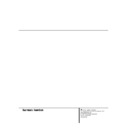Harman Kardon AVR 300 User Manual / Operation Manual ▷ View online
System Setup
Once the speakers have been placed in the
room and connected, the remaining steps in
the setup process are to program the AVR 300’s
bass management system for the type of
s p e a kers used in your system, c a l i b rate the
output levels, and set the delay times used by
the surround sound processor.
Once the speakers have been placed in the
room and connected, the remaining steps in
the setup process are to program the AVR 300’s
bass management system for the type of
s p e a kers used in your system, c a l i b rate the
output levels, and set the delay times used by
the surround sound processor.
You are now ready to power up the AVR 300 to
begin these final adjustments.
begin these final adjustments.
1.Plug the Power Cable ° into an
unswitched AC outlet.
2.Press the Main Power Switch 1 in so
that it latches in and is flush with the front
panel.Note that the Power Indicator 3
will turn amber, indicating that the unit is
in the Standby mode.
panel.Note that the Power Indicator 3
will turn amber, indicating that the unit is
in the Standby mode.
3.Install the four supplied AAA batteries in
the remote as shown. Be certain to follow
the (+) and (–) polarity indicators that are
on the bottom of the battery compartment.
the (+) and (–) polarity indicators that are
on the bottom of the battery compartment.
4 . Turn the AVR 300 on either by pressing the
System Power Contro l 2 on the front
p a n e l , or via the remote by first pressing the
AVR Selector b or any of the CD/DVD
selectors c on the remote. The Po w e r
Indicator 3 will turn green to confirm that
the unit is on, and the Information Display
35 will also light up.
p a n e l , or via the remote by first pressing the
AVR Selector b or any of the CD/DVD
selectors c on the remote. The Po w e r
Indicator 3 will turn green to confirm that
the unit is on, and the Information Display
35 will also light up.
Using the On-Screen Display
When making the following adjustments, you
may find them easier to make if you use the
unit’s on-screen display system. These easy-to-
read displays give you a clear picture of the cur-
rent status of the unit and make it easy to see
which speaker, delay, input or digital selection
you are making.
When making the following adjustments, you
may find them easier to make if you use the
unit’s on-screen display system. These easy-to-
read displays give you a clear picture of the cur-
rent status of the unit and make it easy to see
which speaker, delay, input or digital selection
you are making.
To view the on-screen displays, make certain
you have made a connection from the TV
Monitor Video Out jack b on the rear panel
to the composite or S-Video input of your TV or
projector. In order to view the AVR’s displays,
the correct video source must be selected on
the video display.
you have made a connection from the TV
Monitor Video Out jack b on the rear panel
to the composite or S-Video input of your TV or
projector. In order to view the AVR’s displays,
the correct video source must be selected on
the video display.
I M P O RTANT NOT E : When viewing the displays
on a projection TV it is important that they not be
left on the screen for an extended period of time.
As with any video display, but particularly with
p r o j e c t o r s, constant display of a static image such
as these menus or video- game images may
cause the image to be permanently “ b u r n e d
i n t o ” the CRT. This type of damage is not covered
by the AVR 300 wa r ranty and may not be
covered by the projector TV set’s wa r ra n t y.
on a projection TV it is important that they not be
left on the screen for an extended period of time.
As with any video display, but particularly with
p r o j e c t o r s, constant display of a static image such
as these menus or video- game images may
cause the image to be permanently “ b u r n e d
i n t o ” the CRT. This type of damage is not covered
by the AVR 300 wa r ranty and may not be
covered by the projector TV set’s wa r ra n t y.
The AVR 300 has two on-screen display modes,
“Semi-OSD”and “Full-OSD.” When making
configuration adjustments, it is recommended
that the Full-OSD mode be used. This will place
a complete status report or option listing on
the screen,making it easier to view the avail-
able options. The Semi-OSD mode uses one-line
displays only.
“Semi-OSD”and “Full-OSD.” When making
configuration adjustments, it is recommended
that the Full-OSD mode be used. This will place
a complete status report or option listing on
the screen,making it easier to view the avail-
able options. The Semi-OSD mode uses one-line
displays only.
To view the Full-OSD screens, press the OSD
button q three times. The first press will bring
up the Semi-OSD mode and the second press
will turn the OSD system off; the third press will
call up the Full-OSD display (Figure 1).
button q three times. The first press will bring
up the Semi-OSD mode and the second press
will turn the OSD system off; the third press will
call up the Full-OSD display (Figure 1).
When either OSD mode has been selected, a
message will appear at the bottom of the
screen any time the mode or source is changed.
First,the new mode or source will show, and if
the source is changed there will also be a con-
firmation of the mode in use.
message will appear at the bottom of the
screen any time the mode or source is changed.
First,the new mode or source will show, and if
the source is changed there will also be a con-
firmation of the mode in use.
Note that the full-screen displays will time-out
after 20 seconds. H o w e v e r, the on-screen display
used with the channel output level adjustments
will remain on the screen as long as the settings
are being changed. This display must be manu-
ally turned off by pressing the OSD button q.
after 20 seconds. H o w e v e r, the on-screen display
used with the channel output level adjustments
will remain on the screen as long as the settings
are being changed. This display must be manu-
ally turned off by pressing the OSD button q.
Figure 1
When making most setup adjustments, the full
on-screen readout may be displayed at any
time by pressing the O S D button q o n c e.
The displays will remain on the screen as long
as adjustments are being made, or for twenty
seconds after the last button is pressed to
change a setting.
on-screen readout may be displayed at any
time by pressing the O S D button q o n c e.
The displays will remain on the screen as long
as adjustments are being made, or for twenty
seconds after the last button is pressed to
change a setting.
Speaker Configuration
The first few adjustments tell the AVR 300
which type of speakers are in use. This is
important as it adjusts the settings that deter-
mine which speakers receive low-frequency
(bass) information. For each of these settings
use the L A R G E setting if the speakers for a
particular position are traditional full-ra n g e
l o u d s p e a kers that are capable of reproducing
sounds below 100Hz. Use the S M A L L s e t-
ting for smaller, frequency-limited satellite
s p e a kers that do not reproduce sounds below
1 0 0 H z . Note that when “ s m a l l ”s p e a kers are
u s e d , a subwoofer is required to reproduce
low-frequency sounds. Remember that the
“ l a r g e ” and “ s m a l l ” descriptions do not refer
to the actual physical size of the speake r s, b u t
their ability to reproduce low-frequency
s o u n d s. If you are in doubt as to which cat-
egory describes your speake r s, consult the
specifications in the speakers’ owner’s manual,
or ask your dealer.
The first few adjustments tell the AVR 300
which type of speakers are in use. This is
important as it adjusts the settings that deter-
mine which speakers receive low-frequency
(bass) information. For each of these settings
use the L A R G E setting if the speakers for a
particular position are traditional full-ra n g e
l o u d s p e a kers that are capable of reproducing
sounds below 100Hz. Use the S M A L L s e t-
ting for smaller, frequency-limited satellite
s p e a kers that do not reproduce sounds below
1 0 0 H z . Note that when “ s m a l l ”s p e a kers are
u s e d , a subwoofer is required to reproduce
low-frequency sounds. Remember that the
“ l a r g e ” and “ s m a l l ” descriptions do not refer
to the actual physical size of the speake r s, b u t
their ability to reproduce low-frequency
s o u n d s. If you are in doubt as to which cat-
egory describes your speake r s, consult the
specifications in the speakers’ owner’s manual,
or ask your dealer.
With the AVR 300 turned on, follow these steps
to configure the speakers:
to configure the speakers:
1.Put the AVR 300 in the Dolby Pro Logic
mode by pressing the Dolby Pro Logic
Selector Ó on the front panel or by
pressing the Surround Mode Selector
f on the remote, followed by the
Selector Ó on the front panel or by
pressing the Surround Mode Selector
f on the remote, followed by the
⁄
/
¤
buttons h until P R O L O G I C a p p e a r s
in the Main Information Display U a n d
the PRO LOGIC indicator G l i g h t s.
in the Main Information Display U a n d
the PRO LOGIC indicator G l i g h t s.
2.Press the Speaker button k 33 on the
remote or front panel. The words F R N T
S P E A K E R
S P E A K E R
will appear in the Main
Information Display U.
If you are using the on-screen display sys-
tem,a display will appear indicating the
status of each speaker (Figure 2).
tem,a display will appear indicating the
status of each speaker (Figure 2).
Figure 2
3.Press the Set button i 31 and note
that the
›
pointer will stop flashing.
16 SYSTEM CONFIGURATION
System Configuration
17 SYSTEM CONFIGURATION
System Configuration
4. Press the
⁄
/
¤
buttons h on the
remote or the Selector buttons 3 4 on
the front panel until either L A R G E or
S M A L L
the front panel until either L A R G E or
S M A L L
appears, matching the type of
speakers you have at the left-front and
right-front positions, as described by the
definitions shown on preceding page.
right-front positions, as described by the
definitions shown on preceding page.
When S M A L L is selected, l o w - f r e q u e n c y
sounds will be sent to the subwoofer output
o n l y. Note that if you choose this option,
and there is no subwoofer connected, y o u
will not hear any low-frequency sounds from
the front channels.
sounds will be sent to the subwoofer output
o n l y. Note that if you choose this option,
and there is no subwoofer connected, y o u
will not hear any low-frequency sounds from
the front channels.
When L A R G E is selected, a full-range out-
put will be sent to the front-left and front-
right outputs, and NO low-frequency signals
will be sent to the subwoofer output.
put will be sent to the front-left and front-
right outputs, and NO low-frequency signals
will be sent to the subwoofer output.
N OT E : To use the On-Screen Display sys-
t e m , press the O S D button q o n c e. Th e
selected speaker option will appear in
highlighted video. The selection will
change in response to the steps outlined
on these pages.
t e m , press the O S D button q o n c e. Th e
selected speaker option will appear in
highlighted video. The selection will
change in response to the steps outlined
on these pages.
5 . When you have completed your selection for
the front channel, press the S e t button i
31 , and then press the
31 , and then press the
⁄
/
¤
buttons h
on the remote or the S e l e c t o r buttons 3 4
on the front panel to change the display to
C E N S P E A K E R
on the front panel to change the display to
C E N S P E A K E R
.
6. Press the Set button i 31 again,and
use the
⁄
/
¤
buttons h on the remote,
or the Selector buttons 3 4 on the front
panel,to select the option that best
describes your system based on the speake r
definitions shown on preceding page.
panel,to select the option that best
describes your system based on the speake r
definitions shown on preceding page.
When CEN SP S M A L L is selected,
low-frequency center-channel sounds will be
sent to the subwoofer output only. N o t e
that if you choose this option and there is
no subwoofer connected, you will not hear
any low-frequency sounds from the center-
channel speake r.
low-frequency center-channel sounds will be
sent to the subwoofer output only. N o t e
that if you choose this option and there is
no subwoofer connected, you will not hear
any low-frequency sounds from the center-
channel speake r.
When C E N S P L A R G E is selected, a
f u l l - range output will be sent to the center-
s p e a ker output, and NO center channel sig-
nal will be sent to the subwoofer output.
f u l l - range output will be sent to the center-
s p e a ker output, and NO center channel sig-
nal will be sent to the subwoofer output.
When CEN SP N O N E is selected, no
signals will be sent to the center-channel
output. The receiver will operate in a
“phantom”center-channel mode and
signals will be sent to the center-channel
output. The receiver will operate in a
“phantom”center-channel mode and
center-channel information will be sent to
the left- and right-front channel outputs.
the left- and right-front channel outputs.
7.When you have completed your selection
for the center channel,press the Set but-
ton i 31 , and then press the
ton i 31 , and then press the
⁄
/
¤
buttons h on the remote or the
Selector buttons 3 4 on the front
panel to change the display to S U R
S P E A K E R
Selector buttons 3 4 on the front
panel to change the display to S U R
S P E A K E R
.
8. Press the S e t button i 31 a g a i n ,a n d
then use the
⁄
/
¤
buttons h on the
remote or the S e l e c t o r buttons 34 on the
front panel to select the option that best
describes your system based on the speake r
definitions shown on preceding page.
front panel to select the option that best
describes your system based on the speake r
definitions shown on preceding page.
When S U R S P S M A L L is selected,
low-frequency surround-channel sounds
will be sent to the subwoofer output only.
Note that if you choose this option and
there is no subwoofer connected,you will
not hear any low-frequency sounds from
the surround speaker.
low-frequency surround-channel sounds
will be sent to the subwoofer output only.
Note that if you choose this option and
there is no subwoofer connected,you will
not hear any low-frequency sounds from
the surround speaker.
When S U R S P L A R G E is selected,
a full-range output will be sent to the
surround-channel outputs, and NO sur-
round channel signals will be sent to the
subwoofer output.
a full-range output will be sent to the
surround-channel outputs, and NO sur-
round channel signals will be sent to the
subwoofer output.
When S U R S P N O N E is selected,
surround-sound information will be split
between the front-left and front-right out-
puts. Note that for optimal performance
when no surround speakers are in use, the
Dolby 3 Stereo mode should be used
instead of Dolby ProLogic.
surround-sound information will be split
between the front-left and front-right out-
puts. Note that for optimal performance
when no surround speakers are in use, the
Dolby 3 Stereo mode should be used
instead of Dolby ProLogic.
9 . When you have completed your selection
for the surround channel, press the S e t
button i 31 , and then press the
button i 31 , and then press the
⁄
/
¤
buttons h on the remote or the
S e l e c t o r buttons 3 4 on the front panel
to change the display to S - W SP E A K E R.
S e l e c t o r buttons 3 4 on the front panel
to change the display to S - W SP E A K E R.
10.Press the Set button i 31 , and then
press the
⁄
/
¤
buttons h on the
remote or the Selector buttons 3 4 on
the front panel to select the option that
best describes your system.
the front panel to select the option that
best describes your system.
Select S - W SP ON if a subwoofer is
connected to your system.
connected to your system.
Select S - W SP OFF if a subwoofer is
NOT connected to your system.Note that
NOT connected to your system.Note that
when no subwoofer is selected,low-
frequency sounds below 100Hz will be
sent to the front-left and front-right speake r s,
provided that the selection in Step 4 has
been set to L A R G E. O t h e r w i s e, no low-
frequency sounds will be heard at all. Th i s
option is not available when the front, c e n t e r
or surround speakers are set to S M A L L.
frequency sounds below 100Hz will be
sent to the front-left and front-right speake r s,
provided that the selection in Step 4 has
been set to L A R G E. O t h e r w i s e, no low-
frequency sounds will be heard at all. Th i s
option is not available when the front, c e n t e r
or surround speakers are set to S M A L L.
11.When all speaker selections have been
made, press the Set button i 31 to
return to normal operation.
return to normal operation.
Output Level Adjustment
Output level adjustment is a key part of the
configuration process for any surround-sound
product.It is particularly important for a Dolby
Digital receiver such as the AVR 300,as correct
outputs will ensure that you hear sound tracks
in their proper place with the proper direction-
ality and intensity.
Output level adjustment is a key part of the
configuration process for any surround-sound
product.It is particularly important for a Dolby
Digital receiver such as the AVR 300,as correct
outputs will ensure that you hear sound tracks
in their proper place with the proper direction-
ality and intensity.
I M P O RTANT NOT E : Listeners are often con-
fused about the operation of the surround
c h a n n e l s. While some assume that sound
should always be coming from each speake r,
most of the time there will be little or no
sound in the surround channels. This is because
they are only used when a movie director or
sound mixer specifically places sound there to
create ambiance, a special effect or to continue
action from the front of the room to the rear.
When the output levels are properly set it is
normal for surround speakers to operate only
o c c a s i o n a l l y. Artificially increasing the volume
to the rear speakers may destroy the illusion
of an enveloping sound field that duplicates
the way you hear sound in a movie theater or
concert hall.
fused about the operation of the surround
c h a n n e l s. While some assume that sound
should always be coming from each speake r,
most of the time there will be little or no
sound in the surround channels. This is because
they are only used when a movie director or
sound mixer specifically places sound there to
create ambiance, a special effect or to continue
action from the front of the room to the rear.
When the output levels are properly set it is
normal for surround speakers to operate only
o c c a s i o n a l l y. Artificially increasing the volume
to the rear speakers may destroy the illusion
of an enveloping sound field that duplicates
the way you hear sound in a movie theater or
concert hall.
Before beginning the adjustment process make
certain that all speaker connections have been
properly made. The system volume should be
set to the level that you will use during a typi-
cal listening session. Finally, make certain that
the Balance Control 7 is set to the center
“12 o’clock”position.
certain that all speaker connections have been
properly made. The system volume should be
set to the level that you will use during a typi-
cal listening session. Finally, make certain that
the Balance Control 7 is set to the center
“12 o’clock”position.
To adjust and calibrate the output levels, follow
these steps. For accurate calibration,it is a
good idea to make these adjustments while
seated in your favorite listening position:
these steps. For accurate calibration,it is a
good idea to make these adjustments while
seated in your favorite listening position:
1. Put the AVR 300 in the Dolby Pro Logic
mode by pressing the Dolby Pro Logic
Selector Ó on the front panel or by
pressing the Surround Mode Selector
f on the remote, followed by the
Selector Ó on the front panel or by
pressing the Surround Mode Selector
f on the remote, followed by the
⁄
/
¤
buttons h until PRO LOGIC appears in
the Main Information Display U and
the PRO LOGIC indicator G lights up.
the Main Information Display U and
the PRO LOGIC indicator G lights up.
2 . Press the Test To n e button
on the
r e m o t e. The words T-T FL 0 d B w i l l
appear in the Main Information Display
U , and the letters F L will flash once each
s e c o n d .
appear in the Main Information Display
U , and the letters F L will flash once each
s e c o n d .
NOTE: To use the on-screen display while
making output level adjustments, press the
OSD button q. A map of the installed
speakers will appear on your video screen
(Figure 3), and the channel where the test
noise should be heard will be indicated by
the highlighted lettering.As adjustments
are made, the numbers under the channel
location will increase or decrease to show
the change from the reference level.
making output level adjustments, press the
OSD button q. A map of the installed
speakers will appear on your video screen
(Figure 3), and the channel where the test
noise should be heard will be indicated by
the highlighted lettering.As adjustments
are made, the numbers under the channel
location will increase or decrease to show
the change from the reference level.
Figure 3
3.At this point, the test noise will begin to
circulate among all the speakers in a clock-
wise rotation.
wise rotation.
NOTE: This is a good time to verify that
the speakers have been properly connected.
As the test noise circulates, listen to make
certain that the sound comes from the
speaker position shown in the Main
Information Display. If the sound from
a speaker location does NOT match the
position indicated in the display, turn the
AVR 300 off using the Main Power
Switch 1 and check the speaker wiring
to make certain that each speaker is con-
nected to the correct output terminal.
the speakers have been properly connected.
As the test noise circulates, listen to make
certain that the sound comes from the
speaker position shown in the Main
Information Display. If the sound from
a speaker location does NOT match the
position indicated in the display, turn the
AVR 300 off using the Main Power
Switch 1 and check the speaker wiring
to make certain that each speaker is con-
nected to the correct output terminal.
4.After checking for speaker placement,let
the test noise circulate again,and listen to
see which channels sound louder than the
others. Using the front left (F L in the
display) speaker as a reference, press the
see which channels sound louder than the
others. Using the front left (F L in the
display) speaker as a reference, press the
⁄
/
¤
buttons h on the remote or the
Selector buttons 3 4 on the front p a n e l
on each channel to begin to bring them to
the same level. Note that when one of the
on each channel to begin to bring them to
the same level. Note that when one of the
buttons is pushed, the test noise circulation
will pause on the channel being adjusted to
give you time to make the adjustment.
When you release the button, the circula-
tion will resume after 20 seconds.
will pause on the channel being adjusted to
give you time to make the adjustment.
When you release the button, the circula-
tion will resume after 20 seconds.
5.Continue to adjust the individual speakers
until they all have the same volume. Note
that adjustments should be made with the
that adjustments should be made with the
⁄
/
¤
buttons h on the remote or the
Selector buttons 34 on the front panel
only, NOT the main volume controls. Then
press the Set button i 31 to memo-
rize the change. If you are using a sound
pressure (SPL) meter for precise level
adjustment, set the volume so that the
meter reads 75dB, C-Weighting Slow.
only, NOT the main volume controls. Then
press the Set button i 31 to memo-
rize the change. If you are using a sound
pressure (SPL) meter for precise level
adjustment, set the volume so that the
meter reads 75dB, C-Weighting Slow.
NOTE: The subwoofer output level is not
adjustable using the test tone. To change the
subwoofer level, follow the steps for Output
Level Trim Adjustment on page 25.
adjustable using the test tone. To change the
subwoofer level, follow the steps for Output
Level Trim Adjustment on page 25.
6.When you have adjusted the outputs so
that all channels have the same level,press
the Test Tone button
the Test Tone button
on the remote
to complete the adjustment.
Delay Settings
Due the different distances between the front-
channel speakers and the listening position
compared to the surround speakers and the lis-
tening position,the amount of time it takes for
sound to reach your ears from the front or sur-
round speakers is different. You may compen-
sate for this difference through the use of the
delay settings to adjust the timing to tailor the
specific speaker placement and acoustic condi-
tions in your listening room or home theater.
Due the different distances between the front-
channel speakers and the listening position
compared to the surround speakers and the lis-
tening position,the amount of time it takes for
sound to reach your ears from the front or sur-
round speakers is different. You may compen-
sate for this difference through the use of the
delay settings to adjust the timing to tailor the
specific speaker placement and acoustic condi-
tions in your listening room or home theater.
The factory setting is appropriate for most
rooms, but some installations create an uncom-
mon distance between the front and surround
speakers that may cause the arrival of front-
channel sounds to become disconnected from
surround-channel sounds.
rooms, but some installations create an uncom-
mon distance between the front and surround
speakers that may cause the arrival of front-
channel sounds to become disconnected from
surround-channel sounds.
To resynchronize the front and surround chan-
nels, follow these steps:
nels, follow these steps:
1.Measure the distance from the listening/
viewing position to the front speakers.
2.Measure the distance from the listening/
viewing position to the surround speakers.
3 .S u b t ract the distance to the surround speak-
ers from the distance to the front speake r s.
a.When setting the delay time for the
Dolby Digital surround modes, the opti-
mal delay time is the result of that sub-
traction. For example, if the front speak-
ers are ten feet away and the surround
speakers are five feet away, the optimal
delay time is figured as 10–5=5. Thus, in
this example, the delay time for Dolby
Digital should be set at five milliseconds.
mal delay time is the result of that sub-
traction. For example, if the front speak-
ers are ten feet away and the surround
speakers are five feet away, the optimal
delay time is figured as 10–5=5. Thus, in
this example, the delay time for Dolby
Digital should be set at five milliseconds.
b. When setting the delay time for the Pro
Logic mode, take the result of the sub-
traction and add 15 to obtain the opti-
mal delay time. For example, if the front
speakers are ten feet away and the sur-
round speakers are five feet away, the
optimal delay time is figured as
10–5+15=20. Thus, in this example, the
Pro Logic delay should be set at twenty
milliseconds.
traction and add 15 to obtain the opti-
mal delay time. For example, if the front
speakers are ten feet away and the sur-
round speakers are five feet away, the
optimal delay time is figured as
10–5+15=20. Thus, in this example, the
Pro Logic delay should be set at twenty
milliseconds.
NOTE: The DTS, Theater, Hall 1 and Hall 2
modes use a fixed,nonadjustable delay time.
modes use a fixed,nonadjustable delay time.
The Dolby Digital Mode also includes a sepa-
rate setting for the center-channel delay mode,
since the discrete nature of these signals makes
the location of the center-channel speaker more
critical. To calculate the delay for the center
channel, measure the distance from the pre-
ferred listening position in the center of the
room to both the center-channel speaker and
either the left or right speaker.
rate setting for the center-channel delay mode,
since the discrete nature of these signals makes
the location of the center-channel speaker more
critical. To calculate the delay for the center
channel, measure the distance from the pre-
ferred listening position in the center of the
room to both the center-channel speaker and
either the left or right speaker.
If the distances are equal, no further adjustment
is required and the center delay should be set to
z e r o. If the distance to the front speakers is
greater than the distance to the center speake r,
you may wish to reposition the speakers by
moving the front-left and front-right speake r s
closer to the listening position or the center
s p e a ker further away from the listening position.
is required and the center delay should be set to
z e r o. If the distance to the front speakers is
greater than the distance to the center speake r,
you may wish to reposition the speakers by
moving the front-left and front-right speake r s
closer to the listening position or the center
s p e a ker further away from the listening position.
If repositioning of the speakers is not possible,
adjust the center delay time, adding one mil-
lisecond of center-channel delay for every foot
closer to the listening position the center
speaker is than the front speakers. For example,
if the front-left and front-right speakers are
each 10 feet from the listening position and the
center-channel speaker is 8 feet away, the delay
is figured as 10–8=2,suggesting an optimal
center delay of 2 milliseconds.
adjust the center delay time, adding one mil-
lisecond of center-channel delay for every foot
closer to the listening position the center
speaker is than the front speakers. For example,
if the front-left and front-right speakers are
each 10 feet from the listening position and the
center-channel speaker is 8 feet away, the delay
is figured as 10–8=2,suggesting an optimal
center delay of 2 milliseconds.
18 SYSTEM CONFIGURATION
System Configuration
19 SYSTEM CONFIGURATION
System Configuration
To set the delay times, follow these steps:
1. Put the AVR 300 in the Dolby Pro Logic
mode by pressing the Dolby Pro Logic
Selector Ó on the front panel or by
pressing the Surround Mode Selector
f on the remote, followed by the
Selector Ó on the front panel or by
pressing the Surround Mode Selector
f on the remote, followed by the
⁄
/
¤
buttons h until P R O L O G I C a p p e a r s
in the Main Information Display U a n d
the PRO LOGIC indicator G lights up.
in the Main Information Display U a n d
the PRO LOGIC indicator G lights up.
2. Press the Delay button i ˜ on
the remote or front panel. The words
S DELAY TIME
S DELAY TIME
will appear in the
Main Information Display U and at the
bottom of a video screen when the Semi-
OSD display is in use.
bottom of a video screen when the Semi-
OSD display is in use.
To use the on-screen display system while
making delay adjustments, press the OSD
button q until the full-screen menu
shown in Figure 4 appears on the screen.
making delay adjustments, press the OSD
button q until the full-screen menu
shown in Figure 4 appears on the screen.
Figure 4
3. Press the Set button i 31 .
4.Adjust the delay time by pressing the
⁄
/
¤
buttons h on the remote or the
Selector buttons 3 4on the front panel
until the delay time figure calculated using
the formula entered above appears in the
display.
until the delay time figure calculated using
the formula entered above appears in the
display.
5 . If only analog sources will be used, n o
adjustment is needed for the center- c h a n n e l
d e l a y. In that case, press the S e t b u t t o n
i 31 to enter the surround delay set-
tings into the AV R ’s memory. H o w e v e r, i f
you will be using digital sources and the
calculations outlined above indicate that
the center-channel delay requires an adjust-
m e n t , continue with the following steps.
d e l a y. In that case, press the S e t b u t t o n
i 31 to enter the surround delay set-
tings into the AV R ’s memory. H o w e v e r, i f
you will be using digital sources and the
calculations outlined above indicate that
the center-channel delay requires an adjust-
m e n t , continue with the following steps.
6.Before setting the center-channel delay
time, make certain that a digital source has
been selected.If a digital source is playing,
COAX A
been selected.If a digital source is playing,
COAX A
or OPTICAL C will
appear in the Main Information Display
U, along with the DIGITAL indicator
F. If a digital source is already connected
and playing,press the Delay button ˜ i
so that the words C DELAY TIME
appear in the Main Information Display
3 5 and proceed to step #10. If a digital
source is not playing,follow steps 7
through 10.
U, along with the DIGITAL indicator
F. If a digital source is already connected
and playing,press the Delay button ˜ i
so that the words C DELAY TIME
appear in the Main Information Display
3 5 and proceed to step #10. If a digital
source is not playing,follow steps 7
through 10.
7.Press the Set button i 31.
8 . Select the Dolby Digital mode either by
pressing the front panel Dolby Digital
S e l e c t o r ( or by pressing the S u r ro u n d
Mode Selector f on the remote, a n d
then pressing the
S e l e c t o r ( or by pressing the S u r ro u n d
Mode Selector f on the remote, a n d
then pressing the
⁄
/
¤
buttons h on the
remote until DOLBY D appears in the
Main Information Display U or in the
on-screen display. Ignore any “N O
D A T A
Main Information Display U or in the
on-screen display. Ignore any “N O
D A T A
” message that may appear.
9.Press the Delay button i ˜ on the
remote or front panel. The words S
D E L A Y T I M E
D E L A Y T I M E
appear in the M a i n
Information Display U.
1 0 . Press the
⁄
/
¤
buttons h on the remote
o n c e, so that C DELAY TIME
appears in the Main Information Display
U or in the on-screen display.
appears in the Main Information Display
U or in the on-screen display.
11.Press the Set button i 31 .
12.Press the
⁄
/
¤
buttons h on the
remote until the desired delay time for
the center channel appears in the display.
the center channel appears in the display.
13.Press the Set button i 31 to enter
the setting into the AVR 300’s memory.
You have now completed the setup, adjustment
and calibration of the AVR 300. You are now
ready to enjoy the finest in music and home
theater listening.
and calibration of the AVR 300. You are now
ready to enjoy the finest in music and home
theater listening.
Click on the first or last page to see other AVR 300 service manuals if exist.