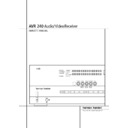Harman Kardon AVR 240 (serv.man9) User Manual / Operation Manual ▷ View online
INSTALLATION AND CONNECTIONS
13
Installation and Connections
9. If you have a camcorder, video game or other
audio/video device that is connected to the AVR
on a temporary, rather than permanent basis,
connect the audio, video and digital audio out-
puts of that device to the Front Panel Inputs
*ÓÔ. A device connected to the Video 4
jacks Ô is selected as the Video 4 input, and
connected to the digital jacks *Ó it is
selected as "Optical 3" or "Coaxial 3" input.
(See page 17 for more information on input
configuration.)
audio/video device that is connected to the AVR
on a temporary, rather than permanent basis,
connect the audio, video and digital audio out-
puts of that device to the Front Panel Inputs
*ÓÔ. A device connected to the Video 4
jacks Ô is selected as the Video 4 input, and
connected to the digital jacks *Ó it is
selected as "Optical 3" or "Coaxial 3" input.
(See page 17 for more information on input
configuration.)
Video Connection Notes:
• Y/Pr/Pb Component, RGB (see page 13), or
• Y/Pr/Pb Component, RGB (see page 13), or
Composite video signals may only be viewed
in their native formats and will not be convert-
ed to the other formats. S-Video signals will be
converted to composite signal. The OSD can be
viewed on the TV screen in any case, with
Video or S-Video input selected on the TV.
in their native formats and will not be convert-
ed to the other formats. S-Video signals will be
converted to composite signal. The OSD can be
viewed on the TV screen in any case, with
Video or S-Video input selected on the TV.
• When the component video jacks are used,
the on-screen menus will not be visible. You
must switch to the standard composite or
S-Video input on your TV to view those menus.
must switch to the standard composite or
S-Video input on your TV to view those menus.
• All component inputs/outputs can be used for
RGB signals too, in the same way as described
for the Y/Pr/Pb signals, then connected to the
jacks with the corresponding color.
But this is only correct as long as only the
three RGB video signals are output by the
video source, with a sync signal in the "G"
signal only, without any sync signal output
separately by the source.
for the Y/Pr/Pb signals, then connected to the
jacks with the corresponding color.
But this is only correct as long as only the
three RGB video signals are output by the
video source, with a sync signal in the "G"
signal only, without any sync signal output
separately by the source.
SCART A/V Connections
For the connections described above your video
device needs RCA (cinch) connectors or/and S-
Video connectors for all Audio and Video signals:
Any normal video device (Not SVHS or High 8)
for only playback needs 3 RCA jacks, VCRs for
record and playback even 6 RCA jacks. Any
S-Video device (SVHS, High 8) needs 2 RCA
(Audio) and 1 S-Video jack (Video), if it´s a play-
back unit, or 4 RCA (Audio In/Out) and
2 S-Video (Video In/Out) jacks, if it´s a recording
VCR.
device needs RCA (cinch) connectors or/and S-
Video connectors for all Audio and Video signals:
Any normal video device (Not SVHS or High 8)
for only playback needs 3 RCA jacks, VCRs for
record and playback even 6 RCA jacks. Any
S-Video device (SVHS, High 8) needs 2 RCA
(Audio) and 1 S-Video jack (Video), if it´s a play-
back unit, or 4 RCA (Audio In/Out) and
2 S-Video (Video In/Out) jacks, if it´s a recording
VCR.
Many european video devices are equipped with
RCA (Cinch) or S-Video jacks only partially, not
for all audio and video in/outputs needed as
described above, but with a so called Scart or
Euro-AV connector (almost rectangular jack with
21 pins, see drawings on next page).
RCA (Cinch) or S-Video jacks only partially, not
for all audio and video in/outputs needed as
described above, but with a so called Scart or
Euro-AV connector (almost rectangular jack with
21 pins, see drawings on next page).
In that case the following Scart to Cinch
adapters or cables are needed:
adapters or cables are needed:
• Units for playback, such as satellite receivers,
camcorders, DVD or LD players, need an
adapter from Scart to 3 RCA plugs, see fig. 1
(normal video devices) or from Scart to 2
RCA+1 S-Video plugs, see fig. 4 (S-Video
devices).
adapter from Scart to 3 RCA plugs, see fig. 1
(normal video devices) or from Scart to 2
RCA+1 S-Video plugs, see fig. 4 (S-Video
devices).
• HiFi VCRs need an adapter from Scart to 6
RCA plugs, see fig. 2 (normal video), or from
Scart to 4 Audio+2S-Video jacks, see fig. 5
(S-Video VCR). Read carefully the instruction
attached to the adapter to find which of the
six plugs is used for the record signal to the
VCR (connect with the AVR´s Out jacks) and
for the playback signal from the VCR (connect
with the AVR´s In jacks). Do not misconnect
Audio and Video signals. Don´t hesitate to con-
sult your dealer, if you are uncertain.
Scart to 4 Audio+2S-Video jacks, see fig. 5
(S-Video VCR). Read carefully the instruction
attached to the adapter to find which of the
six plugs is used for the record signal to the
VCR (connect with the AVR´s Out jacks) and
for the playback signal from the VCR (connect
with the AVR´s In jacks). Do not misconnect
Audio and Video signals. Don´t hesitate to con-
sult your dealer, if you are uncertain.
• If you use only normal video devices the TV
monitor needs an adapter from 3 RCA plugs
to Scart (fig. 3) only. If also S-Video devices are
used an adapter from 2 RCA+1S-Video plugs
to Scart is needed additionally (fig. 6), con-
nected to the SCART input on your TV that is
provided for S-Video.
to Scart (fig. 3) only. If also S-Video devices are
used an adapter from 2 RCA+1S-Video plugs
to Scart is needed additionally (fig. 6), con-
nected to the SCART input on your TV that is
provided for S-Video.
Note that only the video plugs (the "yellow"
cinch plug in fig. 3 and the S-Video plug in
fig. 6) must be connected to the TV Monitor
Output
cinch plug in fig. 3 and the S-Video plug in
fig. 6) must be connected to the TV Monitor
Output
, and the volume on the TV must be
reduced to minimum.
Important Note for Adapter Cables:
If the cinch connectors of the adapter you’ll use
are labeled, connect the Audio and Video ”In”
plugs with the corresponding Audio and Video
”In” jacks on the AVR (and with a VCR connect
the ”Out” plugs to the ”Out” jacks on the VCR).
Note that with some adapter types it may be
just turned around: If no signal is audible/ visible
when the VCR is playing connect the “Out”
plugs to the ”In” jacks on the AVR and turned
around. If the adapter plugs are not labeled in
that way, pay attention to the signal flow direc-
tions as shown in the diagrams above and in the
instruction attached to the adapter. If uncertain,
don’t hesitate to consult your dealer.
If the cinch connectors of the adapter you’ll use
are labeled, connect the Audio and Video ”In”
plugs with the corresponding Audio and Video
”In” jacks on the AVR (and with a VCR connect
the ”Out” plugs to the ”Out” jacks on the VCR).
Note that with some adapter types it may be
just turned around: If no signal is audible/ visible
when the VCR is playing connect the “Out”
plugs to the ”In” jacks on the AVR and turned
around. If the adapter plugs are not labeled in
that way, pay attention to the signal flow direc-
tions as shown in the diagrams above and in the
instruction attached to the adapter. If uncertain,
don’t hesitate to consult your dealer.
Important Notes for S-Video connections:
1. Only the S-Video In/Out of S-Video devices
must be connected to the AVR, NOT both,
normal video and S-Video In/Outputs (except the
TV, see item below).
When both connections are made, only the
S-Video signal will be viewed on the screen.
1. Only the S-Video In/Out of S-Video devices
must be connected to the AVR, NOT both,
normal video and S-Video In/Outputs (except the
TV, see item below).
When both connections are made, only the
S-Video signal will be viewed on the screen.
2. Like most common AV units the AVR does not
convert the Video signal to S-Video, only vice
versa. Thus both connections must be made from
the AVR to the TV if both, Video and S-Video
sources, are used, and the appropriate input on
the TV must be selected.
convert the Video signal to S-Video, only vice
versa. Thus both connections must be made from
the AVR to the TV if both, Video and S-Video
sources, are used, and the appropriate input on
the TV must be selected.
2. Although any video device may be connected
to these jacks, we recommend connecting your
video recorder to the Audio 1 Audio/Video
Input Jacks
to these jacks, we recommend connecting your
video recorder to the Audio 1 Audio/Video
Input Jacks
so that you may take advan-
tage of the fact that the remote control is pre-
programmed with video recorder product codes
for the Video 1 device.
For the same reason, we recommend connecting
your cable TV converter or satellite receiver to
the Video 2 Audio/Video Input Jacks
programmed with video recorder product codes
for the Video 1 device.
For the same reason, we recommend connecting
your cable TV converter or satellite receiver to
the Video 2 Audio/Video Input Jacks
,
and your television to the Video 3
Audio/Video Input Jacks
Audio/Video Input Jacks
$%.
IMPORTANT: If you are only using the television
as a display device (i.e., if you receive your tele-
vision programs through a cable box or satellite
receiver), do not connect the TV’s outputs to the
Video 3 Audio/Video and S-Video Input
Jacks
as a display device (i.e., if you receive your tele-
vision programs through a cable box or satellite
receiver), do not connect the TV’s outputs to the
Video 3 Audio/Video and S-Video Input
Jacks
$%, or to any other inputs on the AVR.
3. Connect the analog audio and video outputs
of a DVD or laser disc player to the DVD jacks
.
of a DVD or laser disc player to the DVD jacks
.
4. Connect the digital audio outputs of a CD,
MD or DVD player, satellite receiver, cable box or
HDTV converter to the appropriate Optical or
Coaxial Digital Inputs
MD or DVD player, satellite receiver, cable box or
HDTV converter to the appropriate Optical or
Coaxial Digital Inputs
*Ó.
Remember that the DVD source defaults to the
Coaxial 1 Digital Input
Coaxial 1 Digital Input
. All other sources
default to their analog inputs, although any
source may be assigned to any digital audio
input on the receiver.
source may be assigned to any digital audio
input on the receiver.
5. Connect the Composite and S-Video (if
S-Video device is in use) Monitor Output
S-Video device is in use) Monitor Output
jacks on the receiver to the composite and
S-Video input of your television monitor or video
projector.
S-Video input of your television monitor or video
projector.
6. If your DVD player and monitor both have
component video connections, connect the com-
ponent outputs of the DVD player to the Video
1 Component Video Inputs
component video connections, connect the com-
ponent outputs of the DVD player to the Video
1 Component Video Inputs
. Note that
even when component video connections are
used the audio connections must still be made
to either the analog DVD Audio Inputs
used the audio connections must still be made
to either the analog DVD Audio Inputs
or
any of the Coaxial or Optical Digital Input
jacks
jacks
.
7. If another component video device is avail-
able, connect it to the Video 2 Component
Video Input jacks
able, connect it to the Video 2 Component
Video Input jacks
. The audio connections
for this device should be made to either the
Video 2 Input jacks
Video 2 Input jacks
# or any of the Coaxial
or Optical Digital Input jacks
.
8. If the component video inputs are used,
connect the Component Video Output
connect the Component Video Output
to
the component video inputs of your TV, projector
or display device.
or display device.
14 INSTALLATION AND CONNECTIONS
Installation and Connections
Figure 1:
SCART/Cinch-Adapter
for playback;
signal flow:
SCART
→ Cinch
Figure 2:
SCART/Cinch-Adapter
for record and playback;
signal flow:
SCART
↔ Cinch
Figure 3:
Cinch/SCART-Adapter for
playback;
signal flow:
Cinch
→ SCART
Figure 4:
SCART/S-Video Adapter
for playback;
signal flow:
SCART
→ Cinch
Figure 5:
SCART/S-Video Adapter
for record and playback;
signal flow:
SCART
↔ Cinch
Figure 6:
SCART/S-Video Adapter
for playback;
signal flow:
Cinch
→ SCART
Black
Yellow
Red
Black
Red
Blue
1
Yellow
Green
1
White
Black
Yellow
Red
Red
Black
S-Video In
Red
Black
S-Video Out
Black
Red
Blue
1
Yellow
S-Video In
S-Video Out
1
Also other colours possible, e.g. brown and grey.
Important Note for the Use of
SCART-Cinch Adapters:
When video sources are connected to the TV
directly with a SCART cable, specific control
signals apart from Audio/Video signals will be
fed to the TV. These specific signals are: With all
video sources, the signal for automatic input
selection that switches the TV automatically to
the appropriate input as soon as the video
source is started. And with DVD players, the
signals automatically turning the TV to 4:3/16:9
format (with 16:9 TVs or with 4:3 TVs with
selectable 16:9 format) and turning the RGB
video decoder of the TV on or off, depending on
the DVD player´s setting. With any adapter cable,
these control signals will be lost and the
appropriate setting of the TV must be made
manually.
SCART-Cinch Adapters:
When video sources are connected to the TV
directly with a SCART cable, specific control
signals apart from Audio/Video signals will be
fed to the TV. These specific signals are: With all
video sources, the signal for automatic input
selection that switches the TV automatically to
the appropriate input as soon as the video
source is started. And with DVD players, the
signals automatically turning the TV to 4:3/16:9
format (with 16:9 TVs or with 4:3 TVs with
selectable 16:9 format) and turning the RGB
video decoder of the TV on or off, depending on
the DVD player´s setting. With any adapter cable,
these control signals will be lost and the
appropriate setting of the TV must be made
manually.
Note for RGB signal with SCART:
If you use a unit providing RGB signals on a
SCART output (as e.g. most DVD players do) and
you want to use that RGB signal, this SCART
output must be connected directly to your TV.
Although the AVR can switch three-way video
signals (like component signals Y/Pb/Pr), most
TVs need separate sync signals for RGB (also
with SCART) that cannot be switched and pro-
vided by the AVR.
RGB signals can be pathed through the AVR only
when no separate sync signal is needed (see last
”Video Connection Note” on page 13).
If you use a unit providing RGB signals on a
SCART output (as e.g. most DVD players do) and
you want to use that RGB signal, this SCART
output must be connected directly to your TV.
Although the AVR can switch three-way video
signals (like component signals Y/Pb/Pr), most
TVs need separate sync signals for RGB (also
with SCART) that cannot be switched and pro-
vided by the AVR.
RGB signals can be pathed through the AVR only
when no separate sync signal is needed (see last
”Video Connection Note” on page 13).
System and Power Connections
Main Room Remote Control Extension
If the receiver is placed behind a solid or smoked
glass cabinet door, the obstruction may prevent
the remote sensor from receiving commands. In
this event, the remote sensor of any Harman
Kardon or other compatible device, not covered
by the door, or an optional remote sensor may
be used. Connect the Remote IR Output of
that device or the output of the remote sensor to
the Remote IR Input jack
If the receiver is placed behind a solid or smoked
glass cabinet door, the obstruction may prevent
the remote sensor from receiving commands. In
this event, the remote sensor of any Harman
Kardon or other compatible device, not covered
by the door, or an optional remote sensor may
be used. Connect the Remote IR Output of
that device or the output of the remote sensor to
the Remote IR Input jack
!.
If other components are also prevented from
receiving remote commands, only one sensor is
needed. Simply use this unit’s sensor or a remote
eye by running a connection from the Remote
IR Output jack
receiving remote commands, only one sensor is
needed. Simply use this unit’s sensor or a remote
eye by running a connection from the Remote
IR Output jack
to the Remote IR Input
jack on Harman Kardon or other compatible
equipment.
equipment.
AC Power Connections
This unit is equipped with two accessory AC
outlets. They may be used to power accessory
devices, but they should not be used with
high-current draw equipment such as power
amplifiers. The total power draw to the
Unswitched Outlet
This unit is equipped with two accessory AC
outlets. They may be used to power accessory
devices, but they should not be used with
high-current draw equipment such as power
amplifiers. The total power draw to the
Unswitched Outlet
must not exceed
100 watts, that to the Switched Outlet
50 watts.
The Switched
outlet will receive power only
when the unit is on completely. This is recom-
mended for devices that have no power switch
or a mechanical power switch that may be left in
the “ON” position.
mended for devices that have no power switch
or a mechanical power switch that may be left in
the “ON” position.
NOTE: Many audio and video products go into a
Standby mode when they are used with
switched outlets, and cannot be fully turned on
using the outlet alone without a remote control
command.
Standby mode when they are used with
switched outlets, and cannot be fully turned on
using the outlet alone without a remote control
command.
The Unswitched
outlet will receive power
as long as the unit is plugged into a powered AC
outlet and the Main Power Switch 1 is on.
outlet and the Main Power Switch 1 is on.
The AVR draws significantly more current than
other household devices such as computers that
use removable power cords. For that reason, it is
important that only the cord supplied with the
unit (or a direct replacement of identical capaci-
ty) be used.
other household devices such as computers that
use removable power cords. For that reason, it is
important that only the cord supplied with the
unit (or a direct replacement of identical capaci-
ty) be used.
Once the power cord is connected, you are
almost ready to enjoy the AVR 240’s incredible
power and fidelity!
almost ready to enjoy the AVR 240’s incredible
power and fidelity!
INSTALLATION AND CONNECTIONS 15
Installation and Connections
Speaker Selection
No matter which type or brand of speakers is
used, the same model or brand of speaker should
be used for the front-left, center and front-right
speakers. This creates a seamless front sound-
stage and eliminates the possibility of distracting
sonic disturbances that occur when a sound
moves across mismatched front-channel speakers.
used, the same model or brand of speaker should
be used for the front-left, center and front-right
speakers. This creates a seamless front sound-
stage and eliminates the possibility of distracting
sonic disturbances that occur when a sound
moves across mismatched front-channel speakers.
Speaker Placement
The placement of speakers in a multichannel
home-theater system can have a noticeable
impact on the quality of sound reproduced.
home-theater system can have a noticeable
impact on the quality of sound reproduced.
Depending on the type of center-channel speaker
in use and your viewing device, place the center
speaker either directly above or below your TV, or
in the center behind a perforated front-projection
screen.
in use and your viewing device, place the center
speaker either directly above or below your TV, or
in the center behind a perforated front-projection
screen.
Once the center-channel speaker is installed,
position the left-front and right-front speakers so
that they are as far away from one another as the
center-channel speaker is from the preferred
listening position. Ideally, the front-channel
speakers should be placed so that their tweeters
are no more than 60cm above or below the
tweeter in the center-channel speaker.
position the left-front and right-front speakers so
that they are as far away from one another as the
center-channel speaker is from the preferred
listening position. Ideally, the front-channel
speakers should be placed so that their tweeters
are no more than 60cm above or below the
tweeter in the center-channel speaker.
They should also be at least 0.5 meter from your
TV set unless the speakers are magnetically
shielded to avoid colourings on the TV screen.
Note that most speakers are not shielded, even
with complete surround sets only the Center
speaker may be.
TV set unless the speakers are magnetically
shielded to avoid colourings on the TV screen.
Note that most speakers are not shielded, even
with complete surround sets only the Center
speaker may be.
Depending on the specifics of your room
acoustics and the type of speakers in use, you
may find that imaging is improved by moving the
front-left and front-right speakers slightly forward
of the center-channel speaker. If possible, adjust
all front loudspeakers so that they are aimed at
ear height when you are seated in the listening
position.
acoustics and the type of speakers in use, you
may find that imaging is improved by moving the
front-left and front-right speakers slightly forward
of the center-channel speaker. If possible, adjust
all front loudspeakers so that they are aimed at
ear height when you are seated in the listening
position.
Using these guidelines, you’ll find that it takes
some experimentation to find the correct location
for the front speakers in your particular
installation. Don’t be afraid to move things
around until the system sounds correct. Optimize
your speakers so that audio transitions across the
front of the room sound smooth.
some experimentation to find the correct location
for the front speakers in your particular
installation. Don’t be afraid to move things
around until the system sounds correct. Optimize
your speakers so that audio transitions across the
front of the room sound smooth.
When the AVR is used in 5.1-channel operation,
the preferred location for surround speakers is on
the side walls of the room, at or slightly behind
the listening position. In a 6.1-channel system, a
back surround speaker is required, ideally placed
at the center of the room's rear wall, pointing
directly towards the front center channel speaker.
The center of the speaker should face you (see
below).
the preferred location for surround speakers is on
the side walls of the room, at or slightly behind
the listening position. In a 6.1-channel system, a
back surround speaker is required, ideally placed
at the center of the room's rear wall, pointing
directly towards the front center channel speaker.
The center of the speaker should face you (see
below).
In a 7.1-channel system, both side surround and
back surround speakers are required. The center
of the speaker should face you (see below).
back surround speakers are required. The center
of the speaker should face you (see below).
Rear surround speakers are required when a full
7.1-channel system is installed, and they may
also be used in 5.1 channel mode as an alterna-
tive mounting position when it is not practical to
place the main surround speakers at the sides of
the room. Speakers may be placed on a rear wall,
behind the listening position. As with the side
speakers, the center of the rear surrounds should
face you. The speakers should be no more than 2
meters behind the rear of the seating area.
7.1-channel system is installed, and they may
also be used in 5.1 channel mode as an alterna-
tive mounting position when it is not practical to
place the main surround speakers at the sides of
the room. Speakers may be placed on a rear wall,
behind the listening position. As with the side
speakers, the center of the rear surrounds should
face you. The speakers should be no more than 2
meters behind the rear of the seating area.
It is appropriate to configure the AVR 240 for
either 5.1- or 7.1-channel operation, but not for
6.1 channels. When 6.1-channel program
material or a 6.1-channel processing mode is in
use, material for the surround back channel will
be outputted simultaneously through both the
Surround Back Left and Right Speaker
Outputs
either 5.1- or 7.1-channel operation, but not for
6.1 channels. When 6.1-channel program
material or a 6.1-channel processing mode is in
use, material for the surround back channel will
be outputted simultaneously through both the
Surround Back Left and Right Speaker
Outputs
. Connecting only one loudspeaker to
these speaker terminals will not only deprive you
of the benefits of 7.1-channel surround modes,
such as Logic 7, but will also interfere with the
functioning of EzSet+ speaker setup and calibra-
tion, as described on page 20. It may also put
undesirable strain on the surround back amplifier
circuits and power supplies.
of the benefits of 7.1-channel surround modes,
such as Logic 7, but will also interfere with the
functioning of EzSet+ speaker setup and calibra-
tion, as described on page 20. It may also put
undesirable strain on the surround back amplifier
circuits and power supplies.
Subwoofers produce largely nondirectional
sound, so they may be placed almost anywhere in
a room. Actual placement should be based on
room size and shape and the type of subwoofer
used. One method of finding the optimal location
for a subwoofer is to begin by placing it in the
front of the room, about 15cm from a wall, or
near the front corner of the room. Another
method is to temporarily place the subwoofer in
the spot where you will normally sit, and then
walk around the room until you find a spot where
the subwoofer sounds best. Place the subwoofer
in that spot. You should also follow the instruc-
tions of the subwoofer’s manufacturer, or you
may wish to experiment with the best location for
a subwoofer in your listening room.
sound, so they may be placed almost anywhere in
a room. Actual placement should be based on
room size and shape and the type of subwoofer
used. One method of finding the optimal location
for a subwoofer is to begin by placing it in the
front of the room, about 15cm from a wall, or
near the front corner of the room. Another
method is to temporarily place the subwoofer in
the spot where you will normally sit, and then
walk around the room until you find a spot where
the subwoofer sounds best. Place the subwoofer
in that spot. You should also follow the instruc-
tions of the subwoofer’s manufacturer, or you
may wish to experiment with the best location for
a subwoofer in your listening room.
A) Front Channel Speaker Installation with
Direct-View TV Sets or Rear-Screen Projectors
Direct-View TV Sets or Rear-Screen Projectors
At least 15 cm from celling
At least 60 cm
5.1-Channel System
6.1-Channel System
7.1-Channel System
16 SYSTEM CONFIGURATION
System Configuration
Once the speakers have been placed in the room
and connected, the remaining steps are to pro-
gram the system configuration memories. With
the AVR two kind of memories are used, those
associated individually with the input selected,
e.g. surround modes, and others working global-
ly for all inputs selected like speaker output lev-
els, crossover frequencies or delay times used by
the surround sound processor.
and connected, the remaining steps are to pro-
gram the system configuration memories. With
the AVR two kind of memories are used, those
associated individually with the input selected,
e.g. surround modes, and others working global-
ly for all inputs selected like speaker output lev-
els, crossover frequencies or delay times used by
the surround sound processor.
First Turn On
You are now ready to power up the AVR to begin
these final adjustments.
these final adjustments.
1. Plug the Power Cable
into an unswitched
AC outlet.
2. Press the Main Power Switch 1 in until it
latches and the word “OFF” on the top of the
switch disappears inside the front panel. Note
that the Power Indicator 3 will turn
orange, indicating that the unit is in the
Standby mode.
switch disappears inside the front panel. Note
that the Power Indicator 3 will turn
orange, indicating that the unit is in the
Standby mode.
3. Remove the protective plastic film from the
main front-panel lens. If left in place, the film
may affect the performance of your remote
control.
may affect the performance of your remote
control.
4. Install the three supplied AAA batteries in the
remote as shown. Be certain to follow the (+)
and (–) polarity indicators that are on the top
of the battery compartment.
and (–) polarity indicators that are on the top
of the battery compartment.
5. Turn the AVR on either by pressing the System
Power Control 2 or the Input Source
Selector % on the front panel, or via the
remote by pressing the Power On Button
3, AVR Selector 5 or any of the Input
Selectors
Selector % on the front panel, or via the
remote by pressing the Power On Button
3, AVR Selector 5 or any of the Input
Selectors
46 on the remote. The Power
Indicator 3 will turn blue to confirm that the
unit is on, and the Main Information
Display Ò will also light up.
unit is on, and the Main Information
Display Ò will also light up.
NOTE: After pressing one of the Input Selector
buttons
buttons
4 to turn the unit on, press the AVR
Selector
5 to have the remote control the AVR
functions.
Using the On-Screen Display
When making the following adjustments, you
may find them easier to make via the unit’s on-
screen display system. These easy-to-read
displays give you a clear picture of the current
status of the unit and facilitate speaker, delay,
input or digital selection you are making.
may find them easier to make via the unit’s on-
screen display system. These easy-to-read
displays give you a clear picture of the current
status of the unit and facilitate speaker, delay,
input or digital selection you are making.
To view the on-screen displays, make certain you
have made a connection from the Video Monitor
Out jack
have made a connection from the Video Monitor
Out jack
on the rear panel to the composite
or S-Video input of your TV or projector. In order
to view the AVR’s displays, the correct video input
must be selected on your video display. Note that
the on-screen menus are not available when a
component video display is in use.
to view the AVR’s displays, the correct video input
must be selected on your video display. Note that
the on-screen menus are not available when a
component video display is in use.
IMPORTANT NOTE: When viewing the on-screen
menus using a CRT-based projector, plasma display
or any direct-view CRT monitor or television, it is
important that they not be left on the screen for an
extended period of time. As with any video display,
but particularly with projectors, constant display of
a static image such as these menus or video game
images may cause the image to be permanently
“burned into” the CRT. This type of damage is not
covered by the AVR warranty and may not be cov-
ered by the projector TV set’s warranty.
menus using a CRT-based projector, plasma display
or any direct-view CRT monitor or television, it is
important that they not be left on the screen for an
extended period of time. As with any video display,
but particularly with projectors, constant display of
a static image such as these menus or video game
images may cause the image to be permanently
“burned into” the CRT. This type of damage is not
covered by the AVR warranty and may not be cov-
ered by the projector TV set’s warranty.
The AVR has two on-screen display modes,
“Semi-OSD” and “Full-OSD.” When making con-
figuration adjustments, it is recommended that
the Full-OSD mode be used. This will place a
complete status report or option listing on the
screen, making it easier to view the available
options and make the settings on the screen. The
Semi-OSD mode uses one-line displays only.
“Semi-OSD” and “Full-OSD.” When making con-
figuration adjustments, it is recommended that
the Full-OSD mode be used. This will place a
complete status report or option listing on the
screen, making it easier to view the available
options and make the settings on the screen. The
Semi-OSD mode uses one-line displays only.
Note that when the full OSD system is in use, the
menu selections are not shown in the Infor-
mation Display Ò. When the full OSD menu
system is used,
menu selections are not shown in the Infor-
mation Display Ò. When the full OSD menu
system is used,
OSD O N
will appear in the
Main Information Display Ò to remind you
that a video display must be used.
that a video display must be used.
When the semi-OSD system is used in conjunc-
tion with the discrete configuration buttons, the
on screen display will show a single line of text
with the current menu selection. That selection
will also be shown in the Main Information
Display Ò.
tion with the discrete configuration buttons, the
on screen display will show a single line of text
with the current menu selection. That selection
will also be shown in the Main Information
Display Ò.
The full OSD system can always be turned on or
off by pressing the OSD button
off by pressing the OSD button
L. When this
button is pressed the
MASTER MENU
(Figure 1) will appear, and adjustments are made
from the individual menus. Note that the menus
will remain on the screen for 20 seconds after the
latest action was made on the screen menu, then
they will “time-out” and disappear from the
screen. The time-out may be increased to as
much as 50 seconds by going to the
from the individual menus. Note that the menus
will remain on the screen for 20 seconds after the
latest action was made on the screen menu, then
they will “time-out” and disappear from the
screen. The time-out may be increased to as
much as 50 seconds by going to the
ADVANCED SELECT
menu, and changing
the item titled
FULL OSD TIME OUT
.
The semi-OSD system is also available as a sys-
tem default, although it may be turned off by
using the
tem default, although it may be turned off by
using the
ADVANCED SELECT
menu. (See
page 34). With the semi-OSD system, you may
make adjustments directly, by pressing the but-
tons on the front panel or remote control for the
specific parameter to be adjusted. For example, to
change the digital input for any of the sources,
press the Digital Select Button Û
make adjustments directly, by pressing the but-
tons on the front panel or remote control for the
specific parameter to be adjusted. For example, to
change the digital input for any of the sources,
press the Digital Select Button Û
G and
then any of the Selector buttons
‹
/
›
7 or
⁄
/
¤
D on the front panel or remote.
Figure 1
System Setup
The AVR 240 features an advanced memory sys-
tem that enables you to establish different con-
figurations for the speaker configuration, digital
input, surround mode, delay times, crossover fre-
quencies and speaker setting for each input
source. To ease the speaker setting, the same
speaker setting can also be made for all inputs.
This flexibility enables you to custom tailor the
way in which you listen to each source and have
the AVR memorize them. This means, for example,
that you may associate different surround modes
and analog or digital inputs with different
sources, or set different speaker configurations
with the resultant changes to the bass manage-
ment system or the use of the center speaker
and/or the Subwoofer. Once these settings are
made, they will automatically be recalled
whenever you select that input.
tem that enables you to establish different con-
figurations for the speaker configuration, digital
input, surround mode, delay times, crossover fre-
quencies and speaker setting for each input
source. To ease the speaker setting, the same
speaker setting can also be made for all inputs.
This flexibility enables you to custom tailor the
way in which you listen to each source and have
the AVR memorize them. This means, for example,
that you may associate different surround modes
and analog or digital inputs with different
sources, or set different speaker configurations
with the resultant changes to the bass manage-
ment system or the use of the center speaker
and/or the Subwoofer. Once these settings are
made, they will automatically be recalled
whenever you select that input.
* * M A S T E R M E N U * *
I N P U T S E T U P
A U D I O S E T U P
S U R R O U N D S E L E C T
E z S e t +
M A N U A L S E T U P
A D V A N C E D
A U D I O S E T U P
S U R R O U N D S E L E C T
E z S e t +
M A N U A L S E T U P
A D V A N C E D
Click on the first or last page to see other AVR 240 (serv.man9) service manuals if exist.