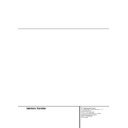Harman Kardon AVR 100 (serv.man2) User Manual / Operation Manual ▷ View online
20 OPERATION
Operation
• To check the current surround mode at any
time, press either Surround Selector
time, press either Surround Selector
..
NOTE: Once a program has been encoded with
surround information, it retains the surround
matrix as long as the program is broadcast in
stereo. Thus, movies with surround sound will
carry surround information when they are
broadcast via conventional TV stations, cable,
pay TV and satellite transmission. In addition, a
growing number of made-for-television
programs, sports broadcasts, radio dramas and
music CDs are also recorded in surround sound.
You may obtain a list of these programs and
discs from the Dolby Laboratories web site at
www.dolby.com
surround information, it retains the surround
matrix as long as the program is broadcast in
stereo. Thus, movies with surround sound will
carry surround information when they are
broadcast via conventional TV stations, cable,
pay TV and satellite transmission. In addition, a
growing number of made-for-television
programs, sports broadcasts, radio dramas and
music CDs are also recorded in surround sound.
You may obtain a list of these programs and
discs from the Dolby Laboratories web site at
www.dolby.com
When a program is not listed as carrying
intentional surround information, you may find
that Pro Logic or Dolby 3-Stereo modes often
deliver enveloping surround presentations
through the use of the natural information
present in all stereo recordings. However, for
stereo, but non-surround programs, we suggest
that you try the Hall or Theater modes.
intentional surround information, you may find
that Pro Logic or Dolby 3-Stereo modes often
deliver enveloping surround presentations
through the use of the natural information
present in all stereo recordings. However, for
stereo, but non-surround programs, we suggest
that you try the Hall or Theater modes.
6-Channel Direct Operation
The AVR100RDS is a digital-ready receiver,
which means that it is equipped for use with
optional, external digital audio decoders. This
enables the AVR100RDS to serve you well into
the future, through connecting to a decoder for
formats such as Dolby Digital or DTS.
which means that it is equipped for use with
optional, external digital audio decoders. This
enables the AVR100RDS to serve you well into
the future, through connecting to a decoder for
formats such as Dolby Digital or DTS.
You may also use these inputs for direct
connection to DVD players or digital television
sets that have built-in decoding for Dolby
Digital. When one of these products is used, no
external adapter or decoder is needed.
connection to DVD players or digital television
sets that have built-in decoding for Dolby
Digital. When one of these products is used, no
external adapter or decoder is needed.
For 6-channel direct operation, connect the
outputs of the decoder or other devices with
decoded digital outputs to the appropriate
6-Channel Direct Inputs ‡ on the rear
panel, making shure to match channels.
outputs of the decoder or other devices with
decoded digital outputs to the appropriate
6-Channel Direct Inputs ‡ on the rear
panel, making shure to match channels.
To listen to the 6-channel source, press the
6-Channel Direct Selector $
6-Channel Direct Selector $
. button
on the front panel or remote. The display will
read 6-CH INPUT. After some seconds
the formerly selected video source, fed through
to the TV monitor output, will be indicated in
the information display, f.e. V IN: DVD. Pressing
the 6-Channel Direct Selector button
$
read 6-CH INPUT. After some seconds
the formerly selected video source, fed through
to the TV monitor output, will be indicated in
the information display, f.e. V IN: DVD. Pressing
the 6-Channel Direct Selector button
$
. again will return to the former input
selection.
NOTE: Since the 6-channel input is a discrete
source, the Surround mode selectors do not
function when a 6-channel direct input is used.
In addition, the record outputs may not be used
when a 6-channel source is playing.
source, the Surround mode selectors do not
function when a 6-channel direct input is used.
In addition, the record outputs may not be used
when a 6-channel source is playing.
Tuner Operation
The AVR 100RDS’s tuner is capable of tuning
AM (MW), FM and FM Stereo broadcast
stations. Stations may be tuned manually, or
they may be stored as favorite station presets
and recalled from a 30-position memory.
AM (MW), FM and FM Stereo broadcast
stations. Stations may be tuned manually, or
they may be stored as favorite station presets
and recalled from a 30-position memory.
Station Selection
1. Press the AM/FM button % b to select
the tuner as an input.
1. Press the AM/FM button % b to select
the tuner as an input.
2. Press the AM/FM button % b again to
switch between AM and FM so that the desired
frequency band is selected.
switch between AM and FM so that the desired
frequency band is selected.
3. To select a station by tuning manually, press and
release the Tuning buttons ^ l` to move
up or down through the frequency bands one
increment at a time. Continue to press the buttons
until the TUNED indicator M is illuminated for
the desired station’s frequency.
NOTE: The FM Mode button ( f must be
pressed until the MONO indicator goes on in the
display for making all weak stations audible too,
otherwise their sound will be muted.
release the Tuning buttons ^ l` to move
up or down through the frequency bands one
increment at a time. Continue to press the buttons
until the TUNED indicator M is illuminated for
the desired station’s frequency.
NOTE: The FM Mode button ( f must be
pressed until the MONO indicator goes on in the
display for making all weak stations audible too,
otherwise their sound will be muted.
4. To automatically tune to the next station with
a signal that provides for acceptable reception,
press and hold the Tuning buttons ^ l `
for one second and then release. The tuner will
automatically search for the next station that is
a strong enough signal for good reception and
then stop. Press and hold the buttons again to
repeat the process and find another station.
a signal that provides for acceptable reception,
press and hold the Tuning buttons ^ l `
for one second and then release. The tuner will
automatically search for the next station that is
a strong enough signal for good reception and
then stop. Press and hold the buttons again to
repeat the process and find another station.
5. Stations may also be tuned directly by
pressing the Direct button w on the remote,
and then pressing the Numeric Keys o that
correspond to the station’s frequency. The
desired station will automatically be tuned after
the
latest number is entered.
pressing the Direct button w on the remote,
and then pressing the Numeric Keys o that
correspond to the station’s frequency. The
desired station will automatically be tuned after
the
latest number is entered.
NOTE: When the FM reception of a stereo
station is weak, audio quality will be improved
by
switching to Mono mode by pressing the
FM Mode button ( f until the STEREO
indicator K goes out.
station is weak, audio quality will be improved
by
switching to Mono mode by pressing the
FM Mode button ( f until the STEREO
indicator K goes out.
Preset Tuning
Up to 30 stations may be stored in the
AVR 100RDS’s memory for easy recall using the
front-panel controls or the remote.
Up to 30 stations may be stored in the
AVR 100RDS’s memory for easy recall using the
front-panel controls or the remote.
36
36
33
OPERATION 21
Operation
To enter a station to the memory, first tune the
station using the steps outlined above, then:
station using the steps outlined above, then:
1. Press the Memory buttont Ó v on the
front on the remote. Note that MEMORY J
and PRESET I indicators will illuminate and
flash in the Information Display.
front on the remote. Note that MEMORY J
and PRESET I indicators will illuminate and
flash in the Information Display.
2. Within five seconds, press the Numeric Keys
o corresponding to the location where you
wish to store this station’s frequency.
o corresponding to the location where you
wish to store this station’s frequency.
3. When the MEMORY J goes out and the
other indicators stop flashing, the station has
been entered into the tuner’s memory.
other indicators stop flashing, the station has
been entered into the tuner’s memory.
4. Repeat the process for any additional stations
to be preset.
to be preset.
Auto Preset
• Preset stations may also be programmed
automatically for the FM band. To automatically
enter each station that may be tuned with
acceptable quality into the AVR 100RDS’s preset
memories, first select the FM band. Next, press
the
• Preset stations may also be programmed
automatically for the FM band. To automatically
enter each station that may be tuned with
acceptable quality into the AVR 100RDS’s preset
memories, first select the FM band. Next, press
the
›
/UP button i on the remote, the
MEMORY J and PRESET I indicators begin
to flash in the display and a blinking message
AUTO PRESET
to flash in the display and a blinking message
AUTO PRESET
will appear. While this
message blinks (5 seconds) press the
—
/FF
button ` on the remote. Note that the tuner
will search the entire FM band, and stop briefly
at each station that has acceptable signal
strength. The AVR 100RDS will automatically
assign a preset number to each station, and
then search for the next station, while the
display message will alternate between AUTO
PRESET
will search the entire FM band, and stop briefly
at each station that has acceptable signal
strength. The AVR 100RDS will automatically
assign a preset number to each station, and
then search for the next station, while the
display message will alternate between AUTO
PRESET
and IN PROGRESS. The
automatic scan process will stop when all 30
preset memory locations have been filled or the
entire FM band has been scanned three times
or the
preset memory locations have been filled or the
entire FM band has been scanned three times
or the
›
/UP button i or the
—
/FF button
` on the remote are pressed again.
NOTE: Using the automatic tuning mode in
areas with more than 30 FM stations will
completely fill the preset memories, and over-
write any previously memorized presets for
either AM or FM stations.
areas with more than 30 FM stations will
completely fill the preset memories, and over-
write any previously memorized presets for
either AM or FM stations.
TIP: The automatic scan process may enter
stations that you do not wish to retain in the
memory, or it may enter the same station on
more than one frequency. These unwanted
stations may be removed from the memory
using the Preset Clear function outlined below.
stations that you do not wish to retain in the
memory, or it may enter the same station on
more than one frequency. These unwanted
stations may be removed from the memory
using the Preset Clear function outlined below.
Recalling Preset Stations
• To manually select a station previously
entered in the preset memory, press the
Numeric Keys o that correspond to the
desired station’s memory location.
• To manually select a station previously
entered in the preset memory, press the
Numeric Keys o that correspond to the
desired station’s memory location.
• To manually tune through the list of stored
preset stations one by one, press the Preset
buttons * n z on the front panel or
remote.
preset stations one by one, press the Preset
buttons * n z on the front panel or
remote.
• To automatically scan through the stations
entered in the preset memory, press the Preset
Scan button & on the front panel or the DISC
SCIP/PS button g on the remote. The tuner
will run through the list of preset stations,
stopping for five seconds at each one. Press the
button again to stop the scan at your desired
station.
entered in the preset memory, press the Preset
Scan button & on the front panel or the DISC
SCIP/PS button g on the remote. The tuner
will run through the list of preset stations,
stopping for five seconds at each one. Press the
button again to stop the scan at your desired
station.
Clearing Preset Stations
To clear a preset station from the tuner’s
memory, follow these steps:
To clear a preset station from the tuner’s
memory, follow these steps:
• Tune to the preset station being removed from
the memory, using one of the methods described
on this page.
the memory, using one of the methods described
on this page.
• Press the Memory/ Program button v,
the MEMORY J and PRESET I indicators
begin to flash.
the MEMORY J and PRESET I indicators
begin to flash.
• Within five seconds, press the CLEAR
button u, the Main Information Display
N reads CLEAR, followed by the preset
memory number being cleared.
button u, the Main Information Display
N reads CLEAR, followed by the preset
memory number being cleared.
• The tuner will then return to normal
operation.
operation.
• The preset memory number that was cleared
is then “empty” and may be left alone or
assigned to another station.
is then “empty” and may be left alone or
assigned to another station.
22 OPERATION
Operation
RDS Operation
The AVR 100RDS is equipped with RDS (Radio
Data System), which brings a wide range of
information to FM radio. Now in use in many
countries, RDS is a system for transmitting
station call signs or network information, a
description of station program type, text
messages about the station or specifics of a
musical selection and the correct time.
Data System), which brings a wide range of
information to FM radio. Now in use in many
countries, RDS is a system for transmitting
station call signs or network information, a
description of station program type, text
messages about the station or specifics of a
musical selection and the correct time.
As more FM stations become equipped with
RDS capabilities, the AVR 100RDS will serve as
an easy-to-use centre for both information and
entertainment. This section will help you take
maximum advantage of the RDS system.
RDS capabilities, the AVR 100RDS will serve as
an easy-to-use centre for both information and
entertainment. This section will help you take
maximum advantage of the RDS system.
RDS Tuning
When an FM station is tuned in and it contains
RDS data, the AVR 100RDS will automatically
display the station's call sign and the RDS
indicator will light in the Information Display as
well as indicators for the RDS services program
type (PTY), Clock Time (CT) and radiotext (RT) if
transmitted by the station.
When an FM station is tuned in and it contains
RDS data, the AVR 100RDS will automatically
display the station's call sign and the RDS
indicator will light in the Information Display as
well as indicators for the RDS services program
type (PTY), Clock Time (CT) and radiotext (RT) if
transmitted by the station.
RDS Display Options
The RDS system is capable of transmitting a
wide variety of information in addition to the
initial station call sign that appears when a
station is first tuned. In normal RDS operation
the display will indicate the station name,
broadcast network or call letters. Pressing the
RDS Display button
The RDS system is capable of transmitting a
wide variety of information in addition to the
initial station call sign that appears when a
station is first tuned. In normal RDS operation
the display will indicate the station name,
broadcast network or call letters. Pressing the
RDS Display button
on the remote
enables you to cycle through the various data
types in the following sequence:
types in the following sequence:
• The Station name (with some private stations
other informations too).
other informations too).
• The stations frequency.
• The Program Type (PTY) as shown in the
following list in this manual.
following list in this manual.
• A “text” message containing special
information from the broadcast station. Note
that this message may scroll across the display
to permit messages longer than the eight
positions in the display. Depending on signal
quality it may take up to 30 seconds for the text
message to appear, in the meantime the word
TEXT
information from the broadcast station. Note
that this message may scroll across the display
to permit messages longer than the eight
positions in the display. Depending on signal
quality it may take up to 30 seconds for the text
message to appear, in the meantime the word
TEXT
will flash in the display.
• The current time as transmitted by the station.
It may take up to two minutes for the time to
appear, in the meantime the word TIME will
flash in the display. Note that the accuracy of
the time message is set by the radio station, not
the AVR 100RDS.
It may take up to two minutes for the time to
appear, in the meantime the word TIME will
flash in the display. Note that the accuracy of
the time message is set by the radio station, not
the AVR 100RDS.
• Some RDS stations may not choose to include
some of these additional features. If the data
required for the selected mode is not being
transmitted, the Information Display 34 will
show a NO PTY, NO TEXT or NO
TIME
some of these additional features. If the data
required for the selected mode is not being
transmitted, the Information Display 34 will
show a NO PTY, NO TEXT or NO
TIME
message.
• In any FM mode the RDS function requires a
strong enough signal for proper operation. If
you receive a partial message or any of the RDS,
PTY, CT or RT indicators going on and off, try
slowly adjusting the antenna to improve the
signal strength or tune to another, stronger, RDS
station.
Note, that no RDS service can be displayed
with stations, not strong enough to turn on the
TUNED M indicator in the display.
strong enough signal for proper operation. If
you receive a partial message or any of the RDS,
PTY, CT or RT indicators going on and off, try
slowly adjusting the antenna to improve the
signal strength or tune to another, stronger, RDS
station.
Note, that no RDS service can be displayed
with stations, not strong enough to turn on the
TUNED M indicator in the display.
Program Search (PTY)
A major benefit of RDS is its ability to encode
broadcasts with Program Type (PTY) codes that
indicate the type of material being broadcast.
The following list shows the abbreviations used
to indicate each PTY along with an explanation
of the PTY:
A major benefit of RDS is its ability to encode
broadcasts with Program Type (PTY) codes that
indicate the type of material being broadcast.
The following list shows the abbreviations used
to indicate each PTY along with an explanation
of the PTY:
• TRAFFIC: Traffic Information
and Road Conditions
• POP M: Popular Music
• ROCK M: Rock Music
• M.O.R M: Middle of the Road Music
• LIGHT M: Classical Music
• CLASSICS: Serious Classical Music
• OTHER M: Other Music
• NEWS: News
• INFO: Information
• SPORT: Sports
• AFFAIRS: Current Affairs
• EDUCATE: Educational
• DRAMA: Drama
• CULTURE: Culture
• SCIENCE: Science
• VARIED: Varied Speech Programs
• WEATHER: Weather Information
• FINANCE: Financial Programs
•CHILDREN: Children’s Programs
• SOCIAL: Social Affairs Programs
• RELIGION: Religious Broadcasts
• PHONE IN: Phone-In Programs
• TRAVEL: Travel and Touring
• LEISURE: Leisure and Hobby
• JAZZ: Jazz Music
• COUNTRY: Country Music
29
OPERATION 23
Operation
• NATION N: National Music
• OLDIES: Oldies Music
• FOLK M: Folk Music
• DOCUMENT: Documentary Programs
• TEST: Station Alarm Test Message
• ALARM: Emergency Broadcast Information
You may search for a specific Program Type
(PTY) by following these steps:
(PTY) by following these steps:
1. Press the RDS PTY button and
note
that the Information Display will show
SELECT PTY
SELECT PTY
.
2. After three seconds, the display will show the
last PTY in use. If you wish to use the same PTY,
press the RDS PTY button again
last PTY in use. If you wish to use the same PTY,
press the RDS PTY button again
within
six seconds, and the tuner will begin to search
for the first station with the matching PTY and
acceptable signal strength. You also may press
the RDS PTY button directly
for the first station with the matching PTY and
acceptable signal strength. You also may press
the RDS PTY button directly
after
PTY
SELECT
is displayed to start the PTY search
with the last selected PTY at once.
3. To search for a different PTY, press the
Tuning Up/Down buttons l ` while
PTY SELECT
Tuning Up/Down buttons l ` while
PTY SELECT
or the last PTY in use is still
displayed to scroll through the list of available
PTY types. To search for the next available
station with any RDS data, select RDS
ONLY
PTY types. To search for the next available
station with any RDS data, select RDS
ONLY
as the PTY type.
4. When the PTY is selected, press the RDS PTY
button
button
within six seconds, and note the
PTY indicator G will flash in the Information
Display. The AVR 100RDS will go into an
automatic search mode and attempt to find the
next station with acceptable signal strength
that matches the desired PTY type. Press the
RDS PTY button
Display. The AVR 100RDS will go into an
automatic search mode and attempt to find the
next station with acceptable signal strength
that matches the desired PTY type. Press the
RDS PTY button
twice again to find
another matching station. When a station is
tuned, the search will stop and the Information
Display will show RDS briefly and then the
station’s “Call Letters” or other “Program
Service” information.
tuned, the search will stop and the Information
Display will show RDS briefly and then the
station’s “Call Letters” or other “Program
Service” information.
5. The tuner will make one complete scan of the
entire FM band for stations that match the
desired PTY type and have acceptable reception
quality. If no such station is found, the word
NONE
entire FM band for stations that match the
desired PTY type and have acceptable reception
quality. If no such station is found, the word
NONE
will appear briefly in the Information
Display, and the tuner will return to the last FM
station in use before the search.
station in use before the search.
Tape Recording
In normal operation, the audio or video source
selected for listening through the AVR 100RDS
is sent to the record outputs. This means that
any program you are watching or listening to
may be recorded simply by placing machines
connected to the outputs for Tape Out i or
Video 1 fl in the record mode.
selected for listening through the AVR 100RDS
is sent to the record outputs. This means that
any program you are watching or listening to
may be recorded simply by placing machines
connected to the outputs for Tape Out i or
Video 1 fl in the record mode.
NOTE: It is not possible to record the signal of
sources connected to the 6-channel direct
inputs only.
sources connected to the 6-channel direct
inputs only.
Output-Level Trim Adjustment
Normal output-level adjustment for the
AVR 100RDS is established using the Test Tone,
as outlined on page 17. In some cases,
however, it may be desirable to adjust the
output levels using program material such as a
test disc, or a selection you are familiar with.
Additionally, the output level for the subwoofer
can only be adjusted using this procedure.
AVR 100RDS is established using the Test Tone,
as outlined on page 17. In some cases,
however, it may be desirable to adjust the
output levels using program material such as a
test disc, or a selection you are familiar with.
Additionally, the output level for the subwoofer
can only be adjusted using this procedure.
To adjust the output levels using program
material, set the reference volume for the front-
left and front-right channels using the Volume
Control ˆ
material, set the reference volume for the front-
left and front-right channels using the Volume
Control ˆ
. If you wish to vary the
difference between the left and right channels,
use the Balance Control 7.
use the Balance Control 7.
Once the reference level has been set, press the
Channel-Select button q ¯ and note that
FRONT L LEV
Channel-Select button q ¯ and note that
FRONT L LEV
will appear in the Main
Information Display N. To change the level,
first press the Set button t 31, and then
use the Selector buttons 33 or the
first press the Set button t 31, and then
use the Selector buttons 33 or the
‹
/
›
buttons r to raise or lower the level. DO NOT
use the volume control, as this will alter the
reference setting.
use the volume control, as this will alter the
reference setting.
Once the change has been made, press the Set
button t 31 and then press the Selector
buttons 33 or the
button t 31 and then press the Selector
buttons 33 or the
‹
/
›
buttons r to select
the next output channel location that you wish
to adjust. To adjust the subwoofer level, press
the Selector buttons 33 or the
to adjust. To adjust the subwoofer level, press
the Selector buttons 33 or the
‹
/
›
buttons
r until S-WOOFER LEV appears in the
Main Information Display N.
Main Information Display N.
Press the Set button t 31 when the name of
the desired channel appears in the Main
Information Display N, and follow the
instructions shown earlier to adjust the level.
the desired channel appears in the Main
Information Display N, and follow the
instructions shown earlier to adjust the level.
31
30
30
30
30
30
Click on the first or last page to see other AVR 100 (serv.man2) service manuals if exist.