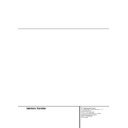Harman Kardon AVR 100 (serv.man2) User Manual / Operation Manual ▷ View online
that have been entered into the preset memory.
When a CD or DVD player is in use, this button
is the Skip-Back function.
When a CD or DVD player is in use, this button
is the Skip-Back function.
o Numeric Keys: These buttons serve as a
ten-button numeric keypad to enter tuner preset
positions.They are also used to select track
numbers on a CD or DVD player.
ten-button numeric keypad to enter tuner preset
positions.They are also used to select track
numbers on a CD or DVD player.
p Speaker Select: Press this button to
begin the process of configuring the AVR
100RDS’s Center speaker. Once the button has
been pressed, use the
begin the process of configuring the AVR
100RDS’s Center speaker. Once the button has
been pressed, use the
‹
/
›
selector buttons
r to configure the speaker. (See page 16 for
more information.)
more information.)
q Channel-Select Button: Press this button
to begin the process of setting the output-level
trims when program material is being used as
the source. (See page 23 for more information
on setting the output level trims.)
to begin the process of setting the output-level
trims when program material is being used as
the source. (See page 23 for more information
on setting the output level trims.)
r
‹
/
›
Select Buttons: These buttons are
used to scroll through the list of settings when
adjustments are being made to the speaker
configuration, delay time settings and other AVR
setup procedures.
adjustments are being made to the speaker
configuration, delay time settings and other AVR
setup procedures.
s Test Tone: Press this button to begin the
sequence used to calibrate the AVR 100RDS’s
output levels. (See page 16 for more
information on calibrating the AVR 100RDS.)
sequence used to calibrate the AVR 100RDS’s
output levels. (See page 16 for more
information on calibrating the AVR 100RDS.)
t Set Button: This button is used to enter
settings into the AVR 100RDS’s memory. It is
also used in the setup procedures for delay
time, speaker configuration and channel output-
level adjustment.
settings into the AVR 100RDS’s memory. It is
also used in the setup procedures for delay
time, speaker configuration and channel output-
level adjustment.
u Clear Button: This button is used during
the process of clearing preset stations from the
tuner’s memory. (See page 21 for more
information on erasing the preset stations.)
the process of clearing preset stations from the
tuner’s memory. (See page 21 for more
information on erasing the preset stations.)
v Memory Button: Press this button to
begin the process of entering stations into the
AVR’s preset memory system. (See page 20 for
more information on the preset memory
system.)
begin the process of entering stations into the
AVR’s preset memory system. (See page 20 for
more information on the preset memory
system.)
w Direct/Random Buttons: When the AVR’s
tuner is in use, press this button to enter a
station’s frequency directly into the tuner. After
the button has been pressed, press the Numeric
Keys o to enter the frequency. When a CD or
DVD player is in use, this button is used to
activate the Random-Play function.
tuner is in use, press this button to enter a
station’s frequency directly into the tuner. After
the button has been pressed, press the Numeric
Keys o to enter the frequency. When a CD or
DVD player is in use, this button is used to
activate the Random-Play function.
x Slow-Play Buttons: These buttons do not
have any function on the AVR but when a DVD
is in use they operate the Slow-Play Forward
and Reverse functions.
have any function on the AVR but when a DVD
is in use they operate the Slow-Play Forward
and Reverse functions.
y Delay Button: Press this button to begin
the process for setting the delay times used by
the AVR 100RDS when processing surround
sound. After pressing this button, the delay
times are entered by using the
the process for setting the delay times used by
the AVR 100RDS when processing surround
sound. After pressing this button, the delay
times are entered by using the
‹
/
›
selector
buttons r to change the setting. Press the Set
button again to complete the process. (See page
17 for more information.)
button again to complete the process. (See page
17 for more information.)
z Preset Up/Channel-Up Button: When
the AVR’s tuner is in use, press this button to
scroll up through the list of stations that have
been entered into the preset memory. When a
CD or DVD player is in use, this button is the
Skip-Forward function.
the AVR’s tuner is in use, press this button to
scroll up through the list of stations that have
been entered into the preset memory. When a
CD or DVD player is in use, this button is the
Skip-Forward function.
` Tune Up/Fast-Forward Button: When
the AVR’s tuner is in use, press this button to
tune up through the frequency band in use to
select another station. Press the button for a
few seconds and then release it to automati-
cally tune to the next station with a signal that
provides acceptable reception. This button
is also used as the fast-forward button for many
CD players, DVD players and cassette players.
the AVR’s tuner is in use, press this button to
tune up through the frequency band in use to
select another station. Press the button for a
few seconds and then release it to automati-
cally tune to the next station with a signal that
provides acceptable reception. This button
is also used as the fast-forward button for many
CD players, DVD players and cassette players.
Menu/CDR Button: This button does not
have any function for the AVR but when a CDR
recorder is in use, it selects the record transport.
When a many menu-driven DVD player is in use,
it operates the functions associated with the
Menu button.
recorder is in use, it selects the record transport.
When a many menu-driven DVD player is in use,
it operates the functions associated with the
Menu button.
RDS Display Button: Press this button to
view the various displays of the RDS options
that are available when a station is transmitting
RDS data. (See pages 21 for more information
on RDS tuning.)
that are available when a station is transmitting
RDS data. (See pages 21 for more information
on RDS tuning.)
RDS PTY Button: Press this button to
start a search for a specific PTY type using the
RDS capabilities of the AVR100 RDS. (See pages
22 for more information on RDS tuning.)
RDS capabilities of the AVR100 RDS. (See pages
22 for more information on RDS tuning.)
Master Volume Up/Down: Press these
buttons to raise or lower the system volume.
Mute: Press this button to momentarily
silence the AVR 100RDS.
Surround Mode Selectors: Press these
buttons to change the AVR’s surround mode.
(See page 19 for more information on surround
mode selection).
(See page 19 for more information on surround
mode selection).
Open/Close Button: This button does
not have any function for the AVR but when a
CD or DVD player is in use, pressing it will open
or close the disc drawer.
CD or DVD player is in use, pressing it will open
or close the disc drawer.
Source Power Controls: Press these
buttons to turn on or off any additional
products (CD, Tape, DVD) selected by the
Device Selectors a formerly.
products (CD, Tape, DVD) selected by the
Device Selectors a formerly.
6-Ch. Direct Inputs: Press this button to
select the component connected to the 6-Ch.
Direct Input ‡ as the source.
Direct Input ‡ as the source.
36
35
34
33
32
31
30
29
28
12 REMOTE CONTROL FUNCTIONS
Remote Control Functions
After unpacking the unit, and placing it on a
solid surface capable of supporting its weight,
you will need to make the connections to your
audio and video equipment.
solid surface capable of supporting its weight,
you will need to make the connections to your
audio and video equipment.
Audio Equipment Connections
We recommend that you use high-quality
interconnect cables when making connections
to source equipment and recorders to preserve
the integrity of the signals.
interconnect cables when making connections
to source equipment and recorders to preserve
the integrity of the signals.
When making connections to an audio source
equipment or speakers it is always a good
practice to unplug the unit from the AC wall
outlet. This prevents any possibility of
accidentally sending audio or transient signals
to the speakers that may damage them.
equipment or speakers it is always a good
practice to unplug the unit from the AC wall
outlet. This prevents any possibility of
accidentally sending audio or transient signals
to the speakers that may damage them.
1. Connect the analog output of a CD player to
the CD inputs ¶.
the CD inputs ¶.
NOTE: When the CD player has both fixed and
variable audio outputs it is best to use the fixed
output unless you find that the input to the
receiver is so low that the sound is noisy, or so
high that the signal is distorted.
variable audio outputs it is best to use the fixed
output unless you find that the input to the
receiver is so low that the sound is noisy, or so
high that the signal is distorted.
2. Connect the analog Play/Out jacks of a
cassette deck, MD, CD-R or other audio recorder
to the Tape In jacks •. Connect the analog
Record/In jacks on the recorder to the Tape Out
jacks ª on the AVR 100RDS.
cassette deck, MD, CD-R or other audio recorder
to the Tape In jacks •. Connect the analog
Record/In jacks on the recorder to the Tape Out
jacks ª on the AVR 100RDS.
3. Assemble the AM Loop Antenna supplied with
the unit as shown below. Connect it to the AM
and GND screw terminals ¡ .
the unit as shown below. Connect it to the AM
and GND screw terminals ¡ .
4. Connect the supplied FM antenna to the FM
(75 ohm) connection ™. The FM antenna may
be an external roof antenna, an inside powered
or wire lead antenna or a connection from a
cable system. Note that if the antenna or
connection uses 300-ohm twin-lead cable, you
must usea 300-ohm-to-75-ohm adapter to
make the connection.
(75 ohm) connection ™. The FM antenna may
be an external roof antenna, an inside powered
or wire lead antenna or a connection from a
cable system. Note that if the antenna or
connection uses 300-ohm twin-lead cable, you
must usea 300-ohm-to-75-ohm adapter to
make the connection.
5. Connect the front, center and surround-
speaker outputs ⁄ to the respective speakers.
speaker outputs ⁄ to the respective speakers.
To assure that all the audio signals are carried
to your speakers without loss of clarity or
resolution, we suggest that you use high-quality
speaker cable. Many brands of cable are
available and the choice of cable may be
to your speakers without loss of clarity or
resolution, we suggest that you use high-quality
speaker cable. Many brands of cable are
available and the choice of cable may be
influenced by the distance between your
speakers and the receiver, the type of speakers
you use, personal preferences and other factors.
Your dealer or installer is a valuable resource to
consult in selecting the proper cable.
speakers and the receiver, the type of speakers
you use, personal preferences and other factors.
Your dealer or installer is a valuable resource to
consult in selecting the proper cable.
Regardless of the brand of cable selected, we
recommend that you use a cable constructed of
fine, multistrand copper. Wire of 1.5mm
recommend that you use a cable constructed of
fine, multistrand copper. Wire of 1.5mm
2
should
be used for short runs of less than 5 meters,
and wire of 2.5mm
and wire of 2.5mm
2
or greater should be used
for longer runs.
Cables that are run inside walls should have the
appropriate markings to indicate listing with
UL, CSA or other appropriate testing agency
standards. Questions about running cables
inside walls should be referred to your installer
or a licensed electrical contractor who is familiar
with the NEC and/or the applicable local
building codes in your area.
appropriate markings to indicate listing with
UL, CSA or other appropriate testing agency
standards. Questions about running cables
inside walls should be referred to your installer
or a licensed electrical contractor who is familiar
with the NEC and/or the applicable local
building codes in your area.
When connecting wires to the speakers, be
certain to observe proper polarity. Remember to
connect the “negative” or “black” wire to the
same terminal on both the receiver and the
speaker. Similarly, the “positive” or “red” wire
should be connected to like terminals on the
AVR 100RDS and speaker.
certain to observe proper polarity. Remember to
connect the “negative” or “black” wire to the
same terminal on both the receiver and the
speaker. Similarly, the “positive” or “red” wire
should be connected to like terminals on the
AVR 100RDS and speaker.
We also recommend that the length of cable
used to connect speaker pairs be identical. For
example, use the same length piece of cable to
connect the front-left and front-right or
surround-left and surround-right speakers, even
if the speakers are a different distance from the
AVR 100RDS.
used to connect speaker pairs be identical. For
example, use the same length piece of cable to
connect the front-left and front-right or
surround-left and surround-right speakers, even
if the speakers are a different distance from the
AVR 100RDS.
NOTE: While most speaker manufacturers
adhere to an industry convention of using black
terminals for negative and red ones for positive,
some manufacturers may vary from this
configuration. To assure proper phase and
optimal performance, consult the identification
plate on your speaker or the speaker’s manual
to verify polarity. If you do not know the polarity
of your speaker, ask your dealer for advice
before proceeding, or consult the speaker’s
manufacturer.
adhere to an industry convention of using black
terminals for negative and red ones for positive,
some manufacturers may vary from this
configuration. To assure proper phase and
optimal performance, consult the identification
plate on your speaker or the speaker’s manual
to verify polarity. If you do not know the polarity
of your speaker, ask your dealer for advice
before proceeding, or consult the speaker’s
manufacturer.
6. Connections to a subwoofer are normally
made via a line level audio connection from the
Subwoofer Output ∞ to the line-level input
of a subwoofer with a built-in amplifier. When a
passive subwoofer is used, the connection first
goes to a power amplifier, which will be
connected to one or more subwoofer speakers.
If you are using a powered subwoofer that does
not have line-level input connections, follow the
instructions furnished with the speaker for
connection information.
made via a line level audio connection from the
Subwoofer Output ∞ to the line-level input
of a subwoofer with a built-in amplifier. When a
passive subwoofer is used, the connection first
goes to a power amplifier, which will be
connected to one or more subwoofer speakers.
If you are using a powered subwoofer that does
not have line-level input connections, follow the
instructions furnished with the speaker for
connection information.
Note that a speaker set with two front satellites
and a passive subwoofer must be connected to
the front speaker outputs ⁄ rather than to the
Subwoofer Output ∞.
and a passive subwoofer must be connected to
the front speaker outputs ⁄ rather than to the
Subwoofer Output ∞.
Video Equipment Connections
Video equipment is connected in the same
manner as audio components. Again, the use of
high-quality interconnect cables is
recommended to preserve signal quality.
manner as audio components. Again, the use of
high-quality interconnect cables is
recommended to preserve signal quality.
1. Connect a VCR’s audio and video Play/Out
jacks to the Video 1 In jacks fi on the rear
panel. The Audio and Video Record/In jacks on
the VCR should be connected to the Video 1
Out jacks fl on the AVR 100RDS.
jacks to the Video 1 In jacks fi on the rear
panel. The Audio and Video Record/In jacks on
the VCR should be connected to the Video 1
Out jacks fl on the AVR 100RDS.
2. Connect the analog audio and video outputs
of a satellite receiver, cable TV converter or
television set or any other video source to the
Video 2 In jacks ›.
of a satellite receiver, cable TV converter or
television set or any other video source to the
Video 2 In jacks ›.
3. Connect the analog audio and video
outputs of a DVD or laser disc player to the
DVD jacks §.
outputs of a DVD or laser disc player to the
DVD jacks §.
4. Connect the Video Monitor Out ‚ jacks
on the receiver to the composite Video input of
your television monitor or video projector.
on the receiver to the composite Video input of
your television monitor or video projector.
NOTE: Many european video devices are not
equipped with RCA (cinch) jacks for all audio
and video channels (3 jacks for only playback
units, 6 jacks for VCRs for record/ playback are
needed) but with a so called Scart or Euro-AV
connector (almost rectangular jack with 21
pins).
equipped with RCA (cinch) jacks for all audio
and video channels (3 jacks for only playback
units, 6 jacks for VCRs for record/ playback are
needed) but with a so called Scart or Euro-AV
connector (almost rectangular jack with 21
pins).
INSTALLATION AND CONNECTIONS 13
Installation and Connections
14 INSTALLATION AND CONNECTIONS
Installation and Connections
In that case the following Scart to Cinch
adapters or cables are needed for connecting
the Scart connector of these devices with the
AVR100RDS:
adapters or cables are needed for connecting
the Scart connector of these devices with the
AVR100RDS:
• Units for playback (satellite receivers, cable TV
converters, DVD or LD players a.s.o.) need an
adapter from Scart to 3 RCA plugs (Fig. 1).
adapter from Scart to 3 RCA plugs (Fig. 1).
• The TV monitor needs an adapter from 3 RCA
plugs to scart (fig. 2). Only the video RCA plug
(the yellow one in the drawing) should be
connected to the AVR’s TV Monitor Out ‚,
and the volume of the TV must be reduced to
minimum level.
(the yellow one in the drawing) should be
connected to the AVR’s TV Monitor Out ‚,
and the volume of the TV must be reduced to
minimum level.
• VCRs for record and playback need adapters
from Scart to 6 RCA plugs, see fig. 3 (3 for
record, 3 for playback). Read carefully the
instruction attached to the adapter to find
which of the six plugs is for the record signal
(connect with the AVR’s Video 1 Rec Out jacks)
and the playback signal (connect with the
AVR’s Video 1 Play In jacks) and differ
between the Audio and Video signals.
record, 3 for playback). Read carefully the
instruction attached to the adapter to find
which of the six plugs is for the record signal
(connect with the AVR’s Video 1 Rec Out jacks)
and the playback signal (connect with the
AVR’s Video 1 Play In jacks) and differ
between the Audio and Video signals.
IMPORTANT NOTE: Please note the type and
signal flow direction of the adapter when
ordering it or consult your dealer.
signal flow direction of the adapter when
ordering it or consult your dealer.
Black
Yellow
Red
Figure 1:
SCART/Cinch-Adapter
for playback;
signal flow:
SCART → Cinch
Black
Red
Blue
Yellow
Green
White
Figure 3:
SCART/Cinch-Adapter
for record and playback;
signal flow:
SCART ↔ Cinch
Black
Yellow
Red
Figure 2:
Cinch/SCART-Adapter for
playback;
signal flow:
Cinch → SCART
System and Power Connections
The AVR 100RDS is designed for flexible use
with external control components and audio
decoders.
with external control components and audio
decoders.
Remote Control Extension
If the receiver is placed behind a solid or
smoked-glass cabinet door, the obstruction may
prevent the remote sensor from receiving
commands. In this event, an optional remote
sensor may be used. Connect the output of the
remote sensor to the Remote Cont. In jack £.
If the receiver is placed behind a solid or
smoked-glass cabinet door, the obstruction may
prevent the remote sensor from receiving
commands. In this event, an optional remote
sensor may be used. Connect the output of the
remote sensor to the Remote Cont. In jack £.
If other components are also prevented from
receiving remote commands, only one sensor is
needed. Simply use this unit’s sensor or a remote
eye by running a connection from the Remote
IR Output jack ¢ to the Remote In jack on
Harman Kardon or other compatible equipment.
receiving remote commands, only one sensor is
needed. Simply use this unit’s sensor or a remote
eye by running a connection from the Remote
IR Output jack ¢ to the Remote In jack on
Harman Kardon or other compatible equipment.
External Audio Decoder Connection
To provide for ultimate flexibility, the AVR
100RDS may be used in conjunction with
optional, external decoders for digital audio
systems (Dolby Digital, DTS a.s.o.). If an external
decoder is used, connect the output jacks of the
decoder to the 6-Channel Direct inputs ‡,
making sure to match channels.
To provide for ultimate flexibility, the AVR
100RDS may be used in conjunction with
optional, external decoders for digital audio
systems (Dolby Digital, DTS a.s.o.). If an external
decoder is used, connect the output jacks of the
decoder to the 6-Channel Direct inputs ‡,
making sure to match channels.
You may also use these jacks to provide an
additional 6-channel input for connection to a
DVD player or HDTV set with a built-in decoder
and discrete 6-channel analog outputs.
additional 6-channel input for connection to a
DVD player or HDTV set with a built-in decoder
and discrete 6-channel analog outputs.
AC Power Connections
This unit is equipped with one accessory AC
outlet. It may be used to power accessory
devices, butit should not be used for high-
current draw equipment such as power
amplifiers. The total power draw to the outlet
may not exceed 100 watts.
This unit is equipped with one accessory AC
outlet. It may be used to power accessory
devices, butit should not be used for high-
current draw equipment such as power
amplifiers. The total power draw to the outlet
may not exceed 100 watts.
The Switched ¤ outlet will receive power only
when the unit is on completely. This is
recommended for devices that have no power
switch or a mechanical power switch that may
be left in the “ON” position.
when the unit is on completely. This is
recommended for devices that have no power
switch or a mechanical power switch that may
be left in the “ON” position.
NOTE: Many audio and video products go into a
Standby mode when they are used with
switched outlets, and cannot be fully turned on
using the outlet alone without using that
product’s remote control.
Standby mode when they are used with
switched outlets, and cannot be fully turned on
using the outlet alone without using that
product’s remote control.
Finally, when all connections are complete, plug
the power cord into a nonswitched 230-volt AC
wall outlet. You’re almost ready to enjoy the
AVR 100RDS!
the power cord into a nonswitched 230-volt AC
wall outlet. You’re almost ready to enjoy the
AVR 100RDS!
SYSTEM CONFIGURATION 15
System Configuration
When all audio, video and system connections
have been made, there are a few configuration
adjustments that must be made. A few minutes
spent to correctly configure and calibrate the
unit will greatly add to your listening
experience.
have been made, there are a few configuration
adjustments that must be made. A few minutes
spent to correctly configure and calibrate the
unit will greatly add to your listening
experience.
Speaker Selection and Placement
The placement of speakers in a multichannel
home-theater system can have a noticeable
impact on the quality of sound reproduced.
home-theater system can have a noticeable
impact on the quality of sound reproduced.
No matter which type or brand of speakers is
used, the same model or brand of speaker
should be used for the front-left, center and
front-right speakers. This creates a seamless
front soundstage and eliminates the possibility
of distracting sonic disturbances that occur
when a sound moves across mismatched front-
channel speakers.
used, the same model or brand of speaker
should be used for the front-left, center and
front-right speakers. This creates a seamless
front soundstage and eliminates the possibility
of distracting sonic disturbances that occur
when a sound moves across mismatched front-
channel speakers.
Speaker Placement
Depending on the type of center-channel
speaker in use and your viewing device, place
the center speaker either directly above or
below your TV, or in the center behind a
perforated front-projection screen.
speaker in use and your viewing device, place
the center speaker either directly above or
below your TV, or in the center behind a
perforated front-projection screen.
Once the center-channel speaker is installed,
position the left-front and right-front speakers
so that they are as far away from one another
as the center-channel speaker is from the
preferred listening position. Ideally, the front-
channel speakers should be placed so that their
tweeters are no more than 60 cm above or
below the tweeter in the center-channel
speaker.
position the left-front and right-front speakers
so that they are as far away from one another
as the center-channel speaker is from the
preferred listening position. Ideally, the front-
channel speakers should be placed so that their
tweeters are no more than 60 cm above or
below the tweeter in the center-channel
speaker.
They should also be at least 50 cm from the TV
set to avoid colourings on the TV screen when
the front left/right speakers are not magnetically
shielded.
set to avoid colourings on the TV screen when
the front left/right speakers are not magnetically
shielded.
Depending on the specifics of your room
acoustics and the type of speakers in use, you
may find that imaging is improved by moving
the front-left and front-right speakers slightly
forward of the center-channel speaker. If
possible, adjust all front loudspeakers so that
they are aimed at ear height when you are
seated in the listening position.
acoustics and the type of speakers in use, you
may find that imaging is improved by moving
the front-left and front-right speakers slightly
forward of the center-channel speaker. If
possible, adjust all front loudspeakers so that
they are aimed at ear height when you are
seated in the listening position.
Using these guidelines, you’ll find that it takes
some experimentation to find the correct
location for the front speakers in your particular
installation. Don’t be afraid to move things
around until the system sounds correct.
Optimize your speakers so that audio transitions
across the front of the room sound smooth.
some experimentation to find the correct
location for the front speakers in your particular
installation. Don’t be afraid to move things
around until the system sounds correct.
Optimize your speakers so that audio transitions
across the front of the room sound smooth.
Surround speakers should be placed on the side
walls of the room, at or slightly behind the
listening position. The center of the speaker
should face to you.
walls of the room, at or slightly behind the
listening position. The center of the speaker
should face to you.
If side-wall mounting is not practical, the
speakers may be placed on a rear wall, behind
the listening position. The speakers should be
no more than 2 meters behind the rear of the
seating area.
speakers may be placed on a rear wall, behind
the listening position. The speakers should be
no more than 2 meters behind the rear of the
seating area.
Subwoofers largely produce nondirectional
sound, so they may be placed almost anywhere
in a room. Actual placement should be based on
room size and shape and the type of subwoofer
used. One method of finding the optimal
location for a subwoofer is to begin by placing it
in the front of the room, about 15 cm from a
wall, or near the front corner of the room.
Another method is to temporarily place the
subwoofer in the spot where you will normally
sit, and then walk around the room until you
find a spot where the subwoofer sounds best.
Place the subwoofer in that spot. You should
also follow the instructions of the subwoofer’s
manufacturer, or you may wish to experiment
with the best location for a subwoofer in your
listening room.
sound, so they may be placed almost anywhere
in a room. Actual placement should be based on
room size and shape and the type of subwoofer
used. One method of finding the optimal
location for a subwoofer is to begin by placing it
in the front of the room, about 15 cm from a
wall, or near the front corner of the room.
Another method is to temporarily place the
subwoofer in the spot where you will normally
sit, and then walk around the room until you
find a spot where the subwoofer sounds best.
Place the subwoofer in that spot. You should
also follow the instructions of the subwoofer’s
manufacturer, or you may wish to experiment
with the best location for a subwoofer in your
listening room.
Right Front
Speaker
Speaker
Left Front
Speaker
No more
than 60cm
Center Front Speaker
A) Front-Channel Speaker Installation with
Direct-View TV Sets or Rear-Screen Projectors
Direct-View TV Sets or Rear-Screen Projectors
Center Front
Speaker
Optional Rear-Wall Mounting
TV or Projection Screen
Right Front
Speaker
Left Front
Speaker
No more than 2 m
when rear-mounted
speakers are used
B) The distance between the left and right
speakers should be equal to the distance from
the seating position to the viewing screen. You
may also experiment with placing the left and
right speakers slightly forward of the center
speaker.
speakers should be equal to the distance from
the seating position to the viewing screen. You
may also experiment with placing the left and
right speakers slightly forward of the center
speaker.
Click on the first or last page to see other AVR 100 (serv.man2) service manuals if exist.