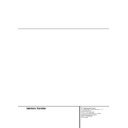Harman Kardon AVR 100 (serv.man2) User Manual / Operation Manual ▷ View online
System Setup
Once the speakers have been placed in the
room and connected, the remaining steps in the
setup process are to program the AVR 100RDS’s
bass management system for the type of Center
speaker used in your system, calibrate the
output levels, and set the delay time used by
the surround-sound processor.
room and connected, the remaining steps in the
setup process are to program the AVR 100RDS’s
bass management system for the type of Center
speaker used in your system, calibrate the
output levels, and set the delay time used by
the surround-sound processor.
You are now ready to power up the AVR 100RDS
to begin these final adjustments.
to begin these final adjustments.
1. Plug the Power Cable ‹ into an
unswitched AC outlet.
2. Press the Main Power Switch 1 in so
that it latches in and is flush with the front
panel. Note that the Power Indicator 3
will turn amber, indicating that the unit is in
the Standby mode.
panel. Note that the Power Indicator 3
will turn amber, indicating that the unit is in
the Standby mode.
3. Install the two supplied AAA batteries in the
remote as shown. Be certain to follow the
(+) and (–) polarity indicators that are on
the bottom of the battery compartment.
(+) and (–) polarity indicators that are on
the bottom of the battery compartment.
4. Turn the AVR 100RDS on either by pressing the
System Power Control 2 on the front
panel, or via the remote by pressing a Device
Selector a on the remote. The Power
Indicator 3 will turn green to confirm that
the unit is on, and the Information Display
34 will also light up.
panel, or via the remote by pressing a Device
Selector a on the remote. The Power
Indicator 3 will turn green to confirm that
the unit is on, and the Information Display
34 will also light up.
Center Speaker Configuration
An initial adjustment tells the AVR100RDS
which type of center speaker is in use. This is
important as it adjusts the settings that
determine if the Center receives low-frequency
(bass) information. For these settings use the
LARGE setting if the speakers is a traditional
full-range loudspeaker that is capable of
reproducing sounds below 100Hz. Use the
SMALL setting for a smaller, frequency-limited
center speaker that does not reproduce sounds
below 100Hz. In that case all center bass
frequencies (this is the biggest bass part with
stereo and the complete with mono recording)
will be fed to both front speakers (and to the
subwoofer, if any). Remember that the “large”
and “small” descriptions do not refer to the
actual physical size of the speaker, but its ability
to reproduce low-frequency sounds. If you are in
doubt as to which category describes your
which type of center speaker is in use. This is
important as it adjusts the settings that
determine if the Center receives low-frequency
(bass) information. For these settings use the
LARGE setting if the speakers is a traditional
full-range loudspeaker that is capable of
reproducing sounds below 100Hz. Use the
SMALL setting for a smaller, frequency-limited
center speaker that does not reproduce sounds
below 100Hz. In that case all center bass
frequencies (this is the biggest bass part with
stereo and the complete with mono recording)
will be fed to both front speakers (and to the
subwoofer, if any). Remember that the “large”
and “small” descriptions do not refer to the
actual physical size of the speaker, but its ability
to reproduce low-frequency sounds. If you are in
doubt as to which category describes your
speaker, consult the specifications in the
speakers’ owner’s manual, or ask your dealer.
speakers’ owner’s manual, or ask your dealer.
With the AVR100RDS turned on, follow these
steps to configure the speaker:
steps to configure the speaker:
1. Put the AVR100RDS in the Dolby Pro Logic
mode by pressing the Dolby Pro Logic
Selector Ô on the front panel or by
pressing the Surround Mode Selector
Selector Ô on the front panel or by
pressing the Surround Mode Selector
on the remote, until PRO LOGIC
appears in the Information Display 34
and the PRO LOGIC indicator A
lights.
and the PRO LOGIC indicator A
lights.
2. Press the Center button ¸ on the front
panel or the Speaker button p on the
remote and then any of the
remote and then any of the
‹
/
›
buttons
r 33 until the desired center channel
speaker type appears in the Information
Display 34 , using the definitions for
“Large” and “Small” that appear above. If
no center channel speaker is installed,
press the button until the display reads
NONE
speaker type appears in the Information
Display 34 , using the definitions for
“Large” and “Small” that appear above. If
no center channel speaker is installed,
press the button until the display reads
NONE
as shown in the Information
Display. This is the so called ”Phantom”
mode, where all Center signals are fed to
the left and right front speakers
simultanously. To confirm your selection
press the Set button t 31 on the front
panel or remote.
mode, where all Center signals are fed to
the left and right front speakers
simultanously. To confirm your selection
press the Set button t 31 on the front
panel or remote.
NOTE: The AVR100RDS’s subwoofer output is
always active, regardless of the center channel
configuration setting.
always active, regardless of the center channel
configuration setting.
Output Level Adjustment
Output level adjustment is a key part of the
configuration process for any surround-sound
product. It is particularly important for a Digital
ready receiver such as the AVR 100RDS, as
correct outputs will ensure that you hear sound
tracks in their proper place with the proper
directionality and intensity.
configuration process for any surround-sound
product. It is particularly important for a Digital
ready receiver such as the AVR 100RDS, as
correct outputs will ensure that you hear sound
tracks in their proper place with the proper
directionality and intensity.
NOTE: Listeners are often confused about the
operation of the surround channels. While some
assume that sound should always be coming
from each speaker, most of the time there will
be little or no sound in the surround channels.
This is because they are only used when a
movie director or sound mixer specifically places
sound there to create ambiance, a special effect
or to continue action from the front of the room
to the rear. When the output levels are properly
set it is normal for surround speakers to operate
only occasionally. Artificially increasing the
volume to the rear speakers may destroy the
illusion of an enveloping sound field that
duplicates the way you hear sound in a movie
theater or concert hall.
operation of the surround channels. While some
assume that sound should always be coming
from each speaker, most of the time there will
be little or no sound in the surround channels.
This is because they are only used when a
movie director or sound mixer specifically places
sound there to create ambiance, a special effect
or to continue action from the front of the room
to the rear. When the output levels are properly
set it is normal for surround speakers to operate
only occasionally. Artificially increasing the
volume to the rear speakers may destroy the
illusion of an enveloping sound field that
duplicates the way you hear sound in a movie
theater or concert hall.
Before beginning the adjustment process make
certain that all speaker connections have been
properly made. The system volume should be set
to the level that you will use during a typical
listening session. Finally, make certain that the
Balance Control 7 is set to the center
“12 o’clock” position.
certain that all speaker connections have been
properly made. The system volume should be set
to the level that you will use during a typical
listening session. Finally, make certain that the
Balance Control 7 is set to the center
“12 o’clock” position.
To adjust and calibrate the output levels, follow
these steps. For accurate calibration, it is a good
idea to make these adjustments while seated in
your favorite listening position:
these steps. For accurate calibration, it is a good
idea to make these adjustments while seated in
your favorite listening position:
1. Put the AVR 100RDS in the Dolby Pro Logic
mode by pressing the Dolby Pro Logic
Selector Ô on the front panel, or by
pressing the Surround Mode Selectors
Selector Ô on the front panel, or by
pressing the Surround Mode Selectors
on the remote, until PRO LOGIC
appears in the Main Information Display
N and the PRO LOGIC indicator A lights
up.
N and the PRO LOGIC indicator A lights
up.
2. Press the Test Tone button s on the
remote. The words T-T FL 0dB will
appear in the Main Information Display
N and the letters F L will flash once each
second.
appear in the Main Information Display
N and the letters F L will flash once each
second.
3. The test noise will immediately begin to
circulate in the speakers in a clockwise
rotation, pausing at each position for three
seconds. As the test noise rotates the
speaker positions FL, C, FR, SR,
SL
rotation, pausing at each position for three
seconds. As the test noise rotates the
speaker positions FL, C, FR, SR,
SL
(Front Left, Center, Front Right,
Surround Right, Surround Left) will be
shown in the Main Information Display
N .
shown in the Main Information Display
N .
NOTE: This is a good time to verify that the
speakers have been properly connected. As
the test noise circulates, listen to make
certain that the sound comes from the
speaker position shown in the Main
Information Display. If the sound from a
speaker location does NOT match the
position indicated in the display, turn the
AVR 100RDS off using the Main Power
Switch 1 and check the speaker wiring to
make certain that each speaker is connected
to the correct output terminal.
speakers have been properly connected. As
the test noise circulates, listen to make
certain that the sound comes from the
speaker position shown in the Main
Information Display. If the sound from a
speaker location does NOT match the
position indicated in the display, turn the
AVR 100RDS off using the Main Power
Switch 1 and check the speaker wiring to
make certain that each speaker is connected
to the correct output terminal.
33
33
16 SYSTEM CONFIGURATION
System Configuration
SYSTEM CONFIGURATION 17
System Configuration
4. After checking for speaker placement, let
the test noise circulate, and listen to see
which channels sound louder than the
others. Using the front left (FL in the
display) speaker as a reference, press the
which channels sound louder than the
others. Using the front left (FL in the
display) speaker as a reference, press the
‹
/
›
buttons r on the remote or the
Selector buttons 33 on the front panel
on each channel to begin to bring them to
the same level. Then press the Set button
t 31 to memorize the change. Note
that when one of the buttons is pushed,
the test noise circulation will pause on the
channel being adjusted until the Set
button is pressed to give you time to make
the adjustment.
on each channel to begin to bring them to
the same level. Then press the Set button
t 31 to memorize the change. Note
that when one of the buttons is pushed,
the test noise circulation will pause on the
channel being adjusted until the Set
button is pressed to give you time to make
the adjustment.
5. Continue to adjust the individual speakers
until they all have the same volume. Note
that adjustments should be made with the
that adjustments should be made with the
‹
/
›
buttons r on the remote or the
Selector buttons 33 on the front panel
only, NOT the main volume controls.
only, NOT the main volume controls.
NOTE: The subwoofer output level is not
adjustable using the test tone. To change
the subwoofer level, follow the steps for
Output Level Trim Adjustment on page 23.
adjustable using the test tone. To change
the subwoofer level, follow the steps for
Output Level Trim Adjustment on page 23.
6. When you have adjusted the outputs so
that all channels have the same level, press
the Test Tone button s on the remote to
turn the test tone off and to complete the
adjustment.
the Test Tone button s on the remote to
turn the test tone off and to complete the
adjustment.
Delay Settings
Due the different distances between the front-
channel speakers and the listening position
compared to the surround speakers and the
listening position, the amount of time it takes for
sound to reach your ears from the front or
surround speakers is different. You may
compensate for this difference through the use
of the delay settings to adjust the timing to
tailor the specific speaker placement and
acoustic conditions in your listening room or
home theater.
channel speakers and the listening position
compared to the surround speakers and the
listening position, the amount of time it takes for
sound to reach your ears from the front or
surround speakers is different. You may
compensate for this difference through the use
of the delay settings to adjust the timing to
tailor the specific speaker placement and
acoustic conditions in your listening room or
home theater.
The factory setting is appropriate for most
rooms, but some installations create an
uncommon distance between the front and
surround speakers that may cause the arrival of
front-channel sounds to become disconnected
from surround-channel sounds.
rooms, but some installations create an
uncommon distance between the front and
surround speakers that may cause the arrival of
front-channel sounds to become disconnected
from surround-channel sounds.
To resynchronize the front and surround
channels, follow these steps:
channels, follow these steps:
1. Measure the distance from the listening/
viewing position to the front speakers in
meters.
meters.
2. Measure the distance from the listening/
viewing position to the surround speakers.
3. Subtract the distance to the surround
speakers from the distance to the front
speakers, multiply the result by 3 and add 15
to obtain the optimal delay time. For
example, if the front speakers are 3 m away
and the surround speakers are 1 m away,
the optimal delay time is figured as
(3–1)x3+15=21. Thus, in this example, the
delay should be set at twenty milliseconds.
speakers, multiply the result by 3 and add 15
to obtain the optimal delay time. For
example, if the front speakers are 3 m away
and the surround speakers are 1 m away,
the optimal delay time is figured as
(3–1)x3+15=21. Thus, in this example, the
delay should be set at twenty milliseconds.
To set the delay time, follow these steps:
1. Put the AVR 100RDS in the Dolby Pro Logic
mode by pressing the Dolby Pro Logic
Selector Ô on the front panel or by
pressing the Surround Mode Selectors
Selector Ô on the front panel or by
pressing the Surround Mode Selectors
on the remote, until PRO LOGIC
appears in the Main Information Display
N and the PRO LOGIC indicator A
lights up.
N and the PRO LOGIC indicator A
lights up.
2. Press the Delay button y ˜ on
the remote or front panel. The words
R DELAY
R DELAY
(Rear Delay Time) will
appear in the Main Information
Display N.
Display N.
3. Adjust the delay time by pressing the
‹
/
›
buttons r on the remote or the
Selector buttons 33 on the front panel
until the delay time figure calculated using
the formula entered above appears in the
display and press the Set button t 31
to enter the surround delay settings into the
AVR’s memory.
until the delay time figure calculated using
the formula entered above appears in the
display and press the Set button t 31
to enter the surround delay settings into the
AVR’s memory.
NOTE: The Theater and Hall modes use a fixed,
nonadjustable delay time.
nonadjustable delay time.
You have now completed the setup, adjustment
and calibration of the AVR 100RDS. You are now
ready to enjoy the finest in music and home-
theater listening.
and calibration of the AVR 100RDS. You are now
ready to enjoy the finest in music and home-
theater listening.
33
Basic Operation
Once you have completed the setup and
configuration of the AVR 100RDS, it is simple to
operate and enjoy. The following instructions
should be followed for you to maximize your
enjoyment of your new receiver:
configuration of the AVR 100RDS, it is simple to
operate and enjoy. The following instructions
should be followed for you to maximize your
enjoyment of your new receiver:
• When using the AVR 100RDS for the first time,
you must press the Main Power Switch 1 on
the front panel to turn the unit on. This places the
unit in a Standby mode, as indicated by the amber
color of the Power Indicator 3. Once the unit
is in Standby, you may begin a listening session by
pressing the System Power Control 2 on the
front panel or the Device Selectors a on the
remote. Note that the Power Indicator 3 will
turn red, then green. This will turn the unit on and
return it to the input source that was last used.
The unit may also be turned on from Standby by
pressing any of the Input Selector buttons on
front panel ) ! @ # $ %.
you must press the Main Power Switch 1 on
the front panel to turn the unit on. This places the
unit in a Standby mode, as indicated by the amber
color of the Power Indicator 3. Once the unit
is in Standby, you may begin a listening session by
pressing the System Power Control 2 on the
front panel or the Device Selectors a on the
remote. Note that the Power Indicator 3 will
turn red, then green. This will turn the unit on and
return it to the input source that was last used.
The unit may also be turned on from Standby by
pressing any of the Input Selector buttons on
front panel ) ! @ # $ %.
To turn the unit off at the end of a listening
session, simply press the System Power
Control 2 on the front panel or the Main
Power-Off Button c on the remote. Power
to any equipment plugged into the rear panel
Switched AC Outlet ¤ will be shut off and
the Power Indicator 3 will turn amber.
session, simply press the System Power
Control 2 on the front panel or the Main
Power-Off Button c on the remote. Power
to any equipment plugged into the rear panel
Switched AC Outlet ¤ will be shut off and
the Power Indicator 3 will turn amber.
When the remote is used to turn the unit “off” it
is actually placing the system in a Standby mode,
as indicated by the amber color of the Power
Indicator 3.
is actually placing the system in a Standby mode,
as indicated by the amber color of the Power
Indicator 3.
When you will be away from home for an
extended period of time, it is always a good idea
to completely turn the unit off using the front-
panel Main Power Switch 1.
extended period of time, it is always a good idea
to completely turn the unit off using the front-
panel Main Power Switch 1.
NOTE: All preset memories may be lost if the
unit is left turned off with the Main Power
Switch 1 for more than two weeks.
unit is left turned off with the Main Power
Switch 1 for more than two weeks.
• To program the AVR 100RDS for automatic
turn-off, press the Sleep Button d9 on the
remote or front panel. Each press of the button
will increase the time before shut down in the
following sequence:
turn-off, press the Sleep Button d9 on the
remote or front panel. Each press of the button
will increase the time before shut down in the
following sequence:
The sleep time will be displayed in the
Information Display and it will count down until
the time has elapsed.
Information Display and it will count down until
the time has elapsed.
When the programmed time has elapsed, the
unit will automatically turn off (to Standby
mode). Note that the front-panel display will
dim to one-half brightness when the Sleep
unit will automatically turn off (to Standby
mode). Note that the front-panel display will
dim to one-half brightness when the Sleep
function is programmed. To cancel the Sleep
function, press and hold the Sleep Button d
9 until the information display returns to
normal brightness and the Sleep indicator
numbers disappear.
function, press and hold the Sleep Button d
9 until the information display returns to
normal brightness and the Sleep indicator
numbers disappear.
• To change the brightness level of the
Information Display 34 , press the Dim
Switch e. The first press will dim the display to
one-half brightness, the next press will turn it off.
Note that changes to the display brightness will
remain in effect only until the AVR is turned off.
Regardless of what the display brightness setting
was during the last listening session, it will turn
on again at full brightness the next time the unit
is turned on. In addition, the Power Indicator
3 will always remain on to remind you that the
unit is
turned on.
Note: When DVD is selected as source this
DIM/NIGHT button e has no function.
Information Display 34 , press the Dim
Switch e. The first press will dim the display to
one-half brightness, the next press will turn it off.
Note that changes to the display brightness will
remain in effect only until the AVR is turned off.
Regardless of what the display brightness setting
was during the last listening session, it will turn
on again at full brightness the next time the unit
is turned on. In addition, the Power Indicator
3 will always remain on to remind you that the
unit is
turned on.
Note: When DVD is selected as source this
DIM/NIGHT button e has no function.
Source Selection
• To select a source at any time, press the
Selector button a on the remote or front
panel ) ! @ # $ %.
Selector button a on the remote or front
panel ) ! @ # $ %.
• The front-panel Video 3 Inputs 8 may be
used to connect a device such as a video game
or camcorder to your home-entertainment
system on a temporary basis.
used to connect a device such as a video game
or camcorder to your home-entertainment
system on a temporary basis.
• When a pure audio source (Tuner, CD, Tape, 6
Channel direct inputs) is selected, the last video
input used remains routed to the Video
Outputs 1 fl and TV Monitor Video
Output ‚. This permits simultaneously viewing
and
listening to different sources.
Channel direct inputs) is selected, the last video
input used remains routed to the Video
Outputs 1 fl and TV Monitor Video
Output ‚. This permits simultaneously viewing
and
listening to different sources.
• When a Video Input source is selected, its audio
signal will be selected and heard from speakers
and the video signal for that input will be routed
to the TV Monitor Video Output jack ‚ and
will be viewable on a TV monitor connected to the
AVR 100RDS. Make certain that your TV is set to
the proper input to view the signal.
signal will be selected and heard from speakers
and the video signal for that input will be routed
to the TV Monitor Video Output jack ‚ and
will be viewable on a TV monitor connected to the
AVR 100RDS. Make certain that your TV is set to
the proper input to view the signal.
Volume Control
• Adjust the volume to a comfortable level
using the front-panel Volume Control ˆ or
remote Volume Up/Down
using the front-panel Volume Control ˆ or
remote Volume Up/Down
buttons.
• The Balance Control 7 may be used to
adjust the relative sound output between the
left-front and right-front speakers.
adjust the relative sound output between the
left-front and right-front speakers.
• To temporarily silence all speaker outputs
press the Mute button
press the Mute button
ı. This will
interrupt the output to all speakers and the
headphone jack, but it will not affect any
recording or dubbing that may be in progress.
When the system is muted the MUTE indicator
O will light in the Information Display 34.
Press the Mute button
recording or dubbing that may be in progress.
When the system is muted the MUTE indicator
O will light in the Information Display 34.
Press the Mute button
ı again to
return to normal operation.
• During a listening session you may wish to
adjust the Bass Control 5 and Treble
Control 6 to suit your listening tastes or room
acoustics.
adjust the Bass Control 5 and Treble
Control 6 to suit your listening tastes or room
acoustics.
• For private listening, plug the 6.3 mm stereo
phone plug from a pair of stereo headphones
into the front-panel Headphone Jack 4.
Note that all speakers and any surround mode
will automatically be turned off when the
headphone jack is in use.
phone plug from a pair of stereo headphones
into the front-panel Headphone Jack 4.
Note that all speakers and any surround mode
will automatically be turned off when the
headphone jack is in use.
• In normal operation, when the AVR 100RDS is
turned on, it will always return to the volume
setting in effect when the unit was turned off.
However, for some installations you may prefer
to always have the AVR turn on at a specific
setting, regardless of the level when the unit
was turned off. To enter that mode and setting,
follow these steps:
turned on, it will always return to the volume
setting in effect when the unit was turned off.
However, for some installations you may prefer
to always have the AVR turn on at a specific
setting, regardless of the level when the unit
was turned off. To enter that mode and setting,
follow these steps:
1. Hold the Set Button t 31 pressed until
the word DEFAULT OFF will appear
in the Main Information Display N.
in the Main Information Display N.
2. Press the
‹
/
›
Buttons r on the remote
or the Selector Buttons 33 on the front
panel, and then set the desired turn-on
volume level using the Volume Controls
panel, and then set the desired turn-on
volume level using the Volume Controls
28 within five seconds.
3. When no volume setting is made for five
seconds, the volume level will be entered
into the AVR’s memory and will be used
each time the unit is turned on.
into the AVR’s memory and will be used
each time the unit is turned on.
• To return the Volume Control setting at turn
on to the last volume level in use, follow these
steps:
on to the last volume level in use, follow these
steps:
1. Hold the Set Button t 31 pressed until
the word SET and the current volume
level appear in the Main Information
Display N.
level appear in the Main Information
Display N.
2. Within five seconds, press the
‹
/
›
buttons
r. on the remote or the Selector
Buttons 33 on the front panel, so that
DEFAULT OFF
Buttons 33 on the front panel, so that
DEFAULT OFF
appears in the
Main Information Display N.
3. Within five seconds the AVR will return to
normal operation and the unit will now turn
on at the same volume level that was in
effect when the unit was turned off.
on at the same volume level that was in
effect when the unit was turned off.
31
32
32
31
90
min
80
min
70
min
60
min
50
min
40
min
30
min
20
min
10
min
OFF
18 OPERATON
Operation
OPERATION 19
Operation
Surround-Mode Selection
One of the most important features of the
AVR 100RDS is its ability to reproduce a full
multichannel surround-sound field from analog
matrix surround-encoded programs and
standard stereo programs. In all, a total of five
listening modes is available on the
AVR 100RDS.
AVR 100RDS is its ability to reproduce a full
multichannel surround-sound field from analog
matrix surround-encoded programs and
standard stereo programs. In all, a total of five
listening modes is available on the
AVR 100RDS.
Selection of a surround mode is based on
personal taste, as well as the type of program
source material being used. For example,
motion pictures or TV programs bearing the
logo of one of the major surround-encoding
processes, such as Dolby Surround, DTS Stereo
or UltraStereo,† should be played in either the
Dolby 3 Stereo or Dolby Pro Logic modes,
depending on rear speakers installed or not.
personal taste, as well as the type of program
source material being used. For example,
motion pictures or TV programs bearing the
logo of one of the major surround-encoding
processes, such as Dolby Surround, DTS Stereo
or UltraStereo,† should be played in either the
Dolby 3 Stereo or Dolby Pro Logic modes,
depending on rear speakers installed or not.
NOTE: Once a program has been encoded with
surround information, it retains the surround
matrix as long as the program is broadcast in
stereo. Thus, movies with surround sound will
carry surround information when they are
broadcast via conventional TV stations, cable,
surround information, it retains the surround
matrix as long as the program is broadcast in
stereo. Thus, movies with surround sound will
carry surround information when they are
broadcast via conventional TV stations, cable,
pay TV and satellite transmission. In addition, a
growing number of made-for-television
programs, sports broadcasts, radio dramas and
music CDs are also recorded in surround sound.
You may view a list of these programs at the
Dolby Laboratories Web site at www.dolby.com.
growing number of made-for-television
programs, sports broadcasts, radio dramas and
music CDs are also recorded in surround sound.
You may view a list of these programs at the
Dolby Laboratories Web site at www.dolby.com.
When a program is not listed as carrying
intentional surround information, you may find
that the Pro Logic or Dolby 3 Stereo modes
often deliver enveloping surround presentations
through the use of the natural information
present in all stereo recordings. However, for
stereo but non-surround programs and for
mono programs, we suggest that you try the
Hall or Theater modes.
intentional surround information, you may find
that the Pro Logic or Dolby 3 Stereo modes
often deliver enveloping surround presentations
through the use of the natural information
present in all stereo recordings. However, for
stereo but non-surround programs and for
mono programs, we suggest that you try the
Hall or Theater modes.
Surround modes are selected using either the
front-panel controls or the remote. To select a
surround mode from the front panel, simply
press the button that corresponds to the desired
mode Ô Ò Ú. To select a surround mode
using the remote, press the Surround Mode
Selectors
front-panel controls or the remote. To select a
surround mode from the front panel, simply
press the button that corresponds to the desired
mode Ô Ò Ú. To select a surround mode
using the remote, press the Surround Mode
Selectors
. As you press the buttons, the
Surround mode name will appear in the Main
Information Display N, and an individual
mode indicator will also light up A B C D.
Information Display N, and an individual
mode indicator will also light up A B C D.
To listen to a program in traditional two-
channel stereo, using the front-left and front-
right speakers only (plus the subwoofer if
installed and configured), press the Surround
Off button Ù on the front panel or the
Surround Mode buttons on the remote
until
SURR OFF
channel stereo, using the front-left and front-
right speakers only (plus the subwoofer if
installed and configured), press the Surround
Off button Ù on the front panel or the
Surround Mode buttons on the remote
until
SURR OFF
appears in the Main Infor-
mation Display N.
Note that if no Center speaker is connected, the
”Dolby 3 Stereo” mode shouldn’t be used as
the Center information will be lost in that case.
”Dolby 3 Stereo” mode shouldn’t be used as
the Center information will be lost in that case.
• The AVR100RDS is equipped with a memory
system that permits a different surround mode
to be used with each of the input sources. You
may select the mode that is most appropriate to
each source, such as Pro Logic for a VCR or DVD
player connected to a Video input, Hall for the
CD input and Surround Off for the Tuner. When
you select an input again for a subsequent
listening session the system will automatically
change to your preferred surround mode for
that input.
system that permits a different surround mode
to be used with each of the input sources. You
may select the mode that is most appropriate to
each source, such as Pro Logic for a VCR or DVD
player connected to a Video input, Hall for the
CD input and Surround Off for the Tuner. When
you select an input again for a subsequent
listening session the system will automatically
change to your preferred surround mode for
that input.
33
33
MODE
FEATURES
DELAY TIME RANGE
DOLBY PRO LOGIC
The standard mode for analog surround-sound decoding. It uses information encoded
15 ms – 30 ms
in a two-channel stereo recording to produce four distinct outputs: Left, Center, Right and
Initial Setting = 20 ms
a Mono Surround channel. Use this mode for accurate reproduction of programs bearing
the Dolby Surround, DTS Stereo, UltraStereo or other “Surround” logos. Surround-encoded
programs include videocassette, DVD and LD movies, TV and cable programs, radio
programs and audio CDs. Dolby Pro Logic processing may also be used to provide a
pleasing surround effect with some stereophonic source material that does not carry
surround encoding.
the Dolby Surround, DTS Stereo, UltraStereo or other “Surround” logos. Surround-encoded
programs include videocassette, DVD and LD movies, TV and cable programs, radio
programs and audio CDs. Dolby Pro Logic processing may also be used to provide a
pleasing surround effect with some stereophonic source material that does not carry
surround encoding.
DOLBY 3 STEREO
Uses the information contained in a surround-encoded or two-channel stereo program to
No surround channels
create center-channel information. In addition, the information that is normally sent to the
rear-channel surround speakers is carefully mixed in with the front-left and front-right
channels for increased realism. Use this mode when you have a center-channel speaker
but no surround speakers.
rear-channel surround speakers is carefully mixed in with the front-left and front-right
channels for increased realism. Use this mode when you have a center-channel speaker
but no surround speakers.
HALL
This mode is designed for use with mono or stereo recordings and provides a sound-field
Fixed delay, not adjustable
effect that simulates the complex combination of direct and reflected sounds that
create the rich reverberant atmosphere of a concert hall.
create the rich reverberant atmosphere of a concert hall.
THEATER
This mode uses matrix surround decoding to simulate a standard movie or
Fixed delay, not adjustable
stage theater with mono or standard stereo recordings.
STEREO
This mode turns off all surround processing and presents the pure left- and right-
No surround channels
channel presentation of two-channel stereo programs,
bypassing all digital signal prozessors.
bypassing all digital signal prozessors.
Surround-Mode Chart
Click on the first or last page to see other AVR 100 (serv.man2) service manuals if exist.