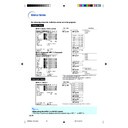Sharp XG-MB70X (serv.man33) User Manual / Operation Manual ▷ View online
-46
Switching the High Bright-
ness/High Contrast Mode
ness/High Contrast Mode
This function changes the brightness and con-
trast of the projected image. It can be operated
using the IRIS button on the remote control.
trast of the projected image. It can be operated
using the IRIS button on the remote control.
Menu operation
Page
42
Example: “Picture” screen menu for IN-
PUT 1 (RGB) mode
Description of IRIS Settings
Selectable items
High Brightness
High Contrast
Description
High brightness is given priority over
high contrast.
High contrast is given priority over high
brightness.
high contrast.
High contrast is given priority over high
brightness.
Picture Adjustment (“Picture” menu)
sRGB Setting
When you want to display the image in a natural
tint based on an original image from the com-
puter, select “sRGB” and set it to “
tint based on an original image from the com-
puter, select “sRGB” and set it to “
” (ON).
Menu operation
Page
42
Example: “Picture” screen menu for IN-
PUT 1 (RGB) mode
Note
• An international standard of color reproduction
regulated by the IEC (International Electrotechnical
Commission). As the fixed color area has been
decided by the IEC, the images are displayed in a
natural tint based on an original image, when
“sRGB” is set to “
Commission). As the fixed color area has been
decided by the IEC, the images are displayed in a
natural tint based on an original image, when
“sRGB” is set to “
” (ON).
• You cannot set the items, “Red”, “Blue”, “CLR
Temp”, “Bright Boost” on the “Picture” menu,
when “sRGB” is set to “
when “sRGB” is set to “
” (ON).
• For additional information about the sRGB func-
tion, visit “http://www.srgb.com/”.
Info
• When “sRGB” is set to “
” (ON), the projected
image may become dark, but this does not indi-
cate a malfunction.
cate a malfunction.
XG-MB70X_E_P40_49.p65
2004.8.6, 0:00 PM
46
-47
Useful Features
Signal Type Setting
This function allows you to select the input sig-
nal type RGB or Component for INPUT 1 or IN-
PUT 2.
nal type RGB or Component for INPUT 1 or IN-
PUT 2.
Menu operation
Page
42
Example: “Picture” screen menu for IN-
PUT 1 (RGB) mode
Description of Signal Type Settings
Description
Input signals are automatically recog-
nized as RGB or Component.
Set when RGB signals are received.
Set when Component signals are
received.
nized as RGB or Component.
Set when RGB signals are received.
Set when Component signals are
received.
Selectable items
Auto
RGB
Component
Component
XG-MB70X_E_P40_49.p65
2004.8.6, 0:00 PM
47
-48
You can adjust the computer image, match the computer display mode, and confirm the
input signal using the “Fine Sync” menu.
input signal using the “Fine Sync” menu.
Computer Image Adjustment (“Fine Sync” menu)
Adjusting the Computer
Image
Image
Use the Fine Sync function in case of irregulari-
ties such as vertical stripes or flickering in por-
tions of the screen.
ties such as vertical stripes or flickering in por-
tions of the screen.
Menu operation
Page
40
Example: “Fine Sync” screen menu for
INPUT 1 (RGB) mode
Description of Adjustment Items
Note
• You can automatically adjust the computer im-
age by setting “Auto Sync” on the “Fine Sync”
menu to “
” (ON) or pressing
on the pro-
jector or
on the remote control. See next
page for details.
• To reset all adjustment items, select “Reset” and
press
.
Special Modes Setting
Ordinarily, the type of input signal is detected and
the correct resolution mode is automatically se-
lected. However, for some signals, the optimal
resolution mode in “Special Modes” on the “Fine
Sync” menu may need to be selected to match
the computer display mode.
the correct resolution mode is automatically se-
lected. However, for some signals, the optimal
resolution mode in “Special Modes” on the “Fine
Sync” menu may need to be selected to match
the computer display mode.
Menu operation
Page
42
Example: “Fine Sync” screen menu for
INPUT 1 (RGB) mode
Note
• If your computer displays patterns which repeat
every other line (horizontal stripes), flickering
may occur which makes the image hard to see.
may occur which makes the image hard to see.
• See “Checking the Input Signal” on the next
page for information on the currently selected
input signal.
input signal.
Selectable items
Clock
Phase
Phase
H-Pos
V-Pos
Description
Adjusts vertical noise.
Adjusts horizontal noise (similar to
tracking on your VCR).
Centers the on-screen image by
moving it to the left or right.
Centers the on-screen image by
moving it up or down.
Adjusts horizontal noise (similar to
tracking on your VCR).
Centers the on-screen image by
moving it to the left or right.
Centers the on-screen image by
moving it up or down.
XG-MB70X_E_P40_49.p65
2004.8.6, 0:00 PM
48
-49
Useful Features
Auto Sync Adjustment
Used to automatically adjust a computer image.
Menu operation
Page
42
Example: “Fine Sync” screen menu for
INPUT 1 (RGB) mode
Description of Auto Sync Adjustment
Note
• Auto Sync adjustment is also performed by
pressing
on the projector or
on the re-
mote control.
• The Auto Sync adjustment may take some time
to complete, depending on the image of the
computer connected to the projector.
computer connected to the projector.
• When the optimum image cannot be achieved
with Auto Sync adjustment, use manual adjust-
ments. (See page
ments. (See page
31
.)
Checking the Input Signal
Menu operation
Page
42
Example: “Fine Sync” screen menu for
INPUT 1 (RGB) mode
Note
• The projector will display the number of scanned
lines available from audio-visual equipment
such as a DVD player or Digital Video.
such as a DVD player or Digital Video.
• The projector will display the resolution when
connecting the computer.
Selectable items
(ON)
(OFF)
Description
Auto Sync adjustment will occur when
the projector is turned on or when the
input signals are switched, when
connected to a computer.
Auto Sync adjustment is not automati-
cally performed.
the projector is turned on or when the
input signals are switched, when
connected to a computer.
Auto Sync adjustment is not automati-
cally performed.
XG-MB70X_E_P40_49.p65
2004.8.6, 0:00 PM
49
Click on the first or last page to see other XG-MB70X (serv.man33) service manuals if exist.