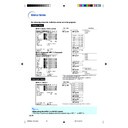Sharp XG-MB70X (serv.man33) User Manual / Operation Manual ▷ View online
-50
You can use the “Options1” menu to enhance the usage for the projector.
Checking the Lamp Life
Status
Status
You can confirm the cumulative lamp usage time
and the remaining lamp life (percentage).
and the remaining lamp life (percentage).
Menu operation
Page
42
Example: “Options1” screen menu for
INPUT 1 (RGB) mode
Description of Lamp Life
Note
• It is recommended that the lamp be changed
when the remaining lamp life becomes 5%.
• The table above indicates rough estimates in the
case of using only in each mode shown.
• Remaining lamp life changes within the range of
the values shown depending on the frequency at
which “Eco Mode” is switched to “
which “Eco Mode” is switched to “
” (Eco
mode) and “
” (Standard mode). (See page
52
.)
• The lamp life may vary depending on the usage
condition.
Using the “Options1” Menu
Lamp usage condition
“Life”
Operated exclusively
in Eco mode (
in Eco mode (
)
Operated exclusively
in Standard mode (
in Standard mode (
)
Remaining lamp life
100%
5%
Approx.
Approx.
3,000 hours
150 hours
Approx.
Approx.
2,000 hours
100 hours
Setting the Resize Mode
Depending on the input signal, you can select
the screen image.
the screen image.
Menu operation
Page
42
Example: “Options1” screen menu for
INPUT 1 (RGB) mode
Selectable items of Resize Modes
• Normal
• Dot By Dot*
• Border
• Dot By Dot*
• Border
• Stretch
*
Item when inputting RGB signal through INPUT 1 or
INPUT 2
INPUT 2
Note
• For details of the Resize mode, see pages
36
and
37
.
• You can also press
on the remote control to
set the resize mode. (See page
36
.)
XG-MB70X_E_P50_62.p65
2004.8.6, 0:00 PM
50
-51
Useful Features
Setting the Video System
The video input system mode is factory preset
to “Auto”; however, a clear picture from the con-
nected audio-visual equipment may not be re-
ceived, depending on the video signal difference.
In that case, switch the video signal.
to “Auto”; however, a clear picture from the con-
nected audio-visual equipment may not be re-
ceived, depending on the video signal difference.
In that case, switch the video signal.
Menu operation
Page
42
Example: “Options1” screen menu for
INPUT 3 (Video) mode
Description of Video Systems
Note
• The video signal can only be set in INPUT 3 or
INPUT 4 mode.
• When the system mode is set to “Auto”, you
may not receive a clear picture due to signal
differences. Should this occur, switch to the
video system of the source signal.
differences. Should this occur, switch to the
video system of the source signal.
Description
When connected to PAL video equipment.
When connected to SECAM video equipment.
When reproducing NTSC signals in PAL
video equipment.
When connected to NTSC video equipment.
When connected to SECAM video equipment.
When reproducing NTSC signals in PAL
video equipment.
When connected to NTSC video equipment.
Selectable items
PAL
SECAM
NTSC4.43
PAL
SECAM
NTSC4.43
NTSC3.58
Setting On-screen Display
This function allows you to turn the on-screen
messages on or off.
messages on or off.
Menu operation
Page
42
Example: “Options1” screen menu for
INPUT 1 (RGB) mode
Description of “OSD Display” Settings
Description
All On-screen Displays are displayed.
• INPUT/VOLUME/AV MUTE/FREEZE/
AUTO SYNC/ENLARGE/ “An invalid
button has been pressed.” are not
displayed.
button has been pressed.” are not
displayed.
• “All buttons on Projector are locked.” is
displayed when the STANDBY button is
pressed while the Keylock function is
active.
pressed while the Keylock function is
active.
Selectable items
(ON)
(OFF)
XG-MB70X_E_P50_62.p65
2004.8.6, 0:00 PM
51
-52
Eco Mode
Menu operation
Page
42
Example: “Options1” screen menu for
INPUT 1 (RGB) mode
Description of Eco Mode
Note
• When “Eco Mode” is set to “
” (ON), the power
consumption will decrease and the lamp life will
extend. (Projection brightness decreases 13%.)
extend. (Projection brightness decreases 13%.)
Brightness
87%
100%
Selectable items
(Eco mode)
(Standard mode)
Power consumption
(When using AC 100V)
320 W
370 W
Lamp life
Approx.
3,000 hours
3,000 hours
Approx.
2,000 hours
2,000 hours
Selecting a Startup and
Background Image
Background Image
Menu operation
Page
42
Example: “Options1” screen menu for
INPUT 1 (RGB) mode
Description of Background Images
Note
* If the input signal has interference, the screen
will be displayed during interference.
Selectable items
Logo
Blue
None
Description
SHARP default image
Blue screen
Black screen*
Using the “Options1” Menu
XG-MB70X_E_P50_62.p65
2004.8.6, 0:01 PM
52
-53
Useful Features
Auto Power Off Function
Menu operation
Page
42
Example: “Options1” screen menu for
INPUT 1 (RGB) mode
Description of Auto Power Off
Note
• When the Auto Power Off function is set to “
”
(ON), 5 minutes before the projector enters the
standby mode, the message “Enter STANDBY
mode in X min.” will appear on the screen to
indicate the remaining minutes.
standby mode, the message “Enter STANDBY
mode in X min.” will appear on the screen to
indicate the remaining minutes.
Description
The projector automatically enters the
standby mode when no input signal is
detected for 15 minutes or longer.
The Auto Power Off function will be
disabled.
standby mode when no input signal is
detected for 15 minutes or longer.
The Auto Power Off function will be
disabled.
Selectable items
(ON)
(OFF)
Selecting the Menu Screen
Position
Position
Select “Menu Position” on the “Options1” menu
and the desired position for the menu screen.
and the desired position for the menu screen.
Menu operation
Page
42
Example: “Options1” screen menu for
INPUT 1 (RGB) mode
Description of Menu Positions
Description
Displayed on the center of the image.
Displayed on the upper right of the image.
Displayed on the lower right of the image.
Displayed on the upper left of the image.
Displayed on the lower left of the image.
Displayed on the upper right of the image.
Displayed on the lower right of the image.
Displayed on the upper left of the image.
Displayed on the lower left of the image.
Selectable items
Center
Upper Right
Lower Right
Upper Left
Lower Left
Upper Right
Lower Right
Upper Left
Lower Left
XG-MB70X_E_P50_62.p65
2004.8.6, 0:01 PM
53
Click on the first or last page to see other XG-MB70X (serv.man33) service manuals if exist.