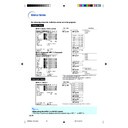Sharp XG-MB70X (serv.man33) User Manual / Operation Manual ▷ View online
-42
MOUSE /
Adjustment button
('/"/\/|)
Adjustment button
('/"/\/|)
ENTER button
MENU button
UNDO button
Menu Selections (Settings)
Example: Setting “Menu Position”
• This operation can also be performed by using the buttons on the projector.
Menu icons
Example: “Options1” screen menu
The menu can be operated to achieve two functions, adjustments and settings. (For adjust-
ing the menu items, see pages
ing the menu items, see pages
40
and
41
.)
Example: “Picture” screen menu for
INPUT 1 (RGB) mode
1
Press
.
• The “Picture” menu screen for the selected
input mode is displayed.
2
Press |
|
|
|
| or \
\
\
\
\ to display the other
menu screens.
• The menu icon for the selected menu screen
is highlighted.
Note
• The “Fine Sync” menu is not available for
selecting INPUT 3 or INPUT 4.
Using the Menu Screen
Menu icon
Menu screen
Picture
Fine Sync
Options1
Options2
Language
XG-MB70X_E_P40_49.p65
2004.8.6, 0:00 PM
42
-43
Useful Features
Sub menu
3
Press '
'
'
'
' or "
"
"
"
" to select the i t e m
you want to set, and then press |
|
|
|
|
to display the sub menu.
• The selected item is highlighted.
• When you select “System Lock” on the “Op-
• When you select “System Lock” on the “Op-
tions1” menu or “Password” on the “Op-
tions2” menu, press
.
Note
• Press
or \ to return to the previous
screen.
• For some items, press \ or | to select
the icon using “
”.
4
Press '
'
'
'
' or "
"
"
"
" to select the setting
of the item displayed in the sub
menu.
menu.
5
Press
.
• The selected item is set.
6
Press
.
• The menu screen will disappear.
XG-MB70X_E_P40_49.p65
2004.8.6, 0:00 PM
43
-44
You can adjust the projector’s picture to your preferences using the “Picture” menu.
Picture Adjustment (“Picture” menu)
Selecting the Picture Mode
This function allows you to select the picture
mode in accordance with brightness of the room
or content of the image to be projected.
In all picture modes, items on the “Picture” menu
can be adjusted and saved.
mode in accordance with brightness of the room
or content of the image to be projected.
In all picture modes, items on the “Picture” menu
can be adjusted and saved.
Menu operation
Page
42
Example: “Picture” screen menu for IN-
PUT 1 (RGB) mode
Description of Picture Modes
Note
• You can also press
on the remote control
to select the picture mode. (See page
35
.)
Adjusting the Image
Select a picture mode before adjusting the im-
age.
age.
Menu operation
Page
40
Example: “Picture” screen menu for IN-
PUT 1 (RGB) mode
Description of Adjustment Items
*1
“Color”, “Tint” and “Sharp” are not displayed when
selecting INPUT 1/INPUT 2 and setting the “Sig-
nal Type” to “RGB” or setting the “Signal Type” to
“Auto” and the input signal is recognized as an
RGB signal.
nal Type” to “RGB” or setting the “Signal Type” to
“Auto” and the input signal is recognized as an
RGB signal.
*2
“Red” and “Blue” cannot be adjusted when “sRGB”
is set to “
” (ON).
Note
• “Sharp” can be adjusted when 480I, 480P, 540P,
576I, 576P, 720P, 1035I or 1080I signals are
detected while “Signal Type” for INPUT 1 or IN-
PUT 2 is set to “Component” or set to “Auto”
and the input signal is recognized as a compo-
nent signal.
detected while “Signal Type” for INPUT 1 or IN-
PUT 2 is set to “Component” or set to “Auto”
and the input signal is recognized as a compo-
nent signal.
• To reset all adjustment items, select “Reset” and
press
.
Selectable items
Standard
Presentation
Presentation
Cinema
Game
Description
For standard image
Brightens darker portions of image for
more enhanced presentations.
Gives greater depth to darker portions
of image for a more exciting theater
experience.
For natural color gradation for playing a
game, etc.
Brightens darker portions of image for
more enhanced presentations.
Gives greater depth to darker portions
of image for a more exciting theater
experience.
For natural color gradation for playing a
game, etc.
Selectable items
Press
\
\
\
\
\
Press
|
|
|
|
|
Contrast
Bright
Color
Bright
Color
*1
Tint
*1
Sharp
*1
Red
*2
Blue
*2
For less contrast
For less brightness
For less color intensity
For making skin tones purplish
For less sharpness
For weaker red
For weaker blue
For more contrast
For more brightness
For more color intensity
For making skin tones greenish
For more sharpness
For stronger red
For stronger blue
XG-MB70X_E_P40_49.p65
2004.8.6, 1:55 PM
44
-45
Useful Features
Emphasizing the Contrast
This function emphasizes the bright portions of
images to obtain a higher contrast image.
images to obtain a higher contrast image.
Menu operation
Page
40
Example: “Picture” screen menu for IN-
PUT 1 (RGB) mode
Description of Bright Boost Setting
Note
• “Bright Boost” cannot be set when “sRGB” is
set to “
” (ON).
Adjusting the Color Temperature
Menu operation
Page
42
Example: “Picture” screen menu for IN-
PUT 1 (RGB) mode
Description of Color Temperature Settings
Note
• Values on “CLR Temp” are only for general stan-
dard purposes.
• “CLR Temp” cannot be set when “sRGB” is set
to “
” (ON).
Selectable items
5500K
6500K
7500K
8500K
9300K
10500K
5500K
6500K
7500K
8500K
9300K
10500K
Description
For lower color temperature for warmer,
reddish incandescent-like images.
reddish incandescent-like images.
For higher color temperature for cooler,
bluish, fluorescent-like images.
bluish, fluorescent-like images.
Description
To improve color
reproduction, lower
bright boost setting.
reproduction, lower
bright boost setting.
To increase brightness,
increase bright boost
setting.
increase bright boost
setting.
XG-MB70X_E_P40_49.p65
2004.8.6, 0:00 PM
45
Click on the first or last page to see other XG-MB70X (serv.man33) service manuals if exist.