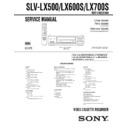Sony SLV-LX500 / SLV-LX700S Service Manual ▷ View online
1-1
1. GENERAL
SLV-LX500/LX600S/LX700S
This section is extracted from instruction manual.
(3-081-607-E1)
(3-081-607-E1)
4
Unpacking
Getting Started
Step 1 : Unpacking
Check that you have received the following items with the VCR:
• Remote commander
• 75-ohm coaxial cable with F-type connectors
• Size AA (R6) batteries
• Audio/video cable (3-phono to 3-phono)
(SLV-LX700S and SLV-LX600S only)
• Plug adaptor (SLV-LX700S CS only)
If the plug supplied with your VCR does not fit
your power outlet, attach the supplied adaptor
to the plug.
your power outlet, attach the supplied adaptor
to the plug.
Check your model name
The instructions in this manual are for the 4 models: SLV-LX700S MX/CS, SLV-LX600S
MX and SLV-LX500 MX. Check your model name by looking at the rear panel of your
VCR.
SLV-LX700S MX is the model used for illustration purposes. Any difference in operation
is clearly indicated in the text, for example, “SLV-LX700S MX only.”
MX and SLV-LX500 MX. Check your model name by looking at the rear panel of your
VCR.
SLV-LX700S MX is the model used for illustration purposes. Any difference in operation
is clearly indicated in the text, for example, “SLV-LX700S MX only.”
Getti
ng Sta
rted
5
Setting up the remote commander
Step 2 : Setting up the remote commander
Notes
• With normal use, the batteries should last about three to six months.
• With normal use, the batteries should last about three to six months.
• If you do not use the remote commander for an extended period of time, remove the batteries
to avoid possible damage from battery leakage.
• Do not use a new battery with an old one.
• Do not use different types of batteries.
• Do not use different types of batteries.
Inserting the batteries
Insert two size AA (R6) batteries
by matching the + and – on the
batteries to the diagram inside the
battery compartment.
by matching the + and – on the
batteries to the diagram inside the
battery compartment.
Insert the negative (–) end first,
then push in and down until the
positive (+) end clicks into
position.
then push in and down until the
positive (+) end clicks into
position.
Using the remote
commander
commander
You can use this remote
commander to operate this VCR
and a Sony TV. Buttons on the
remote commander marked with a
dot (•) can be used to operate your
Sony TV.
commander to operate this VCR
and a Sony TV. Buttons on the
remote commander marked with a
dot (•) can be used to operate your
Sony TV.
If the TV does not have the
symbol near the remote sensor, this
remote commander will not
operate the TV.
remote commander will not
operate the TV.
To operate
Set •TV / VIDEO to
the VCR
VIDEO and point at the remote sensor at the VCR
a Sony TV
•TV and point at the remote sensor at the TV
1
2
3
4
5
6
•
TV / VIDEO
Remote sensor
continued
6
Setting up the remote commander
Controlling other TVs with the remote commander
(not available on SLV-LX500)
(not available on SLV-LX500)
The remote commander is preprogramed to control non-Sony TVs. If your TV is
listed in the following table, set the appropriate manufacturer’s code number.
listed in the following table, set the appropriate manufacturer’s code number.
Now you can use the
?/1, VOL (volumen) +/–, CH (canal) +/–, and TV/VIDEO
buttons to control your TV. You can also use the buttons marked with a dot (•) to
control a Sony TV. To control the VCR, reset •TV / VIDEO to VIDEO.
control a Sony TV. To control the VCR, reset •TV / VIDEO to VIDEO.
Code numbers of controllable TVs
If more than one code number is listed, try entering them one at a time until you find
the one that works with your TV.
the one that works with your TV.
1
Set •TV / VIDEO at the top of the remote commander to •TV.
2
Hold down
?/1, and enter your TV’s code number using the number buttons.
Then release
?/1.
TV brand
Code number
Sony
01
Akai
04
AOC
04
Centurion
12
Coronado
03
Curtis-Mathes
12
Daytron
12
Emerson
03, 04, 14
Fisher
11
General Electric
06, 10
Gold Star
03, 04, 17
Hitachi
02, 03
J.C.Penney
04, 12
JVC
09
KMC
03
Magnavox
03, 08, 12
Marantz
04, 13
MGA/Mitsubishi
04, 12, 13, 17
NEC
04, 12
Panasonic
06, 19
Philco
03, 04
Philips
08
Pioneer
16
Portland
03
Quasar
06, 18
Radio Shack
05, 14
RCA
04, 10
Sampo
12
Sanyo
11
Scott
12
Sears
07, 10, 11
Sharp
03, 05, 18
Sylvania
08, 12
Teknika
03, 08, 14
Toshiba
07
Wards
03, 04, 12
Yorx
12
Zenith
15
TV brand
Code number
Getti
ng Sta
rted
7
Setting up the remote commander
Notes
• If you enter a new code number, the code number previously entered will be erased.
• If the TV uses a different remote control system from the one programed to work with the
• If you enter a new code number, the code number previously entered will be erased.
• If the TV uses a different remote control system from the one programed to work with the
VCR, you cannot control your TV with the remote commander.
• When you replace the batteries of the remote commander, the code number may change. Set
the appropriate code number every time you replace the batteries.
• When you press the AUDIO MONITOR (monitor de audio) button, your TV’s menu may
appear on the TV screen. To exit the TV menu, press the MENU button on the TV remote
commander or wait until the menu disappears automatically.
commander or wait until the menu disappears automatically.
1-2
8
Hookups
Step 3 : Hookups
Selecting the best hookup option
There are many ways in which your VCR can be hooked up. To hook up your VCR
so that it works best for you, first scan through the table below. Then use the
accompanying diagrams and procedures on the following pages to set up your VCR.
so that it works best for you, first scan through the table below. Then use the
accompanying diagrams and procedures on the following pages to set up your VCR.
If your TV has audio/video inputs, refer to pages 9 and 10 for audio/video (A/V)
hookup. Then follow one of the hookups below. If your TV does not have A/V
inputs, do directly to one of the hookups below.
hookup. Then follow one of the hookups below. If your TV does not have A/V
inputs, do directly to one of the hookups below.
After you have completed the connections, follow the instructions for setup.
After you have completed the setup, you are ready to use your VCR. Procedures
differ depending on the hookup you used. For an overview, refer to “Quick reference
to using the VCR” on the back cover.
differ depending on the hookup you used. For an overview, refer to “Quick reference
to using the VCR” on the back cover.
Before you get started
• Turn off the power to all equipment.
• Do not connect the AC power cords until all of the connections are completed. If
you connect the AC power cord before the connections are completed, you may not
be able to use the Plug and Play (enchufar y ajustar) function.
be able to use the Plug and Play (enchufar y ajustar) function.
• Be sure you make connections firmly. Loose connections may cause picture
distortion.
• If your TV does not match any of the examples provided, see your nearest Sony
dealer or qualified technician.
If you have
Use
Refer to
Antenna only, no cable TV
Hookup 1
(Plug and Play
(enchufar y ajustar))
(Plug and Play
(enchufar y ajustar))
Pages 11 and 12
No cable box or cable box with only a
few scrambled channels
few scrambled channels
Hookup 2
(Plug and Play
(enchufar y ajustar))
(Plug and Play
(enchufar y ajustar))
Pages 13 and 14
Cable box with many scrambled
channels
channels
Hookup 3
Page 15
Getti
ng Sta
rted
9
Hookups
Audio/video (A/V) hookup
If your TV has audio/video (A/V) input jacks, you will get a better picture and sound
if you hook up your VCR using these connections. If your TV does not have A/V
inputs, see the following pages for antenna or cable hookups.
if you hook up your VCR using these connections. If your TV does not have A/V
inputs, see the following pages for antenna or cable hookups.
If you are not planning to use your VCR to record programs, you finished setting up
the VCR after you have made the connections shown on this page. If you want to
record regular or cable TV programs, complete these connections first, and then go to
the following pages for antenna or cable hookups.
the VCR after you have made the connections shown on this page. If you want to
record regular or cable TV programs, complete these connections first, and then go to
the following pages for antenna or cable hookups.
For SLV-LX700S and SLV-LX600S
For a true “home theater” experience, you should connect the audio outputs of your
VCR or TV to your stereo system.
VCR or TV to your stereo system.
A Use this hookup if your TV has stereo jacks
B Use this hookup if your TV does not have stereo jacks
Notes
• To play a tape in stereo, you must use the A/V connection.
• To play a tape in stereo, you must use the A/V connection.
• If you do not have a stereo receiver, connect the white LINE OUT/AUDIO L (salida de línea/
audio izquierda) jack to the AUDIO IN (entrada de audio) jack on your TV.
• If you use the Trinitron TV Synchro Play function (page 25), the A/V connection is
necessary. (If your TV has two or more inputs, connect the audio/video cable to the VIDEO
IN 1 (entrada de video 1) jacks.)
IN 1 (entrada de video 1) jacks.)
IN
VIDEO
AUDIO
AUDIO OUT
AUX IN
LINE
IN 1
LINE
OUT
OUT
AUDIO
VIDEO
Audio/video cable (supplied)
TV
Audio cable (not supplied)
Stereo receiver
VCR
LINE
IN 1
LINE
OUT
OUT
AUDIO
VIDEO
VIDEO
AUDIO
IN
AUX IN
Video cable (not supplied)
TV
Audio cable (not supplied)
Stereo receiver
VCR
continued
10
Hookups
For SLV-LX500
A Use this hookup if your TV has stereo jacks
B Use this hookup if your TV does not have stereo jacks
Note
• If you use the Trinitron TV Synchro Play function (page 25), the A/V connection is
• If you use the Trinitron TV Synchro Play function (page 25), the A/V connection is
necessary. (If your TV has two or more inputs, connect the audio/video cable to the VIDEO
IN 1 (entrada de video 1) jacks.)
IN 1 (entrada de video 1) jacks.)
IN
VIDEO
AUDIO
IN
OUT
AUDIO
VIDEO
Audio/video cable (not supplied)
TV
VCR
VIDEO
AUDIO
IN
IN
OUT
AUDIO
VIDEO
TV
Audio/video cable (not supplied)
VCR
Getti
ng Sta
rted
11
Hookups
Hookup 1 (Plug and Play (enchufar y ajustar))
Antenna hookup
Make the following connections if you are using an antenna (if you do not have cable
TV).
TV).
A Use this hookup if you are using:
• VHF/UHF antenna (you get channels 2–13 and channels 14 and higher)
• VHF/UHF antenna (you get channels 2–13 and channels 14 and higher)
• UHF-only antenna (you get channels 14 and higher)
• Separate VHF and UHF antennas
B Use this hookup if you are using a VHF-only antenna (you get
channels 2–13 only)
If you cannot connect your antenna cable to the VCR directly
If your antenna cable is a flat cable (300-ohm twin lead cable), attach an external
antenna connector (not supplied) so you can connect the cable to the RF IN (entrada
de radiofrecuencia) connector. If you have separate cables for VHF and UHF
antennas, you should use a U/V band mixer (not supplied) (page 50).
antenna connector (not supplied) so you can connect the cable to the RF IN (entrada
de radiofrecuencia) connector. If you have separate cables for VHF and UHF
antennas, you should use a U/V band mixer (not supplied) (page 50).
IN
OUT
or
A
Rear of TV
VHF/UHF
B
VHF
C
VHF
or
Match the type of
connector on your
TV: A, B, or C.
connector on your
TV: A, B, or C.
UHF
UHF
VCR
IN
OUT
or
A
Rear of TV
VHF/UHF
B
VHF
C
VHF
or
Match the type of
connector on your
TV: A, B, or C.
connector on your
TV: A, B, or C.
UHF
UHF
VCR
For connector types
B and C, no UHF
connection is
required.
B and C, no UHF
connection is
required.
continued
1-3
12
Hookups
Hookup 1 : VCR setup
Notes
• If you connect the AC power cord before the antenna connections are completed, the
• If you connect the AC power cord before the antenna connections are completed, the
channels may be incorrectly set. If this happens, see “Step 6 : Presetting channels” on
page 19.
page 19.
• Do not press any buttons on the VCR or remote commander during Auto preset.
• Auto preset starts automatically only when you plug in the AC power cord for the first time
after you purchase the VCR.
• Auto preset can be performed by pressing
x STOP (parada) continuously for 5 seconds or
more with the VCR power turned off.
Plug the VCR into the AC outlet.
The VCR automatically presets the TV channels when the VCR is plugged into
the AC outlet.
the AC outlet.
The VCR starts presetting the channels.
You have now completed VCR setup.
To change the on-screen display language, see “Step 5 : Selecting a language” on
page 18.
page 18.
To add or disable channels manually, see “Presetting/disabling channels
manually” on page 21.
manually” on page 21.
AC power cord
to AC outlet
Getti
ng Sta
rted
13
Hookups
Hookup 2 (Plug and Play (enchufar y ajustar))
You have no cable box, or a cable box with only a few
scrambled channels
scrambled channels
Recommended use
Use this hookup if you do not have a cable box. Also use this hookup if your cable
system scrambles only a few channels.
system scrambles only a few channels.
What you can do with this hookup
• Record any unscrambled channel by selecting the channel on the VCR
What you cannot do
• Record scrambled channels that require a cable box
IN
OUT
IN
OUT
Rear of TV
VHF/UHF
VHF
UHF
VCR
Match the type
of connector
on your TV: A,
B, or C.
of connector
on your TV: A,
B, or C.
For connector
types B and C,
no UHF
connection is
required.
types B and C,
no UHF
connection is
required.
B
C
or
or
Cable box
A
VHF
UHF
Wall
Connect this cable
directly to your TV if
you do not have a
cable box.
directly to your TV if
you do not have a
cable box.
continued
14
Hookups
Hookup 2 : VCR setup
Notes
• If you connect the AC power cord before the antenna connections are completed, the
• If you connect the AC power cord before the antenna connections are completed, the
channels may be incorrectly set. If this happens, see “Step 6 : Presetting channels” on
page 19.
page 19.
• Do not press any buttons on the VCR or remote commander during Auto preset.
• Auto preset starts automatically only when you plug in the AC power cord for the first time
after you purchase the VCR.
• Auto preset can be performed by pressing
x STOP (parada) continuously for 5 seconds or
more with the VCR power turned off.
Plug the VCR into the AC outlet.
The VCR automatically presets the TV channels when the VCR is plugged into
the AC outlet.
the AC outlet.
The VCR starts presetting the channels.
You have now completed VCR setup.
To change the on-screen display language, see “Step 5 : Selecting a language” on
page 18.
page 18.
To add or disable channels manually, see “Presetting/disabling channels
manually” on page 21.
manually” on page 21.
AC power cord
to AC outlet
Getti
ng Sta
rted
15
Hookups
Hookup 3
Connecting a cable box with many scrambled channels
Recommended use
Use this hookup if your cable system scrambles all or most channels.
What you can do with this hookup
• Record any channel by selecting the channel on the cable box
What you cannot do
• Record with the cable box turned off
• Record one channel while watching another channel
After you have completed hookup…
After you have completed hookup, plug the VCR into the AC outlet and see
“Step 5 : Selecting a language” on page 18.
“Step 5 : Selecting a language” on page 18.
IN
OUT
IN
OUT
Rear of TV
VHF/UHF
VHF
UHF
VCR
Match the type of
connector on your
TV: A, B, or C.
connector on your
TV: A, B, or C.
For connector
types B and C, no
UHF connection
is required.
types B and C, no
UHF connection
is required.
B
C
or
or
Cable box
A
VHF
UHF
Wall
to AC outlet
AC power cord
1-4
16
Setting the clock
Step 4 : Setting the clock
Set the time and date to use the timer feature
for recording programs.
for recording programs.
Before you start…
• Turn on the VCR and the TV.
• Set the “Salida video” to “3CH (canal3)”
or “4CH (canal4)” in the OPCIONES
AVANZADAS menu, whichever channel is
not used in your area. If both are used, set
the “Salida video” to either channel
(page 47). If your TV is connected to the
VCR using A/V connections, set the TV to
video input.
AVANZADAS menu, whichever channel is
not used in your area. If both are used, set
the “Salida video” to either channel
(page 47). If your TV is connected to the
VCR using A/V connections, set the TV to
video input.
• Press TV/VIDEO to display the VIDEO
indicator in the VCR’s display window.
1
Press MENU.
2
Press
M/m to move the cursor (B) to “Ajuste
del reloj,” then press OK (aceptación).
M/m/</,
OK (aceptación)
OK (aceptación)
MENU
MENU
Escoger
:
Ajustar
:
MENU PRINCIPAL
OK
Vv
Ajuste del reloj
Prog. / Verif.
Preajuste sintonizador
Opciones Avanzadas
Language / Idioma
Opciones Avanzadas
Language / Idioma
: MENU
Salir
OK
PLAY
:
:
AJUSTE DEL RELOJ
OK
Bb
:
Vv
FECHA
0
/ 1 2 0
0 0
0 3 MIE
:
12
AM
1
HORA
: MENU
AÑO
Escoger
Fin
Fin
Ajustar
Salir
Salir
Getti
ng Sta
rted
17
Setting the clock
3
Press
M/m to set the day.
4
Press
, to flash the month and press M/m to
set the month.
5
Set the year, hour, and minutes in the same way as the month.
The day of the week is set automatically.
6
Press OK (aceptación) or MENU to start the clock.
OK
PLAY
:
:
AJUSTE DEL RELOJ
OK
Bb
:
Vv
FECHA
2 0
0 0
0 3 MAR
:
12
AM
HORA
: MENU
AÑO
Escoger
Fin
Fin
Ajustar
Salir
Salir
2
/ 1
8
OK
PLAY
:
:
AJUSTE DEL RELOJ
OK
Bb
:
Vv
FECHA
2 0
0 0
0 3 DOM
:
12
AM
HORA
: MENU
AÑO
Escoger
Fin
Fin
Ajustar
Salir
Salir
2
/ 9
8
MENU
OK
PLAY
18
Selecting a language
Step 5 : Selecting a language
You can change the on-screen display
language.
language.
Before you start…
• Turn on the VCR and the TV.
• Set the “Salida video” to “3CH (canal3)”
or “4CH (canal4)” in the OPCIONES
AVANZADAS menu, whichever channel is
not used in your area. If both are used, set
the “Salida video” to either channel
(page 47). If your TV is connected to the
VCR using A/V connections, set the TV to
video input.
AVANZADAS menu, whichever channel is
not used in your area. If both are used, set
the “Salida video” to either channel
(page 47). If your TV is connected to the
VCR using A/V connections, set the TV to
video input.
• Press TV/VIDEO to display the VIDEO
indicator in the VCR’s display window.
1
Press MENU.
2
Press
M/m to move the cursor (B) to
“Language/Idioma.”
3
Press
,
to select the desired language, English or Spanish.
4
Press MENU to exit the menu.
M/m/,
OK (aceptación)
OK (aceptación)
MENU
MENU
Escoger
:
Ajustar
:
MENU PRINCIPAL
OK
Vv
Ajuste del reloj
Prog. / Verif.
Preajuste sintonizador
Opciones Avanzadas
Language / Idioma
Opciones Avanzadas
Language / Idioma
: MENU
Salir
OK
PLAY
:
:
MENU PRINCIPAL
b
Vv
: MENU
Ajuste del reloj
Prog. / Verif.
Preajuste sintonizador
Opciones Avanzadas
Language / Idioma
Opciones Avanzadas
Language / Idioma
Escoger
Ajustar
Ajustar
Salir
OK
PLAY
MENU
Getti
ng Sta
rted
19
Presetting channels
Step 6 : Presetting channels
This VCR is capable of receiving VHF
channels 2 to 13, UHF channels 14 to 69 and
unscrambled CATV channels 1 to 125. First,
we recommend that you preset the receivable
channels in your area using automatic
presetting methods. Then, if there are any
unwanted channels, disable them manually.
If you have already decided which channels
you wish to preset, set them directly using
manual presetting methods (page 21).
channels 2 to 13, UHF channels 14 to 69 and
unscrambled CATV channels 1 to 125. First,
we recommend that you preset the receivable
channels in your area using automatic
presetting methods. Then, if there are any
unwanted channels, disable them manually.
If you have already decided which channels
you wish to preset, set them directly using
manual presetting methods (page 21).
Presetting all receivable
channels automatically
channels automatically
Before you start…
• Turn on the VCR and the TV. When using
a cable box, turn it on.
• Set the “Salida video” to “3CH (canal3)”
or “4CH (canal4)” in the OPCIONES
AVANZADAS menu, whichever channel is
not used in your area. If both are used, set
the “Salida video” to either channel
(page 47). If your TV is connected to the
VCR using A/V connections, set the TV to
video input.
AVANZADAS menu, whichever channel is
not used in your area. If both are used, set
the “Salida video” to either channel
(page 47). If your TV is connected to the
VCR using A/V connections, set the TV to
video input.
• Press TV/VIDEO to display the VIDEO
indicator in the VCR’s display window.
1
Press MENU.
2
Press
M/m to move the cursor (B) to “Preajuste
sintonizador,” then press OK (aceptación).
MENU
M/m/</,
OK (aceptación)
OK (aceptación)
MENU
Escoger
:
Ajustar
:
MENU PRINCIPAL
OK
Vv
Ajuste del reloj
Prog. / Verif.
Preajuste sintonizador
Opciones Avanzadas
Language / Idioma
Opciones Avanzadas
Language / Idioma
: MENU
Salir
OK
PLAY
PREAJUSTE SINTONIZADOR
Ajuste automático
Ant / Cable:
Añadir / Borrar canales
:
:
OK
Vv
:
Bb
: MENU
CABLE
[
]
Escoger
Fin
Fin
Ajustar
Salir
Salir
continued
Click on the first or last page to see other SLV-LX500 / SLV-LX700S service manuals if exist.