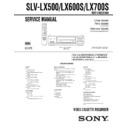Sony SLV-LX500 / SLV-LX700S Service Manual ▷ View online
1-9
36
Locking the VCR (Child Lock)
Locking the VCR (Child Lock)
To lock the VCR
When the VCR is turned on, hold down
?/1 POWER (alimentación) on the VCR
until “LOC” appears in the display window. The VCR turns off and the TIMER
(temporizador) indicator remains lit if there is a timer setting. The VCR will not
work except for timer recordings.
(temporizador) indicator remains lit if there is a timer setting. The VCR will not
work except for timer recordings.
To unlock the VCR
Hold down
?/1 POWER (alimentación) on the VCR until “LOC” disappears from
the display window. The VCR is unlocked and turns on.
To stop timer recording while the VCR is locked, press
x STOP (parada). The
recording stops and the VCR is unlocked.
Note
• The VCR will be unlocked when:
• The VCR will be unlocked when:
– You stop timer recording by pressing
x STOP (parada).
– You insert a tape.
– The AC power cord is disconnected or power supply stops.
After you have set the timer, you can lock all
of the buttons on the VCR so that the settings
are not canceled by mistake.
of the buttons on the VCR so that the settings
are not canceled by mistake.
?/1 POWER (alimentación)
x
STOP (parada)
37
Playing/searching at various speeds
Ad
di
di
tiona
l O
p
p
era
tions
Additional Operations
Playing/searching at various speeds
To resume normal playback
Press
H PLAY (reproducción).
Playback options
Operation
View the picture during fast-
forward or rewind
forward or rewind
During fast-forward, hold down
M FF (avance rápido). During
rewind, hold down
m REW (rebobinado).
Play at high speed
• During playback, briefly press
M FF (avance rápido) or m REW
(rebobinado). The tape continues to play at high speed.
• During playback, hold down
M FF (avance rápido) or m REW
(rebobinado). When you release the button, normal playback
resumes.
resumes.
Play at twice the normal speed
During playback, press ×2.
Play in slow motion
During playback or pause, press
y SLOW (cámara lenta).
Play frame by frame
During pause, press
M FF (avance rápido) on the remote commander.
M FF (avance
rápido)
y SLOW (cámara
lenta)
x2
m REW
(rebobinado)
H PLAY
(reproducción)
TRACKING (seguimiento) +/–
continued
38
Playing/searching at various speeds
Tip
• Adjust the picture using the TRACKING (seguimiento) +/– buttons if:
• Adjust the picture using the TRACKING (seguimiento) +/– buttons if:
– Streaks appear while playing in slow motion.
– The picture shakes during pause.
• The VCR turns on and starts playback automatically by pressing
H PLAY (reproducción)
on the VCR with the VCR power turned off.
Notes
• The sound is muted during these operations.
• The sound is muted during these operations.
• Tapes recorded in the LP mode on other VCRs can be played back on this VCR but the
picture quality cannot be guaranteed.
• The picture may show noise when playing at high speed in reverse.
39
Setting the recording duration time
Ad
di
di
tiona
l O
p
p
era
tions
Setting the recording duration time
To extend the duration
Press
z REC (grabación) repeatedly to set a new duration time.
To cancel the duration
Press
z REC (grabación) repeatedly until the TIMER (temporizador) indicator
disappears and the VCR returns to normal recording mode.
To stop while recording
Press
x STOP (parada).
Note
• You cannot display the current tape time in the display window when setting the recording
• You cannot display the current tape time in the display window when setting the recording
duration time.
After you have started recording, you can
have the VCR stop recording automatically
after a specified duration.
have the VCR stop recording automatically
after a specified duration.
1
While recording, press
z REC (grabación).
The TIMER (temporizador) indicator appears in the display window.
2
Press
z REC (grabación) repeatedly to set the duration time.
Each press advances the time in increments of 30 minutes.
The tape counter decreases minute by minute to 0:00, then the VCR stops
recording and turns off automatically.
recording and turns off automatically.
z REC
(grabación)
0:30
1:00
3:30
4:00
Normal recording
1-10
40
Checking/changing/canceling timer settings
Checking/changing/canceling timer
settings
settings
Before you start…
• Turn on the TV and set it to the video
channel.
1
Press
?/1 to turn on the VCR.
2
Press TIMER (temporizador).
• If you want to change a setting, go on to the next step.
• If you do not need to change the settings, press MENU, then turn off the VCR
to return to recording standby.
1
2
3
4
5
6
7
8
9
0
?/1
CLEAR
(cancelación)
(cancelación)
TIMER
(temporizador)
(temporizador)
M/m/</,
OK (aceptación)
41
Checking/changing/canceling timer settings
Ad
di
di
tiona
l O
p
p
era
tions
When the timer settings overlap
The program that starts first has priority and the second program starts recording only
after the first program has finished. If the programs start at the same time, the
program listed first in the menu has priority.
after the first program has finished. If the programs start at the same time, the
program listed first in the menu has priority.
Tip
• To show the “Prog./Verif.,” you can use the MENU button. Press MENU, press
• To show the “Prog./Verif.,” you can use the MENU button. Press MENU, press
M
/
m
to
move the cursor (
B) to “Prog./Verif.,” then press OK (aceptación).
3
Press
M/m to move the cursor (B) to the setting
you want to change or cancel.
• To change the setting, press
</, to flash the
item you want to change, and press
M/m to
change it.
• To cancel the setting, press CLEAR
(cancelación).
4
Press OK (aceptación) to confirm the setting.
5
Press TIMER (temporizador) to exit the menu.
If any timer settings remain, turn off the VCR to return to recording standby.
:
:
:
CH COM.
TER.
DIA
OK
Bb
MENU
:
Vv
3 5 8 : 0 0
9 : 0 0
SP
2 0 10 : 0 0
11 : 3 0
10
/
0
EP
– – – : – –
– : – –
– – –
--
– – – : – –
– : – –
– – –
--
– – – : – –
– : – –
– – –
--
– – – : – –
– : – –
– – –
--
– – – : – –
– : – –
– – –
--
6 0 8 : 3 0
10 : 0 0
2
AUTO
PM
AM
PM
AM
PM
PM
AM
PM
AM
PM
Escoger
Fin
Fin
Ajustar
Salir
Salir
VEL
9
/
3 0
9
/
3 0
Will be cut off
Program 1
Program 2
42
Recording stereo and bilingual programs (not available on SLV-LX500)
Recording stereo and bilingual programs
(not available on SLV-LX500)
Recording stereo programs
When you receive a program broadcast in stereo, press AUDIO MONITOR (monitor
de audio) to display ESTÉREO on the TV screen. You can also select IZQUIERDA,
DERECHA, or MONOFÓNICO. If there is noise in the stereo program, select
MONOFÓNICO. The sound will be recorded in monaural (on both hi-fi and normal
audio tracks) but with less noise.
de audio) to display ESTÉREO on the TV screen. You can also select IZQUIERDA,
DERECHA, or MONOFÓNICO. If there is noise in the stereo program, select
MONOFÓNICO. The sound will be recorded in monaural (on both hi-fi and normal
audio tracks) but with less noise.
Recording bilingual programs
Press AUDIO MONITOR (monitor de audio) to display “SAP” on the TV screen.
When a SAP (Second Audio Program) is received, “SAP” appears on the TV screen.
When PRINCIPAL is selected, the VCR records only the main sound.
When a SAP (Second Audio Program) is received, “SAP” appears on the TV screen.
When PRINCIPAL is selected, the VCR records only the main sound.
Selecting the sound during playback
During playback, press AUDIO MONITOR (monitor de audio) to select the sound
you want.
you want.
How sound is recorded on a video tape
The VCR records sound onto two separate tracks. Hi-fi audio is recorded onto the
main track along with the picture. Monaural sound is recorded onto the normal audio
track along the edge of the tape.
main track along with the picture. Monaural sound is recorded onto the normal audio
track along the edge of the tape.
Notes
• To play a tape in stereo, you must use the A/V connections.
• To play a tape in stereo, you must use the A/V connections.
• When you play a tape recorded in monaural, the sound is heard in monaural regardless of the
AUDIO MONITOR (monitor de audio) setting.
To listen to
On-screen display
Display window
Stereo
ESTÉREO
Hi-Fi
Left channel
IZQUIERDA
Hi-Fi
Right channel
DERECHA
Hi-Fi
Monaural sound on the
normal audio track
normal audio track
MONOFÓNICO
No indicator
Normal audio track
Hi-fi audio track
(main track)
(main track)
Monaural sound
Stereo sound
(left/right channels)
(left/right channels)
43
Searching using various functions
Ad
di
di
tiona
l O
p
p
era
tions
Searching using various functions
To search using the index function (Scan and Play)
The VCR automatically marks the tape with an index signal at the point where each
recording begins. Use these signals as references to find a specific recording.
recording begins. Use these signals as references to find a specific recording.
The VCR automatically marks the tape with
an index signal at the point where each
recording begins.
You can easily find a specific point using
various search functions.
an index signal at the point where each
recording begins.
You can easily find a specific point using
various search functions.
1
Insert an indexed tape into the VCR.
2
Press SEARCH (búsqueda).
3
Press
, to scan ahead, or < to scan backwards.
The VCR searches and then plays back for about
five seconds.
five seconds.
4
Press
H PLAY (reproducción) to view that program.
If you do not press
H PLAY (reproducción), the VCR automatically searches
for the next index mark, or until it reaches the end of the tape.
SEARCH
(búsqueda)
(búsqueda)
M/m/</,
H PLAY
(reproducción)
:
:
0 0 1 3 0 SP
Búsqueda y reproducción:
Presione [
o
B ]
[
b ]
Vaya a [
]
0 0 0
:
0 0
:
:
Presione [
V ]
Búsqueda del fin:
Presione [
v ]
:
:
0 0 1 3 0 SP
Búsqueda y reproducción
continued
1-11
44
Searching using various functions
To search for the counter 0:00:00 point
To mark a point on the tape that you want to find later, reset the tape counter to
“0:00:00.”
The VCR automatically fast-forwards or rewinds to the 0:00:00 point on the tape
counter.
“0:00:00.”
The VCR automatically fast-forwards or rewinds to the 0:00:00 point on the tape
counter.
To search for a blank portion of the tape
The VCR automatically searches for the beginning of a blank portion. You can easily
find a point you can start recording from.
find a point you can start recording from.
Note
• Once in recording mode, if the VCR is put in pause and then released to start the recording,
• Once in recording mode, if the VCR is put in pause and then released to start the recording,
no index mark will be inserted. An index mark will be inserted if the channel is changed
while VCR is put in pause.
while VCR is put in pause.
1
Press SEARCH (búsqueda).
2
Press
M.
The VCR starts searching and automatically
stops at the 0:00:00 point.
stops at the 0:00:00 point.
1
Press SEARCH (búsqueda).
2
Press
m.
The VCR starts searching and automatically
stops at the beginning of a blank space. If no
blank space is found, the VCR reaches the end
and the tape will be ejected.
stops at the beginning of a blank space. If no
blank space is found, the VCR reaches the end
and the tape will be ejected.
:
:
0 0 1 3 0 SP
Vaya a [
]
0 0 0
:
0 0
:
:
:
0 0 1 3 0 SP
Búsqueda del fin
45
Adjusting the picture (tracking)
Ad
di
di
tiona
l O
p
p
era
tions
Adjusting the picture (tracking)
Although the VCR automatically adjusts the tracking
when playing a tape, distortion may occur if the
recording is in poor condition. In this case, manually
adjust the tracking.
when playing a tape, distortion may occur if the
recording is in poor condition. In this case, manually
adjust the tracking.
Press TRACKING (seguimiento) +/– on the VCR to
display the tracking meter. The distortion should
disappear as you press one of the two tracking
buttons. To resume automatic tracking adjustment,
eject the tape and reinsert it.
display the tracking meter. The distortion should
disappear as you press one of the two tracking
buttons. To resume automatic tracking adjustment,
eject the tape and reinsert it.
Note
• The auto tracking adjustment cannot be guaranteed to work with tapes recorded in the LP
• The auto tracking adjustment cannot be guaranteed to work with tapes recorded in the LP
mode on other VCRs.
SEGUIMIENTO
Tracking meter
46
Changing menu options
Changing menu options
Menu choices
Initial settings are indicated in bold print.
1
Press MENU.
2
Press
M/m to move the cursor (B) to “Opciones
Avanzadas,” then press OK (aceptación).
3
Press
M/m to move the cursor (B) to the option to change.
4
Press
</, to change the setting, then press OK (aceptación).
5
Press MENU to exit the menu.
Menu option
Set this option to
Selc. de cinta
•
T-120 when using a T-120 or shorter length tape.
• T-160 when using a T-160 length tape.
• T-180 when using a T-180 or longer length tape.
For details, see page 27.
Auto-reproducción
•
SI to start playback automatically, when you insert a tape with
its safety tab removed.
its safety tab removed.
• NO to turn off Auto play. You need to press
H PLAY
(reproducción) to start playback, even if you insert a tape with
its safety tab removed.
its safety tab removed.
Auto-repetición
• SI to play back a tape repeatedly. The VCR rewinds a tape to
the beginning and restarts playback automatically.
•
NO to turn off Auto repeat.
Auto-apagado
• 1h to turn off the VCR automatically one hour after the last
operation.
• 2h to turn off the VCR automatically two hours after the last
operation.
•
NO to set no specific time to turn off.
Ahorro energía
• SI to turn off the indicators in the display window during
standby mode to reduce the VCR’s power consumption to a
minimum.
minimum.
•
NO to turn on the indicators in the display window while the
VCR is standing by.
VCR is standing by.
Salida video
•
3CH (canal3) when using channel 3 to receive the VCR signal.
• 4CH (canal4) when using channel 4 to receive the VCR signal.
For details, see page 47
:
:
OPCIONES AVANZADAS
OK
Vv
:
Bb
Auto-reproducción:
Selc. de cinta:
Auto-repetición:
SI
T1 2 0
NO
[
[
[
]
]
]
Auto-apagado:
NO
[
]
Ahorro energía:
NO
[
]
: MENU
Escoger
Fin
Fin
Ajustar
Salir
Salir
Salida video:
]
[ 3CH
47
Changing menu options
Ad
di
di
tiona
l O
p
p
era
tions
Setting the RF Output channel
When connecting the VCR to the TV using
only the antenna cable, you must set the
“Salida video” in the OPCIONES
AVANZADAS menu so that the TV can
receive the correct signal from the VCR.
only the antenna cable, you must set the
“Salida video” in the OPCIONES
AVANZADAS menu so that the TV can
receive the correct signal from the VCR.
1
Set the “Salida video” to “3CH (canal3)” or “4CH (canal4)” in the OPCIONES
AVANZADAS menu, whichever channel is not used in your area. If both are
used, set the “Salida video” to either channel.
AVANZADAS menu, whichever channel is not used in your area. If both are
used, set the “Salida video” to either channel.
2
Press
?/1 POWER (alimentación) to turn on the VCR.
3
Press TV/VIDEO to turn on the VIDEO indicator in the VCR’s display window.
4
Press CHANNEL (canal) +/– to display a channel number in the display window.
Select an active channel number in your area.
5
Turn on your TV and set it to the channel you selected in step 1 (channel 3 or 4).
The channel you selected in step 4 appears on the TV screen. If the channels
change when you press CHANNEL (canal) +/–, you have made the correct
setting.
change when you press CHANNEL (canal) +/–, you have made the correct
setting.
Whenever you use the VCR, set the TV to the channel selected in step 1.
TV
CHANNEL (canal) +/–
?/1 POWER
(alimentación)
(alimentación)
1
2
3
4
5
6
7
8
9
0
TV/VIDEO
1-12
48
Editing with another VCR
Editing with another VCR
How to connect to record on this VCR
For SLV-LX700S and SLV-LX600S
For SLV-LX500
This VCR (Recorder)
Other VCR (Player)
LINE OUT
(salida de línea)
(salida de línea)
: Signal flow
LINE-2 IN (entrada de línea 2)
TV
Audio/video cable (not supplied)
This VCR (Recorder)
Other VCR (Player)
LINE OUT
(salida de línea)
(salida de línea)
: Signal flow
LINE-2 IN (entrada de línea 2)
TV
Audio/video cable (not supplied)
49
Editing with another VCR
Ad
di
di
tiona
l O
p
p
era
tions
Notes
• Make sure you connect the plugs to jacks of the same color.
• If the other VCR is a monaural type and connected to this VCR’s LINE-2 IN (entrada de línea
• Make sure you connect the plugs to jacks of the same color.
• If the other VCR is a monaural type and connected to this VCR’s LINE-2 IN (entrada de línea
2) jacks, connect the audio plug to the AUDIO L (audio izquierda) (white) jack. The sound is
recorded on both right and left channels. If you connect to the AUDIO R (audio derecha)
(red) jack, the sound is recorded only on the right channel (SLV-LX700S and SLV-LX600S
only).
recorded on both right and left channels. If you connect to the AUDIO R (audio derecha)
(red) jack, the sound is recorded only on the right channel (SLV-LX700S and SLV-LX600S
only).
• If you connected this VCR to both the LINE IN (entrada de línea) and LINE OUT (salida de
línea) jacks of the other VCR, select the input correctly to prevent a humming noise.
• You can use the LINE IN 1 (entrada de línea 1) jacks for editing.
• If the other VCR is a monaural type and connected to this VCR’s LINE IN 1 (entrada de línea
1) jacks, the sound is recorded only on the channel whose jack is connected to the audio plug.
To record on both right and left channels, connect the audio plugs to the AUDIO R/L (audio
derecha/izquierda) jacks using an audio/video cable (not supplied) (SLV-LX700S and SLV-
LX600S only).
To record on both right and left channels, connect the audio plugs to the AUDIO R/L (audio
derecha/izquierda) jacks using an audio/video cable (not supplied) (SLV-LX700S and SLV-
LX600S only).
Operation (when recording on this VCR)
To stop editing
Press the
x STOP (parada) buttons on both VCRs.
Tip
• To cut out unwanted scenes while editing, press
• To cut out unwanted scenes while editing, press
X PAUSE (pausa) on this VCR when an
unwanted scene begins. When it ends, press
X PAUSE (pausa) again to resume recording.
Before you start editing
• Turn on the VCR and the TV and set
it to the video channel.
• Press INPUT SELECT (selección de
entrada) or CHANNEL (canal) +/– to
display “L1” or “L2” in the display
window.
display “L1” or “L2” in the display
window.
• Press SP/EP to select the tape speed,
SP or EP.
1
Insert a source tape with its safety tab removed into the other (playback) VCR.
Search for the point to start playback and set it to playback pause.
Search for the point to start playback and set it to playback pause.
2
Insert a tape into this (recording) VCR. Search for the point to start recording
and press
and press
X PAUSE (pausa).
3
Press
z REC (grabación) on this VCR to set it to recording pause.
4
To start editing, press the
X PAUSE (pausa) buttons on both VCRs at the same
time.
z REC (grabación)
X PAUSE (pausa)
50
Antenna information
Additional Information
Antenna information
Attaching the external antenna connector
Attaching a UHF/VHF band mixer
When using a 300-ohm twin lead cable for a
VHF/UHF antenna, use an antenna connector
(not supplied) to connect the antenna to the
VCR.
VHF/UHF antenna, use an antenna connector
(not supplied) to connect the antenna to the
VCR.
1
Loosen the screws on the antenna connector.
2
Wind the twin leads around the screws on the antenna connector.
3
Retighten the screws.
When using both a 75-ohm coaxial cable and
a 300-ohm twin lead cable for a VHF/UHF
antenna, use a UHF/VHF band separator/
mixer (not supplied) to connect the antenna
to the VCR.
a 300-ohm twin lead cable for a VHF/UHF
antenna, use a UHF/VHF band separator/
mixer (not supplied) to connect the antenna
to the VCR.
1
Loosen the screws on the mixer.
2
Wind the twin leads around the screws on the mixer.
3
Retighten the screws.
4
Connect the 75-ohm coaxial cable to the mixer.
300-ohm twin
lead cable
lead cable
Antenna
connector (not
supplied)
connector (not
supplied)
300-ohm twin
lead cable
lead cable
UHF/VHF
Band
separator/
mixer (not
supplied)
Band
separator/
mixer (not
supplied)
75-ohm coaxial
cable
cable
51
Troubleshooting
Ad
diti
diti
ona
l Inf
orma
tion
Troubleshooting
If you have any questions or problems not covered below, please consult your nearest Sony
dealer.
dealer.
Symptom
Remedy
Po
w
e
r
The
?/1 switch does not function.
• Connect the AC power cord securely.
• Make sure the VCR is not locked. To unlock, hold down
• Make sure the VCR is not locked. To unlock, hold down
?/1 POWER (alimentación) on the VCR until “LOC”
disappears.
disappears.
The power is turned on but the VCR
does not operate.
does not operate.
• Moisture condensation has occurred. Turn the power off,
unplug the AC power cord and leave the VCR to dry for
over three hours.
over three hours.
Cloc
k
The clock has stopped and “– –:– –”
appears in the display window.
appears in the display window.
• The clock stops if the VCR is disconnected from the wall
outlet for more than one minute. Reset the clock (and
timer).
timer).
Pl
a
y
ba
c
k
The playback picture does not appear
on the TV screen.
on the TV screen.
• Make sure the TV is set to the channel for the VCR. If
you are using a monitor, set it to video input.
The picture is not clear.
• Adjust the tracking with the TRACKING
(seguimiento) +/– buttons.
• The video heads are dirty (see the last page of
“Troubleshooting”). Clean the video heads using a
Sony’s video head cleaning cassette. If a Sony cleaning
cassette is not available in your area, have the heads
cleaned at your nearest Sony dealer (a standard service
fee will be charged). Do not use a commercially available
liquid type cleaning cassette, as it may damage the video
heads.
Sony’s video head cleaning cassette. If a Sony cleaning
cassette is not available in your area, have the heads
cleaned at your nearest Sony dealer (a standard service
fee will be charged). Do not use a commercially available
liquid type cleaning cassette, as it may damage the video
heads.
• The video heads may have to be replaced. Consult your
local Sony dealer for more information.
The picture rolls vertically during
picture search.
picture search.
• Adjust the vertical hold control on the TV or monitor.
The picture has no sound.
• The tape is defective.
• If you made A/V connections, check the audio cable
• If you made A/V connections, check the audio cable
connection.
Reco
rd
in
g
A TV program does not appear on
the TV screen.
the TV screen.
• Make sure the TV is set to the channel for the VCR. If
you are using a monitor, set it to video input.
• Select the correct source with the INPUT SELECT
(selección de entrada) or CH (canal) +/– buttons. Select a
channel number when recording TV programs; select
“L1” or “L2” when recording from other equipment.
channel number when recording TV programs; select
“L1” or “L2” when recording from other equipment.
TV reception is poor.
• Adjust the TV antenna.
The tape starts playing as soon as it is
inserted.
inserted.
• The safety tab has been removed. To record on this tape,
cover the tab hole.
The tape is ejected when you press
z REC (grabación).
• Check that the safety tab has not been removed.
Nothing happens when you press
z REC (grabación).
• Make sure the tape is not at its end.
continued
Click on the first or last page to see other SLV-LX500 / SLV-LX700S service manuals if exist.