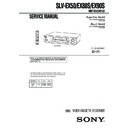Sony SLV-EX50 / SLV-EX80S / SLV-EX90S Service Manual ▷ View online
– 1-5 –
21
Getting Started
Getting Started
If the picture is not clear
Normally, the Auto Fine Tuning (AFT)
function automatically tunes in channels
clearly. If, however, the picture of a
channel is not clear, you can also use the
manual tuning function.
function automatically tunes in channels
clearly. If, however, the picture of a
channel is not clear, you can also use the
manual tuning function.
1
Press MENU, then press
M/m to move the
cursor (B) to AJUSTE DE SINTONIA and
press OK.
press OK.
continued
1
2
3
4
5
6
7
8
9
0
OK
PLAY
MENU
AJUSTE DE SINTONIA
: [
]
B b
ANTENA / CABLE
SINTONIA AUTOMATICA
SINT. MANUAL
SINTONIA AUTOMATICA
SINT. MANUAL
SINTONIA FINA.
AFT
AJUSTAR
SELECCIONAR
: [
]
V v
1
CAN
ANT CABLE
•
NO
SI
•
•
–
+
MENU
OK
M/m/</,
M/m/</,
Number
buttons,
ENTER
buttons,
ENTER
22
Getting Started
Step 6: Presetting channels (continued)
2
Press the number buttons to select the
channel you want to fine-tune, then press
ENTER.
channel you want to fine-tune, then press
ENTER.
3
Press
M/m to move the cursor (B) to
SINTONIA FINA.
The fine tuning meter appears.
4
Press
</, to adjust to a clearer picture,
then press OK.
Note that the AFT setting switches to NO.
Tip
• To select the channel in step 2 above, you can also use the CH +/– buttons. In this
• To select the channel in step 2 above, you can also use the CH +/– buttons. In this
case, you don’t need to press ENTER.
Notes
• The menu disappears automatically if you don’t proceed for more than a few
• The menu disappears automatically if you don’t proceed for more than a few
minutes.
• When adjusting FINE TUNING, the menu may become difficult to read due to
interference from the picture being received.
Selected channel
AJUSTE DE SINTONIA
: [
]
B b
ANTENA / CABLE
SINTONIA AUTOMATICA
SINT. MANUAL
SINTONIA AUTOMATICA
SINT. MANUAL
SINTONIA FINA.
AFT
AJUSTAR
SELECCIONAR
: [
]
V v
4
CAN
ANT CABLE
•
NO
SI
•
•
–
+
1
AJUSTE DE SINTONIA
ANTENA / CABLE
SINTONIA AUTOMATICA
SINT. MANUAL
SINTONIA AUTOMATICA
SINT. MANUAL
SINTONIA FINA.
AFT
4
CAN
ANT CABLE
•
NO
SI
•
•
–
+
AJUSTAR
: [
]
B b
1
AJUSTE DE SINTONIA
ANTENA / CABLE
SINTONIA AUTOMATICA
SINT. MANUAL
SINTONIA AUTOMATICA
SINT. MANUAL
SINTONIA FINA.
AFT
4
CAN
ANT CABLE
•
NO
SI
•
•
–
+
AJUSTAR
: [
]
B b
1
1
2
3
4
5
6
7
8
9
0
OK
PLAY
OK
PLAY
23
Getting Started
Getting Started
1
Press MENU, then press
M/m to move the
cursor (B) to AJUSTE DEL RELOJ and
press OK.
press OK.
2
Press
M/m to set the date.
The day of the week is set automatically.
Step 7
Setting the clock
You must set the time and date on the
VCR to be able to use the timer
recording features properly.
VCR to be able to use the timer
recording features properly.
Before you start...
• Turn on the VCR and the TV.
• Set the TV to the VCR channel
• Set the TV to the VCR channel
(channel 3 or 4). If your TV is
connected to the VCR using A/V
connections, set the TV to video input.
connected to the VCR using A/V
connections, set the TV to video input.
• Press TV/VIDEO to display the
VIDEO indicator in the VCR’s display
window.
window.
continued
OK
PLAY
OK
PLAY
MENU
AJUSTE DEL RELOJ
FIN
:
AJUSTAR
:
[
[
]
]
OK
V v
SELECCIONAR
: [
]
B b
1
12
LUN
2
.
.
0 0 1
: 0 0
1
AM
AJUSTE DEL RELOJ
FIN
:
AJUSTAR
:
[
[
]
]
OK
V v
SELECCIONAR
: [
]
B b
8
12
DOM
2
.
.
0 0 1
: 0 0
1
AM
2
OK
M/m/</,
M/m/</,
MENU
1
2
3
4
5
6
7
8
9
0
24
Getting Started
Step 7: Setting the clock (continued)
3
Press
, to select the month and press
M/m to set the month.
4
Set the year, hour, and minute in sequence,
using
using
, to select the item to be set, and
M/m to select the digits.
The day of the week is set automatically.
5
Press OK to start the clock.
Tip
• To change the digits during the setting, press
• To change the digits during the setting, press
< to return to the item to be changed,
and select the digits by pressing
M/m.
Note
• The menu disappears automatically if you don’t proceed for more than a few
• The menu disappears automatically if you don’t proceed for more than a few
minutes.
AJUSTE DEL RELOJ
FIN
:
AJUSTAR
:
[
[
]
]
OK
V v
SELECCIONAR
: [
]
B b
8
12
V I E
2
.
.
0 0 1
: 0 0
9
AM
2
AJUSTE DEL RELOJ
FIN
:
AJUSTAR
:
[
[
]
]
OK
V v
SELECCIONAR
: [
]
B b
8
6
V I E
2
.
.
0 0 1
: 0 0
9
PM
2
OK
PLAY
OK
PLAY
OK
PLAY
– 1-6 –
25
Basic Operations
Basic Operations
Basic Operations
Playing a tape
Z
EJECT
CLEAR
DISPLAY
H
PLAY
M
FF
x
STOP
m
REW
X
PAUSE
1
Turn on your TV and set it to the video channel.
2
Insert a tape.
The VCR turns on and starts playing
automatically if you insert a tape with its
safety tab removed.
automatically if you insert a tape with its
safety tab removed.
continued
COLOR
SYSTEM
x
STOP
H
PLAY
M
FF
m
REW
A
EJECT
X
PAUSE
1
2
3
4
5
6
7
8
9
0
Basic Operations
26
Set NTSC PB to
ON PAL-N TV
NTSC 3.58
Press COLOR SYSTEM until the indicator below
appears in the display window.
appears in the display window.
PAL
NTSC
Playing a tape (continued)
If your tape was recorded in
PAL-N
NTSC
3
Press H PLAY.
When the tape reaches the end, it will rewind automatically.
Additional tasks
To
Stop play
Pause play
Resume play after pause
Fast-forward the tape
Rewind the tape
Eject the tape
Press
x
STOP
X
PAUSE
X
PAUSE or H PLAY
M
FF during stop
m
REW during stop
Z
EJECT
To set the color system
If streaks appear during playback, press COLOR SYSTEM on the VCR to
conform to the system that the tape was recorded in. (Normally, the color
system is correctly set whenever the tape is inserted.)
conform to the system that the tape was recorded in. (Normally, the color
system is correctly set whenever the tape is inserted.)
To play an NTSC-recorded tape
Set NTSC PB in the AJUSTES ESPECIALES according to the color system of
your TV. For details, see page 56.
your TV. For details, see page 56.
If your TV is
PAL-N
NTSC 3.58
* If you are using a multi-system TV, set the NTSC PB in the AJUSTES
ESPECIALES to NTSC 3.58 for better picture quality.
OK
PLAY
27
Basic Operations
Basic Operations
To use the time counter
Press CLEAR at the point on the tape that you want to find later. The counter
in the display window resets to “0:00:00.” Search for the point afterwards by
referring to the counter.
in the display window resets to “0:00:00.” Search for the point afterwards by
referring to the counter.
To display the counter on the TV screen, press DISPLAY. Press DISPLAY
again and the counter will disappear from the TV screen.
again and the counter will disappear from the TV screen.
Notes
• The counter resets to “0:00:00” whenever a tape is reinserted.
• The counter stops counting when it comes to a portion with no recording.
• If a tape has portions recorded in both PAL-N and NTSC systems, the time counter
• The counter resets to “0:00:00” whenever a tape is reinserted.
• The counter stops counting when it comes to a portion with no recording.
• If a tape has portions recorded in both PAL-N and NTSC systems, the time counter
reading will not be correct. This is due to the difference between the counting
cycles of the two color systems.
cycles of the two color systems.
• Depending on your TV, the following may occur while playing an NTSC-recorded
tape:
– the picture is black and white
– the picture shakes
– no picture appears on the TV screen
– black streaks appear horizontally on the TV screen
– the color density increases or decreases.
– the picture shakes
– no picture appears on the TV screen
– black streaks appear horizontally on the TV screen
– the color density increases or decreases.
• Tapes recorded in the LP mode of other NTSC system VCRs can be played back on
this VCR but the picture quality cannot be guaranteed.
• While setting the menu on the TV screen, you cannot use the H PLAY, X PAUSE,
M
FF, m REW, or x STOP button.
SP
APC
VIDEO
Basic Operations
28
Recording TV
programs
programs
1
Turn on your TV and set it to the video channel.
To record from a cable box, turn it on.
2
Insert a tape with its safety tab in place.
z
REC
x
STOP
DISPLAY
INPUT SELECT
CH +/–
TV/VIDEO
1
2
3
4
5
6
7
8
9
0
REC SPEED
– 1-7 –
29
Basic Operations
Basic Operations
3
Press CH +/– to select the channel you want to record.
4
Press REC SPEED to select the tape speed. (SP or LP for the PAL-N
color system, and SP or EP for the NTSC color system)
color system, and SP or EP for the NTSC color system)
LP (Long Play) provides recording time twice as long as SP
(Standard Play). EP (Extended Play) provides recording time three
times as long as SP. However, SP produces better picture and audio
quality.
(Standard Play). EP (Extended Play) provides recording time three
times as long as SP. However, SP produces better picture and audio
quality.
5
Press z REC to start recording.
The recording indicator lights up red in the display window.
To stop recording
Press x STOP.
To check the remaining tape length
Press DISPLAY. The white bar indicates the approximate length of tape
remaining.
remaining.
* Appears for a few seconds when the ON SCREEN DISPLAY is pressed and when
the mode is changed.
Recording indicator
REC SPEED
REC
SP
APC
VIDEO
LP
APC
VIDEO
LP
APC
VIDEO
• CH
continued
Remaining tape length
Time counter
Time counter
Tape speed*
C
0 : 00 : 22
F
SP
Basic Operations
30
To watch another TV program while recording
1
Press TV/VIDEO to turn off the VIDEO indicator in the display
window.
window.
2
If the TV is connected to the VCR using an audio/video cable, set the
TV to TV input. If the TV is connected to the VCR using only the
antenna cable, skip this step.
TV to TV input. If the TV is connected to the VCR using only the
antenna cable, skip this step.
3
Select another channel on the TV.
To save a recording
To prevent accidental erasure, break off the
safety tab as illustrated. To record on the tape
again, cover the tab hole with adhesive tape.
safety tab as illustrated. To record on the tape
again, cover the tab hole with adhesive tape.
Tips
• To select a channel, you can use the number buttons on the remote commander.
• To select a channel, you can use the number buttons on the remote commander.
Enter the channel number, then press ENTER.
• You can select a video source from the LINE-1 IN or LINE-2 IN (SLV-EX90S AR/
EX80S AR only) jacks using the INPUT SELECT or CH +/– buttons.
• The display appears on the TV screen indicating information about the tape, but the
information won’t be recorded on the tape.
• If you don’t want to watch TV while recording, you can turn off the TV. When using
a cable box, make sure to leave it on.
• You can have the VCR stop recording automatically after starting at a specified
time. For details, see “Setting the recording duration time” on page 47.
Notes
• The display doesn’t appear during still (pause) mode or slow-motion playback.
• If a tape has portions recorded in both PAL-N and NTSC systems, the time counter
• The display doesn’t appear during still (pause) mode or slow-motion playback.
• If a tape has portions recorded in both PAL-N and NTSC systems, the time counter
reading will not be correct. This discrepancy is due to the difference between the
counting cycles of the two color systems.
counting cycles of the two color systems.
• When you insert a non-standard commercially available tape, the remaining time
may not be correct.
• It may take up to one minute for the VCR to calculate and display the remaining
tape length after you press DISPLAY.
Safety tab
Recording TV programs (continued)
31
Basic Operations
Basic Operations
Recording TV
programs using
the Easy Timer
function
programs using
the Easy Timer
function
The Easy Timer function allows you to
make a timer recording of a program
without turning on your TV. Set the
recording timer to record only one
program that will be broadcast within
the next 24 hours using the EASY
TIMER knob. If the VCR clock has not
been set, you can also set the clock
before setting the timer recording.
make a timer recording of a program
without turning on your TV. Set the
recording timer to record only one
program that will be broadcast within
the next 24 hours using the EASY
TIMER knob. If the VCR clock has not
been set, you can also set the clock
before setting the timer recording.
Setting the Easy Timer
Before you start…
• When using a cable box, turn it on.
• Insert a tape with its safety tab in
• Insert a tape with its safety tab in
place. Make sure the tape is longer
than the total recording time.
than the total recording time.
1
Push the EASY TIMER knob.
The START indicator appears in the display window.
If the clock has not been set,
“–:– –” appears. Go to step 2
in “Setting or changing the
Easy Clock” on page 33.
“–:– –” appears. Go to step 2
in “Setting or changing the
Easy Clock” on page 33.
EASY TIMER
knob
REC SPEED
SP/LP (SP/EP)
CHANNEL +/–
CH +/–
REC SPEED
Number
buttons
buttons
EASY
TIMER
CLEAR
ENTER (AM/PM)
1
2
3
4
5
6
7
8
9
0
EASY TIMER
SP
APC
START
AM
continued
Basic Operations
32
2
Set the recording start time by turning the EASY TIMER knob
clockwise or counterclockwise to increase or decrease the time by 15
minutes.
clockwise or counterclockwise to increase or decrease the time by 15
minutes.
Press CHANNEL +/– to
inrease or decrease the time
by a minute.
inrease or decrease the time
by a minute.
Press ENTER (AM/PM) to
change AM and PM.
change AM and PM.
3
Push the EASY TIMER knob to confirm the start time setting.
The STOP indicator appears.
4
Set the recording stop time in the same way as in step 2, then push
the EASY TIMER knob.
the EASY TIMER knob.
A channel number flashes.
5
Turn the EASY TIMER knob clockwise or counterclockwise to select
the channel you want to record.
the channel you want to record.
To select the tape speed, press
REC SPEED.
REC SPEED.
6
Push the EASY TIMER knob to confirm the setting.
The
t
indicator appears in
the display window and the
VCR stands by for recording.
VCR stands by for recording.
EASY TIMER
EASY TIMER
REC SPEED
SP/LP
(SP/EP)
EASY TIMER
EASY TIMER
EASY TIMER
SP
APC
START
AM
SP
APC
STOP
PM
SP
APC
LP
APC
SP
AM
Recording TV programs using the Easy Timer function (continued)
– 1-8 –
33
Basic Operations
Basic Operations
Setting or changing the
Easy Clock
Easy Clock
When “–:– –” is displayed in the VCR’s
display window, the VCR clock has not
been set. You need to set the clock using
the Easy Clock function before setting
the timer. You can also change the
current time using the Easy Clock
function.
display window, the VCR clock has not
been set. You need to set the clock using
the Easy Clock function before setting
the timer. You can also change the
current time using the Easy Clock
function.
1
• When “–:– –” is displayed in the display window, push the
EASY TIMER knob.
• To change the clock setting, push and hold the EASY TIMER knob
on the VCR for more than three seconds.
The CLOCK indicator and the current clock setting appear in the
display window.
display window.
2
Set the current time using the EASY TIMER knob.
1 Turn the EASY TIMER knob clockwise or counterclockwise to
enter the current hour.
2 Push the EASY TIMER knob to confirm the hour setting.
3 Turn the EASY TIMER knob to increase or decrease the minutes
3 Turn the EASY TIMER knob to increase or decrease the minutes
setting by a minute.
Press ENTER (AM/PM) to
change AM and PM.
change AM and PM.
CH +/–
Number
buttons
buttons
EASY
TIMER
ENTER (AM/PM)
EASY TIMER
EASY TIMER
1
2
3
4
5
6
7
8
9
0
SP
APC
CLOCK
START
AM
SP
APC
CLOCK
START
AM
continued
EASY TIMER
knob
Basic Operations
34
3
Push the EASY TIMER knob to finish setting the clock.
The VCR enters the timer recording setting mode.
To continue the Easy Timer
setting, go to step 2 in
“Setting the Easy Timer” on
page 31.
setting, go to step 2 in
“Setting the Easy Timer” on
page 31.
To quit the Easy Timer setting mode without changing any settings,
push the EASY TIMER knob repeatedly until the
push the EASY TIMER knob repeatedly until the
t
indicator
appears in the display window.
To set the timer and clock setting using the remote commander
You can also use the remote commander to set the Easy Timer and Easy
Clock. The operations on the VCR and the remote commander correspond as
follows:
Clock. The operations on the VCR and the remote commander correspond as
follows:
You can also use the number buttons to set the clock, start and stop times,
and the channel you want to record. Just press the number buttons to enter
the hours and minutes. For example:
and the channel you want to record. Just press the number buttons to enter
the hours and minutes. For example:
• To set the clock to “8:20”, press 0, 8, EASY TIMER , 2, 0 and EASY TIMER
in sequence.
• To set the start or stop time to “8:20”, press 0, 8, 2, 0 and EASY TIMER in
sequence.
If you make a mistake, re-enter the correct digits before pressing
EASY TIMER .
EASY TIMER .
SP
APC
START STOP
PM
EASY TIMER
Recording TV programs using the Easy Timer function (continued)
To
Confirm the setting and go to
the next setting
the next setting
Change the time by 15 minutes
(in START/STOP mode)
(in START/STOP mode)
Change the time by one minute
(in START/STOP mode)
(in START/STOP mode)
Select the channel
Change the hour/minute by
one hour/minute (in CLOCK
mode)
one hour/minute (in CLOCK
mode)
Do this on the VCR
Push the EASY TIMER
knob
knob
Turn the EASY TIMER
knob or hold CHANNEL
+/– down
knob or hold CHANNEL
+/– down
Press CHANNEL +/–
Turn the EASY TIMER
knob or press
CHANNEL +/–
knob or press
CHANNEL +/–
Turn the EASY TIMER
knob or press
CHANNEL+/–
knob or press
CHANNEL+/–
Do this on the remote
commander
commander
Press EASY TIMER
Hold CH +/– down
Press CH +/–
Press CH +/– or INPUT
SELECT
SELECT
Press CH +/–
35
Basic Operations
Basic Operations
To stop recording
To stop the VCR while recording, press x STOP.
To check or change the timer setting
Push the EASY TIMER knob repeatedly until the setting you want to check
or change flashes. Then re-enter the new setting, if necessary. If you do not
want to change any of the settings, push the EASY TIMER knob repeatedly
until the
or change flashes. Then re-enter the new setting, if necessary. If you do not
want to change any of the settings, push the EASY TIMER knob repeatedly
until the
t
indicator appears in the display window.
You can also change the timer setting using the PROGRAM./VERIF. menu.
For details, see page 50.
For details, see page 50.
To cancel the timer setting
To cancel the Easy Timer setting while entering a setting, press CLEAR on
the remote commander or press CHANNEL + and – on the VCR at the same
time.
the remote commander or press CHANNEL + and – on the VCR at the same
time.
To use the VCR after setting the timer
To use the VCR before a timer recording begins, just press ?/1. The
t
indicator turns off and the VCR switches on. Remember to press ?/1 to reset
the VCR to the timer recording standby mode after using the VCR.
the VCR to the timer recording standby mode after using the VCR.
You can also do the following tasks while the VCR is recording:
• Reset the counter.
• Display tape information on the TV screen.
• Check the timer settings.
• Watch another TV program.
• Display tape information on the TV screen.
• Check the timer settings.
• Watch another TV program.
To watch the recorded program right after recording with the Easy
Timer
Timer
The SEARCH MODE indicator starts flashing when the VCR finishes the
Easy Timer recording. To watch the recorded program, push the EASY
TIMER knob. The VCR turns on, starts searching, then automatically starts
playback from the beginning of the recording. For details, see page 40.
Easy Timer recording. To watch the recorded program, push the EASY
TIMER knob. The VCR turns on, starts searching, then automatically starts
playback from the beginning of the recording. For details, see page 40.
continued
Basic Operations
36
Tips
• To record from a source connected to the LINE-1 IN or LINE-2 IN (SLV-EX90S AR/
• To record from a source connected to the LINE-1 IN or LINE-2 IN (SLV-EX90S AR/
EX80S AR only) jacks, press INPUT SELECT or CH +/– or turn the EASY TIMER
knob to display “L1” or “L2” (SLV-EX90S AR/EX80S AR only) in the display
window.
knob to display “L1” or “L2” (SLV-EX90S AR/EX80S AR only) in the display
window.
• To record NTSC signals, set the tape speed to SP or EP. To set to the EP mode,
display “LP” in the display window.
Notes
• You cannot set the Easy Timer if eight programs have already been set.
• You can set the timer for only one program using the Easy Timer function. If you
• You cannot set the Easy Timer if eight programs have already been set.
• You can set the timer for only one program using the Easy Timer function. If you
want to set the timer for other programs, use the PROGRAM./VERIF. menu. For
details, see page 37.
details, see page 37.
• You cannot set the date using the Easy Timer function. Set the date using the
AJUSTE DEL RELOJ menu if you want to set the timer with the menu. For details,
see page 23.
see page 23.
• The
t
indicator flashes in the display window when you complete the setting with
no tape inserted.
Recording TV programs using the Easy Timer function (continued)
Click on the first or last page to see other SLV-EX50 / SLV-EX80S / SLV-EX90S service manuals if exist.