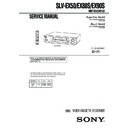Sony SLV-EX50 / SLV-EX80S / SLV-EX90S Service Manual ▷ View online
– 1-1 –
SECTION 1
GENERAL
SLV-EX50/EX80S/EX90S
5
Getting Started
Getting Started
Inserting the batteries
Insert two size AA (R6) batteries by
matching the + and – on the batteries
to the diagram inside the battery
compartment.
matching the + and – on the batteries
to the diagram inside the battery
compartment.
Insert the negative (–) end first, then
push in and down until the positive
(+) end clicks into position.
push in and down until the positive
(+) end clicks into position.
Using the remote commander
You can use this remote
commander to operate this VCR
and a Sony TV. Buttons on the
remote commander marked with
a dot (•) can be used to operate
your Sony TV. If the TV does not
have the
commander to operate this VCR
and a Sony TV. Buttons on the
remote commander marked with
a dot (•) can be used to operate
your Sony TV. If the TV does not
have the
g symbol near the
remote sensor, this remote
commander will not operate the
TV.
commander will not operate the
TV.
Step 2
Setting up the remote commander
To operate
the VCR
a Sony TV
Set
TV/VIDEO to
VIDEO and point at the remote sensor on the VCR
TV and point at the remote sensor on the TV
Notes
• With normal use, the batteries should last about three to six months.
• If you do not use the remote commander for an extended period of time, remove
• With normal use, the batteries should last about three to six months.
• If you do not use the remote commander for an extended period of time, remove
the batteries to avoid possible damage from battery leakage.
• Do not use a new battery with an old one.
• Do not use different types of batteries.
• Some buttons may not work with certain Sony TVs.
• Do not use different types of batteries.
• Some buttons may not work with certain Sony TVs.
Remote sensor
TV/VIDEO
6
Getting Started
Step 3
Hookups
Selecting the best hookup option
There are many ways in which your VCR can be hooked up. To hook up
your VCR so that it works best for you, first scan through the table below.
Then use the accompanying diagrams and procedures on the following
pages to set up your VCR.
your VCR so that it works best for you, first scan through the table below.
Then use the accompanying diagrams and procedures on the following
pages to set up your VCR.
If your TV has audio/video inputs, refer to pages 7 and 8 for audio/video
(A/V) hookup. Then follow one of the hookups below.
(A/V) hookup. Then follow one of the hookups below.
After you’ve completed the connections, follow the instructions for setup.
After you’ve completed the setup, you’re ready to use your VCR. Procedures
differ depending on the hookup you used. For an overview, refer to “Quick
reference to using the VCR” on the back cover.
differ depending on the hookup you used. For an overview, refer to “Quick
reference to using the VCR” on the back cover.
Before you get started
• Turn off the power to all equipment.
• Do not connect the AC power cords until all of the connections are
• Do not connect the AC power cords until all of the connections are
completed.
• Be sure you make connections firmly. Loose connections may cause
picture distortion.
• If your TV doesn’t match any of the examples provided, see your nearest
Sony dealer or qualified technician.
Refer to
Page 9
Page 10
Page 11
Page 12
If you have
Antenna only, no cable TV
Cable box with many scrambled
channels
channels
No cable box, or cable box with only
a few scrambled channels
a few scrambled channels
Cable box with only a few scrambled
channels, using an A/B switch
channels, using an A/B switch
Use
Hookup 1
Hookup 2
Hookup 3
Hookup 4
This section is a translated version
of Instruction Manual SLV-EX50AR/
EX80SAR/EX90SAR model.
Part number: 3-066-370-11
of Instruction Manual SLV-EX50AR/
EX80SAR/EX90SAR model.
Part number: 3-066-370-11
7
Getting Started
Getting Started
Audio/video (A/V) hookup
Pages 7 and 8
If your TV has audio/video (A/V) input jacks, you will get a better picture
and sound if you hook up your VCR using these connections. If your TV
doesn’t have A/V inputs, see the following pages for antenna or cable
hookups.
and sound if you hook up your VCR using these connections. If your TV
doesn’t have A/V inputs, see the following pages for antenna or cable
hookups.
If you’re not planning to use your VCR to record programs, you’re finished
setting up the VCR after you’ve made the connections shown on pages 7 and
8.
If you want to record off-air or off your cable TV system, complete these
connections first, and then go to the following pages for antenna or cable
hookups.
setting up the VCR after you’ve made the connections shown on pages 7 and
8.
If you want to record off-air or off your cable TV system, complete these
connections first, and then go to the following pages for antenna or cable
hookups.
For SLV-EX90S AR and EX80S AR
For a true “home theater” experience, you should connect the audio outputs
of your VCR or TV to your stereo system.
of your VCR or TV to your stereo system.
A Use this hookup if your TV has stereo jacks
VCR
Stereo receiver
B Use this hookup if your TV doesn’t have stereo jacks
TV
VCR
Stereo receiver
TV
Audio/video cable (not supplied)
Video cable (not supplied)
Note
• To play a tape in stereo, you must use the A/V connection.
• To play a tape in stereo, you must use the A/V connection.
Audio cable (not supplied)
Audio cable (not supplied)
continued
R AUDIO L
VIDEO
LINE OUT
IN
VIDEO
AUDIO
AUDIO OUT
AUX IN
R AUDIO L
VIDEO
LINE OUT
VIDEO
AUDIO
IN
AUX IN
8
Getting Started
Step 3: Hookups (continued)
For SLV-EX50 AR
A Use this hookup if your TV has stereo jacks
VCR
B Use this hookup if your TV doesn’t have stereo jacks
TV
VCR
TV
Audio/video cable (not supplied)
Audio/video cable (not supplied)
IN
VIDEO
AUDIO
AUDIO
VIDEO
LINE OUT
VIDEO
AUDIO
IN
AUDIO
VIDEO
LINE OUT
– 1-2 –
9
Getting Started
Getting Started
Antenna hookup
Make the following connections if you’re using an antenna (if you don’t
have cable TV).
have cable TV).
A Use this hookup if you’re using:
• VHF/UHF antenna (you get channels 2–13 and channels 14 and higher)
• UHF-only antenna (you get channels 14 and higher)
• Separate VHF and UHF antennas
• UHF-only antenna (you get channels 14 and higher)
• Separate VHF and UHF antennas
B Use this hookup if you’re using a VHF-only antenna (you get
channels 2–13 only)
or
or
Rear of TV
VHF/UHF
A
VHF
C
VHF
A
or
or
B
For connector types
B and C, no UHF
connection is
required.
B and C, no UHF
connection is
required.
C
If you cannot connect your antenna cable to the VCR directly
If your antenna cable is a flat cable (300-ohm twin lead cable), attach an external
antenna connector (not supplied) so you can connect the cable to the VHF/UHF IN
connector. If you have separate cables for VHF and UHF antennas, you should use a
U/V band mixer (not supplied). For details, see page 60.
If your antenna cable is a flat cable (300-ohm twin lead cable), attach an external
antenna connector (not supplied) so you can connect the cable to the VHF/UHF IN
connector. If you have separate cables for VHF and UHF antennas, you should use a
U/V band mixer (not supplied). For details, see page 60.
VCR
VHF
VCR
UHF
UHF
UHF
UHF
VHF
Match the type of
connector on your
TV: A, B, or C.
connector on your
TV: A, B, or C.
Match the type of
connector on your
TV: A, B, or C.
connector on your
TV: A, B, or C.
Hookup 1
Page 9
continued
B
Rear of TV
VHF/UHF
IN
OUT
VHF/UHF
IN
OUT
VHF/UHF
10
Getting Started
Page 10
Hookup 4
Hookup 4
Connecting a cable box with many scrambled
channels
channels
Recommended use
Use this hookup if your cable system scrambles all or most channels.
What you can do with this hookup
• Record any channel by selecting the channel on the cable box
What you can’t do
• Record with the cable box turned off
• Record one channel while watching another channel
• Record one channel while watching another channel
Hookup 2
Cable box
Wall
VHF/UHF
Rear of TV
VHF
VHF
UHF
A Match the type
of connector on
your TV: A, B, or
C.
your TV: A, B, or
C.
B For connector
types B and C, no
UHF connection
is required.
UHF connection
is required.
C
VCR
or
or
Step 3: Hookups (continued)
UHF
IN
OUT
VHF/UHF
IN
OUT
11
Getting Started
Getting Started
Hookup 3
Page 11
You have no cable box, or cable box with only a few
scrambled channels
scrambled channels
Recommended use
Use this hookup if you do not have a cable box. Also use this hookup if your
cable system scrambles only a few channels.
cable system scrambles only a few channels.
What you can do with this hookup
• Record any unscrambled channel by selecting the channel on the VCR
What you can’t do
• Record scrambled channels that require a cable box
VHF/UHF
Rear of TV
A Match the type
of connector
on your TV: A,
B, or C.
on your TV: A,
B, or C.
VHF
For connector
types B and C, no
UHF connection
is required.
types B and C, no
UHF connection
is required.
B
C
UHF
UHF
Cable box
VCR
Wall
or
or
Connect this cable
directly to your TV
if you don’t have a
cable box.
directly to your TV
if you don’t have a
cable box.
continued
IN
OUT
VHF/UHF
IN
OUT
12
Getting Started
Page 12
Hookup 4
Connecting a cable box with only a few scrambled
channels, using an A/B switch
channels, using an A/B switch
Recommended use
By using an A/B switch (not supplied), this hookup allows you to record
both scrambled and unscrambled channels conveniently.
both scrambled and unscrambled channels conveniently.
What you can do with this hookup
• Record any unscrambled channel by selecting the channel directly on the
VCR (the A/B switch is set to A)
• Record any scrambled channel by selecting the channel on the cable box
(the A/B switch is set to B)
What you can’t do
• Record one scrambled channel while watching another channel (the A/B
switch is set to B)
A/B switch
A
or
or
Rear of TV
VHF/UHF
A
VHF
B
UHF
VHF
C
B
Splitter
Wall
Cable box
VCR
Match the type
of connector on
your TV: A, B,
or C.
of connector on
your TV: A, B,
or C.
For connector
types B and C,
no UHF
connection is
required.
types B and C,
no UHF
connection is
required.
Step 3: Hookups (continued)
IN
OUT
VHF/UHF
IN
OUT
– 1-3 –
13
Getting Started
Getting Started
1
Set the RF UNIT switch on the rear of the VCR to CH3 or CH4,
whichever channel is not used in your area. If both are used, set the
switch to either channel.
whichever channel is not used in your area. If both are used, set the
switch to either channel.
2
Press ?/1 to turn on the VCR.
3
Press TV/VIDEO to display the VIDEO indicator in the VCR’s
display window.
display window.
4
Press CH +/– to display a channel number in the display window.
Select an active channel number in your area.
Select an active channel number in your area.
RF UNIT switch
Step 4
Setting the RF unit
When connecting the VCR to the TV
using only the antenna cable, you must
set the RF UNIT switch on the rear of the
VCR so that the TV can receive the
correct signal from the VCR.
using only the antenna cable, you must
set the RF UNIT switch on the rear of the
VCR so that the TV can receive the
correct signal from the VCR.
If you made A/V connections (pages 7
and 8), you can skip this step.
and 8), you can skip this step.
continued
CH3
RF UNIT
CH4
• ]/1
• TV/
VIDEO
• CH
1
2
3
4
5
6
7
8
9
0
CH +/–
?/1
TV/VIDEO
14
Getting Started
5
Turn on your TV and set it to the channel you selected in step 1
(channel 3 or 4).
(channel 3 or 4).
The channel you selected in step 4 appears on the TV screen. If the
channels change when you press CH +/–, you have made the
correct setting.
channels change when you press CH +/–, you have made the
correct setting.
Whenever you use the VCR, set the TV to the channel selected in
step 1.
step 1.
Step 4: Setting the RF unit (continued)
15
Getting Started
Getting Started
Step 5
Selecting a
language
language
You can change the on-screen display
language from Spanish to English.
language from Spanish to English.
Before you start...
• Turn on the VCR and the TV.
• Set the TV to the VCR channel
• Set the TV to the VCR channel
(channel 3 or 4). If your TV is
connected to the VCR using A/V
connections, set the TV to video input.
connected to the VCR using A/V
connections, set the TV to video input.
• Press TV/VIDEO to display the
VIDEO indicator in the VCR’s display
window.
window.
1
Press MENU, then press
M/m to move the
cursor (B) to SELECCION DEL IDIOMA
and press OK.
and press OK.
2
Press
M/m to select the desired language, then press OK.
Note
• The menu disappears automatically if you don’t proceed for more than a few
• The menu disappears automatically if you don’t proceed for more than a few
minutes.
OK
M/m
M/m
MENU
OK
PLAY
MENU
OK
PLAY
SELECCION DEL IDIOMA
: [
]
OK
ESPAÑOL
ENGLISH
ENGLISH
FIN
SELECCIONAR
: [
]
V v
•
16
Getting Started
Step 6
Presetting channels
First, we recommend that you preset the receivable channels in your area
using the One Touch Tuning function or SINTONIA AUTOMATICA in the
AJUSTE DE SINTONIA menu. Then, if some channels cannot be preset
automatically, set them manually. If there are any unwanted channels among
the preset ones, you can disable the channels.
using the One Touch Tuning function or SINTONIA AUTOMATICA in the
AJUSTE DE SINTONIA menu. Then, if some channels cannot be preset
automatically, set them manually. If there are any unwanted channels among
the preset ones, you can disable the channels.
Presetting all receivable
channels using the One
Touch Tuning function
channels using the One
Touch Tuning function
Press and hold ONE TOUCH TUNING on the VCR for more than
three seconds.
three seconds.
The VCR starts presetting the channel.
The WAIT indicator goes off when all receivable channels are preset.
To check if the channels are preset correctly
Set the TV to the video channel and press CHANNEL +/– on the VCR. If
the TV screen changes to a different program each time you press
CHANNEL +/–, the channels are preset correctly.
the TV screen changes to a different program each time you press
CHANNEL +/–, the channels are preset correctly.
Tip
• To stop the One Touch Tuning function, press ONE TOUCH TUNING or x STOP
• To stop the One Touch Tuning function, press ONE TOUCH TUNING or x STOP
on the VCR during the setting.
ONE TOUCH
TUNING
CHANNEL +/–
ONE TOUCH
TUNING
SP
APC
– 1-4 –
17
Getting Started
Getting Started
Presetting all receivable
channels automatically
channels automatically
If you have preset the channels using the
One Touch Tuning function, skip this
procedure.
One Touch Tuning function, skip this
procedure.
Before you start…
• Turn on the VCR and the TV.
• Set the TV to the VCR channel
• Set the TV to the VCR channel
(channel 3 or 4). If your TV is
connected to the VCR using A/V
connections, set the TV to video input.
connected to the VCR using A/V
connections, set the TV to video input.
• Press TV/VIDEO to display the
VIDEO indicator in the VCR’s display
window.
window.
1
Press MENU, then press
M/m to move the
cursor (B) to AJUSTE DE SINTONIA and
press OK.
press OK.
continued
OK
M/m/</,
M/m/</,
OK
PLAY
MENU
AJUSTE DE SINTONIA
: [
]
B b
ANTENA / CABLE
SINTONIA AUTOMATICA
SINT. MANUAL
SINTONIA AUTOMATICA
SINT. MANUAL
SINTONIA FINA.
AFT
AJUSTAR
SELECCIONAR
: [
]
V v
1
CAN
ANT CABLE
•
NO
SI
•
•
–
+
MENU
1
2
3
4
5
6
7
8
9
0
18
Getting Started
Step 6: Presetting channels (continued)
2
Press
M/m to select ANTENA/CABLE.
3
• To preset cable TV channels:
Press
</, to set ANTENA/CABLE
to CABLE.
• To preset VHF and UHF channels:
Press
</, to set ANTENA/CABLE
to ANT.
4
Press
M/m to move the cursor (B) to
SINTONIA AUTOMATICA, then press
OK.
OK.
All receivable channels are preset in
numerical sequence. When no more
receivable channels can be found,
presetting stops and the picture from the
lowest numbered channel is displayed on
the TV screen.
numerical sequence. When no more
receivable channels can be found,
presetting stops and the picture from the
lowest numbered channel is displayed on
the TV screen.
Note
• The menu disappears automatically if you don’t proceed for more than a few
• The menu disappears automatically if you don’t proceed for more than a few
minutes.
AJUSTE DE SINTONIA
: [
]
B b
ANTENA / CABLE
SINTONIA AUTOMATICA
SINT. MANUAL
SINTONIA AUTOMATICA
SINT. MANUAL
SINTONIA FINA.
AFT
AJUSTAR
SELECCIONAR
: [
]
V v
1
CAN
ANT CABLE
•
NO
SI
•
•
–
+
AJUSTE DE SINTONIA
: [
]
B b
ANTENA / CABLE
SINTONIA AUTOMATICA
SINT. MANUAL
SINTONIA AUTOMATICA
SINT. MANUAL
SINTONIA FINA.
AFT
AJUSTAR
SELECCIONAR
: [
]
V v
1
CAN
ANT CABLE
•
NO
SI
•
•
–
+
AJUSTE DE SINTONIA
ANTENA / CABLE
SINTONIA AUTOMATICA
SINT. MANUAL
SINTONIA AUTOMATICA
SINT. MANUAL
SINTONIA FINA.
AFT
POR FAVOR ESPERE
1
CAN
ANT CABLE
•
NO
SI
•
•
–
+
OK
PLAY
OK
PLAY
OK
PLAY
OK
PLAY
19
Getting Started
Getting Started
Presetting/disabling
channels manually
channels manually
Before you start…
• Turn on the VCR and the TV.
• Set the TV to the VCR channel
• Set the TV to the VCR channel
(channel 3 or 4). If your TV is
connected to the VCR using A/V
connections, set the TV to video input.
connected to the VCR using A/V
connections, set the TV to video input.
• Press TV/VIDEO to display the
VIDEO indicator in the VCR’s display
window.
window.
1
Press MENU, then press
M/m to move the
cursor (B) to AJUSTE DE SINTONIA and
press OK.
press OK.
continued
MENU
OK
M/m/</,
M/m/</,
OK
PLAY
MENU
1
2
3
4
5
6
7
8
9
0
AJUSTE DE SINTONIA
: [
]
B b
ANTENA / CABLE
SINTONIA AUTOMATICA
SINT. MANUAL
SINTONIA AUTOMATICA
SINT. MANUAL
SINTONIA FINA.
AFT
AJUSTAR
SELECCIONAR
: [
]
V v
1
CAN
ANT CABLE
•
NO
SI
•
•
–
+
CH +/–
Number
buttons,
ENTER
buttons,
ENTER
20
Getting Started
2
• To preset a channel:
1 Press the number buttons to enter the
channel number, then press ENTER.
2 Press </, to set SINT. MANUAL
to +.
• To disable a channel:
1 Press CH +/– to select the channel
number.
2 Press </, to set SINT. MANUAL
to –.
3
Repeat step 2 to preset or disable channels as required, then press
OK.
OK.
Note
• The menu disappears automatically if you don’t proceed for more than a few
• The menu disappears automatically if you don’t proceed for more than a few
minutes.
Channel to be preset
Channel to be disabled
Step 6: Presetting channels (continued)
1
2
3
4
5
6
7
8
9
0
AJUSTE DE SINTONIA
: [
]
B b
ANTENA / CABLE
SINTONIA AUTOMATICA
SINT. MANUAL
SINTONIA AUTOMATICA
SINT. MANUAL
SINTONIA FINA.
AFT
AJUSTAR
SELECCIONAR
: [
]
V v
4
CAN
ANT CABLE
•
NO
SI
•
•
–
+
AJUSTE DE SINTONIA
: [
]
B b
ANTENA / CABLE
SINTONIA AUTOMATICA
SINT. MANUAL
SINTONIA AUTOMATICA
SINT. MANUAL
SINTONIA FINA.
AFT
AJUSTAR
SELECCIONAR
: [
]
V v
5
CAN
ANT CABLE
•
NO
SI
•
• –
+
OK
PLAY
• CH
Click on the first or last page to see other SLV-EX50 / SLV-EX80S / SLV-EX90S service manuals if exist.