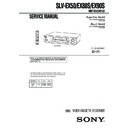Sony SLV-EX50 / SLV-EX80S / SLV-EX90S Service Manual ▷ View online
– 1-9 –
37
Basic Operations
Basic Operations
Setting the timer
manually
manually
You can preset up to eight programs at a
time.
time.
Before you start…
• Check that the VCR clock is set to the
correct time.
• Insert a tape with its safety tab in
place. Make sure the tape is longer
than the total recording time.
than the total recording time.
• Turn on your TV and set it to the
video channel.
1
Press MENU and select PROGRAM./
VERIF., then press OK.
VERIF., then press OK.
?/1
OK
M/m/</,
M/m/</,
MENU
INPUT SELECT
CH +/–
1
2
3
4
5
6
7
8
9
0
PROGRAM. / VERIF.
–
V I E
9
.
8
2
FECHA
INICIO
FIN
CANAL
– . –
–
– : – –
:
–
–
–
–
–
–
– : – –
:
–
–
–
–
–
– – . –
–
– : – –
:
–
–
–
–
–
– – . –
–
– : – –
:
–
–
–
–
–
– – . –
–
– : – –
:
–
–
–
–
–
– – . –
–
– : – –
:
–
–
–
–
–
– – . –
–
– : – –
:
–
–
–
–
–
– – . –
–
– : – –
:
–
–
–
–
–
– – . –
OK
PLAY
MENU
continued
Basic Operations
38
Setting the timer manually (continued)
2
Set the date, start and stop times, channel
number, and tape speed:
number, and tape speed:
1 Press , to select each item in turn.
2 Press M/m to set each item.
To correct a setting, press
2 Press M/m to set each item.
To correct a setting, press
< to return to
that setting and reset it.
To record the same program every day or the same day every week,
press
press
m while the date is flashing. For details, see “Daily/weekly
recording” on page 39.
To record from a source connected to the LINE-1 IN or LINE-2 IN
(SLV-EX90S AR/EX80S AR only) jacks, press INPUT SELECT or CH
+/– to display “L1” or “L2” (SLV-EX90S AR/EX80S AR only) in the
“CANAL” position.
(SLV-EX90S AR/EX80S AR only) jacks, press INPUT SELECT or CH
+/– to display “L1” or “L2” (SLV-EX90S AR/EX80S AR only) in the
“CANAL” position.
3
Press
, to confirm the setting.
The cursor (B) appears at the beginning of the line. To enter another
setting, move the cursor to the next line and repeat step 2.
setting, move the cursor to the next line and repeat step 2.
4
Press OK.
5
Press ?/1 to turn off the VCR.
The
t
indicator appears in the display window and the VCR
stands by for recording.
To record from other equipment, leave the connected equipment
switched on.
switched on.
To stop recording
To stop the VCR while recording, press x STOP.
PROGRAM. / VERIF.
3
V I E
9
.
8
2
FECHA
INICIO
FIN
CANAL
0 . 9 DOM
–
– : – –
:
–
–
–
–
SP
–
– : – –
:
–
–
–
–
–
– – . –
–
– : – –
:
–
–
–
–
–
– – . –
–
– : – –
:
–
–
–
–
–
– – . –
–
– : – –
:
–
–
–
–
–
– – . –
–
– : – –
:
–
–
–
–
–
– – . –
–
– : – –
:
–
–
–
–
–
– – . –
–
– : – –
:
–
–
–
–
–
– – . –
OK
PLAY
OK
PLAY
OK
PLAY
• ]/1
INPUT
SELECT
39
Basic Operations
Basic Operations
Daily/weekly recording
In step 2 above, press
m to select the recording pattern. Each time you press
m, the indication changes as shown below. Press M to change the indication
in reverse order.
in reverse order.
Tips
• To set the channel, you can also use the CH +/– or number buttons.
• To set the tape speed, you can also use the REC SPEED button.
• To record NTSC signals, set the tape speed to SP or EP. To set to the EP mode, display
• To set the channel, you can also use the CH +/– or number buttons.
• To set the tape speed, you can also use the REC SPEED button.
• To record NTSC signals, set the tape speed to SP or EP. To set to the EP mode, display
“LP” in the tape speed position.
Note
• The
• The
t
indicator flashes in the display window when you press ?/1 with no tape
inserted.
the current date t DOM-SAB (Sunday to Saturday) t
LUN-SAB (Monday to Saturday) t LUN-VIE (Monday to Friday) t
TODOS SAB (every Saturday) t ..... t TODOS LUN (every Monday) t
TODOS DOM (every Sunday) t 1 month later t (dates count down) t
the current date
LUN-SAB (Monday to Saturday) t LUN-VIE (Monday to Friday) t
TODOS SAB (every Saturday) t ..... t TODOS LUN (every Monday) t
TODOS DOM (every Sunday) t 1 month later t (dates count down) t
the current date
40
Search Operations
Searching for the beginning of an
Easy Timer recorded program
Easy Timer recorded program
If you record a program using the Easy
Timer function, you can easily find the
beginning of the recording with the
SEARCH MODE function. The SEARCH
MODE indicator flashes when the VCR
finishes making an Easy Timer
recording.
Timer function, you can easily find the
beginning of the recording with the
SEARCH MODE function. The SEARCH
MODE indicator flashes when the VCR
finishes making an Easy Timer
recording.
Push the EASY TIMER knob.
The VCR turns on, rewinds to the beginning of the recorded program and
starts playback automatically. The SEARCH MODE indicator turns off.
starts playback automatically. The SEARCH MODE indicator turns off.
Tip
• You can start the SEARCH MODE function after the flashing of the SEARCH
• You can start the SEARCH MODE function after the flashing of the SEARCH
MODE indicator has been stopped. The flashing stops when you turn on the VCR
and press the SEARCH MODE button (Do not press any button at this point,
otherwise this SEARCH MODE function will be canceled). To start the SEARCH
MODE function, press the SEARCH MODE button repeatedly until the SEARCH
MODE indicator flashes. Push the EASY TIMER knob. The VCR rewinds and starts
playback automatically.
If you continue to press the SEARCH MODE button while the SEARCH MODE
indicator is flashing, you can enter other search operations (For details, see the
following pages). Each press of the SEARCH MODE button changes the search
operations as follows:
and press the SEARCH MODE button (Do not press any button at this point,
otherwise this SEARCH MODE function will be canceled). To start the SEARCH
MODE function, press the SEARCH MODE button repeatedly until the SEARCH
MODE indicator flashes. Push the EASY TIMER knob. The VCR rewinds and starts
playback automatically.
If you continue to press the SEARCH MODE button while the SEARCH MODE
indicator is flashing, you can enter other search operations (For details, see the
following pages). Each press of the SEARCH MODE button changes the search
operations as follows:
Note
• This SEARCH MODE function will be canceled (the SEARCH MODE indicator
• This SEARCH MODE function will be canceled (the SEARCH MODE indicator
turns off) if:
– The VCR starts recording other programs.
– You press the H PLAY, M FF, m REW or A EJECT button while the VCR is
– The VCR starts recording other programs.
– You press the H PLAY, M FF, m REW or A EJECT button while the VCR is
on.
SEARCH MODE
EASY TIMER
knob
Search Operations
REMAIN
BLANK
INDEX
TIME
Off
– 1-10 –
41
Search Operations
Searching for the
current position
on a tape
current position
on a tape
This feature enables you to find the
current position on a tape as well as the
remaining time of the tape.
current position on a tape as well as the
remaining time of the tape.
1
Press SEARCH MODE repeatedly until the
REMAIN indicator appears in the display
window as shown on the right.
REMAIN indicator appears in the display
window as shown on the right.
The SEARCH MODE indicator lights up.
2
Push the EASY TIMER knob to display
the tape meter on the TV screen.
the tape meter on the TV screen.
The SEARCH MODE indicator turns off.
A cursor (x) indicates the current position
on the tape.
A cursor (x) indicates the current position
on the tape.
“REMAIN” and the remaining time of the tape appear in the display window in
the following order:
the following order:
To stop the Search function
Press x STOP.
Notes
• To display the remaining time correctly you may have to select the SELEC DE CINTA in the
• To display the remaining time correctly you may have to select the SELEC DE CINTA in the
AJUSTES ESPECIALES according to the type of the tape that you are using. For details, see
page 56.
page 56.
• In step 2, the VCR automatically rewinds and fast-forwards the tape only if you press the
SEARCH MODE button right after you insert a tape. This is so that the VCR can measure the
current position on the tape.
current position on the tape.
• You cannot use this function during any recording mode.
SEARCH MODE
EASY TIMER
knob
Tape meter
n
RE-
MAIN
0:15 (remaining
time of the tape)
SP
APC
START
SP
APC
START
POSICIÓN DE LA CINTA
– – – – – – – – – – – – – – – –
42
Search Operations
Searching using
the Blank Search
function
the Blank Search
function
This feature enables you to find a blank
section on your tape.
section on your tape.
1
Press SEARCH MODE repeatedly until the
BLANK indicator appears in the display
window.
BLANK indicator appears in the display
window.
The SEARCH MODE indicator lights up.
2
Push the EASY TIMER knob on the VCR.
The SEARCH MODE indicator turns off.
The VCR fast-forwards to the end of the
tape. Then, the VCR rewinds the tape to
the last recorded program. After a few
seconds, the VCR starts playback and
stops at the beginning of the blank
section.
The VCR fast-forwards to the end of the
tape. Then, the VCR rewinds the tape to
the last recorded program. After a few
seconds, the VCR starts playback and
stops at the beginning of the blank
section.
“BLANK” and the remaining time of the
blank section appear alternately in the
display window for about one minute.
blank section appear alternately in the
display window for about one minute.
To stop searching
To stop the VCR while searching for a blank section, press x STOP.
Notes
• To display the remaining time correctly you may have to select the SELEC DE CINTA in the
• To display the remaining time correctly you may have to select the SELEC DE CINTA in the
AJUSTES ESPECIALES according to the type of the tape that you are using. For details, see
page 56.
page 56.
• In step 2, “FULL” will appear in the display window for about one minute, if:
– there is no blank section available on the tape.
– the remaining time of a blank section is less than one minute.
– the remaining time of a blank section is less than one minute.
• The VCR can only detect the blank section between the end of the tape and the end of the last
recorded program.
SEARCH MODE
EASY TIMER
knob
n
SP
APC
START
SP
APC
START
APC
Last recorded
program
program
End of tape
Blank section
43
Search Operations
Searching using
the index
function
the index
function
The VCR marks the tape with an index
signal at the point where each recording
begins. Use these signals as references to
find a specific recording. The VCR can
search up to 99 index signals ahead of or
behind the current position. You can
either use the INDEX SEARCH buttons
on the remote commander or the
SEARCH MODE button and EASY
TIMER knob on the VCR.
signal at the point where each recording
begins. Use these signals as references to
find a specific recording. The VCR can
search up to 99 index signals ahead of or
behind the current position. You can
either use the INDEX SEARCH buttons
on the remote commander or the
SEARCH MODE button and EASY
TIMER knob on the VCR.
Before you start…
• Turn on the VCR and the TV.
• Set the TV to the video channel.
• Set the TV to the video channel.
Using the INDEX SEARCH
buttons on the remote
commander
buttons on the remote
commander
1
Insert an indexed tape into the VCR.
2
Press ./> INDEX SEARCH repeatedly to specify how many
index signals ahead or behind you want to search:
index signals ahead or behind you want to search:
• To search ahead, press > INDEX
SEARCH.
• To search backwards, press . INDEX
SEARCH.
The VCR starts searching and the index
number on the TV screen counts down to zero.
Playback starts from the point about five
seconds ahead of the specified index mark.
number on the TV screen counts down to zero.
Playback starts from the point about five
seconds ahead of the specified index mark.
.
/>
INDEX
SEARCH
SEARCH
continued
INDICE
BUSQUEDA
BUSQUEDA
8
44
Search Operations
Using the SEARCH MODE
button and EASY TIMER
knob on the VCR
button and EASY TIMER
knob on the VCR
1
Press SEARCH MODE on the VCR repeatedly until “INDEX” appears
in the VCR’s display window (the SEARCH MODE indicator lights up).
in the VCR’s display window (the SEARCH MODE indicator lights up).
2
Turn the EASY TIMER knob to specify how many index signals ahead
or behind you want to search:
or behind you want to search:
• To search ahead, turn the EASY TIMER knob clockwise.
• To search backwards, turn the EASY TIMER knob counterclockwise.
3
Push the EASY TIMER knob.
The VCR starts searching. Playback starts (the SEARCH MODE
indicator turns off) from the point about five seconds ahead of the
specified index mark.
indicator turns off) from the point about five seconds ahead of the
specified index mark.
To stop searching
Press x STOP.
Note
• No index signal will be added when recording starts from recording pause.
• No index signal will be added when recording starts from recording pause.
However, an index signal will be marked if you change the channel during
recording pause.
recording pause.
SP
APC
SP
APC
START
SEARCH MODE
EASY TIMER
knob
Searching using the index function (continued)
– 1-11 –
45
Search Operations
SP
APC
Searching using the Time Search
function
function
You can easily find a specific point on a
tape by using the Time Search function.
For example, you can find a recorded
section 15 minutes ahead of or behind
the current position of a tape by using
the Time Search function.
tape by using the Time Search function.
For example, you can find a recorded
section 15 minutes ahead of or behind
the current position of a tape by using
the Time Search function.
1
Press SEARCH MODE repeatedly until “TIME” appears in the display
window (the SEARCH MODE indicator lights up).
window (the SEARCH MODE indicator lights up).
2
Turn the EASY TIMER knob clockwise or counterclockwise to set the
length of time you want the VCR to fast-forward or rewind the tape.
Each turn on the knob increases or decreases the duration by 15
minutes.
length of time you want the VCR to fast-forward or rewind the tape.
Each turn on the knob increases or decreases the duration by 15
minutes.
For example, if you want to watch a recorded section 15 minutes ahead
of the current position, turn the EASY TIMER knob once clockwise.
of the current position, turn the EASY TIMER knob once clockwise.
To change the time by one
minute, press CHANNEL
+/–.
minute, press CHANNEL
+/–.
3
Push the EASY TIMER knob.
The VCR starts searching and the tape counter starts counting until it
reaches the specified point.
reaches the specified point.
The VCR starts playback automatically when the tape counter reaches
the specified point (the SEARCH MODE indicator turns off).
the specified point (the SEARCH MODE indicator turns off).
To stop searching
Press x STOP.
Tip
• The VCR can search up to three hours ahead of or behind the current position of a
• The VCR can search up to three hours ahead of or behind the current position of a
tape.
SEARCH MODE
EASY TIMER
knob
SP
APC
SP
APC
Additional Operations
46
Playback options
View the picture during fast-
forward or rewind
forward or rewind
Play at high speed
Play at twice the normal speed
Play in slow motion
Play frame by frame
Rewind and start play
Operation
During fast-forward, hold down M FF down. During
rewind, hold down m REW.
rewind, hold down m REW.
• During playback, press M FF or m REW on the
remote commander.
• During playback, hold down M FF or m REW.
When you release the button, normal playback resumes.
During playback or pause, pres
s
× 2.
During playback or pause, press y SLOW.
During pause, press M FF or m REW on the remote
commander. Hold down the button to play one frame each
second.
commander. Hold down the button to play one frame each
second.
While the tape is stopped, hold down 0 REW on the VCR
and press H PLAY on the VCR.
and press H PLAY on the VCR.
Playing/searching
at various speeds
at various speeds
Additional Operations
m
REW
M
FF
H
PLAY
m
REW
M
FF
×2
H
PLAY
y
SLOW
To resume normal playback
Press H PLAY.
Tips
• Adjust the picture using the TRACKING +/– buttons on the VCR if:
• Adjust the picture using the TRACKING +/– buttons on the VCR if:
– streaks appear while playing in slow motion.
– the picture shakes during pause.
– the picture shakes during pause.
To set tracking to the center position, press both buttons (+/–) at the same time.
• If noise appears during pause or frame-by-frame playback, first switch to the slow
motion playback, then adjust the picture using TRACKING +/– on the VCR.
Notes
• The sound is muted during these operations.
• In LP or EP mode, noise may appear or there may be no color.
• The picture may show noise when playing at high speed in reverse.
• The sound is muted during these operations.
• In LP or EP mode, noise may appear or there may be no color.
• The picture may show noise when playing at high speed in reverse.
47
Additional Operations
Setting the
recording
duration time
recording
duration time
After you have started recording in the
normal way, you can have the VCR stop
recording automatically after a specified
duration.
normal way, you can have the VCR stop
recording automatically after a specified
duration.
1
While recording, press z REC.
The
t
indicator appears in the display window.
2
Press z REC repeatedly to set the duration.
Each press advances the time in increments of 30 minutes.
The tape counter decreases minute by minute to 0:00, then the VCR
stops recording and turns off automatically.
stops recording and turns off automatically.
To extend the duration
Press z REC repeatedly to set to the new duration.
To cancel the duration
Press z REC repeatedly until the
t
indicator turns off and the VCR returns
to normal recording mode.
To stop recording
To stop the VCR while recording, press x STOP.
z
REC
1
2
3
4
5
6
7
8
9
0
SP
APC
VIDEO
0:30
1:00
6:00
5:30
Normal recording
Additional Operations
48
Synchronized recording
(SLV-EX90S AR only)
(SLV-EX90S AR only)
The Synchronized Recording feature enables you to record from the
connected equipment such as a satellite tuner, a cable TV decoder or a TV
that has a timer function. Once you set the timer on the other equipment, the
VCR will start recording the program synchronized with the timer.
connected equipment such as a satellite tuner, a cable TV decoder or a TV
that has a timer function. Once you set the timer on the other equipment, the
VCR will start recording the program synchronized with the timer.
Connections necessary to use this function
Connect the other equipment to the LINE-1 IN jacks of this VCR.
How to make a Synchronized recording
1
Press INPUT SELECT or CH +/– on the remote commander to display
“L1” in the display window.
“L1” in the display window.
2
Set the timer on the equipment to the time of the program you want to
record, then turn it off.
record, then turn it off.
3
Insert a tape with its safety tab in place. Make sure the tape is longer
than the total recording time.
than the total recording time.
This VCR (Recorder)
Satellite tuner, etc.
LINE-1 IN
LINE OUT
VMC-810HG audio/video cable (not supplied)
: Signal flow
SYNCHRO
REC
REC SPEED
SP/LP (SP/EP)
– 1-12 –
49
Additional Operations
4
Press REC SPEED to select the tape speed (SP or LP for the PAL-N color
system, and SP or EP for the NTSC color system).
system, and SP or EP for the NTSC color system).
5
Hold down SYNCHRO REC for more than two seconds.
The SYNCHRO REC button lights up and the VCR stands by for
recording.
recording.
The VCR automatically turns on and starts recording when it receives
video/audio signals from the connected equipment.
video/audio signals from the connected equipment.
To cancel the Synchronized recording
Press SYNCHRO REC so that the button’s light turns off.
To stop recording
Press x STOP while recording.
The VCR automatically stops recording when the tape reaches the end or
when the other equipment stops transmitting the video/audio signals.
when the other equipment stops transmitting the video/audio signals.
Notes
• Some TVs or other equipment automatically turn off in a certain amount of time if
• Some TVs or other equipment automatically turn off in a certain amount of time if
you do not operate it after it turns on with the timer. In this case the Synchronized
Recording also stops automatically.
Recording also stops automatically.
• The Synchronized Recording starts and stops according to the signals from the
connected equipment. Refer also to the instruction manual of the connected
equipment for information about its timer function.
equipment for information about its timer function.
• Some equipment keeps transmitting signals even though the power is off. In this
case, the Synchronized Recording feature does not work because the VCR will not
be able to know when to start recording. To record the program, set the timer on the
VCR. If you use a satellite tuner or a cable TV decoder, make sure to turn it on. For
details, see “Setting the timer manually”.
be able to know when to start recording. To record the program, set the timer on the
VCR. If you use a satellite tuner or a cable TV decoder, make sure to turn it on. For
details, see “Setting the timer manually”.
• If the settings for timer recording and Synchronized Recording overlap, the
program that starts first has priority and the second program starts recording only
after the first program has finished.
after the first program has finished.
• To record NTSC signals, set the tape speed to SP or EP. To record in the EP mode, set
the tape speed to “LP”.
Additional Operations
50
Checking/
changing/
canceling timer
settings
changing/
canceling timer
settings
Before you start…
• Turn on your TV and set it to the
video channel.
1
Press ?/1 to turn on the VCR.
2
Press MENU, then press
M/m to select
PROGRAM./VERIF. and press OK:
• If you want to change or cancel a setting,
go on to the next step.
• If you do not need to change or cancel the
settings, press OK, then turn off the VCR to
return to recording standby.
return to recording standby.
?/1
MENU
CLEAR
OK
M/m/</,
M/m/</,
1
2
3
4
5
6
7
8
9
0
PROGRAM. / VERIF.
3
V I E
9
.
8
2
FECHA
INICIO
FIN
CANAL
0 . 9
9
DOM 8 : 0 0 PM
:
0
0 PM
5
3
SP
2 . 10
11
MAR 10 : 0 0 AM
:
0
3 AM
0
2
LP
LUN –
3
VIE
2 : 0 0 PM
:
0
0 PM
0
6
LP
TODOS
7
DOM 6 : 3 0 AM
:
0
0 AM
2
4
LP
–
– : – –
:
–
–
–
–
–
– – . –
–
– : – –
:
–
–
–
–
–
– – . –
–
– : – –
:
–
–
–
–
–
– – . –
–
– : – –
:
–
–
–
–
–
– – . –
51
Additional Operations
Program 1
Program 2
will be cut off
3
Press
M/m to select the setting you want to change or cancel:
• To change the setting, press
</, to select the item you want to
change, and press
M/m to reset it. Then, press , repeatedly until the
cursor (”) appears at the beginning of the line.
• To cancel the setting, press CLEAR.
4
Press OK.
If any timer settings remain, turn off the VCR to return to recording
standby.
standby.
When the timer settings overlap
The program that starts first has priority and the second program starts
recording only after the first program has finished. If the programs start at
the same time, the program listed first in the menu has priority.
recording only after the first program has finished. If the programs start at
the same time, the program listed first in the menu has priority.
Additional Operations
52
Recording stereo and bilingual
programs (SLV-EX90S AR/EX80S AR
only)
programs (SLV-EX90S AR/EX80S AR
only)
Recording stereo programs
This VCR automatically receives and records stereo programs. When a
stereo program is received, the STEREO indicator lights up. If there is noise
in the stereo program, set AUTO ESTEREO in the AJUSTES ESPECIALES to
NO. The sound will be recorded in monaural (on both hi-fi and normal
audio tracks) but with less noise. For details, see page 56.
stereo program is received, the STEREO indicator lights up. If there is noise
in the stereo program, set AUTO ESTEREO in the AJUSTES ESPECIALES to
NO. The sound will be recorded in monaural (on both hi-fi and normal
audio tracks) but with less noise. For details, see page 56.
Recording bilingual programs
Normally, this VCR records only the main sound. When a SAP (Second
Audio Program) is received, the SAP indicator appears on the TV screen for
a few seconds. To record only SAP sound, set SELEC. AUDIO in the
AJUSTES ESPECIALES to SAP. For details, see page 56.
Audio Program) is received, the SAP indicator appears on the TV screen for
a few seconds. To record only SAP sound, set SELEC. AUDIO in the
AJUSTES ESPECIALES to SAP. For details, see page 56.
Selecting the sound during playback
Press AUDIO MONITOR to select the sound you want. (If you are recording,
the sound being recorded will not change.)
the sound being recorded will not change.)
Display window
STEREO
STEREO
STEREO
No indicator
On-screen display
ESTEREO
CAN. I
CAN. D
No indicator
To listen to
Stereo
Left channel
Right channel
Monaural sound on the
normal audio track*
normal audio track*
* Usually the mixed sound of left and right channels (monaural)
Click on the first or last page to see other SLV-EX50 / SLV-EX80S / SLV-EX90S service manuals if exist.