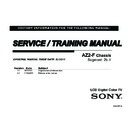Sony XBR-65HX925 Service Manual ▷ View online
XBR-65HX925 55
SECTION 7 - SERVICE ADJUSTMENTS
ADDING THE SERIAL NUMBER
The replacement board does not contain a serial number. Use the
following instructions to add the customer’s serial number.
CAUTION: The serial number can only be entered once. Please
make sure to enter the correct serial number for the customer’s TV.
Verify before proceeding to the next step:
;
Selected the Segment Code
;
Selected the Destination
;
Selected the Model Name
;
Selected the BU Trans
16. Locate the serial number for the TV on the side of the
Rear Cover of the TV.
MODEL NO
XBR-65HX925
SERIAL NO
3001318
17. Press
JUMP
or
OPTIONS
on the Remote Commander
until the
DIGITAL menu displays.
DIGITAL
SERVICE
001 OP
000 VERS
---
<MAIN>
<EXT>
DM1.301W00AA
RF:01.05
WF1.003W00AA
WF:2.0.0.99
DF1.001W00AA
WF:0B
YM1.010W00AA
CAN:X.XXX
DB2.105W00AA
FDlXXXX
(DM1.301W00A)
DD1.016W00AA
WP0.521W00AA
<PEM>
MID:5D25E207
PM1.012W00LU
PID:11020000
PB1.000W00LU
PNL:V645H1-PE1
POP:X.XXX
PL1.011J46LUX
PD1.011J46LUX
18. Press
2
to move to the
002 MODEL category.
DIGITAL
SERVICE
002 MODEL
000 SEG
Y1
XBR-65HX925 56
SECTION 7 - SERVICE ADJUSTMENTS
19. Press
1
until the
003 SERIAL item displays.
DIGITAL
SERVICE
002 MODEL
003 SERIAL
---
20. Press
0
to display the
Serial Number Edit option.
DIGITAL (MODEL)
SERVICE
SerialNumberEdit
*1 SerialNumber
21. Press the select button to display the
Serial
Number input screen.
DIGITAL (MODEL)
SERVICE
SerialNumberEdit
*1 SerialNumber
Please input serial number
(0000000-9999999)
----------------
CAUTION: The serial number can only be entered
once. Please make sure to enter the correct serial
number for the customer’s TV.
22. Using the remote commander, enter the serial number
of the TV.
NOTE: If the incorrect serial number is entered, press
to go back to the Serial Number input screen
and re-enter the correct serial number.
23. Press the select button to
WRITE
(Save) the serial
number to the replacement Main Board.
DIGITAL (MODEL)
SERVICE
SerialNumberEdit
*1 SerialNumber
Please input serial number
(0000000-9999999)
3001318
WRITE
When complete, the screen indicates the process is
“Done”, then the serial number displays.
DIGITAL (MODEL)
SERVICE
SerialNumberEdit
*1 SerialNumber
3001318
24. Proceed to “Confirming the Model ID and Product ID.”
XBR-65HX925 57
SECTION 7 - SERVICE ADJUSTMENTS
CONFIRMING THE MODEL ID AND PRODUCT ID
After completing all of the service adjustment changes, verify that
the correct Model ID and Product ID displays in the Service menu.
Verify before proceeding to the next step:
Verify before proceeding to the next step:
;
Selected the Segment Code
;
Selected the Destination
;
Selected the Model Name
;
Selected the BU Trans
;
Added the Serial Number
25. Press
4
to move to the
001 OP category.
DIGITAL
SERVICE
001 OP
000 VERS
---
<MAIN>
<EXT>
DM1.301W00AA
RF:01.05
WF1.003W00AA
WF:2.0.0.99
DF1.001W00AA
WF:0B
YM1.010W00AA
CAN:X.XXX
DB2.105W00AA
FDlXXXX
(DM1.301W00A)
DD1.016W00AA
WP0.521W00AA
<PEM>
MID:5D25E207
PM1.012W00LU
PID:11020000
PB1.000W00LU
PNL:V645H1-PE1
POP:X.XXX
PL1.011J46LUX
PD1.011J46LUX
26. Using the information provided in the Segment Code
table below, verify the Model ID and Product ID are
correct.
Model Name
Destination
LCD Panel
Code
Model‐ID
Product‐ID
XBR‐65HX925
CHILE
V645H1‐PE1 5D25E207
11020000
XBR‐65HX925
PERU/VZ
V645H1‐PE1 5D25E207
11020000
DIGITAL
SERVICE
001 OP
000 VERS
---
<MAIN>
<EXT>
DM1.301W00AA
RF:01.05
WF1.003W00AA
WF:2.0.0.99
DF1.001W00AA
WF:0B
YM1.010W00AA
CAN:X.XXX
DB2.105W00AA
FDlXXXX
(DM1.301W00A)
DD1.016W00AA
WP0.521W00AA
<PEM>
MID:5D25E207
Model ID
Software Version
Panel ID
Product ID
PM1.012W00LU
PID:11020000
PB1.000W00LU
PNL:V645H1-PE1
POP:X.XXX
PL1.011J46LUX
PD1.011J46LUX
27. Exit service mode by pressing
HOME
and then turn the
TV power off.
28. Cycle AC Power.
(Unplug and Plug AC Cord from the AC Outlet).
29. Wait a minute while lights flash, and initial setup screen
shows.
30. TV update is complete.
The additional features of the TV, including 3D, are now
available.
XBR-65HX925 58
SECTION 7 - SERVICE ADJUSTMENTS
UPDATING SERVICE ADJUSTMENT DATA
WHEN REPLACING THE LCD PANEL
Before proceeding, update the software to the latest version. After
updating the software, go into Service Mode to make the appropriate
adjustments to the copy the data onto the panel.
● Copy the BU Flash Data
● Confirm Model ID and Product ID
● Reset the Panel Operation Time
COPYING THE BU FLASH DATA
This procedure is to copy the White Balance adjustment data from
the Main Board to the TCON Board. The BU Flash service item is
under the VPC service menu.
1. TV must be in standby mode. (Power off).
2. Access Service Mode by pressing the following buttons
on the Remote Commander within a second of each
other:
DISPLAY
Channel
5
Volume
+
POWER
.
DIGITAL
SERVICE
001 OP
000 VERS
---
<MAIN>
<EXT>
DM1.301W00AA
RF:01.05
WF1.003W00AA
WF:2.0.0.99
DF1.001W00AA
WF:0B
YM1.010W00AA
CAN:X.XXX
DB2.105W00AA
FDlXXXX
(DM1.301W00A)
DD1.016W00AA
WP0.521W00AA
<PEM>
MID:5D25E207
PM1.012W00LU
PID:11020000
PB1.000W00LU
PNL:V645H1-PE1
POP:X.XXX
PL1.011J46LUX
PD1.011J46LUX
3. Press
JUMP
or
OPTIONS
on the Remote Commander
until the
VPC menu displays.
VPC
SERVICE
000
000
DATA_COPY
BU_TRANS 0
Click on the first or last page to see other XBR-65HX925 service manuals if exist.