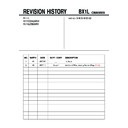Sony KV-SZ292M88 Service Manual ▷ View online
“Channel Setup” setting (continued)
“FM Radio Setup”*
Preset up to nine FM radio stations.
You can manually preset each FM radio station that can be
received in your area and then store the radio frequency of the
desired FM radio stations.
(1) Press V or v to select the desired FM radio station
You can manually preset each FM radio station that can be
received in your area and then store the radio frequency of the
desired FM radio stations.
(1) Press V or v to select the desired FM radio station
position, then press
.
(2) Press V or v to search the FM radio stations.
Searching stops automatically when a station is tuned in.
If the station has a noisy sound, you may be able to improve
the sound quality by pressing B or b.
Press
If the station has a noisy sound, you may be able to improve
the sound quality by pressing B or b.
Press
to store the FM radio station.
(3) You may edit the FM radio station label. Press V or v to
select alphanumeric characters for the label, then press
.
(4) Repeat steps (1) through (3) to preset other FM radio
stations.
* The “FM Radio Setup” feature is only available in FM
Radio mode. To enable this feature, access to FM Radio
mode by using WEGA GATE system (see J) or
pressing the FM button on the front panel (see G),
then preset your desired FM radio stations according to
the steps mentioned above.
mode by using WEGA GATE system (see J) or
pressing the FM button on the front panel (see G),
then preset your desired FM radio stations according to
the steps mentioned above.
• If you preset a blocked program number, that program number will be unblocked
automatically.
• If you sort a blocked program, that program will remain blocked.
VHF Low
Fine:
TV System:
D/K
:
Confirm
Select
01
Auto
Signal Booster:
Auto
End
Manual Program
Program
Presetting channels manually
1
After selecting “Manual Program”, select the program
number to which you want to preset a channel.
number to which you want to preset a channel.
(1) Make sure “Program” is selected, then press
.
(2) Press V or v until the program number you want
to preset appears on the menu, then press
.
2
Select the desired channel.
(1) Make sure either “VHF Low”, “VHF High” or “UHF” is selected, then press
.
(2) Press V or v until the desired channel’s broadcast appears on the TV screen,
then press
.
3
If the sound of the desired channel is abnormal, select the appropriate TV
system.
system.
(1) Press V or v to select “TV System”, then press
.
(2) Press V or v until the sound becomes normal, then press
.
4
If you are not satisfied with the picture and sound quality, you may be able
to improve them by using the “Fine” tuning feature.
to improve them by using the “Fine” tuning feature.
(1) Press V or v to select “Fine”, then press
.
(2) Press V or v to select “Manual”, then press
.
(3) Press V, v, B or b until the picture and sound quality are optimal, then press
.
The + or – icon on the menu flashes while tuning.
5
If the TV signal is too strong (picture distorted; picture with lines; signal
interference) or weak (snowy picture), you may be able to improve the
picture quality by setting the “Signal Booster” feature.
interference) or weak (snowy picture), you may be able to improve the
picture quality by setting the “Signal Booster” feature.
(1) Press V or v to select “Signal Booster”, then press
.
(2) Press V or v to select either “Off” (for picture distorted; picture with lines;
signal interference) or “Auto” (for snowy picture), then press
.
“Channel Setup” setting (continued)
N
“Setup” setting
Press WEGA GATE and select “Settings”.
Press V or v to select the “Setup” icon ( ),
then press
Press V or v to select the “Setup” icon ( ),
then press
.
“Language”
Change the menu language.
Press V or v to select either “English” or “Русский” (Russian),
then press
Press V or v to select either “English” or “Русский” (Russian),
then press
.
“Picture Position”
Adjust the picture position when it is not aligned with the TV
screen.
Press V or v to select “Picture Rotation” or “Picture V-Position”,
then press
screen.
Press V or v to select “Picture Rotation” or “Picture V-Position”,
then press
.
Press V,v,B or b to adjust the picture position, then press
.
“Video Label”
Label the connected equipment.
(1) Select “Video Input” and press
(1) Select “Video Input” and press
. Press V or v to select the
input you want to label, then press
.
(2) Select “Label” and press
, then press V or v to select
the label options: “Video 1”/“Video 2” / “DVD”, “VCR”,
“SAT”, “Game” or “Edit”*.
“SAT”, “Game” or “Edit”*.
* You may edit the video label to your favorite name. Press V or v
to select alphanumeric characters for the label, then press
.
“Color System”
Select the color system.
Press V or v to select either “Auto”, “PAL”, “SECAM”,
“NTSC3.58” or “NTSC4.43”, then press
Press V or v to select either “Auto”, “PAL”, “SECAM”,
“NTSC3.58” or “NTSC4.43”, then press
. Normally, set this to
“Auto”.
“Factory Settings”
Reset your TV to factory settings.
Press
Press
and press V or v to select “Yes”. Then press
.
Your TV will go blank for a few seconds, then the “Initial Setup”
menu will appear.
To cancel, select “No”, then press
menu will appear.
To cancel, select “No”, then press
.
• Color system is not selectable in FM Radio mode.
Confirm
End
Setup
Select
Language:
Picture Position
Video Label
Color System:
Auto
Factory Settings
English
N
“Setup” setting
Press WEGA GATE and select “Settings”.
Press V or v to select the “Setup” icon ( ),
then press
Press V or v to select the “Setup” icon ( ),
then press
.
“Language”
Change the menu language.
Press V or v to select either “English” or “Русский” (Russian),
then press
Press V or v to select either “English” or “Русский” (Russian),
then press
.
“Picture Position”
Adjust the picture position when it is not aligned with the TV
screen.
Press V or v to select “Picture Rotation” or “Picture V-Position”,
then press
screen.
Press V or v to select “Picture Rotation” or “Picture V-Position”,
then press
.
Press V,v,B or b to adjust the picture position, then press
.
“Video Label”
Label the connected equipment.
(1) Select “Video Input” and press
(1) Select “Video Input” and press
. Press V or v to select the
input you want to label, then press
.
(2) Select “Label” and press
, then press V or v to select
the label options: “Video 1”/“Video 2” / “DVD”, “VCR”,
“SAT”, “Game” or “Edit”*.
“SAT”, “Game” or “Edit”*.
* You may edit the video label to your favorite name. Press V or v
to select alphanumeric characters for the label, then press
.
“Color System”
Select the color system.
Press V or v to select either “Auto”, “PAL”, “SECAM”,
“NTSC3.58” or “NTSC4.43”, then press
Press V or v to select either “Auto”, “PAL”, “SECAM”,
“NTSC3.58” or “NTSC4.43”, then press
. Normally, set this to
“Auto”.
“Factory Settings”
Reset your TV to factory settings.
Press
Press
and press V or v to select “Yes”. Then press
.
Your TV will go blank for a few seconds, then the “Initial Setup”
menu will appear.
To cancel, select “No”, then press
menu will appear.
To cancel, select “No”, then press
.
• Color system is not selectable in FM Radio mode.
Confirm
End
Setup
Select
Language:
Picture Position
Video Label
Color System:
Auto
Factory Settings
English