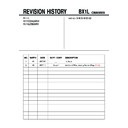Sony KV-SZ292M88 Service Manual ▷ View online
H
Listening to the FM Radio
You are able to listen to the FM radio stations using your TV by connecting an
antenna (see F).
antenna (see F).
To access to FM Radio mode:
Press WEGA GATE button and select “FM Radio” (see J).
Press WEGA GATE button and select “FM Radio” (see J).
or
Press FM button on the front panel (see G).
To exit from FM Radio mode:
Press WEGA GATE button, select the desired items: “TV” or “External Inputs”,
then press
To exit from FM Radio mode:
Press WEGA GATE button, select the desired items: “TV” or “External Inputs”,
then press
. Select the desired TV channel or external inputs and press
.
or
Press FM button on the front panel.
A/B
PROG
+/–
V
, v,
B
, b
WEGA
GATE
TV
1
2
3
4
6
7
8
9
0
5
PROG
A/B
WEGA
GATE
RETURN
Listening to preset stations
1
Access to FM Radio mode.
2
Press WEGA GATE button and select “Settings”.
Preset the desired FM radio stations in “FM Radio
Setup” from “Channel Setup” menu (see M).
Preset the desired FM radio stations in “FM Radio
Setup” from “Channel Setup” menu (see M).
3
Exit from “Channel Setup” menu by pressing
WEGA GATE button. The selected preset FM radio
station number and label will appear on the screen.
To select the desired preset FM radio station, press
PROG +/–.
WEGA GATE button. The selected preset FM radio
station number and label will appear on the screen.
To select the desired preset FM radio station, press
PROG +/–.
• You can also use the 1-9 buttons on the remote control
to directly select the desired preset FM radio station.
Listening to non-preset stations
1
Access to FM Radio mode.
2
Press V or v to search for the desired FM radio station. The preset number
and label will not be displayed.
and label will not be displayed.
• You can only operate V, v, B and b functions using the remote control buttons in FM
Radio mode.
• The available radio frequency is only for temporary listening pleasure and cannot be
stored in the memory.
• If the message “Please setup FM Radio” appears, display the “Channel Setup” menu
and select “FM Radio Setup” to preset the desired FM radio stations (see M).
• If the station has a noisy sound, you may be able to improve the sound quality by pressing
B
or b.
• When a FM stereo program has static noise, press A/B until “Mono” appears. There will
be no stereo effect, but the noise will be reduced.
I
Troubleshooting
If you find any problem while viewing your TV, you can either use the
“Factory Settings” function (see N) or check the Troubleshooting guide
below. If the problem persists, contact your Sony dealer.
“Factory Settings” function (see N) or check the Troubleshooting guide
below. If the problem persists, contact your Sony dealer.
Snowy picture, noisy sound
• Check the antenna setup and other connections.
• Preset the channel manually again (see M).
• Set the “Signal Booster” to “Auto” (see M) or try using an external booster.
• Preset the channel manually again (see M).
• Set the “Signal Booster” to “Auto” (see M) or try using an external booster.
Distorted picture, noisy sound
• Set the “Signal Booster” to “Off” (see M), or turn off or disconnect any external booster in
use.
Good picture, noisy sound
• Select the appropriate “TV System” (see M).
No picture, no sound
• Check the power cord, antenna setup and other connections.
• Press 4/1 (power) to turn on the TV.
• Press 1 (main power) on the TV to turn off the TV for about five seconds, then turn it on
• Press 4/1 (power) to turn on the TV.
• Press 1 (main power) on the TV to turn off the TV for about five seconds, then turn it on
again.
Good picture, no sound
• Press 2 + to increase the volume level or press
to cancel the muting.
Dotted lines or stripes
• Do not use a hair dryer or other equipment near the TV.
• Check the antenna setup.
• Check the antenna setup.
Double images or “ghosts”
• Use the fine tuning (“Fine”) function (see M).
• Check the antenna setup or use a highly directional antenna.
• Turn off or disconnect any external booster in use.
• Check the antenna setup or use a highly directional antenna.
• Turn off or disconnect any external booster in use.
No color
• Adjust the “Color” level from “Picture Adjustment” (see K).
• Select the appropriate “Color System” (see N).
• Check the antenna setup.
• Select the appropriate “Color System” (see N).
• Check the antenna setup.
Picture slant
• Keep external speakers or other electrical equipment away from the TV.
• Adjust the “Picture Rotation” or “Picture V-Position” (see N).
• Adjust the “Picture Rotation” or “Picture V-Position” (see N).
Abnormal color patches
• Keep external speakers or other equipment away from the TV. Do not move the TV while
the TV is turned on. Press 1 (main power) on the TV to turn off the TV for about 15
minutes, then turn it on again to demagnetize the TV.
minutes, then turn it on again to demagnetize the TV.
Teletext display is incomplete (snowy picture or double images).
• Check the antenna setup and other connections.
• Set the “Signal Booster” to “Auto” (see M) or try using an external booster.
• Use the fine tuning (“Fine”) function (see M).
TV cannot receive stereo broadcast sound or stereo broadcast sound switches on and off or is distorted.
• Check the antenna setup and other connections.
TV cannot receive FM radio station.
• Connect a separate FM antenna and the TV channel source through an antenna selector
(switch) to your TV (see F).
The 1 (standby) indicator on your TV flashes red several times after every three seconds.
• Count the number of times the 1 (standby) indicator flashes. Press 1 on the TV to turn it
off, disconnnect the AC power cord and inform your dealer or Sony service center of how
the indicator flashes (duration and interval).
the indicator flashes (duration and interval).
The TV screen sometimes goes blank for slightly longer than usual during channel change.
• The “Signal Booster” is functioning to detect a weak signal. This does not indicate a
malfunction.
TV cabinet creaks.
• Changes in room temperature sometimes make the TV cabinet expand or contract, causing
a noise. This does not indicate a malfunction.
A small “boom” sound is heard when the TV is turned on.
• The TV’s demagnetizing function is working. This does not indicate a malfunction.
Troubleshooting (continued)
Confirm
End
Picture
Color Temperature:
Cool
Picture Adjustment
Picture Mode:
Vivid
VM:
High
Intelligent Picture:
On
Signal Level Indicator:
On
Select
01
02
03
04
05
TV
Confirm
Select
End
External Inputs
Confirm
Select
End
Video 1
1
2
DVD
Video 2
Confirm
Select
WEGA GATE
Settings
External Inputs
FM Radio
TV
Preset 1:
---.--
Please setup FM Radio
FM Radio
Select Preset 1-9
Search
Search
Exit
Fine
01
02
03
02
03
04
05
05
TV
Confirm
Select
End
End
01
02
03
02
03
04
05
05
TV
Confirm
Select
End
End
J
WEGA GATE navigator
WEGA GATE is a gateway that allows you access to preset TV channels,
connected external inputs, FM Radio mode and “Settings” menu.
connected external inputs, FM Radio mode and “Settings” menu.
watch the preset TV
channels (see E)
channels (see E)
select the inputs for the
connected equipment
(see F)
connected equipment
(see F)
listen to the FM radio
(see H)
(see H)
How to use WEGA GATE
(1) Press WEGA GATE to display or cancel
the WEGA GATE menu.
Confirm
Select
WEGA GATE
Settings
External Inputs
FM Radio
TV
(2) Press
(or b) to confirm your selection
or go to the next level.
(4) Press RETURN to move to the previous
level.
(3) Press V or v to select the desired item.
“TV”
“External Inputs”
“FM Radio”
Confirm
Select
WEGA GATE
Settings
External Inputs
FM Radio
TV
• When a feature is dimmed in the menu, it is not selectable.
• The WEGA GATE,
and
, , ,
buttons on the front panel can also be used for
the operations above.
“Settings”
change the settings
of your TV
(see K, L, M, N)
of your TV
(see K, L, M, N)
Click on the first or last page to see other KV-SZ292M88 service manuals if exist.