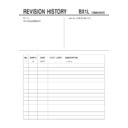Sony KV-SK29M80 Service Manual ▷ View online
Sony KV-SZ292M88 Group H10 (
GB
, AR)_3-208-701-11 (1)
12
GB
Adjusting the “Picture Adjustment” items under “Custom”
mode
mode
1
Press V or v to select either “Picture” (contrast), “Brightness”, “Color”,
“Hue” (color tones) or “Sharpness”, then press
“Hue” (color tones) or “Sharpness”, then press
.
Selecting “Reset” will set your TV to the factory settings.
2
Press V,v,B or b to adjust the setting of your selected item, then press
.
3
Repeat the above steps to adjust other items.
The adjusted settings will be received when you select “Custom”.
• “Hue” can be adjusted for the NTSC color system only.
• Reducing “Sharpness” can also reduce picture noise.
• Reducing “Sharpness” can also reduce picture noise.
“Picture” setting (continued)
01GB06AVD-SOEMME.p65
1/29/07, 9:34 AM
12
Black
Sony KV-SZ292M88 Group H10 (
GB
, AR)_3-208-701-11 (1)
13
GB
Confirm
End
Sound
Balance
Sound Adjustment
Sound Mode:
Dynamic
Intelligent Volume:
Off
Surround:
Off
Select
x
“Sound” setting
Press WEGA GATE and select “Settings”.
Press V or v to select the “Sound” icon ( ),
then press
Press V or v to select the “Sound” icon ( ),
then press
.
“Sound Mode”
Choose either “Dynamic” (low and high tones), “Standard”
(KV-SZ292M88 only)
(voice and high tones) or “Custom”*
“Balance”
Press v or B to emphasize the left speaker.
Press V or b to emphasize the right speaker.
Press V or b to emphasize the right speaker.
“Intelligent Volume”
Adjust the volume of all program numbers and video inputs
(KV-SZ292M88 only)
automatically.
Press V or v to select “On”, then press
Press V or v to select “On”, then press
.
To cancel, select “Off”, then press
.
“Surround”
Choose either “On” (surround), “Simulated” (stereo-like
(KV-SZ292M88 only)
monaural sound) or “Off”.
* You can adjust the setting to your personal preference in the “Sound Adjustment”
option only when the “Custom” mode is selected.
Adjusting the “Sound Adjustment” items under “Custom”
mode (KV-SZ292M88 only)
mode (KV-SZ292M88 only)
The 5-Band Graphic Equalizer feature allows you to adjust sound frequency settings
of “Custom” mode in the menu.
of “Custom” mode in the menu.
1
Make sure that “Adjust” is selected, then press
.
Selecting “Reset” will set your TV to the factory settings.
2
Press B or b to select the desired sound frequency, then press V or v to
adjust the setting and press
adjust the setting and press
.
The adjusted settings will be received when you select “Custom”.
• Adjusting higher frequency will affect higher pitched sound and adjusting lower
frequency will affect lower pitched sound.
• You may display the settings directly by using the SOUND MODE button on the TV
front panel (see page 8) or button on the remote control (see page 9) (KV-SZ292M88
only).
only).
01GB06AVD-SOEMME.p65
1/29/07, 9:34 AM
13
Black
Sony KV-SZ292M88 Group H10 (
GB
, AR)_3-208-701-11 (1)
14
GB
x
“Channel Setup” setting
Press WEGA GATE and select “Settings”.
Press V or v to select the “Channel Setup”
icon (
Press V or v to select the “Channel Setup”
icon (
), then press
.
“Auto Program”
Preset channels automatically.
“Manual Program”
Manually preset desired channels and channels that cannot
be preset automatically (see Presetting channels manually
in page 15).
be preset automatically (see Presetting channels manually
in page 15).
“Program Sorting/Edit”
Sort and edit the channels.
(a) If you wish to keep the channels in the current condition,
(a) If you wish to keep the channels in the current condition,
press WEGA GATE to exit.
(b) Press V or v to select the program number with the
channel you wish to change. The selected channel will
appear on the screen.
appear on the screen.
(c) If you wish to store the channels in a different order:
(1) Press b to enter sorting mode.
(2) Press V or v to select the new program number
position for your selected channel, then press B.
(2) Press V or v to select the new program number
position for your selected channel, then press B.
(d) If you wish to edit the channels, press
to change to
edit mode.
Press b until the mode that you wish to edit is
highlighted: Label, Skip, (block symbol). Then press
Press b until the mode that you wish to edit is
highlighted: Label, Skip, (block symbol). Then press
.
(1) To label, press V or v to select the alphanumeric
characters for the label. Then press
.
(2) To skip the program number, press V or v to select
“On”. Then press
“On”. Then press
.
You can skip this program number when using
PROG +/–.
(3) To block unwanted program number, press V or v to
select . Then press
PROG +/–.
(3) To block unwanted program number, press V or v to
select . Then press
.
(e) Repeat step (b) to (d) if you wish to change other
channels.
Press WEGA GATE to exit.
• If you preset a blocked program number, that program number will be unblocked
automatically.
• If you sort a blocked program, that program will remain blocked.
Confirm
End
Channel Setup
Select
Auto Program
Manual Program
Program Sorting/Edit
01GB06AVD-SOEMME.p65
1/29/07, 9:34 AM
14
Black
Sony KV-SZ292M88 Group H10 (
GB
, AR)_3-208-701-11 (1)
15
GB
01
Presetting channels manually
1
After selecting “Manual Program”, select the program
number to which you want to preset a channel.
number to which you want to preset a channel.
(1) Make sure “Program” is selected, then press
.
(2) Press V or v until the program number you want
to preset appears on the menu, then press
.
2
Select the desired channel.
(1) Make sure either “VHF Low”, “VHF High” or “UHF” is selected, then press
.
(2) Press V or v until the desired channel’s broadcast appears on the TV screen,
then press
.
3
If the sound of the desired channel is abnormal, select the appropriate TV
system.
system.
(1) Press V or v to select “TV System”, then press
.
(2) Press V or v until the sound becomes normal, then press
.
4
If you are not satisfied with the picture and sound quality, you may be able
to improve them by using the “Fine” tuning feature.
to improve them by using the “Fine” tuning feature.
(1) Press V or v to select “Fine”, then press
.
(2) Press V or v to select “Manual”, then press
.
(3) Press V, v, B or b until the picture and sound quality are optimal, then press
.
The + or – icon on the menu flashes while tuning.
5
If the TV signal is too strong (picture distorted; picture with lines; signal
interference) or weak (snowy picture), you may be able to improve the
picture quality by setting the “Signal Booster” feature.
interference) or weak (snowy picture), you may be able to improve the
picture quality by setting the “Signal Booster” feature.
(1) Press V or v to select “Signal Booster”, then press
.
(2) Press V or v to select either “Off” (for picture distorted; picture with lines;
signal interference) or “Auto” (for snowy picture), then press
.
01GB06AVD-SOEMME.p65
1/29/07, 9:35 AM
15
Black
Click on the first or last page to see other KV-SK29M80 service manuals if exist.