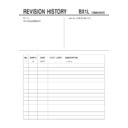Sony KV-SK29M80 Service Manual ▷ View online
Sony KV-SZ292M88 Group H10 (
GB
, AR)_3-208-701-11 (1)
4
GB
x
Securing the TV
To prevent the TV from falling, use the supplied screws, clamps and band to
secure the TV.
secure the TV.
20 mm
3.8 mm
screws
clamps band
Screw the band to the TV stand and to the
provided hole at the rear of your TV.
provided hole at the rear of your TV.
(1) Put a cord or chain through the clamps.
(2) Screw one clamp to a wall or pillar and
(2) Screw one clamp to a wall or pillar and
the other clamp to the provided hole at
the rear of your TV.
the rear of your TV.
(1) Attach each end of a cord or chain to
the provided holders at the rear of your
TV.
TV.
(2) Securely fix the attached cord or chain
to a wall or pillar using an attachment
which can support the TV set weight.
which can support the TV set weight.
• Use only the supplied screws. Use of other screws may damage the TV.
or
or
01GB04INS-SOEMME.p65
1/29/07, 9:33 AM
4
Black
Sony KV-SZ292M88 Group H10 (
GB
, AR)_3-208-701-11 (1)
5
GB
Step 2
Confirm
Select
End
b
b
1
Step 1
Insert the batteries (supplied) into the remote.
• Do not use old or different types of batteries together.
Step 3
Step 4
Set up the TV by following the instructions of the
“Initial Setup” menu (see page 6).
“Initial Setup” menu (see page 6).
Plug in the power cord, then press 1 on the TV to
turn it on.
turn it on.
• The 1 (standby) indicator flashes green for a few seconds
when turning on the TV. This does not indicate a
malfunction.
malfunction.
Connect the antenna cable (not supplied) to 8
(antenna input) at the rear of the TV.
(antenna input) at the rear of the TV.
• You can also connect your TV to other optional
components (see page 7).
x
Getting Started
01GB04INS-SOEMME.p65
1/29/07, 9:33 AM
5
Black
Sony KV-SZ292M88 Group H10 (
GB
, AR)_3-208-701-11 (1)
6
GB
Program Sorting/Edit
01
02
03
04
02
03
04
Off
Off
Off
Off
Off
Off
Sorting:
Edit:
PROG
Skip
Label
Exit
Select
Confirm
End
Select
Confirm
Initial Setup
Language:
English
Start Auto Program now?
Yes
No
First please connect
cable/ antenna
Initial Setup
End
Select
Confirm
x
Setting up your TV (“Initial Setup”)
When you turn on your TV for the first time, the “Initial Setup” menu will
appear. You can adjust settings below using the buttons on the remote control or
TV front panel. Press V , v , B or b to select or adjust items, then press
appear. You can adjust settings below using the buttons on the remote control or
TV front panel. Press V , v , B or b to select or adjust items, then press
.
1
Select the desired menu language.
2
Select “Yes” to preset the channels automatically.
To skip automatic channel presetting, select “No”.
3
The “Program Sorting/Edit” menu enables
you to sort and edit the channels (see page 14).
you to sort and edit the channels (see page 14).
4
Adjust the bars on the top and bottom of the
menu if they are slanted.
menu if they are slanted.
5
Adjust the upper and lower bars if they are not
equally positioned to the top and bottom of the
screen.
equally positioned to the top and bottom of the
screen.
6
To prevent this “Initial Setup” menu from
appearing again when you turn on the TV by
pressing 1, select “No”.
appearing again when you turn on the TV by
pressing 1, select “No”.
To allow this menu to appear again, select “Yes”.
• You can immediately go to the end of the “Initial Setup” menu by pressing WEGA
GATE.
Select
Confirm
Initial Setup
Display this menu next time?
Yes
No
End
Select
Confirm
Select
End
Confirm
01GB04INS-SOEMME.p65
1/29/07, 9:34 AM
6
Black
Sony KV-SZ292M88 Group H10 (
GB
, AR)_3-208-701-11 (1)
7
GB
1
Y
C
B
C
R
R
L
Y
R
L
C
B
C
R
(MONO)
L
R
(MONO)
L
R
R
L
x
Connecting optional components
You can connect a wide range of optional components to your TV. Connecting
cables are not supplied.
cables are not supplied.
Connecting to the TV (front)
Connecting to the TV (rear)
Camcorder
Audio/Video
cable
• If you connect a VCR to 8 (antenna input), preset the signal output from the VCR to the
program number 0 on the TV (see page 15).
• If your DVD player can output interlace and progressive mode signals, select the
interlace output when connecting to
(component video input) on your TV. Your TV
can receive either 525i/60Hz or 625i/50Hz interlace signals.
• The component video terminals on your DVD player are sometimes labeled Y/C
B
/C
R,
Y/P
B
/P
R,
Y/C
b
/C
r
or Y/B-Y/R-Y.
• If you select “DVD” on your TV screen, the signal from the T (monitor output)
terminals will not be output properly. This does not indicate a malfunction.
Audio
cable
Audio/
Video
cable
Component
Video cable
Video cable
Antenna
cable
VCR
Audio system
VCR
DVD player
Audio/
Video cable
Headphones
DVD player
★
This terminal is not
available for KV-SK29M80.
The icon position of other
terminals may be different.
The icon position of other
terminals may be different.
01GB04INS-SOEMME.p65
1/29/07, 9:34 AM
7
Black
Click on the first or last page to see other KV-SK29M80 service manuals if exist.