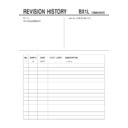Sony KV-SK29M80 Service Manual ▷ View online
Sony KV-SZ292M88 Group H10 (
GB
, AR)_3-208-701-11 (1)
8
GB
x
TV buttons and remote control
1
1
Turn off or turn on the TV.
2
Wake Up indicator.
2
1
Standby indicator.
3
Remote control sensor.
4
PROG +/–
Select program number.
5
2
+/–
Adjust volume.
6
t
Select TV or video input.
WEGA GATE menu operations (see page 10)
4
,
5
, , ,
Select or adjust items.
6
Confirm selected items.
7
WEGA GATE
Display or cancel WEGA GATE
menu.
menu.
8
PICTURE MODE
Select picture mode options (see
(KV-SK29M80/
page 11).
SZ252M80 only)
8
SOUND MODE
Select sound mode options with a
(KV-SZ292M88
5-Band Graphic Equalizer display
only)
(see page 13).
TV
1
2
3
4
6
7
8
9
0
5
PROG
A/B
1
2
3
7
4
5
qj
qk
qa
qd
qf
qh
RETURN
6
8
9
0
w;
ql
qg
qs
WEGA
GATE
1
?/1
Turn off temporarily or turn on
the TV.
the TV.
2
a
Display the TV program.
3
Jump to last program number
that has been watched for at least
five seconds.
that has been watched for at least
five seconds.
4
PROG +/–
Select program number. To select
quickly, press and hold until the
desired program number
appears.
quickly, press and hold until the
desired program number
appears.
5
2
+/–
Adjust volume.
8
Change the picture size:
“On” (16:9 wide mode), “Off”.
“On” (16:9 wide mode), “Off”.
9
Select surround mode options
(KV-SZ292M88
(see page 13).
only)
0
Display on-screen information.
qa
Mute the sound.
qs
A/B
Not function for your TV.
qd
t
Select TV or video input.
qf
0-9
Input numbers. For program
numbers 10 and above, enter the
second digit within two seconds.
numbers 10 and above, enter the
second digit within two seconds.
PROG
PICTURE
MODE
1
2
3
4
5
6
7
8
★
The button will be labeled as SOUND
MODE for KV-SZ292M88 only.
MODE for KV-SZ292M88 only.
01GB05INS-SOEMME.p65
1/29/07, 9:34 AM
8
Black
Sony KV-SZ292M88 Group H10 (
GB
, AR)_3-208-701-11 (1)
9
GB
ql
Select sound mode options with a 5-Band Graphic Equalizer display:
(KV-SZ292M88
“Dynamic”, “Standard”, “Custom”* (see page 13).
only)
100 300 1k 3k 8k
Dynamic
100 300 1k 3k 8k
Standard
100 300 1k 3k 8k
Custom
* When the “Custom” mode is selected, you can receive the last adjusted
sound settings from the “Sound Adjustment” option in the menu.
w;
Select picture mode options: “Vivid”, “Standard”, “Custom”*
(see page 11).
(see page 11).
* When the “Custom” mode is selected, you can receive the last adjusted
picture settings from the “Picture Adjustment” option in the menu.
WEGA GATE menu operations (see page 10)
6
Confirm selected items.
7
WEGA GATE
Display or cancel WEGA GATE menu.
qj
V, v, B, b
Select or adjust items.
qk
RETURN
Return to the previous level.
Timer operations
qg
Set TV to turn on automatically according to the desired period of time
(Wake Up Timer) (max. of 12 hours). The indicator on TV lights up amber once you set
the wake up timer. If no buttons or controls are pressed for more than
three hours after the TV is turned on using the wake up timer, the TV
automatically goes into standby mode.
three hours after the TV is turned on using the wake up timer, the TV
automatically goes into standby mode.
qh
Set TV to turn off automatically according to the desired period of time
(Sleep Timer)
(max. of one hour and 30 min.).
Teletext operations (green icon)
, , , ,
Not function for your TV.
, , , ,
(red, green,
yellow, blue)
PIP operations
,
, V, v, B, b
Not function for your TV.
01GB05INS-SOEMME.p65
1/29/07, 9:34 AM
9
Black
Sony KV-SZ292M88 Group H10 (
GB
, AR)_3-208-701-11 (1)
10
GB
01
02
03
02
03
04
05
05
TV
Confirm
Select
End
End
01
02
03
02
03
04
05
05
TV
Confirm
Select
End
End
01
02
03
04
05
TV
Confirm
Select
End
External Inputs
Confirm
Select
End
Video 1
1
2
DVD
Video 2
Confirm
End
Picture
Color Temperature:
Cool
Picture Adjustment
Picture Mode:
Vivid
VM:
High
Intelligent Picture:
On
Signal Level Indicator:
Select
On
x
WEGA GATE navigator
WEGA GATE is a gateway that allows you access to preset TV channels,
connected external inputs and “Settings” menu.
connected external inputs and “Settings” menu.
watch the preset TV
channels (see page 6)
channels (see page 6)
select the inputs for the
connected equipment
(see page 7)
connected equipment
(see page 7)
change the settings
of your TV (see
page 11 - 16)
of your TV (see
page 11 - 16)
How to use WEGA GATE
(1) Press WEGA GATE to display or cancel
the WEGA GATE menu.
Confirm
Select
WEGA GATE
Settings
External Inputs
TV
(2) Press
(or b) to confirm your selection
or go to the next level.
(4) Press RETURN to move to the previous
level.
(3) Press V or v to select the desired item.
“TV”
“External Inputs”
“Settings”
Confirm
Select
WEGA GATE
Settings
External Inputs
TV
Confirm
Select
WEGA GATE
Settings
External Inputs
TV
• When a feature is dimmed in the menu, it is not selectable.
• The WEGA GATE,
and
, , ,
buttons on the front panel can also be used for
the operations above.
01GB06AVD-SOEMME.p65
1/29/07, 9:34 AM
10
Black
Sony KV-SZ292M88 Group H10 (
GB
, AR)_3-208-701-11 (1)
11
GB
Confirm
End
Picture
Color Temperature:
Cool
Picture Adjustment
Picture Mode:
Vivid
VM:
High
Intelligent Picture:
On
Signal Level Indicator:
Select
On
x
“Picture” setting
Press WEGA GATE and select “Settings”.
Make sure the “Picture” icon (
) is selected,
then press
.
“Picture Mode”
Choose either “Vivid” (bright, contrast and sharp),
“Standard” (normal) or “Custom”*.
“Standard” (normal) or “Custom”*.
“Color Temperature”
Adjust white color tint.
Choose either “Cool” (blue tint), “Neutral” (neutral tint) or
“Warm” (red tint).
Choose either “Cool” (blue tint), “Neutral” (neutral tint) or
“Warm” (red tint).
“VM”
Sharpen the edges of each object.
(Velocity Modulation)
Choose either “High”, “Low” or “Off”.
“Intelligent Picture”
Optimize picture quality.
Press V or v to select “On”, then press
Press V or v to select “On”, then press
.
To cancel, select “Off”, then press
.
“Signal Level Indicator”
Display the signal level when the “Intelligent Picture” is
functioning.
“Intelligent Picture Signal Level” indicator will be displayed,
followed by picture improvement when you change the
program number or the input mode.
functioning.
“Intelligent Picture Signal Level” indicator will be displayed,
followed by picture improvement when you change the
program number or the input mode.
red
amber
green
(weak) (average)(fair ................. good)
Press V or v to select “On”, then press
.
To cancel, select “Off”, then press
. “Intelligent Picture” is
still functioning.
* You can adjust the setting to your personal preference in the “Picture Adjustment”,
“Color Temperature” and “VM” options only when the “Custom” mode is selected (see
page 12).
page 12).
continue
01GB06AVD-SOEMME.p65
1/29/07, 9:34 AM
11
Black
Click on the first or last page to see other KV-SK29M80 service manuals if exist.