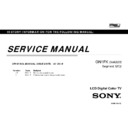Sony KLV-22P413D / KLV-24P413D / KLV-24P423D Service Manual ▷ View online
3-4. TV COMMANDER BUTTONS MALFUNCTION
TROUBLE SHOOTING
1) TV button malfunction
Button malfunction
on the TV
Replace the harness
between Main board
and Key module
Key module issue
Harness issue
Change
Key module
Change
Main board
NG
NG
Symptom
improvement
improvement
Symptom
improvement
improvement
OK
OK
49
KLV-22P413D/24P413D/24P423D(IN5)
TROUBLE SHOOTING
2) IR remote commander malfunction
TV isn’t controlled
by remote commander
OK
NG
Green LED light
at power indicator
Change Main board to
IR board FFC
IR FFC
issue
NG
Green LED blinks at power indicator
when using commander
near sensor’s window
OK
NG
Change
Main board
NG
Change IR board
IR board issue
Change
Remote Control
battery
Symptom
improvement
improvement
Symptom
improvement
improvement
OK
OK
50
KLV-22P413D/24P413D/24P423D(IN5)
APPENDIX-2 Software data update
51
The downloaded software may be compressed(.zip).
If the downloaded software was compressed(.zip), please unzip it.
Store the software package to USB memory. (Applicable USB memory : Format by FAT32, USB2.0 type )
However, please store ONLY ONE PKG file to USB Root folder for software update.
Software PKG file name format:
sony_fw_2015_
1000
_
apas5
.pkg
version
India model
1: KLV-22P413D
2: 0123456
3: V1.000
THE CONFIRMATION OF THE SOFTWARE VERSION OF THE TV SET
Entering product information of setting menu.
Press the buttons on the remote commander as below
[HOME] - [Settings] - [Set-up] - [Product Information]
SOFTWARE DATA UPDATE
Note: When changing Main board, Model Name and
Serial Number will not be displayed.
SOFTWARE DOWNLOAD
1. Model Name
2. Serial Number
3. Software Version
2. Serial Number
3. Software Version
KLV-22P413D/24P413D/24P423D(IN5)
APPENDIX-2
52
WARNING:
During the firmware installation process, do not remove the
USB device, or switch off the TV set or remove the power.
Remember to check the software version after upgrade.
Product information page will show software version.
Product information page will show software version.
[HOME] - [Settings] - [Set-up] - [Product Information]
SOFTWARE UPDATE BY USB MEMORY
1. Turn off the TV, and unplug AC power cord.
2. Insert USB device to TV that contains the new version software.
***Be sure only one PKG file is directly located under ROOT folder
2. Insert USB device to TV that contains the new version software.
***Be sure only one PKG file is directly located under ROOT folder
of the USB device.
CONFIRM SOFTWARE VERSION
3. Plug on the AC power cord.
4. Wait for a while, and you will see the LED Orange light start to flash.
***Orange LED flash means the TV is under software upgrade
4. Wait for a while, and you will see the LED Orange light start to flash.
***Orange LED flash means the TV is under software upgrade
process.
5. When upgrade complete, TV will turn on and LED will be green.
***Please remember to remove USB after upgrade finish.
***Please remember to remove USB after upgrade finish.
6. After software update, you will need to do Initial Setup again, so please
follow the steps to confirm the settings.
7. Remember to check the software version is same as the target version
you want to update.
KLV-22P413D/24P413D/24P423D(IN5)
Click on the first or last page to see other KLV-22P413D / KLV-24P413D / KLV-24P423D service manuals if exist.