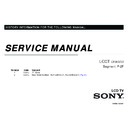Sony KLV-22BX350 / KLV-26BX350 / KLV-32BX350 / KLV-40BX450 / KLV-46BX450 Service Manual ▷ View online
KLV-22, 26,32 BX350, 32BX35A, 40,46 BX450
RM-GA021
Troubleshooting
3-10-2. HQ Board
3-10.Troubleshooting Reference
3-10-1. BAQ Board
HQ BOARD
X
A
Parts
Parts
PWB Drawing Parts Location
Y
Z
BAQ BOARD
Parts
Location
Parts
PWB Drawing Parts Location
Location
Parts
PWB Drawing Parts Location
CN3000
X
JL3005
CN3000
CN100
i) Pin 1
i) Pin 1
A
CN100
Pin 1
IC3001
i)
i)
Pin 4
ii)
Pin 5
Y
Z
IC3001
JL3005
Z
45
Pin 5
Pin 4
KLV-22, 26,32 BX350, 32BX35A, 40,46 BX450
RM-GA021
SECTION 4
SERVICE ADJUSTMENTS
4 1 A
i
S
i
M d
4-1. Accessing Service Mode
1) Go to TV standby condition by remote commander.
2) Press “i+ (info)”, “5”, “Volume +” then “TV power” on remote.
3)
2) Press “i+ (info)”, “5”, “Volume +” then “TV power” on remote.
3)
You can see Service Mode on display.
(i+)
TV Power
4-1-1. Accessing Software Version
1) Press (Enter) or button on Remote to enter status information.
(i+)
5
Vol (+)
Remote Commander
( )
Remote Commander
Service Mode
Status Information
>>
Screen Sample
Self diagnosis history
>>
NO_SIGNAL_MUTE
<[
Off
]>
TUNING SYSTEM
<[
AUTO
]>
LVDS Spectrum (%)
<[
10
]>
2) Press (Enter) button on Remote to back to Service Mode.
Low of HPD
<[
5
]>
SERIAL NUMBER EDIT
MODEL NAME EDIT
DDR_SS
[
0
]>
Screen Sample
Remote Commander
46
Service Mode Screen Sample
TEST RESET
<[
Off
]>
[</>]Set [Home]Exit
Screen Sample
KLV-22, 26,32 BX350, 32BX35A, 40,46 BX450
RM-GA021
Service Adjustment
S
4-1-2. Accessing Serial Number Edit
1) Press button on Remote to edit Serial Number.
Remote Commander
Note: * The font color of YES is change to black when it is selected.
Screen Sample
2) Press or button to select number
.
.
Screen Sample
4) If
YES is selected
, the input data is saved into EEPROM.
SERIAL NUMBER EDIT is grayed out and the serial number that has
been input is displayed.
User will
been input is displayed.
User will
not able to edit
anymore.
Service Mode
Status Information
>>
Self diagnosis history
>>
NO_SIGNAL_MUTE
<[
Off
]>
TUNING SYSTEM
<[
AUTO
]>
LVDS Spectrum (%)
<[
10
]>
Remote Commander
3) Serial Number can be set
ONLY ONCE
.
After user input data , press <Enter>.
Pop dialog will appear to inform user to confirm data.
Pop dialog will appear to inform user to confirm data.
Screen Sample
p
( )
[
]
Low of HPD
<[
5
]>
SERIAL NUMBER EDIT
0 0 0 0 1 0 0 1
MODEL NAME EDIT
DDR_SS
[
0
]>
TEST RESET
<[
Off
]>
p
g
pp
Press or button to select YES or NO.
Select YES if input data is correct.
Select NO if input data is incorrect.
Press <Enter> to save answer.
Select YES if input data is correct.
Select NO if input data is incorrect.
Press <Enter> to save answer.
47
TEST RESET
<[
Off
]>
Screen
Sample
Sample
Note : * The font color of SERIAL NUMBER is change to orange
after YES is selected.
after YES is selected.
KLV-22, 26,32 BX350, 32BX35A, 40,46 BX450
RM-GA021
Service Adjustment
4-1-2 Accessing Serial Number Edit
4-1-2. Accessing Serial Number Edit
5) If
NO is selected
, the input data is not saved into EEPROM.
The serial number that has been input is displayed.
User can still edit the Serial Number.
User can still edit the Serial Number.
4-1-3. Accessing Model Name Edit
1) Press button on Remote to edit Model Name.
Remote Commander
Screen Sample
Screen Sample
Note : * The font color of NO is change to black when it is selected.
2) Press or button on Remote to select character.
p
Remote Commander
48
Screen Sample
Screen Sample
Note : * The font color of SERIAL NUMBER is white after NO is selected.
Click on the first or last page to see other KLV-22BX350 / KLV-26BX350 / KLV-32BX350 / KLV-40BX450 / KLV-46BX450 service manuals if exist.