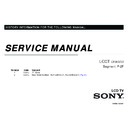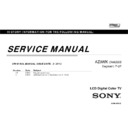Sony KLV-22BX350 / KLV-26BX350 / KLV-32BX350 / KLV-40BX450 / KLV-46BX450 Service Manual ▷ View online
20
GB
KLV-22/26/32BX350_22/26/32CX350_40/46BX450_40CX450_32BX35A
4-411-978-12(1)
Intelligent Picture
Plus Set-up
Plus Set-up
“Intelligent Picture Plus”
Allows you to improve the picture when viewing TV programme or video input. The
options that can be selected differ depending on the “Scene Select” settings.
options that can be selected differ depending on the “Scene Select” settings.
“Signal Level Indicator”
Turns on/off the “Signal Level Indicator” feature. When “On” is selected, the signal
level bar will be displayed when you select a channel or video input.
level bar will be displayed when you select a channel or video input.
“Picture Optimisation”
Allows you to enhance the picture to your preferred settings.
“Crisp”: For a sharper image with more visible noise.
“Smooth”: For a softer image with less visible noise.
“Crisp”: For a sharper image with more visible noise.
“Smooth”: For a softer image with less visible noise.
Sound
Sound Mode
Sets a sound mode. The options that can be selected differ depending on the “Scene
Select” settings.
“Dynamic”: Enhances treble and bass. Recommended for home entertainment.
“Standard”: For standard sound.
“Clear Voice”: Makes voice sound clearer.
Select” settings.
“Dynamic”: Enhances treble and bass. Recommended for home entertainment.
“Standard”: For standard sound.
“Clear Voice”: Makes voice sound clearer.
Reset
Resets all the “Sound” settings except “Sound Mode”, “Dual Sound”, “Speakers”,
“Audio Out” and “HDMI/DVI Audio Source” to the factory settings.
“Audio Out” and “HDMI/DVI Audio Source” to the factory settings.
7 Band Equalizer
Adjusts sound frequency settings.
Press
Press
G/g to select the desired sound frequency, then press F/f to adjust the setting and
press
. The adjusted settings will be received when you select “Sound Mode” options.
Selecting “Reset” will set the “7 Band Equalizer” to original settings.
• Adjusting higher frequency will affect higher pitched sound and adjusting lower frequency
will affect lower pitched sound.
Balance
Emphasises left or right speaker balance.
Intelligent Volume
Minimizes the difference in volume level between all programmes and adverts (e.g.
adverts tend to be louder than programmes).
adverts tend to be louder than programmes).
Volume Offset
Adjusts the volume level of the current input relative to other inputs.
Surround
Allows you to select the suitable surround effects depending on the genre of TV
programme (movie, sport, music, etc.) or video game.
The options that can be selected differ depending on the “Scene Select” settings.
“On”: Delivers surround effects that help you enjoy the virtual two-ch surround audio
with just the two internal TV speakers.
“Simulated Stereo”: Adds a surround-like effect to mono programmes.
“Off”: Turn off “Simulated Stereo” surround effects.
“Cinema”: Delivers surround effects just like the high-grade audio systems found in
movie theatres.
“Off”: Turn off “Cinema” surround effects.
“Music”: Delivers surround effects that make you feel like you are surrounded by sound
as in a music hall.
“Off”: Turn off “Music” surround effects.
“Sports”: Delivers surround effects that make you feel like you are watching a live
sports contest.
“Off”: Turn off “Sports” surround effects.
“Game”: Delivers surround effects that enhance game sound.
“Off”: Converts and reproduces multi-ch audio to 2ch audio. In the case of other audio
formats, the original audio is reproduced.
programme (movie, sport, music, etc.) or video game.
The options that can be selected differ depending on the “Scene Select” settings.
“On”: Delivers surround effects that help you enjoy the virtual two-ch surround audio
with just the two internal TV speakers.
“Simulated Stereo”: Adds a surround-like effect to mono programmes.
“Off”: Turn off “Simulated Stereo” surround effects.
“Cinema”: Delivers surround effects just like the high-grade audio systems found in
movie theatres.
“Off”: Turn off “Cinema” surround effects.
“Music”: Delivers surround effects that make you feel like you are surrounded by sound
as in a music hall.
“Off”: Turn off “Music” surround effects.
“Sports”: Delivers surround effects that make you feel like you are watching a live
sports contest.
“Off”: Turn off “Sports” surround effects.
“Game”: Delivers surround effects that enhance game sound.
“Off”: Converts and reproduces multi-ch audio to 2ch audio. In the case of other audio
formats, the original audio is reproduced.
Bass Booster
Produces a fuller sound for more impact, by emphasising the bass sounds.
21
GB
KLV-22/26/32BX350_22/26/32CX350_40/46BX450_40CX450_32BX35A
4-411-978-12(1)
Usin
g M
e
n
u
Fu
nctio
nctio
n
s
Dual Sound
Sets the sound from the speaker for a stereo or bilingual broadcast.
“Stereo”/“Mono”: For stereo broadcasts.
“Main”/“Sub”/“Mono”: For bilingual broadcasts, select “Main” for sound channel 1,
“Sub” for sound channel 2, or “Mono” for mono channel, if available.
“Stereo”/“Mono”: For stereo broadcasts.
“Main”/“Sub”/“Mono”: For bilingual broadcasts, select “Main” for sound channel 1,
“Sub” for sound channel 2, or “Mono” for mono channel, if available.
• If the signal is very weak, the sound becomes monaural automatically.
• If the stereo sound is noisy when receiving a NICAM programme, select “Mono”. The
• If the stereo sound is noisy when receiving a NICAM programme, select “Mono”. The
sound becomes monaural, but the noise is reduced.
• The “Dual Sound” setting is memorized for each programme position.
• You cannot listen to stereo broadcast sound when “Mono” is selected.
• You cannot listen to stereo broadcast sound when “Mono” is selected.
z
• If you select other equipment connected to the TV, set “Dual Sound” to “Stereo”, “Main”
or “Sub”. However, when the external equipment connected to the HDMI jack (except
HDMI 1) is selected, this is fixed to “Stereo”.
HDMI 1) is selected, this is fixed to “Stereo”.
• If you access to FM Radio mode, set “Dual Sound” to “Stereo” or “Mono”.
Speakers
“TV Speakers”: Turns on and outputs the TV’s sound from the TV speakers.
“Audio System”: Turns off the TV speakers and outputs the TV’s sound from external
audio equipment connected to the audio output jacks on the TV.
You can also turn on the connected equipment that is compatible with Control for
HDMI, after making the appropriate settings of Control for HDMI.
“Audio System”: Turns off the TV speakers and outputs the TV’s sound from external
audio equipment connected to the audio output jacks on the TV.
You can also turn on the connected equipment that is compatible with Control for
HDMI, after making the appropriate settings of Control for HDMI.
Audio Out
“Variable”: When using an external audio system, volume output from audio out can
be controlled using the TV’s remote.
“Fixed”: The audio output of the TV is fixed. Use your audio receiver’s volume control
to adjust the volume (and other audio settings) through your audio system.
be controlled using the TV’s remote.
“Fixed”: The audio output of the TV is fixed. Use your audio receiver’s volume control
to adjust the volume (and other audio settings) through your audio system.
HDMI/DVI Audio
Source
(only in HDMI 1 input
mode)
Source
(only in HDMI 1 input
mode)
Switches the audio signal for HDMI input when a DVI device is connected. Select from
“Auto”, “HDMI Audio” and “PC Audio”.
“Auto”, “HDMI Audio” and “PC Audio”.
Screen
Wide Mode
For details about wide mode, see page 9.
Auto Wide
Automatically changes the wide mode according to the input signal from an external
equipment. To keep your setting, select “Off”.
equipment. To keep your setting, select “Off”.
z
• Even if “Auto Wide” is set to “On” or “Off”, you can always modify the format of the
screen by pressing
repeatedly.
4:3 Default
Selects the default screen mode for use with 4:3 broadcasts.
“Wide Zoom”: Enlarges the 4:3 picture to fill the 16:9 screen, keeping the original image as
much as possible.
“Normal”: Displays conventional 4:3 broadcasts in the correct proportions.
“Off”: Keeps the current “Wide Mode” setting when the channel or input is changed.
“Wide Zoom”: Enlarges the 4:3 picture to fill the 16:9 screen, keeping the original image as
much as possible.
“Normal”: Displays conventional 4:3 broadcasts in the correct proportions.
“Off”: Keeps the current “Wide Mode” setting when the channel or input is changed.
Auto Display Area
“On”: Automatically adjusts the display area based upon the content.
“Off”: Turns off the “Auto Display Area”. Choose one from the “Display Area” options.
“Off”: Turns off the “Auto Display Area”. Choose one from the “Display Area” options.
• “Auto Display Area” is only available when watching programmes from HDMI input.
Display Area
Adjusts the picture display area.
“Full Pixel”: Displays the picture for 1080/50i, 1080/60i, 1080/50p and 1080/60p
sources (HDMI or component input only) or 1080/24p sources (HDMI input only) in
the original size. (KLV-40CX450, KLV-40/46BX450 only)
“+1”: Displays pictures in their original size. This option may not be available
depending on input signal.
“Normal”: Displays pictures in their recommended size.
“-1”: Enlarges the picture so that the edges are outside the visible display area.
“Full Pixel”: Displays the picture for 1080/50i, 1080/60i, 1080/50p and 1080/60p
sources (HDMI or component input only) or 1080/24p sources (HDMI input only) in
the original size. (KLV-40CX450, KLV-40/46BX450 only)
“+1”: Displays pictures in their original size. This option may not be available
depending on input signal.
“Normal”: Displays pictures in their recommended size.
“-1”: Enlarges the picture so that the edges are outside the visible display area.
Horizontal Shift
Adjusts the horizontal position of the picture when “Wide Mode” is set to “Wide Zoom”
or “Zoom”.
or “Zoom”.
Vertical Shift
Adjusts the vertical position of the picture when “Wide Mode” is set to “Wide Zoom”
or “Zoom”.
or “Zoom”.
Continued
22
GB
KLV-22/26/32BX350_22/26/32CX350_40/46BX450_40CX450_32BX35A
4-411-978-12(1)
PC input signal reference chart for
PC and HDMI IN 1, 2
For KLV-40BX450/KLV-40CX450/KLV-46BX450
For KLV-22BX350/KLV-22CX350/26BX350/26CX350/32BX350/32CX350/32BX35A
• This TV’s PC input does not support Sync on Green or Composite Sync.
• This TV’s PC input does not support interlaced signals.
• This TV’s PC input supports signals in the above chart with a 60 Hz vertical frequency.
• This TV’s PC input does not support interlaced signals.
• This TV’s PC input supports signals in the above chart with a 60 Hz vertical frequency.
PC Settings
“Wide Mode”
Selects a screen mode for displaying input from your PC, see page 9.
“Reset”
Resets all the “PC Settings” except “Wide Mode” to the factory settings.
“Auto Adjustment”
Automatically adjusts the display position, phase and pitch of the picture when the TV
receives an input signal from the connected PC.
receives an input signal from the connected PC.
z
• “Auto Adjustment” may not work well with certain input signals. In such cases, manually
adjust “Phase”, “Pitch”, “Horizontal Shift” and “Vertical Shift”.
“Phase”
Adjusts the phase when the screen flickers.
“Pitch”
Adjusts the pitch when the picture has unwanted vertical stripes.
“Horizontal Shift”
Adjusts the horizontal position of the picture.
“Vertical Shift”
Adjusts the vertical position of the picture.
Signals
Horizontal (Pixel)
Vertical (Line)
Horizontal
frequency (kHz)
frequency (kHz)
Vertical
frequency (Hz)
frequency (Hz)
Standard
VGA
640
480
31.5
60
VGA
SVGA
800
600
37.9
60
VESA Guidelines
XGA
1024
768
48.4
60
VESA Guidelines
WXGA
1280
768
47.4
60
VESA
WXGA
1280
768
47.8
60
VESA
WXGA
1360
768
47.7
60
VESA
SXGA
1280
1024
64
60
VESA
HDTV
1920
1080
67.5
60
EIA
Signals
Horizontal (Pixel)
Vertical (Line)
Horizontal
frequency (kHz)
frequency (kHz)
Vertical
frequency (Hz)
frequency (Hz)
Standard
VGA
640
480
31.5
60
VGA
SVGA
800
600
37.9
60
VESA Guidelines
XGA
1024
768
48.4
60
VESA Guidelines
WXGA
1280
768
47.4
60
VESA
WXGA
1280
768
47.8
60
VESA
WXGA
1360
768
47.7
60
VESA
23
GB
KLV-22/26/32BX350_22/26/32CX350_40/46BX450_40CX450_32BX35A
4-411-978-12(1)
Usin
g M
e
n
u
Fu
nctio
nctio
n
s
Channel Set-up
1 Digit Direct
When “1 Digit Direct” is set to “On”, you can select a channel using one preset number
button (0 - 9) on the remote.
button (0 - 9) on the remote.
• When “1 Digit Direct” is set to “On”, you cannot select channel numbers 10 and above
entering next digit using the remote.
Auto Tuning
Tunes in all the available channels. This option allows you to retune the TV after moving
house, or to search for new channels that have been launched by broadcasters.
house, or to search for new channels that have been launched by broadcasters.
Programme Sorting
Changes the order in which the channels are stored on the TV.
1
Press
F
/
f
to select the channel you want to move to a new position, then press
.
2
Press
F
/
f
to select the new position for your channel, then press
.
Programme Labels
Assigns a channel name of your choice up to seven letters or numbers.
1
Press
F
/
f
to select the channel you want to name, then press
.
2
Press
F
/
f
to select the desired letter or number (“_” for a blank space), then press
g
.
If you input a wrong character
Press
G
/
g
to select the wrong character. Then, press
F
/
f
to select the correct
character.
To delete all the characters
Select “Reset”, then press
.
3
Repeat the procedure in step 2 until the name is completed, then press
.
Manual Programme
Preset
Preset
Before selecting “Label”/“AFT”/“Audio Filter”/“Skip”/“Colour System”, press
PROG
+/–
to select the programme number with the channel. You cannot select a programme
number that is set to “Skip” (page 24).
“Programme”/“TV System”/“Frequency”
Presets programme channels manually.
1
Select “Programme”, then press
.
2
Press
F
/
f
to select the programme number you want to manually tune
(if tuning a VCR, select channel 0), then press
RETURN
.
3
Press
F
/
f
to select “TV System”, then press
.
4
Press
F
/
f
to select your TV broadcast systems, then press
.
5
Press
F
/
f
to go to the frequency range indication (“VHF Low”, “VHF High” or
“UHF”), then press
.
6
Tune the channels as follows:
Press
Press
G
/
g
to search for the next available channel. When a channel has been found,
the search will stop. To continue searching, press
G
/
g
.
Repeat the procedure above to preset other channels manually.
“Label”
Assigns a name of your choice, up to seven letters or numbers, to the selected channel.
To input characters:
To input characters:
1
Press
F
/
f
to select the desired letter or number (“_” for a blank space), then press
g
.
If you input a wrong character
Press
G
/
g
to select the wrong character. Then, press
F
/
f
to select the correct
character.
2
Repeat the procedure in step 1 until the name is completed, then press
.
“AFT”
Allows you to fine-tune the selected channel manually. When “On” is selected, the fine
tuning is performed automatically.
tuning is performed automatically.
Continued